Chromium-based Edge gets tracking prevention for better online privacy
This handy feature is still in early testing, though
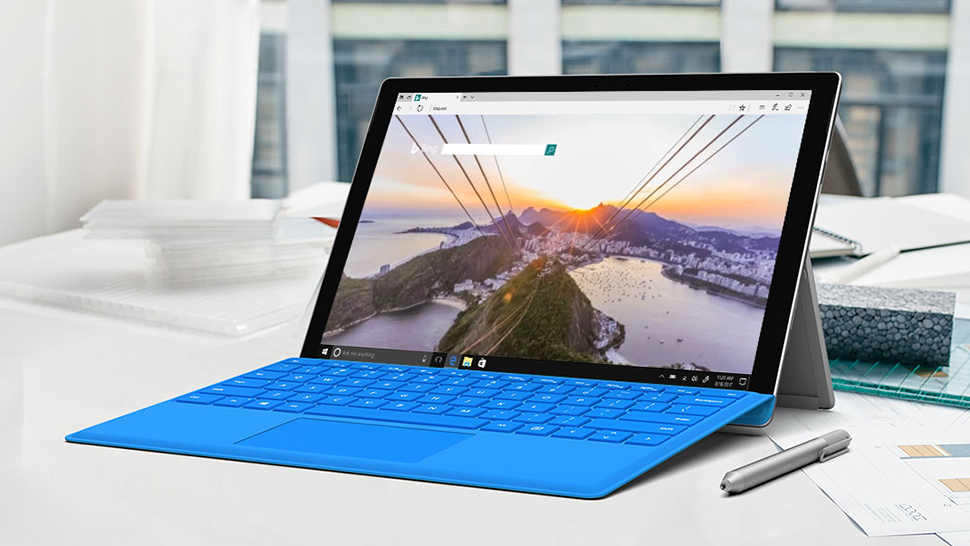
Chromium-based Edge has now got tracking prevention functionality, so those testing Microsoft’s revamped browser can give it a whirl.
Tracking prevention is now available to Edge testers on the Canary channel, meaning the earliest preview version of the browser, specifically build 77.0.203.0 which was released yesterday.
So what does it do? As the name suggests, it means that your progress around the web can’t be monitored or tracked, and more specifically, that you aren’t tracked by websites or services you aren’t actively visiting.
- Chromium-based Edge lands on Windows 7 and 8.1
- Problems with Google’s browser? Here’s how to fix Chrome
- We’ve picked out the best web browsers of 2019
This happens more often than you might think when surfing the web, and third-party trackers can build up a considerably detailed picture of your preferences going by which websites you visit.
Microsoft explains: “Whenever a website is visited, trackers from other sites may save information in the browser using cookies and other storage mechanisms. This information may include the sites you’ve visited and the content you’re interested in, building a digital profile which can be accessed by organizations to offer personalized content when visiting other sites.”
The argument that the ad-peddling firms will push on the flipside is that without tracking, you will still see ads (unless you’re blocking them), just less relevant ones. There can also be issues whereby if you enable a strict level of tracker blocking, this may cause problems with some websites.
At any rate, Chromium-based Edge offers three different levels of tracking protection. Basic protection blocks any malicious trackers, but lets any others through, so your web adverts will still be personalized (and your preferences monitored, of course).
Sign up for breaking news, reviews, opinion, top tech deals, and more.
The recommended setting is 'Balanced' which blocks malicious material, and also some third-party trackers. Turn on Strict protection and almost all third-party trackers will be blocked, but as noted, this has the potential to interfere with and possibly break some websites.
Enabling tracking prevention
As tracking prevention is in such an early stage of testing, you’ll have to manually enable it. To do so, in the browser’s URL bar, enter the following:
edge://flags/#edge-tracking-prevention
This opens a settings page, where you can select to enable tracking prevention in the drop-down menu. After that, click ‘Relaunch Now’ to close and reopen the browser, in order to register your change in preferences.
Tracking prevention will now be on, and you can choose your preferred level in Edge’s privacy settings (edge://settings/privacy).
Note that Mac users haven’t got this feature yet, due to an unspecified issue, although Microsoft assures us that tracking prevention will be available for macOS via the next build that arrives from the Canary channel.
For more details on how tracking prevention works in Chromium-based Edge, check out Microsoft’s blog post here.
- Surf the web on one of our best laptops of 2019
Darren is a freelancer writing news and features for TechRadar (and occasionally T3) across a broad range of computing topics including CPUs, GPUs, various other hardware, VPNs, antivirus and more. He has written about tech for the best part of three decades, and writes books in his spare time (his debut novel - 'I Know What You Did Last Supper' - was published by Hachette UK in 2013).