How to repair the Photos library in Mac OS X Yosemite
Fix your pics
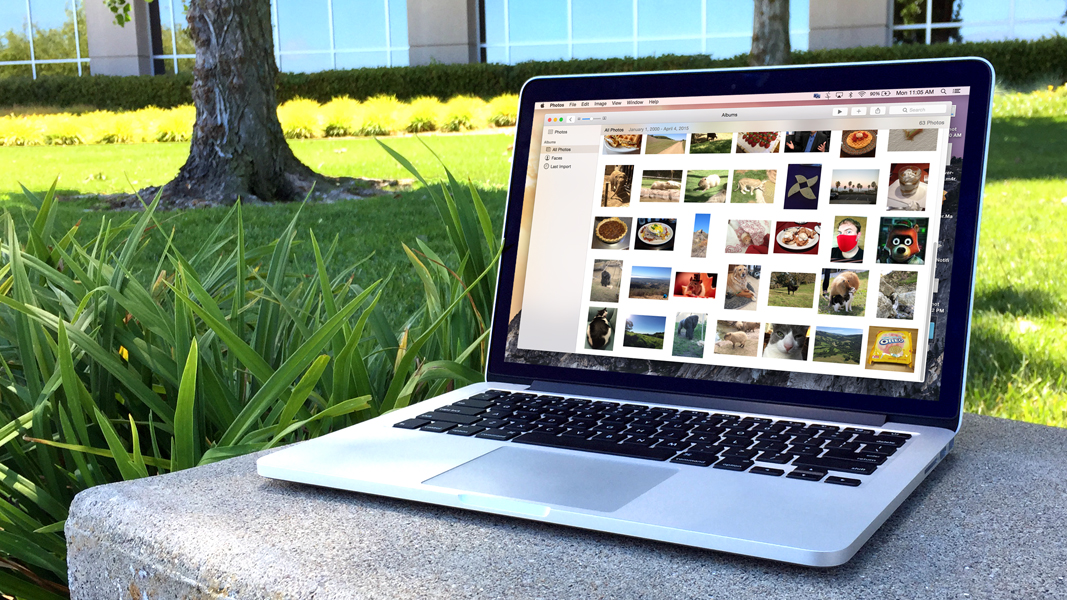
Photos is Apple's photo-management app that recently replaced iPhoto with the release of OS X Yosemite 10.10.3. It certainly gets the job done, but it can still be prone to errors once in a while. If you're experiencing a crashing app at launch, failed imports, or missing thumbnails or photos, then you may want to try repairing your Photos library to recover from these issues.
Before performing a repair, it's best to make a backup of your library via Time Machine or by manually copying it to another location. Once you've done that, follow these steps to recover your Photos library:
1. If opened, close the Photos app.
2. Relaunch the Photos app while holding the Command + Option keys.
3. The "Repair Library" dialog will appear asking if you'd like to repair the library.
4. Select "Repair."
After performing these steps, the Photos window will change to a "Repairing Library" view with a progress bar indicating the current state of repair. Depending on how much content you have in your library, this process can take quite a while as it rebuilds and repairs the library on your Mac.
Sign up for breaking news, reviews, opinion, top tech deals, and more.
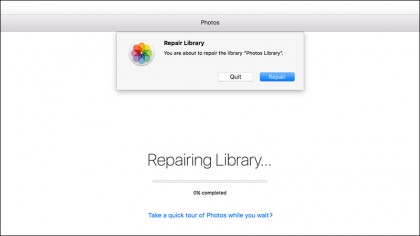
This process will only repair the default Photos library on your Mac. If you have multiple libraries, you will need to switch to the one needing repair before performing these steps. To do so, open the Photos app while holding down the Option key and select the desired library.