Apple Mail: How to remove the Favorites Bar
Don't like it? Then lose it
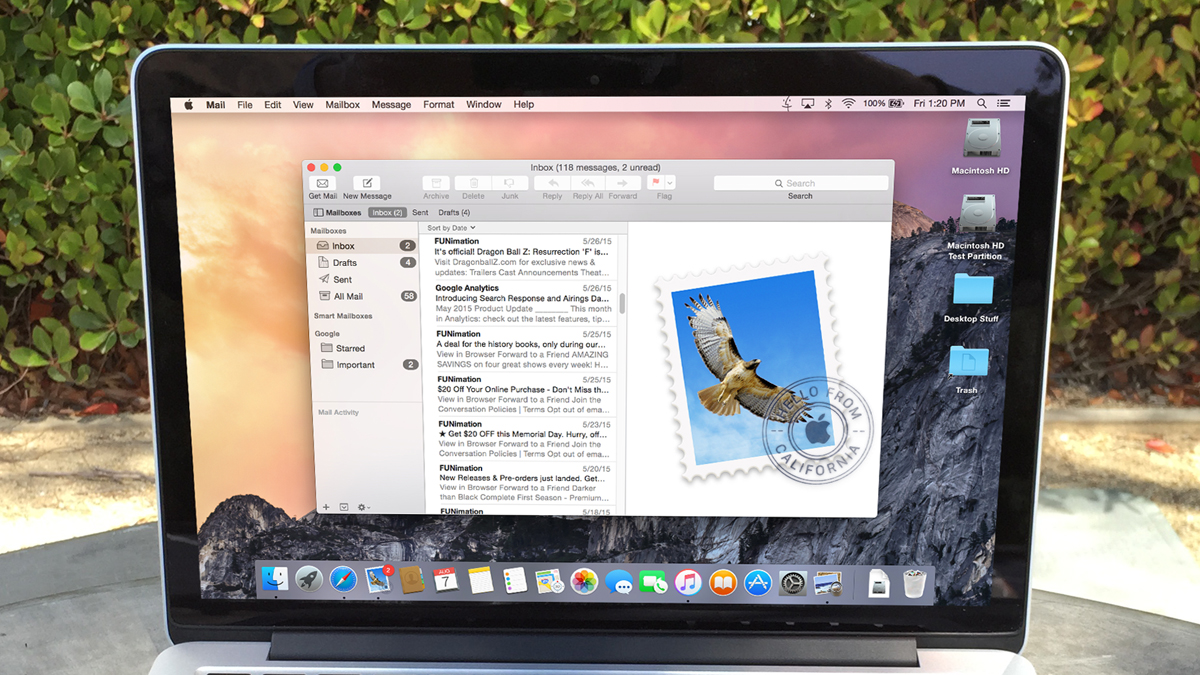
Got an Apple, Mac or iOS tech question? We have the answer. This time we have a reader who doesn't like the Favorites Bar in Apple Mail for Mac and wants to be rid of it. The Favorites Bar can be pretty useful, but depending on how you use your mail, it might not be for everybody, so we'll show you how to dump it if you want.
Question
I've just downloaded Yosemite and I pick up my gmail using Apple's Mail app. In the sidebar, it lists inbox, sent, etc. But then horizontally across the top, it reads mailboxes, inboxes, sent, etc. I want to get rid of that bar across the top next to mailboxes. I don't know why these are there since they duplicate what's down the sidebar.
Answer
You must be talking about our good friend in Apple Mail called the Favorites Bar (the bar just under the toolbar, but above the content of the window). This bar provides easy jumps to commonly used mailboxes and sorting options, and you can even use keyboard shortcuts to jump to any of your favorites: Command + 1 takes you to the first folder listed under favorites, Command + 2 takes you to the second folder, and so on. If you don't like it, though, you can easily remove it, and there are two ways to do so:
1. Use the keyboard shortcut of Shift + Option + Command + H or
2. Select View > Hide Favorites Bar
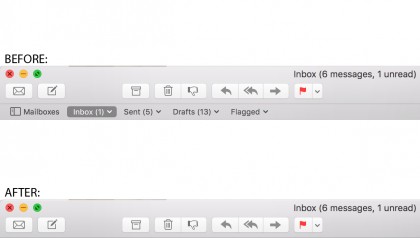
To get the favorites bar back, simply repeat the above commands. There's no big advantage to hiding the favorites bar, but removing it means you'll be given more screen real estate (albeit a small amount) for message content.
Got an Apple tech question? Email ask@maclife.com.
Sign up for breaking news, reviews, opinion, top tech deals, and more.