How to clean a MacBook screen
Protect your investment each day

Cleaning your MacBook screen - or any of the best laptops, for that matter - is something you should be sure to do regularly to ensure your Apple device looks good and lasts for a long time. However, there are certain things to watch out for when doing this.
To clean your MacBook screen, you should avoid abrasive items such as sponges, towels, paper towels, or similar materials. Instead, use a soft, lint-free microfiber cloth to get the job done. Apple products – even the best MacBooks – are made from various materials that are susceptible to damage if they come into contact with certain liquids or products.
Don't use aerosol sprays, bleaches, or abrasive chemicals on your computer, and never spray cleaners directly onto the device. Your best option is to use a 70% isopropyl alcohol wipe or similar disinfecting wipes to gently clean hard, nonporous, external surfaces such as the display, casing, and keyboard. Never submerge your Apple product in cleaning agents or water.
Regardless of whether you have a MacBook Air 13-inch or a beefy MacBook Pro 16-inch, here are all of our tips on how to clean a MacBook screen.
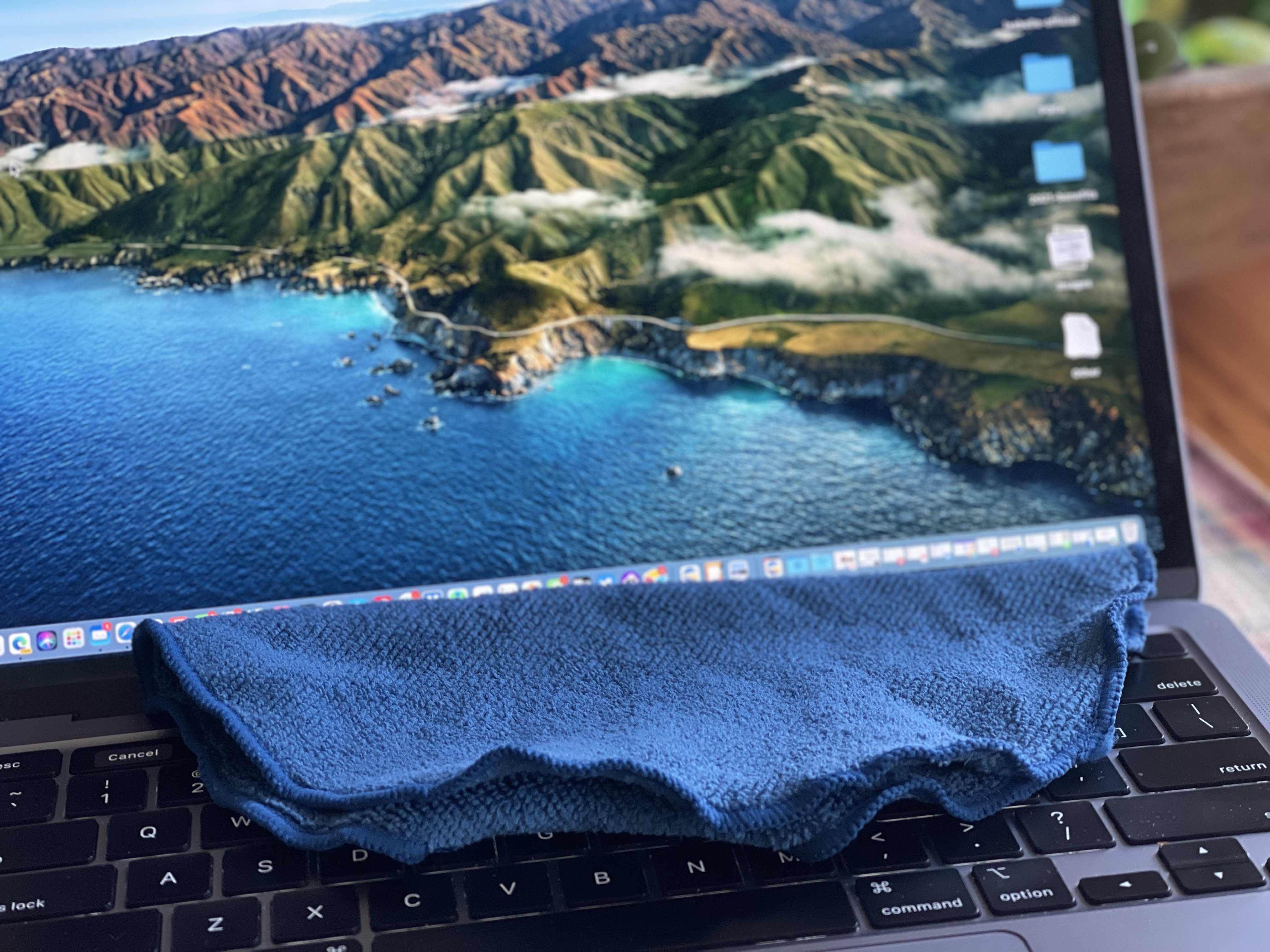
1. Everyday cleaning
Through regular use, your Mac becomes the home for annoying streaks, spots, and stains. Bacteria, which could make you sick, is also present, although not to the naked eye.
To get a handle on all of this, be sure to rub a clean microfiber cloth over the MacBook’s display and other flat surfaces. Hold it steady with your other hand. Don’t forget to clean the laptop’s top and bottom as these areas can become breeding grounds for germs. We recommend doing this briefly once a day - especially if you're in the habit of using your laptop while eating!

2. Weekly cleaning
End each week by taking your MacBook cleaning to another level. To clean the MacBook’s display and other flat surfaces, use a suitable cleaning spray along with a lint-free cloth, spraying it onto the cloth before wiping rather than spraying your device directly. When finished, use a microfiber cloth to remove any residue.
Sign up for breaking news, reviews, opinion, top tech deals, and more.
You can also use wipes designed to kill bacteria and surface stains, but check that they are safe to use on electronics. Alcohol-based wipes or Clorox-brand Disinfecting Wipes are perfect for cleaning these surfaces. Use a microfiber cloth to remove residue from these wipes.

3. Keyboard cleaning tips
How many hours of the day are your fingers using your MacBook keyboard? Do you ever find yourself eating and working at the same time? Don’t let the grime build up; instead, use a clean sponge with some purified or distilled water to clean the top of each keycap. Wring out the sponge until it’s almost dry before using it, then leave the laptop somewhere warm (but not too warm) to let it dry fully - you want to avoid any moisture getting underneath the keys.
To remove dust, lint, and other materials from around the keys, consider buying a can of disposable compressed air. These are great in a pinch and ideally suited for cleaning your keyboard and workstation area. Today’s 'canned air' products are also 100% safe for the environment and don’t contain CFCs.
4. For stubborn stain removal
Add a slight drop of gentle dish soap to the water to remove stubborn stains. Don’t go overboard, however, and again, make sure to wring out the sponge thoroughly before use.
Avoid using any sort of scrapers to remove any caked-on grime from a MacBook that hasn't been cleaned in far too long, as these are liable to scratch the casing. Remember, if your MacBook is so old and dirty that you're having difficulty using it, some repair shops will offer a professional cleaning and refurbishing service to get it back into full working order!
- We show you how to deep-clean your mechanical keyboard

Bryan M. Wolfe is a staff writer at TechRadar, iMore, and wherever Future can use him. Though his passion is Apple-based products, he doesn't have a problem using Windows and Android. Bryan's a single father of a 15-year-old daughter and a puppy, Isabelle. Thanks for reading!