How to change Snapchat username
Time for an identity refresh
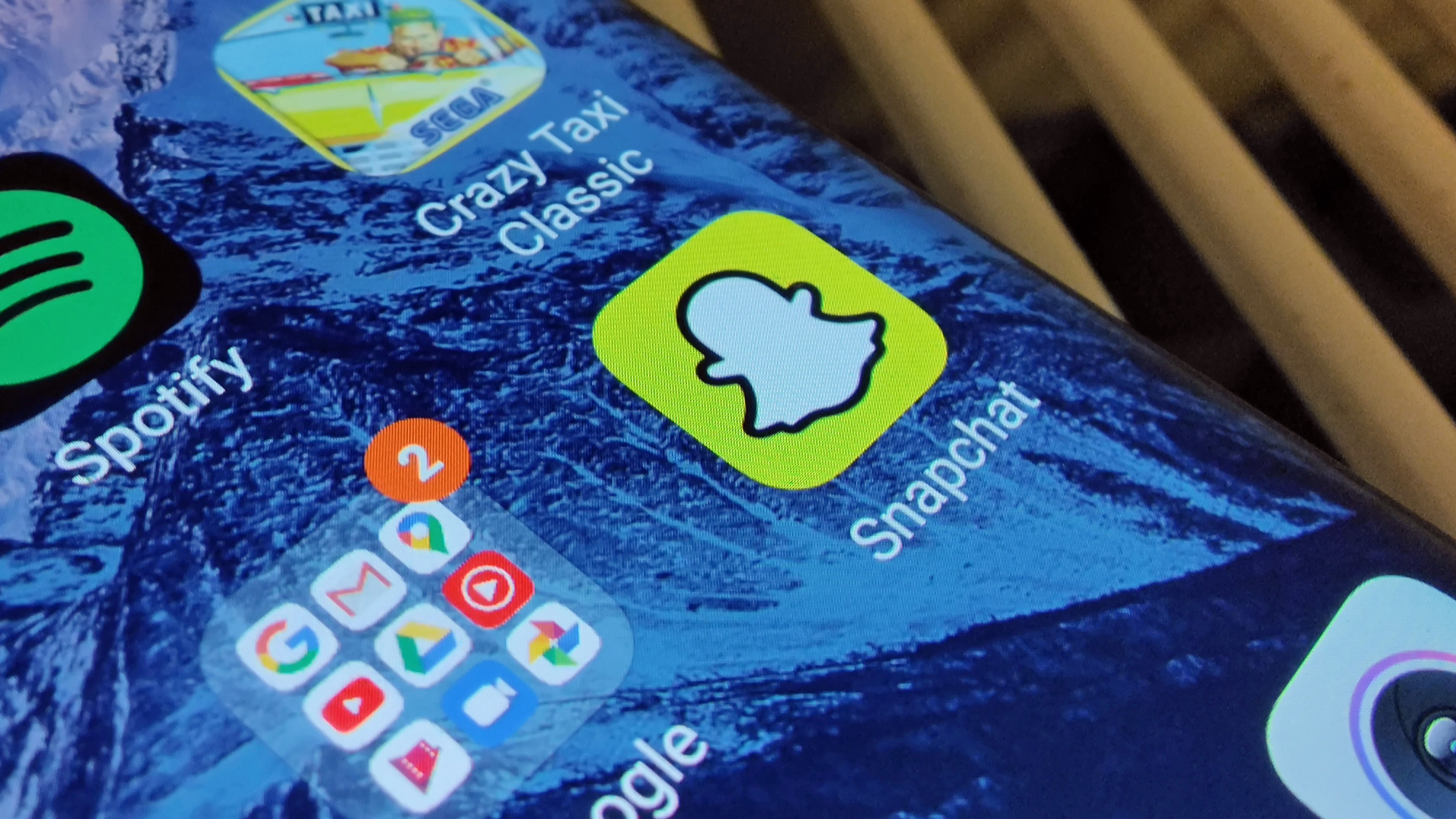
It's time to change your Snapchat username if you want to redefine how people see you, whether it's to add some pizzazz or change your pronouns, so people see a new name pop up every time you send them a snap.
Changing your name on Snapchat can either be really easy or near impossible, depending on which name you want to change - your display name, which people see when they interact with you, is easy to edit, but your username, which is your unique ID, can't be changed once you've set it up. There are some workarounds, though, which we'll get in to as well.
So without wasting any more time, let's explore how to change your Snapchat display name, and what options you have to change your Snapchat username.
How to change your Snapchat username
There are two ways to change your Snapchat username, your unique app user ID, but neither is particularly convenient.
The first option only works when you first set up your Snapchat account, as the app will automatically generate a username for you, but at this point it gives you the option to change it. If you can think of a unique username which isn't already in use, you can use that.
Once you've set up your Snapchat account, your only option to get a new username is to set up a new account. We wouldn't recommend this - you'll lose your friends, streak and preferences - but it's the only option you have. You can read about how to delete your Snapchat account here.
So it's basically impossible to change your Snapchat username without losing your account. However, you might simply be looking to change your Snapchat display name, which is both possible and very easy.
Sign up for breaking news, reviews, opinion, top tech deals, and more.

How to change your Snapchat display name
If you want to change your Snapchat display name, it's a very easy task, and will likely take you less than a minute (unless you're going to take a long time picking a new name).
In the Snapchat app on your phone, from the main screen (which will show your face, as it's the screen you use to take pictures) click on your profile icon in the top left. This will bring you to your account, now click the cog icon in the top right.
Now you're in the settings menu, where you can see your display name as well as your username. To change your display name, simply labeled 'Name' in the menu, just select it.
Next you'll be taken to a text box where you can enter a new display name. Put in whatever name you want, and press the big green 'Save' button - you'll be taken to the settings menu again, and your name will be changed.
Now you'll find your new display name is the name you entered. You've successfully changed your Snapchat name, and everyone will see the new one from now on.

Tom Bedford joined TechRadar in early 2019 as a staff writer, and left the team as deputy phones editor in late 2022 to work for entertainment site (and TR sister-site) What To Watch. He continues to contribute on a freelance basis for several sections including phones, audio and fitness.