How to back up WhatsApp messages and media
Save your files and chats to the cloud

It's useful to be able to back up your WhatsApp chats, whether you want to transfer your data to another device or just protect your messages and files in case you lose your phone.
While WhatsApp can automatically back up your chats to the cloud, you need to set this up, and it doesn't hurt to manually upload your data too if you need to switch phones immediately.
With that in mind, this is how to use the WhatsApp app to back up your chats, as well as how to set it to automatically back up.
How to back up WhatsApp chats
To back up your WhatsApp chats, start on the 'Chats' menu of WhatsApp, which is the page that lists all your conversations.
On this menu, press the 'Options' icon on the top right, which is three vertical dots, and you should see a list of options starting from 'New group' and going down to 'Settings'. Select this last option.
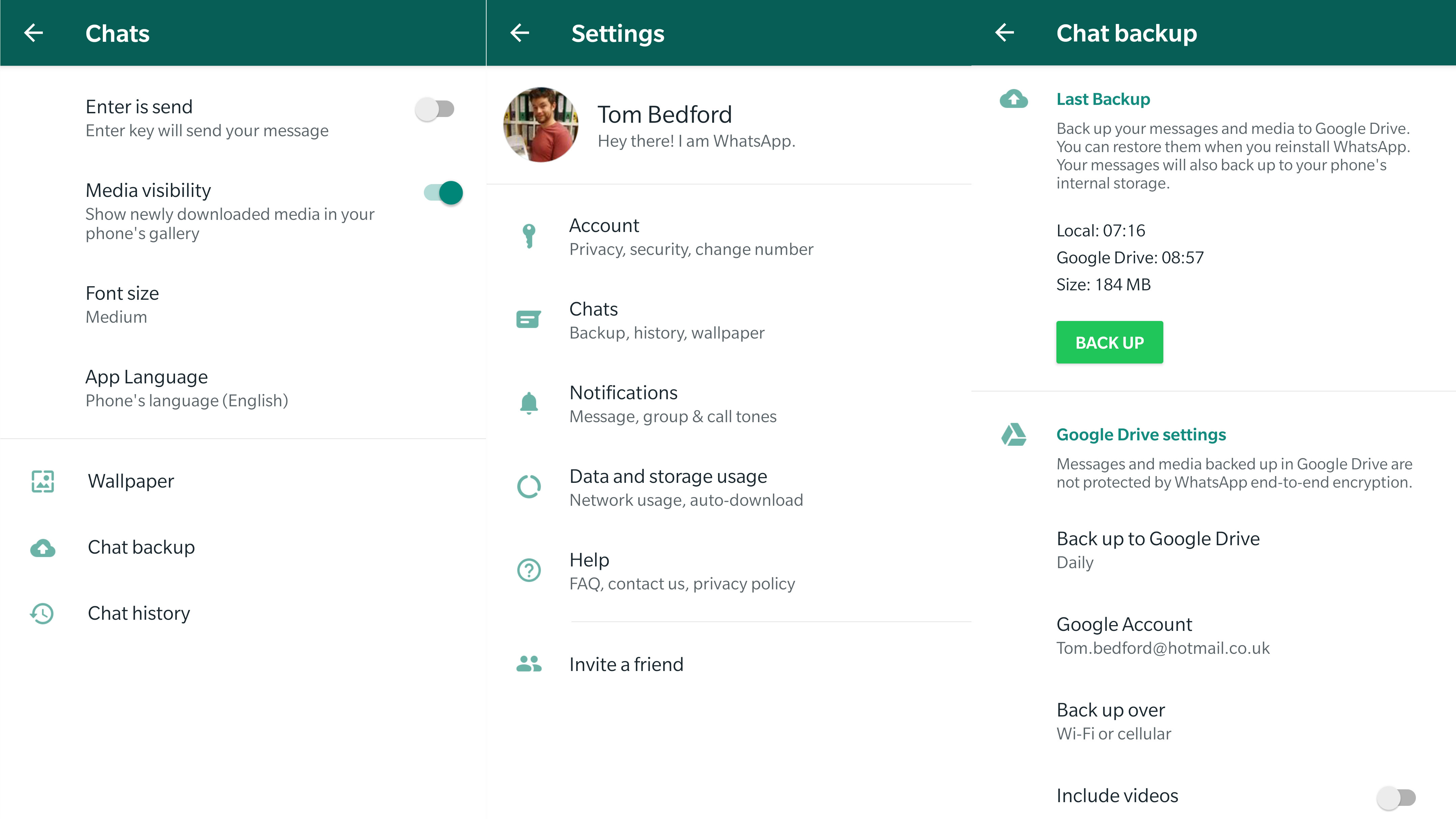
From the 'Settings' menu, click the second option, which is 'Chats', then the second-to-last option in the 'Chats' menu, which is 'Chat backup'.
This menu shows when you last backed up WhatsApp to local storage and your Google Drive, as well as the size of all your messages and media. From here you can also set up the Google Drive account that WhatsApp backs up to, and set whether this happens over just Wi-Fi or Wi-Fi and cellular connections.
Sign up for breaking news, reviews, opinion, top tech deals, and more.
To back up WhatsApp, simply press the big green 'Back Up' button, and your phone will immediately back up all your WhatsApp data to local storage as well as Google Drive.
How to set up automatic WhatsApp back up
To get your phone to automatically back up WhatsApp chats, find the 'Chat backup' menu that you used to manually back up your messages in the section above.
The second part of this menu, titled 'Google Drive settings', has an option that says 'Back up to Google Drive'. Select this, and it gives you a range of frequencies at which WhatsApp will automatically back up, from never to daily.
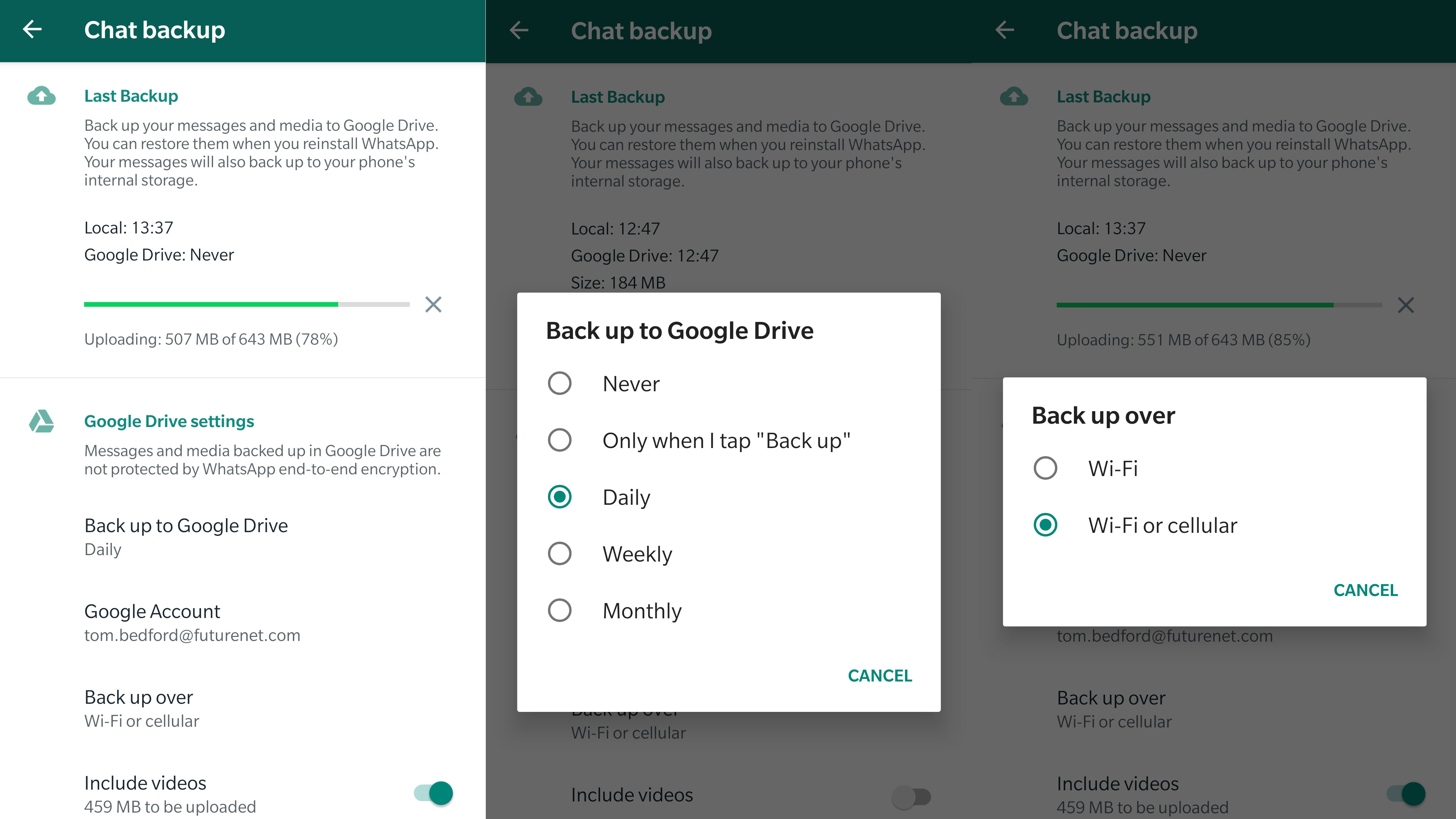
Choose the frequency you need – if you use WhatsApp a lot then daily might be the best for you, but if you're an infrequent chatter monthly or even 'Only when I tap "Back up"' might be the option for you. Just tap on the frequency to select it.
There are some other options in this menu that change how backing up works, such as whether videos are backed up too, and whether the back up happens over cellular or just Wi-Fi.
- Check out our full guide on how to use WhatsApp

Tom Bedford joined TechRadar in early 2019 as a staff writer, and left the team as deputy phones editor in late 2022 to work for entertainment site (and TR sister-site) What To Watch. He continues to contribute on a freelance basis for several sections including phones, audio and fitness.