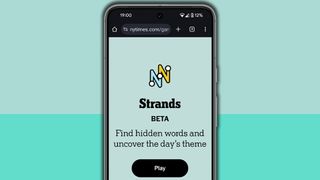Computing

Welcome to TechRadar’s computing channel. Here, you’ll find all the latest news, reviews, guides and more for anything computer related. We’re not just talking about laptops and PCs (although we have loads of content on them), but also MacBooks, Chromebooks, peripherals (such as mice and keyboards) and the software they run.
The computing landscape is constantly and rapidly changing, which can be both exciting and baffling. An increasing number of us are either working from home or embracing hybrid ways of working, which means picking the best laptop for your needs is essential. Meanwhile, the rise of Artificial Intelligence (AI) chatbots, such as ChatGPT and Google Bard, has given us a tantalizing glimpse of what the future of tech holds.
There’s never been a more exciting time in computing, so let us help you make sense of it all.
Explore Computing
Latest about Computing

Geekom AX8 Max mini PC review
By Alastair Jennings published
All-metal build, AI-ready, and support for an 8K monitor make this a powerful office-ready option.

Privacy vs control: a “whack-a-mole game” with no clear winners
By Rob Dunne published
Are authorities going too far in their pursuit of safety?

NYT Wordle today — answer and my hints for game #1643, Thursday, December 18
By Marc McLaren last updated
Looking for Wordle hints? I can help. Plus get the answers to Wordle today and yesterday.

Nvidia could drastically reduce supply of its RTX 5000 gaming GPUs in 2026
By Darren Allan published
Nvidia is rumored to be cutting supply of RTX 5000 models by 30% to 40% in the first half of 2026.

The best laptops tested, reviewed and rated
By Matt Hanson last updated
Updated Our best laptops guide can help you find the perfect device, no matter what your budget is.

Apple could be making an M5 Max iMac Pro – here are the 5 features it needs
By Alex Blake published
Apple’s iMac Pro could soon return with an M5 Max chip, a new leak claims.

Creating apps like Signal or WhatsApp could be 'hostile activity,' claims UK watchdog
By Chiara Castro published
It's the latest blow to encryption in the UK
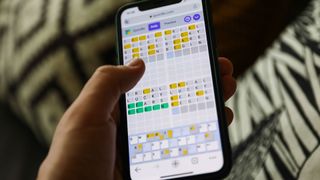
Quordle hints and answers for Thursday, December 18 (game #1424)
By Johnny Dee published
Looking for Quordle clues? We can help. Plus get the answers to Quordle today and past solutions.
Sign up for breaking news, reviews, opinion, top tech deals, and more.