5 must-have apps that every new MacBook owner needs
Getting a new Mac is exciting, here are the five must-have apps you need to download first.

Getting a new Mac is an exciting time, especially if you get your hands on a sleek new 13-inch MacBook Air or one of those fancy 16-inch MacBook Pros. But with so much to do, updates to download, and new apps to try, it can be overwhelming at first — especially if you're new to the Mac. But don't worry, help is at hand.
Whether you want to get your apps from the Mac App Store or directly from their developers, there is no shortage of options across a whole range of categories. The Mac is known for its creative software like Final Cut Pro and Logic Pro, but the library goes much deeper than that.
In fact, some apps are so vital to setting up a great Mac experience that you're probably going to want to download them first before you set about getting anything else done. Editing that video or creating that next masterpiece can wait — first, you're going to need some apps that make the very act of using your new MacBook more enjoyable and, in some cases, much more productive.
The Apple freebies
Before we dive into the apps you should consider installing, it's worth calling out some of the best apps that you already have. The Mac comes with some big hitters already preinstalled and ready to go thanks to Apple's growing suite of software.
At the top of the list we have to have the productivity apps that previously fell under the iWork suite, but now they're generally just known as Numbers, Pages, and Keynote. A spreadsheet editor, text editor, and presentation app, they're similar to the Microsoft Excel, Word, and PowerPoint apps that some might be familiar with. But most importantly, they're free and you already have them.
Callouts also have to go to smaller apps like Podcasts, Notes, Calendar, and Reminders — all apps that are free and sync with apps of the same names on your iPhone and iPad. There are third-party alternatives that do some aspects of their jobs better, but for those who don't have any specific needs, they're a great place to get started.
But as great as these apps are, there are five third-party apps that you should definitely consider getting hold of.
Sign up for breaking news, reviews, opinion, top tech deals, and more.
Alfred — a Spotlight replacement
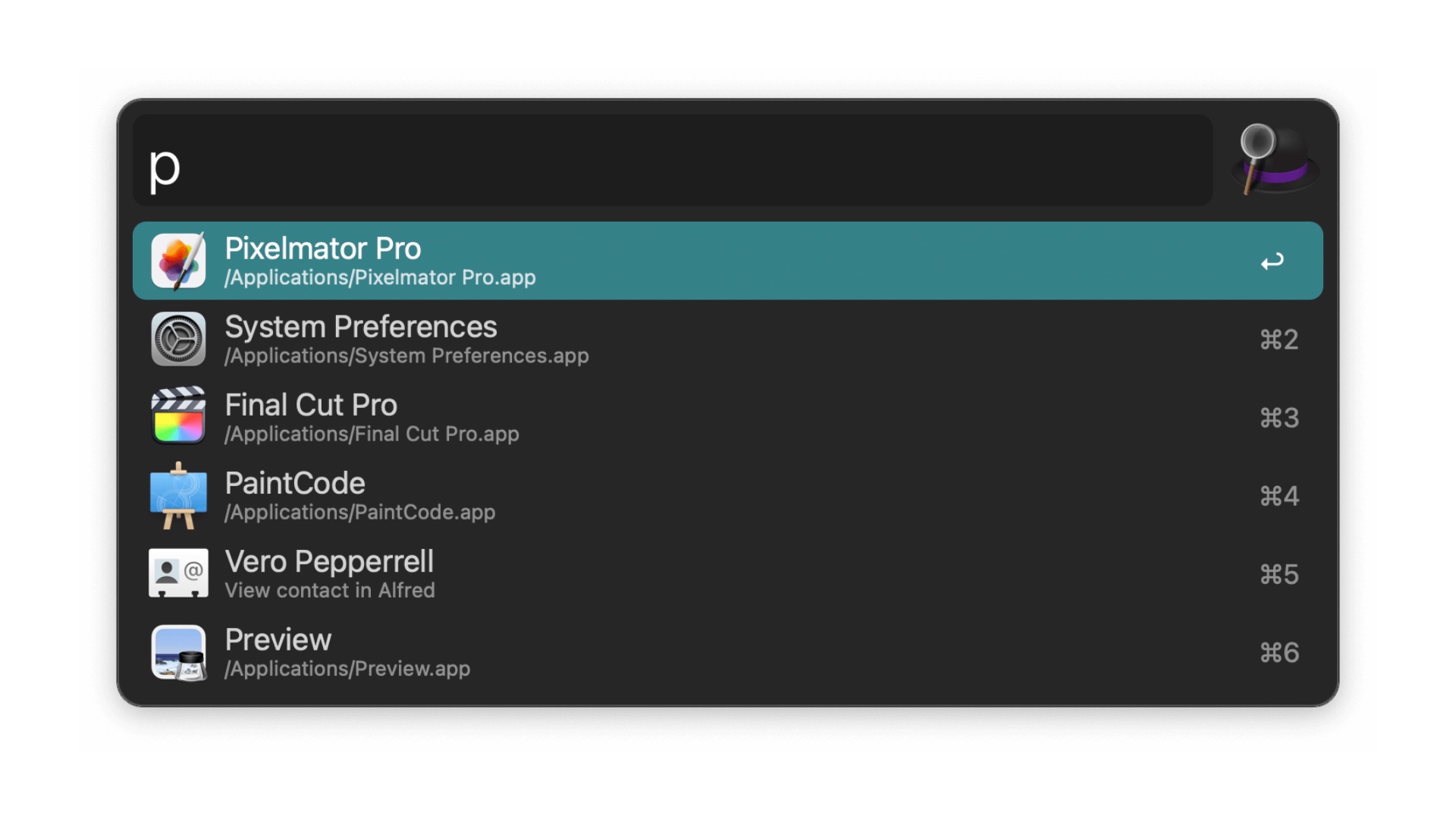
Alfred has been the go-to app for Mac power users for years, and even though macOS Ventura brought with it Spotlight improvements, Alfred is still streets ahead in terms of capabilities.
At its most basic, Alfred does the same things Spotlight can do including launching apps and finding files. But it goes way beyond that thanks to the ability to perform calculations and advanced web searches, while advanced workflows and customization options take things to a whole new level.
You can learn more over on the Alfred website, but the list of things the app can do is frankly mind-boggling. I'd suggest finding the features you need and making extensive use of those and ignoring the ones you don't — there'll be plenty of them, which is great news for those times they do come in handy further down the line.
Bartender — tame your menu bar
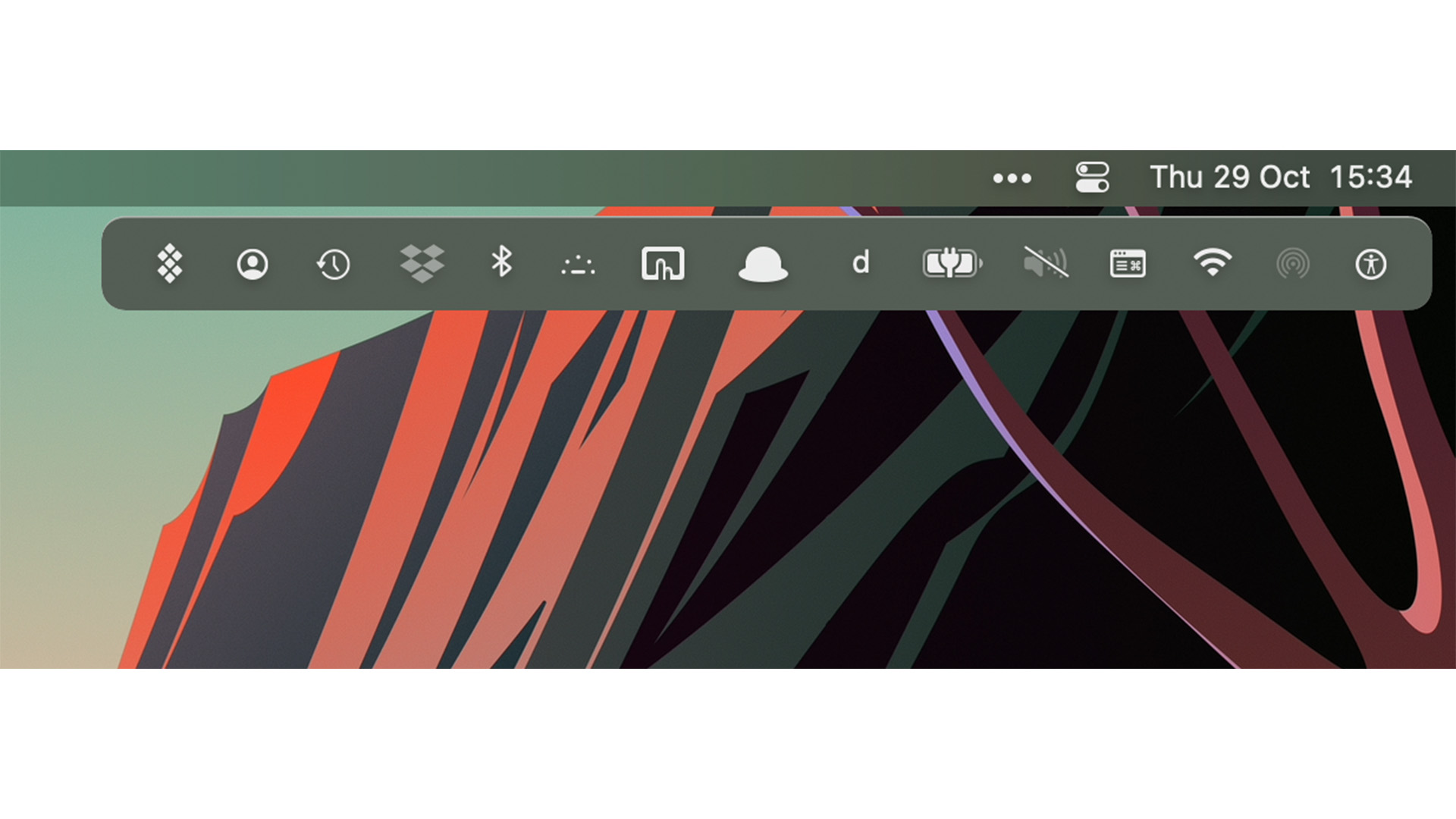
The more you install apps and those apps add icons to your Mac's menu bar — the bar at the top of the screen where you'll find the time, date, and more — it's easy for things to become a bit messy. It's less of an issue for those running big external monitors like the Studio Display or Pro Display XDR, but it can be a real pain on something like a 13-inch MacBook Air.
For those cases, Bartender is a must-have app and it can tame the menu bar and its many icons. It does that by giving people control over which icons appear and in which order, while also hiding those that don't need to be visible at all times. Those icons can be easily accessed when needed, so they aren't gone for good, and there are additional options to control how the menu bar appears based on which displays are in use at any given time.
I've used Bartender for years and it's vital, even on my 16-inch MacBook Pro thanks to that notch at the top of its screen. I don't know how people use smaller displays without it.
Learn more about Bartender on the app's website.
A VPN app — security and privacy come first
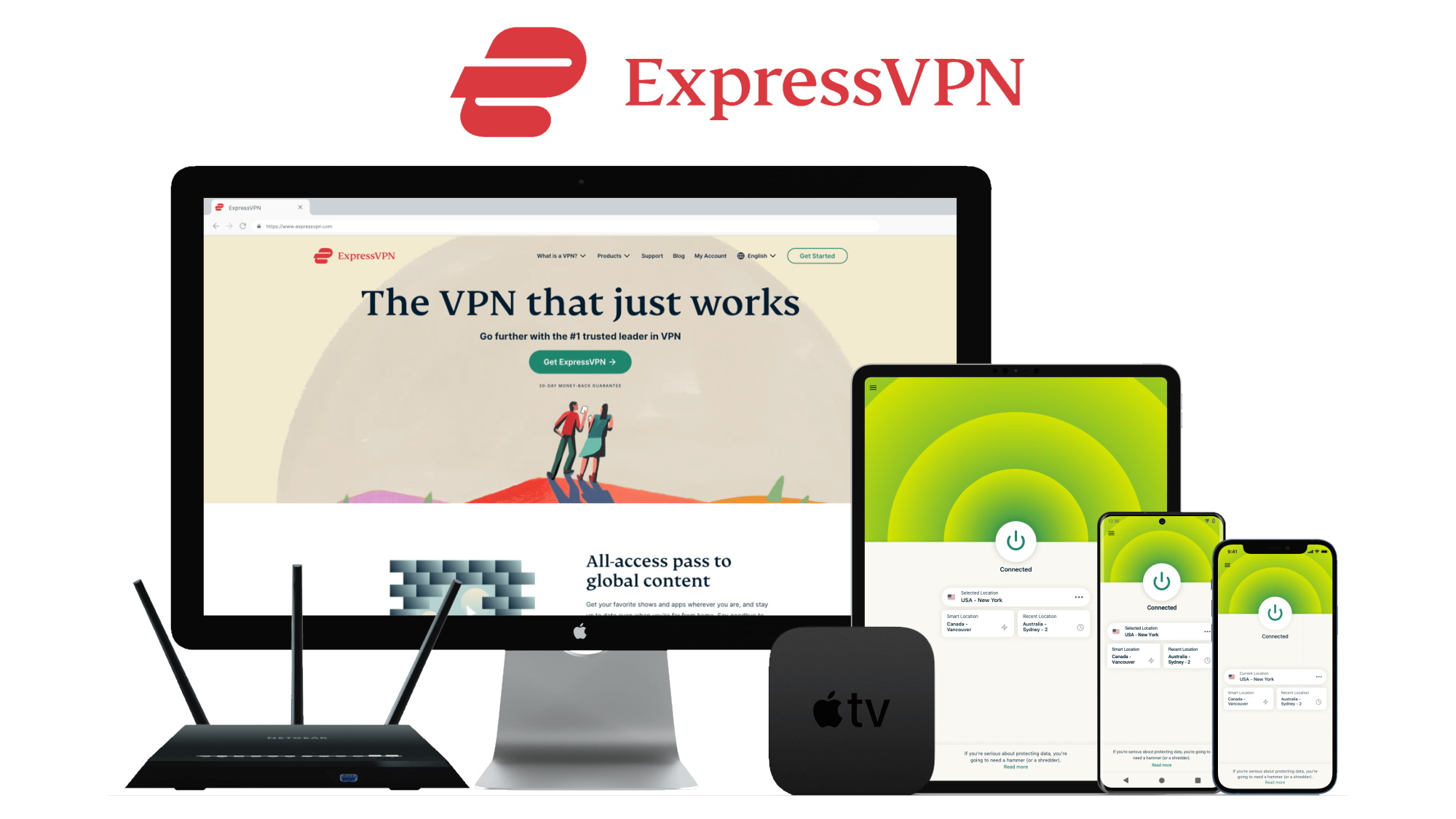
This isn't a recommendation for any particular app, but rather a group of them — there are plenty of great VPN services around today, and you're sure to be able to find one that suits your needs and budget. Just pick the one that best fits you and keep an eye out for a deal, too.
The reason a VPN is so important is pretty simple, especially if you're using a portable Mac that you take to public places. Connecting to unknown Wi-Fi networks can be a security nightmare, and keeping your browsing habits private can be important even when you're at home. For that, you'll need a VPN — and that's before we dive into the possibilities afforded by a VPN that can make it appear as if you're accessing a website or service from almost anywhere in the world.
iStat Menus — information at your fingertips
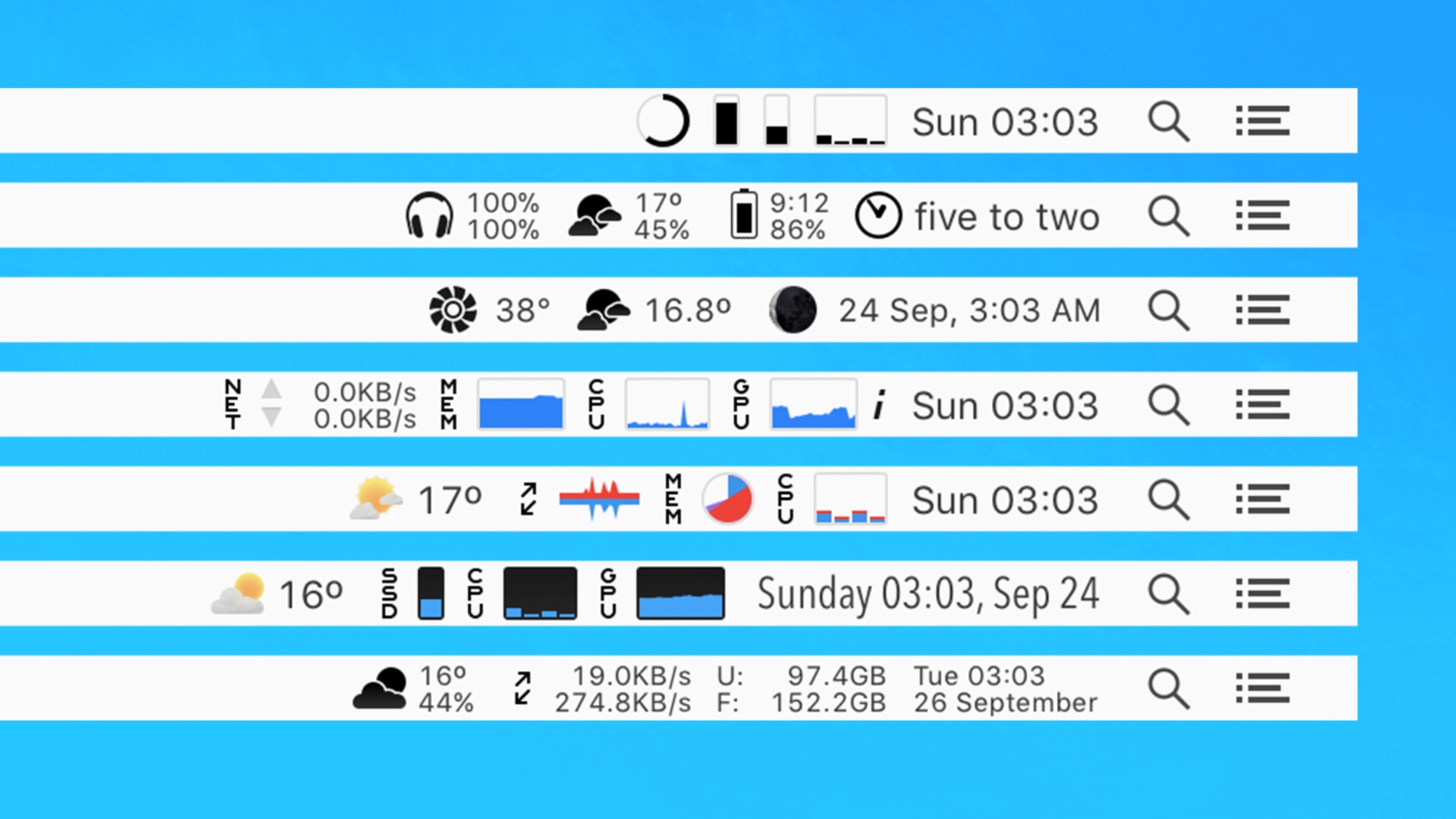
An app that makes Bartender all the more vital, iStat Menus puts all kinds of handy information where it's most easily accessible. That place is your menu bar, with information like your current CPU usage, network transfer speeds, battery life, and more all available at a glance.
Pair iStat Menus with Bartender and you'll be able to control what information appears when. The app can even show weather forecasts and pull information from your Mac's sensors for easy viewing, too. You need never wonder how fast your laptop's fan is spinning or just how warm its SSD is again.
The latest version of iStat Menus is its best yet, and you can learn more on the Bjango website.
Setapp — a Mac app subscription
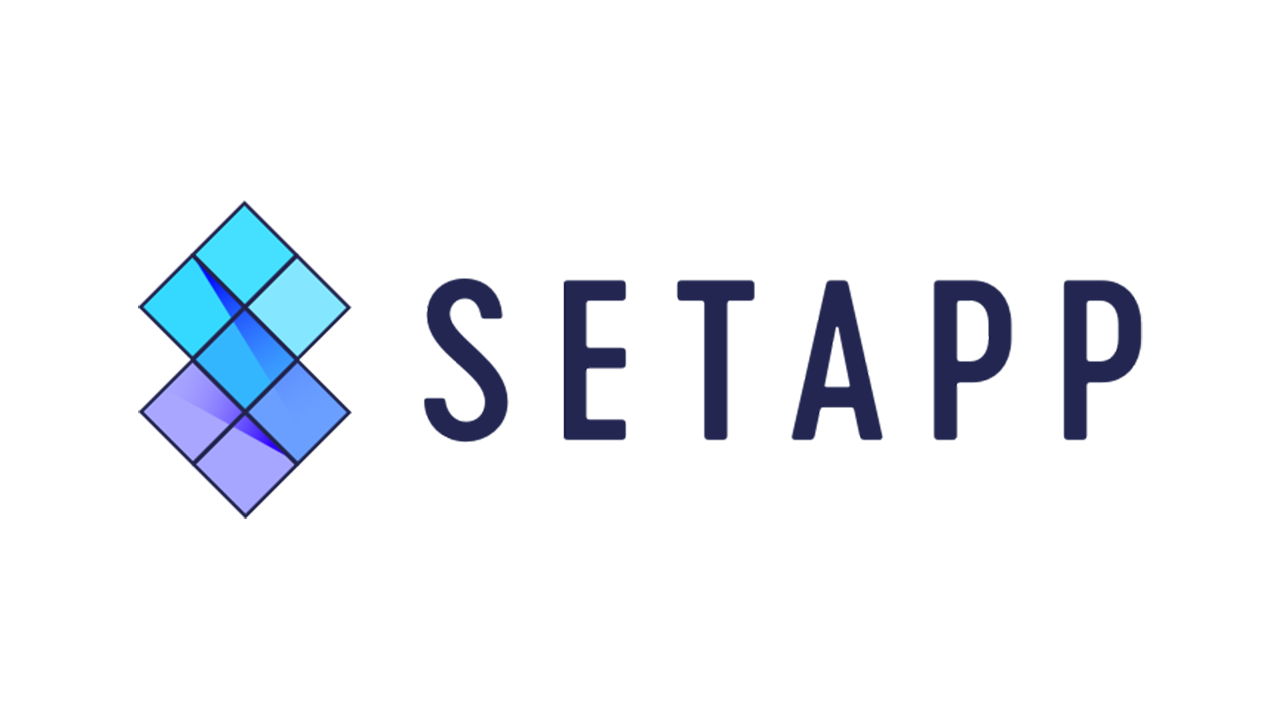
I'll preface this with the acknowledgment that not everyone likes to pay for their apps via a subscription, but in the case of Setapp, it seems like a no-brainer.
For a single $9.99 per month (paid annually) subscription you'll get access to more apps than you can count. That number runs into the hundreds and includes some apps mentioned here, too. What makes Setapp so handy is that you'll never have to pay for a new version of any of these apps, either, with everything covered by your subscription.
There's also a Mac + iOS subscription option for those who want to enjoy a similar setup for the iPhone and iPad, too. Subscriptions for those with more than one Mac and even families can also be found on the Setapp website alongside a full list of all the apps currently available.

Oliver Haslam has written about Apple and the wider technology business for more than a decade with bylines on How-To Geek, PC Mag, iDownloadBlog, and many more. He has also been published in print for Macworld, including cover stories. Having grown up using PCs and spending far too much money on graphics card and flashy RAM, Oliver switched to the Mac with a G5 iMac and hasn't looked back.