5 simple ChatGPT cheat codes to help you get better answers from AI
Simple words for beginners to add to prompts
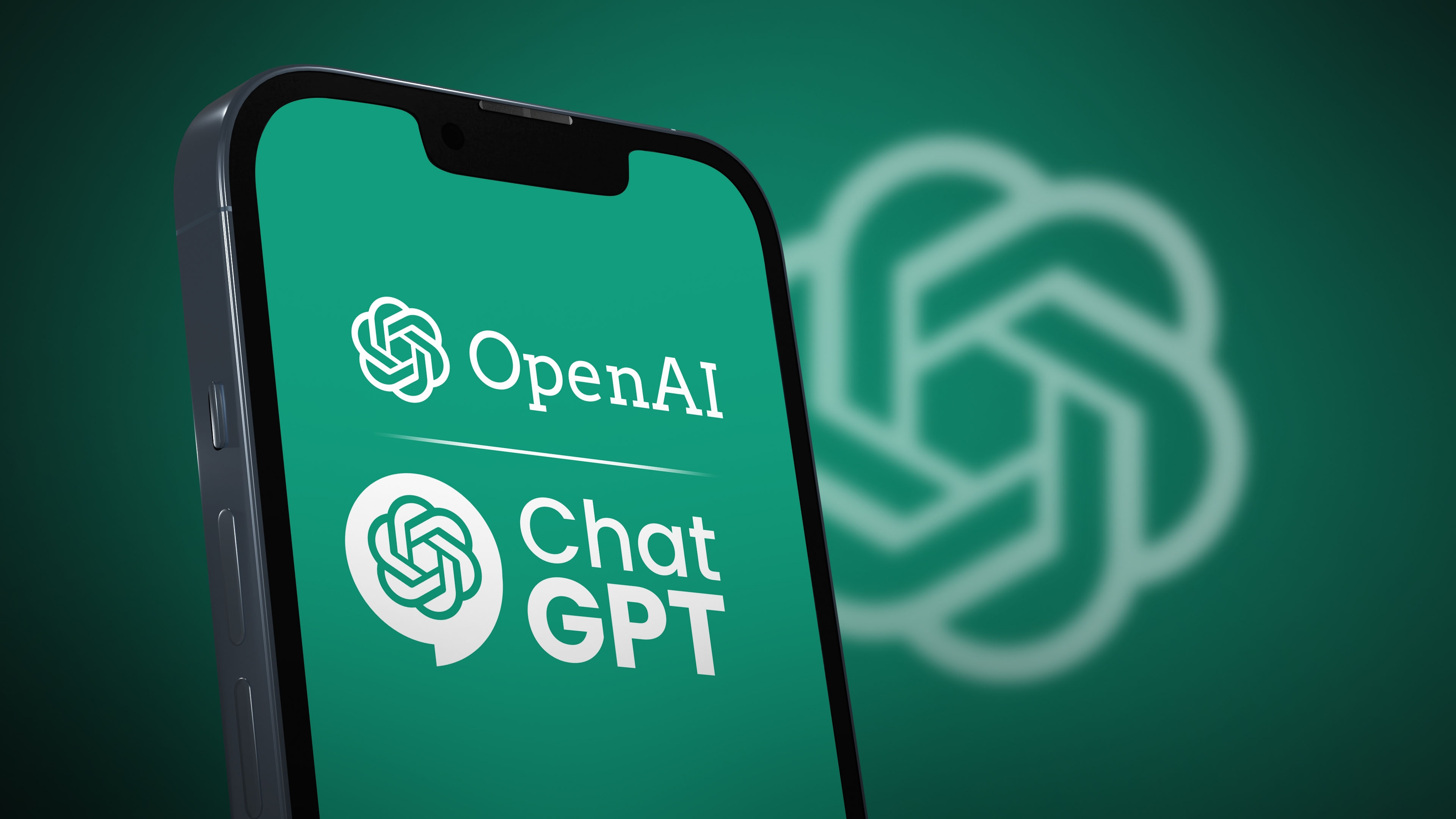
The best bit about ChatGPT and other AI chatbots is the tech's ability to meet your needs based on how you word your responses to it.
In the world of AI, prompt engineering is the way that you formulate inputs to explain to the models how you want to receive your response.
I've covered many of my favorite prompts over the last few months, including this excellent one that makes it easy to learn anything.
That said, there's actually a lot of small, let's call them 'cheat codes' that you can add to your usual standard prompts to get better answers from AI.
This article is mostly for beginners and people who are just starting out with AI, but even if you know your way around, read on as you might be surprised by one of the entries.
Here are 5 simple ChatGPT cheat codes to help get better answers from your conversations with AI.
This article was inspired by a Reddit post, you can find the original source here.
Sign up for breaking news, reviews, opinion, top tech deals, and more.
1. ELI5 (explain like I'm 5)
Type ELI5 followed by your topic into ChatGPT, and you'll get a very simple explanation of the thing you're trying to understand.
ELI5 (explain like I'm 5) is often used on internet platforms like Reddit, with one of the most followed subreddits in the world filled with human-made explanations of complex topics.
If you enjoy learning about things in a more streamlined fashion, adding ELI5 to the start of your prompts is a great way to make things simple to understand.
2. Step-by-step
Need help breaking tasks down? Type Step-by-step before your prompt, and ChatGPT will respond back in easy-to-follow steps that might make your next overwhelming task more manageable.
You can use this addition to a prompt with almost anything, and it's a fantastic way to get quick answers to problems.
Whether you use this to help access specific settings on your iPhone or a quick recipe for Carbonara, try adding step-by-step instructions to the start of your next prompt and get a guide from AI.
3. TL;DR (too long; didn't read)
Want to know what a long piece of text is about without reading the full thing? Simply add TL;DR followed by some kind of text, and ChatGPT will summarize it on the spot.
There are plenty of AI summarization tools built into your tech products, and often, they're more convenient than using ChatGPT for the same job.
That said, there are definitely times when this quick addition to a prompt can help, so it's worth knowing that this internet slang also works with AI.
4. Decision tree
If you type Decision tree, ChatGPT will help you make a choice based on a variety of options. This is great to add to a prompt when you're trying to rationalize potential strategies or get a different perspective on a problem.
There are many ways to get ChatGPT to help with making decisions. In fact, I think ChatGPT's ability to help you understand different perspectives on a problem is one of the AI chatbot's best strengths.
That said, it's cool to simply type "Decision tree" followed by your query like "Should I go to the cinema tonight?" and watch as ChatGPT helps you come to a conclusion.
5. Diagram
Need a diagram? ChatGPT can generate one if you just type diagram into any conversation.
That decision tree I mentioned above? Combine that with the ability to make a diagram, and ChatGPT will quickly generate imagery to match your discussion.
While most people are aware of ChatGPT's image generation prowess, it's awesome to be able to just ask for an image related to your conversation at any time during the back-and-forth with AI.
You might also like
- Sam Altman doesn’t think you should be worried about ChatGPT’s energy usage – and reveals exactly how much power each prompt uses
- I tried a ChatGPT prompt that 'unlocks 4o’s full power', and I don’t know why I didn’t try it sooner
- Sam Altman thinks superintelligence is within our grasp, and makes 3 bold predictions for the future of AI and robotics: ‘We are past the event horizon’

John-Anthony Disotto is TechRadar's Senior Writer, AI, bringing you the latest news on, and comprehensive coverage of, tech's biggest buzzword. An expert on all things Apple, he was previously iMore's How To Editor, and has a monthly column in MacFormat. John-Anthony has used the Apple ecosystem for over a decade, and is an award-winning journalist with years of experience in editorial.
You must confirm your public display name before commenting
Please logout and then login again, you will then be prompted to enter your display name.