I spent 48 hours with Opera Neon, the AI browser that lets you build your own version of the internet
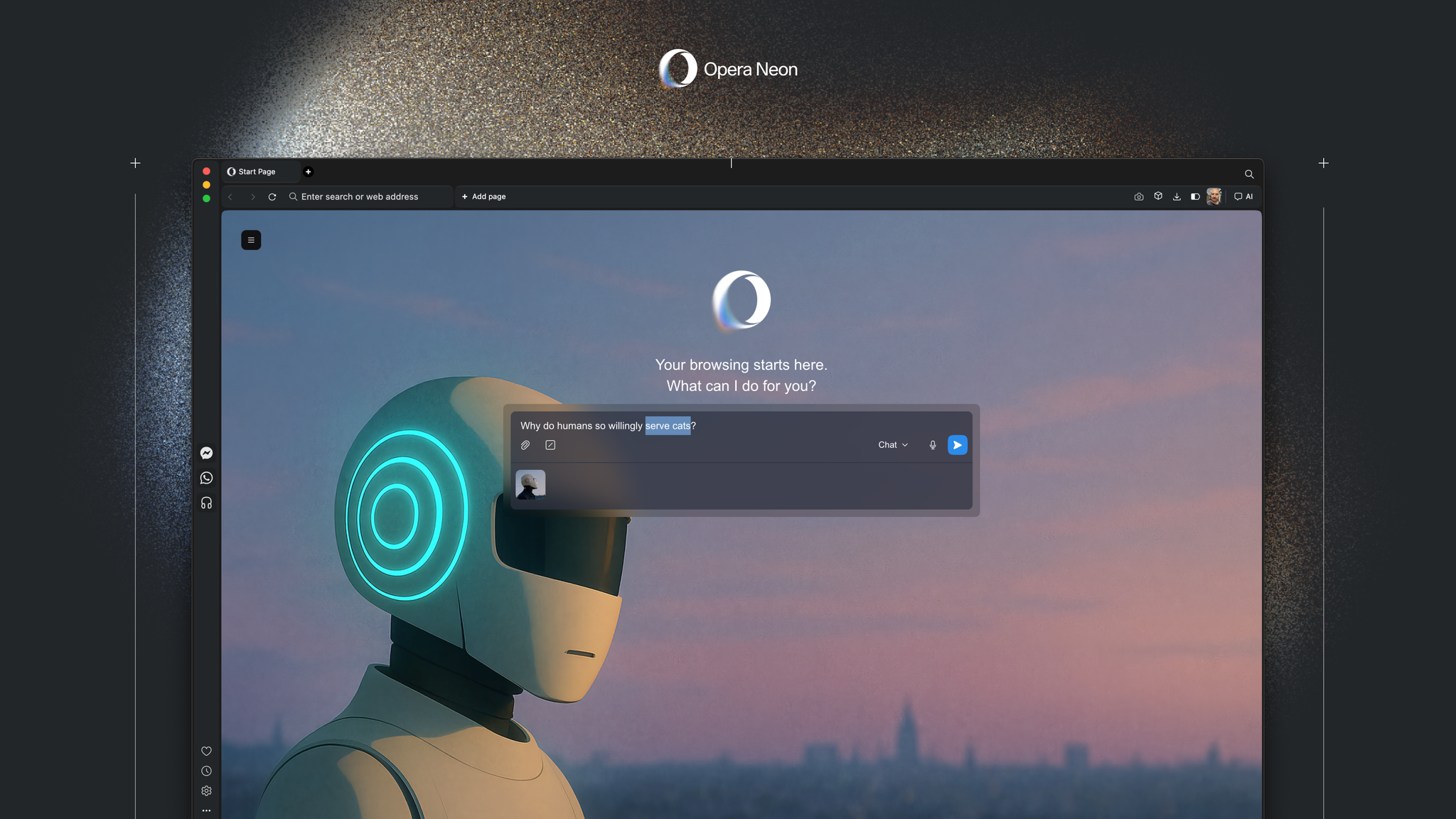
When I wrote about Perplexity’s Comet browser earlier this year, I called it “a glimpse into the future of AI-powered web browsers”. After using Opera Neon for a couple of days, I think the next phase has already begun: building our very own web experience.
Neon isn’t just a place to open tabs or search for answers; it’s a place to build things and take your web browsing experience up a notch. I used Opera’s new AI-powered web browser to make two simple projects: a personalised RSS feed that pulls together TechRadar stories I care about, and a compact list of the best PC RPG video games according to review aggregate site Metacritic.
Neither would be complicated to build elsewhere, but the key difference is that I built them inside my browser, without opening another app. That small shift towards being able to do more on the web feels like the start of something much bigger, and if I wasn’t already convinced that the future of AI lies in the way we consume the internet, I definitely am now
Chat, Do, Make
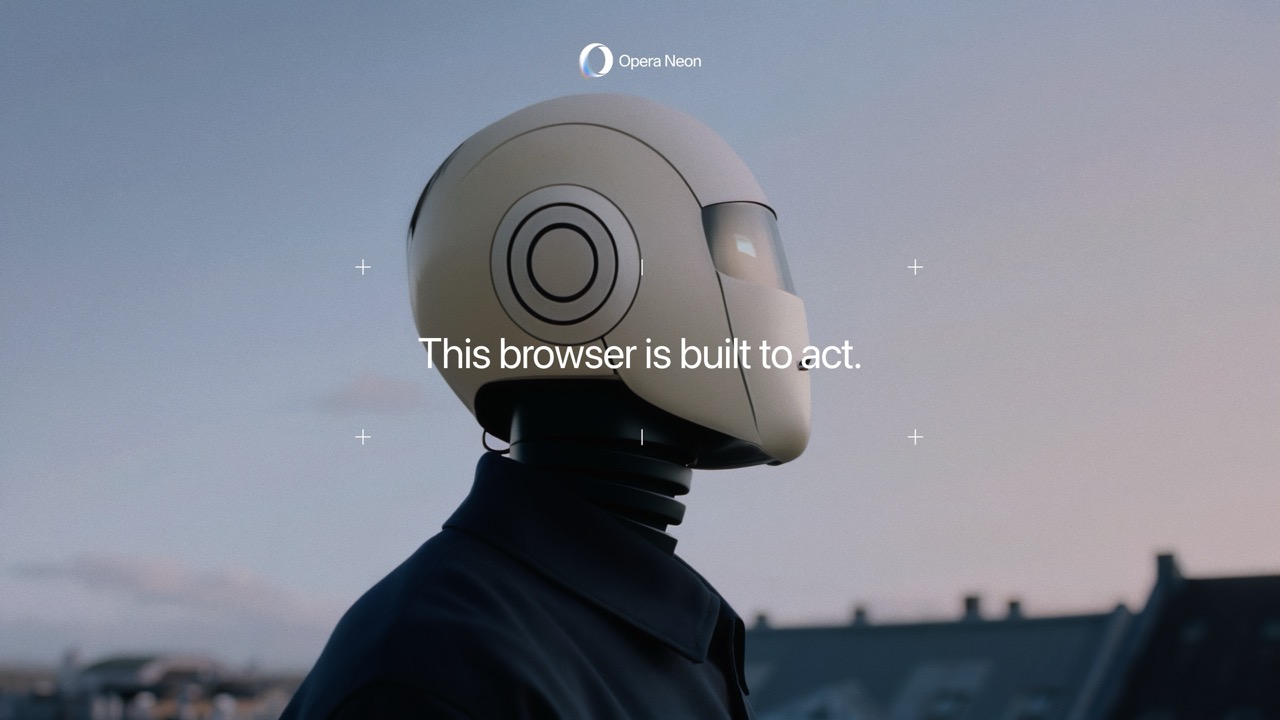
Opera says Neon is a web browser “built to act.” That’s marketing speak, but it isn’t wrong. The interface revolves around three core ideas: Chat, Do, and Make. Chat handles your conversations with the built-in AI, Do lets the browser perform actions for you, and Make gives you a space to build and publish small web projects that live on Opera’s servers.
Think of Chat like your typical AI chatbot experience, akin to ChatGPT Search, while Do is more like that of Perplexity’s Comet, where Neon will browse the web for you, completing tasks in a tab while you do other, more pressing things. Make, on the other hand, is like having a simple coding program available at all times, and even better, it can pull info from tabs you show it to complete what you’re trying to do.
Where most browsers are designed around consumption, Neon’s layout and philosophy push you toward creation. It gives you “Tasks” instead of simple tab groups, and “Cards” instead of bookmarks, both built to help you think in projects rather than pages.
When you start to use it, the shift feels subtle. You open Neon like any other browser, but soon you’re thinking up ideas on how to best use the AI tools to help you make the most of the internet.
Sign up for breaking news, reviews, opinion, top tech deals, and more.
Building my own curated TechRadar feed
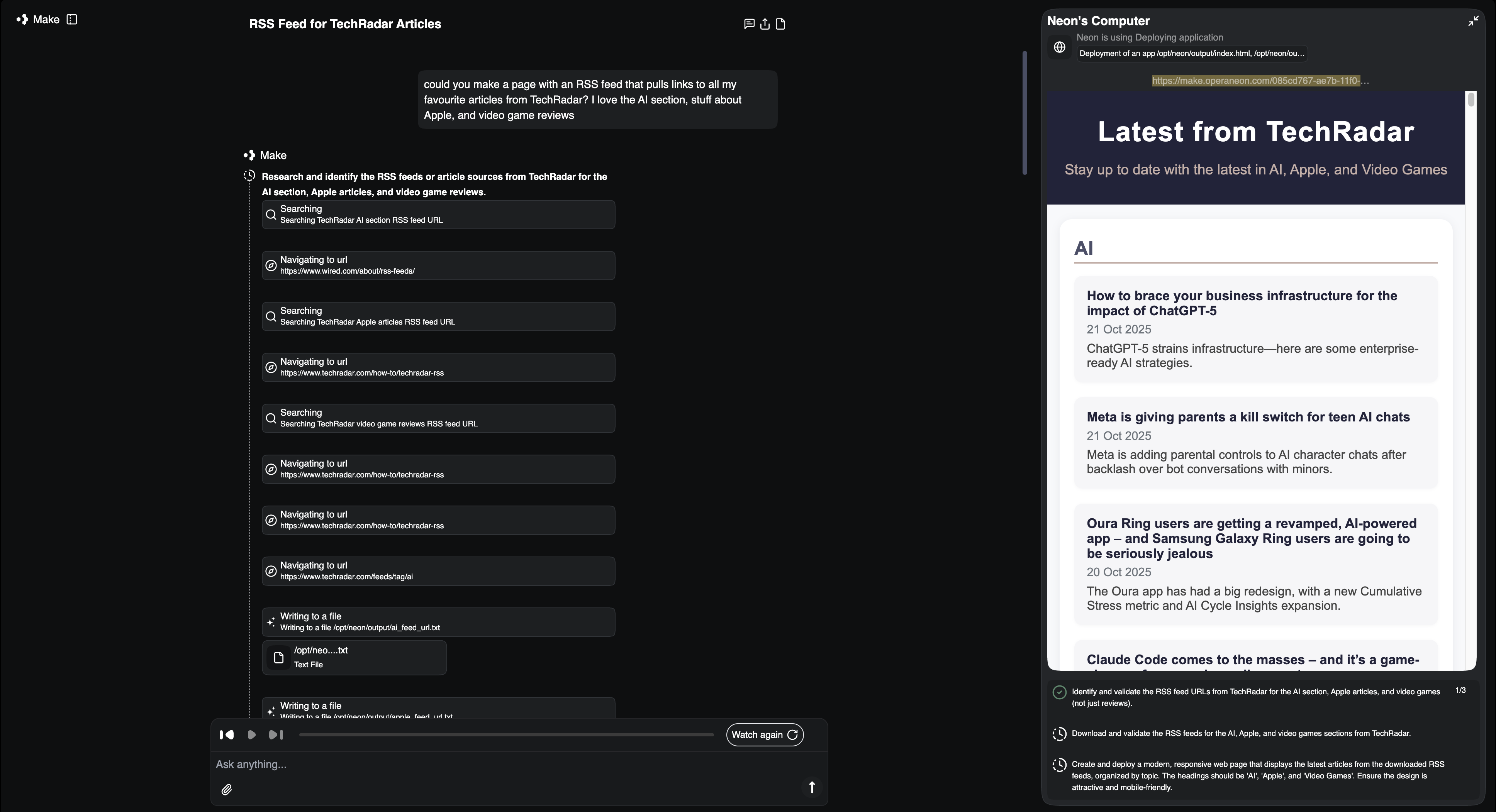
When thinking up my first project for Neon, I decided to keep it in-house and make a simple webpage that shows the TechRadar news I’m most interested in: AI, stuff about Apple, and TechRadar Gaming stories.
In Neon’s Make mode, I simply told the browser what I wanted. It pulled in a few sample templates and generated a structure I could edit in real time. Within 10 minutes or so, I had a clean little page that listed the most recent TechRadar stories, complete with headlines, summaries, and links. You can see it here: TechRadar RSS Feed.
It’s a simple build, but it does exactly what I need: curating my favorite TechRadar sections into one and allowing me to quickly glance through the best articles to get an overall sense of what’s going on in the world of AI, Apple, and video games.
Neon is so easy to use, and that’s where it really stands out from its less intelligent competition. In Chrome or Safari, I’d need extensions, scripts, or third-party tools to have an RSS feed built into my bookmarks. Here, it’s part of the Neon browser experience, and best of all, you’re not forced to build anything if you don’t want to. The AI is available when you need it, but that doesn’t mean it needs to be part of every single online interaction you have via Neon.
A simple list to track video games
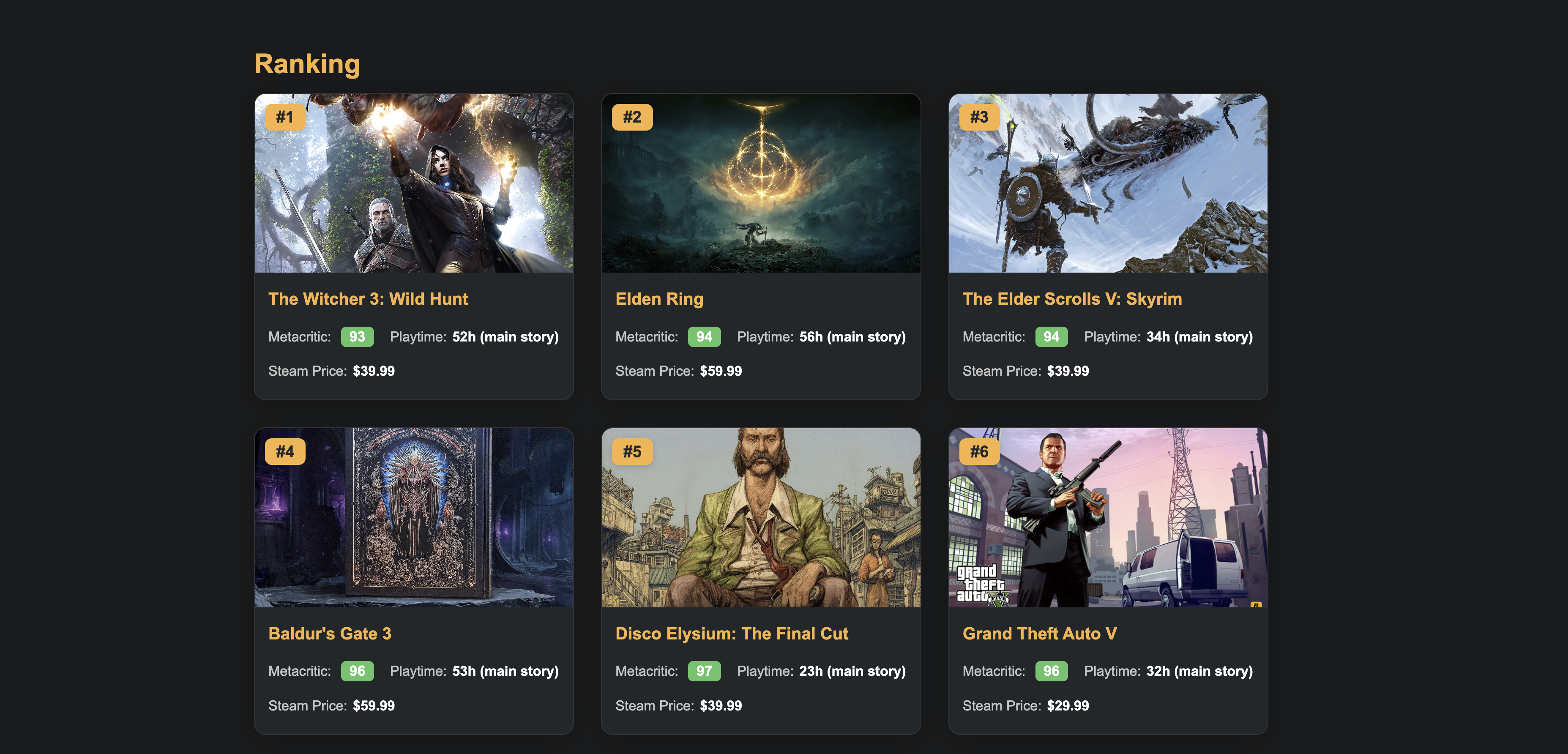
After reading PC Gamer’s Top 100 PC games of 2025, I wanted to create a simple list of the most widely acclaimed RPGs (Role-Playing Games) from the last few decades. I recently built a gaming PC, and as I venture into the overwhelming world of Steam, I thought it would be neat to have a simple webpage with important information all merged into one.
I decided to ask Neon to make a list that took the 20 best-reviewed RPG games on PC based on their Metacritic aggregate, add information from HowLongToBeat so I could get a sense of how big each game was, and then give me the current price on the Steam Store.
While this is a very simple list, it’s my list, and I can update it over time when I complete games or want to play new ones. Neon’s ability to build and host webpages feels like a superpower, allowing you to create as many bookmarks as you see fit with tidbits of information that are important to you.
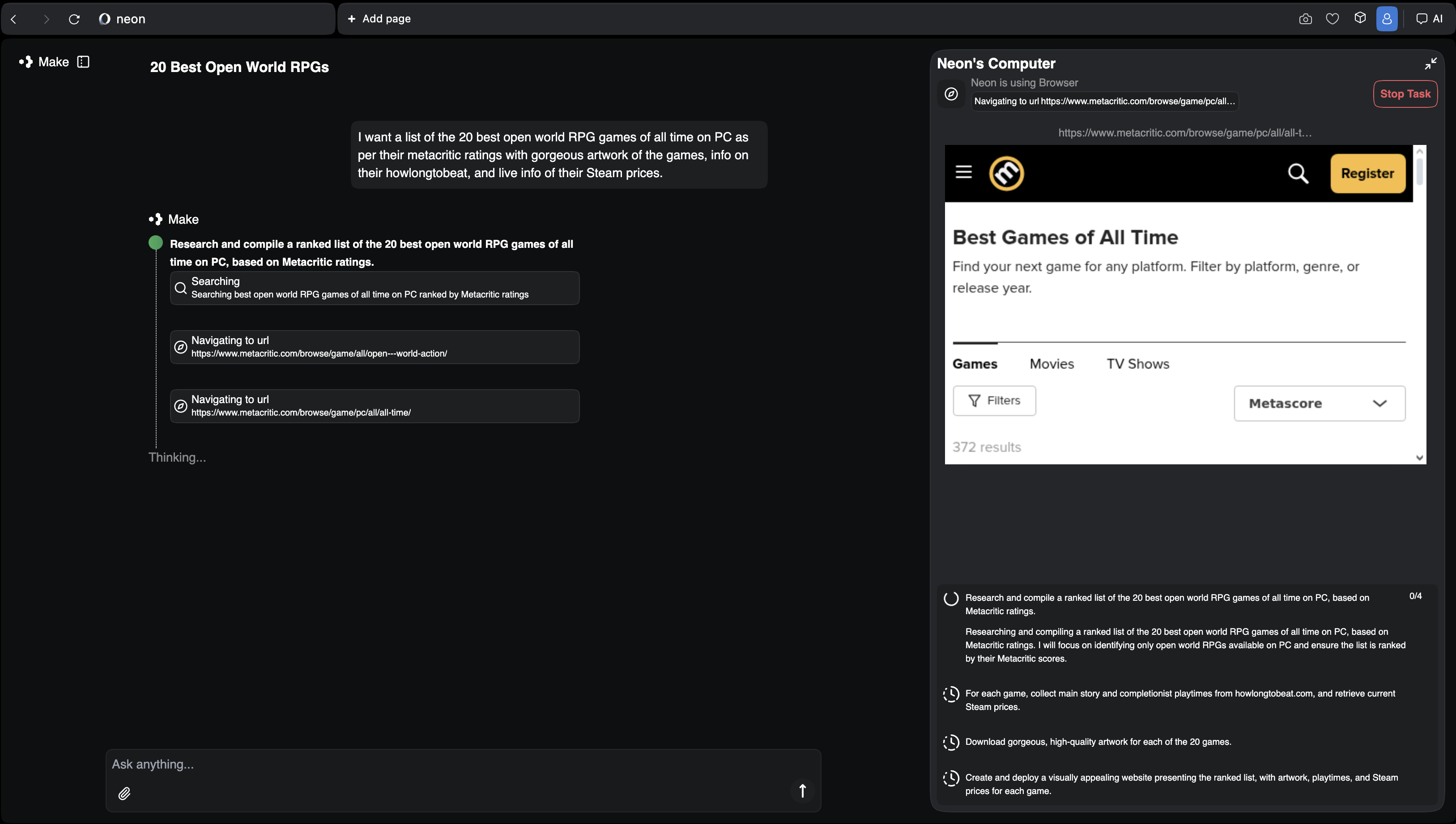
Weirdly, building a simple webpage via Neon feels similar to creating my first Bebo over two decades ago, where I could own my own space on the internet and make it appear exactly how I saw fit. With Neon, I can jot down any idea that comes to mind, and in a short timeframe, the AI browser will have created my own personal space with the information I’ve decided to give it.
Neon isn’t perfect by any means. For example, whenever my computer went to sleep while I was away from my desk during a task, it disconnected from the server, and I’d have to start again, remembering not to let it sleep or leave my desk. And it’s pretty slow, in fact, I’d say in that respect it lags behind Perplexity’s Comet, just for its sheer snappiness in completing tasks for you.
The difference between Comet and Neon is that Opera has gone further into the concept of the browser as a tool. Where Comet integrated an AI assistant, Neon adds an entire ecosystem for creation. It’s trying to replace half the productivity apps you already use by embedding those capabilities inside the browsing experience itself.
Both of the projects I tried through Neon are tiny in scope, but they highlight a major shift in how browsers are evolving. The traditional browser is a window into other people’s worlds, while Agentic browsers like Neon are starting to turn that window into a workspace.
The future could be Neon

It’s still early days for Opera’s new AI browser. Neon has quirks, and not every feature feels ready for mainstream use. The Make interface can be confusing, and you’ll hit limits if you want more complex layouts or live data. But even with those caveats, the core experience feels exciting and new.
When I used Perplexity’s Comet earlier this year, I came away convinced that AI web browsers were the next frontier. After spending time with Opera Neon, I now think they’re only part of the story. The next big leap will come when browsers stop acting like windows and start acting like workbenches.
Neon isn’t perfect, but it’s the first browser that made me feel like the web was a place I could build again. I didn’t need coding skills or plugins to make something useful; I just needed an idea and a few minutes of curiosity.
Opera Neon is in early access, and it’s not a free experience either. In fact, Opera wants you to pay $20/£20 a month to replace your standard web browser like Google Chrome. For that price, I don’t think Neon is likely to succeed, but it could lay the groundwork for a future where the app we already spend most of our digital lives becomes the place we build them too.
Follow TechRadar on Google News and add us as a preferred source to get our expert news, reviews, and opinion in your feeds. Make sure to click the Follow button!
And of course you can also follow TechRadar on TikTok for news, reviews, unboxings in video form, and get regular updates from us on WhatsApp too.

➡️ Read our full guide to the best TVs
1. Best overall:
LG C5
2. Best under 1000:
US: Hisense U8QG
UK: TCL C7K
3. Best under 500:
US: Roku Plus Series
UK: Amazon Fire TV Omni QLED

John-Anthony Disotto is TechRadar's Senior Writer, AI, bringing you the latest news on, and comprehensive coverage of, tech's biggest buzzword. An expert on all things Apple, he was previously iMore's How To Editor, and has a monthly column in MacFormat. John-Anthony has used the Apple ecosystem for over a decade, and is an award-winning journalist with years of experience in editorial.
You must confirm your public display name before commenting
Please logout and then login again, you will then be prompted to enter your display name.