How to restore ringtones to iPhone
Bring 'em back using your Mac

Got an Apple, Mac, or iOS tech question? We have the answer. This time we have a reader whose custom-made iPhone ringtone library has seemingly disappeared. But that doesn't mean those tones are gone for good! Here are the steps you can take to track them down on your Mac, then restore them to your iPhone.
How do you restore ringtones to an iPhone?
I had a library of homemade iPhone ringtones on my Mac that disappeared during the last OS X software upgrade. All my friends and family members had a ringtone assigned to them. I knew exactly who was calling me without having to look at the phone. About 5 months ago I exported my iTunes library to my Desktop: File > Library > Export Library. Is there a way to isolate the ringtone files and restore them to iTunes? Or would it be better to just do a complete restore? Also, is it possible to backup the ringtones to a CD to prevent this from happening again?
Answer
Ack! That's never fun when files go missing after a software update. Furthermore, Export Library doesn't actually backup your iTunes media files — it contains metadata such as your playlists and ratings.
Fortunately, you might still have some options available. Your best bet would be to access an actual backup that you made through Time Machine or other means, but even if you don't have one of those, the ringtone files could still be on your computer even if iTunes isn't showing them. A Finder search can help you track down the missing files since all ringtones end in a ".m4r" extension. Hit Command + F to begin a search; type "m4r" in the search field, then, when the result completions appear, you'll see "Kind: Ringtone." Select this type.
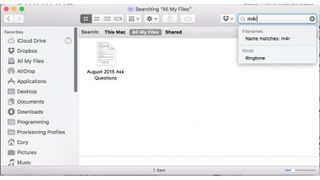
By performing this search, you should be able to find your missing files if they're backed up anywhere on your Mac. Once you have them, simply drag and drop those ringtone files onto the iTunes icon in the Dock, and they will be re-imported. Once re-imported, they can be synced over to your iPhone and re-assigned to the contacts.
In regards to backing up to a CD, yes, ringtones can be put on a CD (or other type of storage media) just like any other files. Simply insert a blank CD into your Mac, then burn the ringtone files to it for safekeeping. For further information on how to burn files to a disc on a Mac, here are Apple's instructions on the matter.
Got an Apple tech question? Email ask@maclife.com.
Get daily insight, inspiration and deals in your inbox
Get the hottest deals available in your inbox plus news, reviews, opinion, analysis and more from the TechRadar team.
