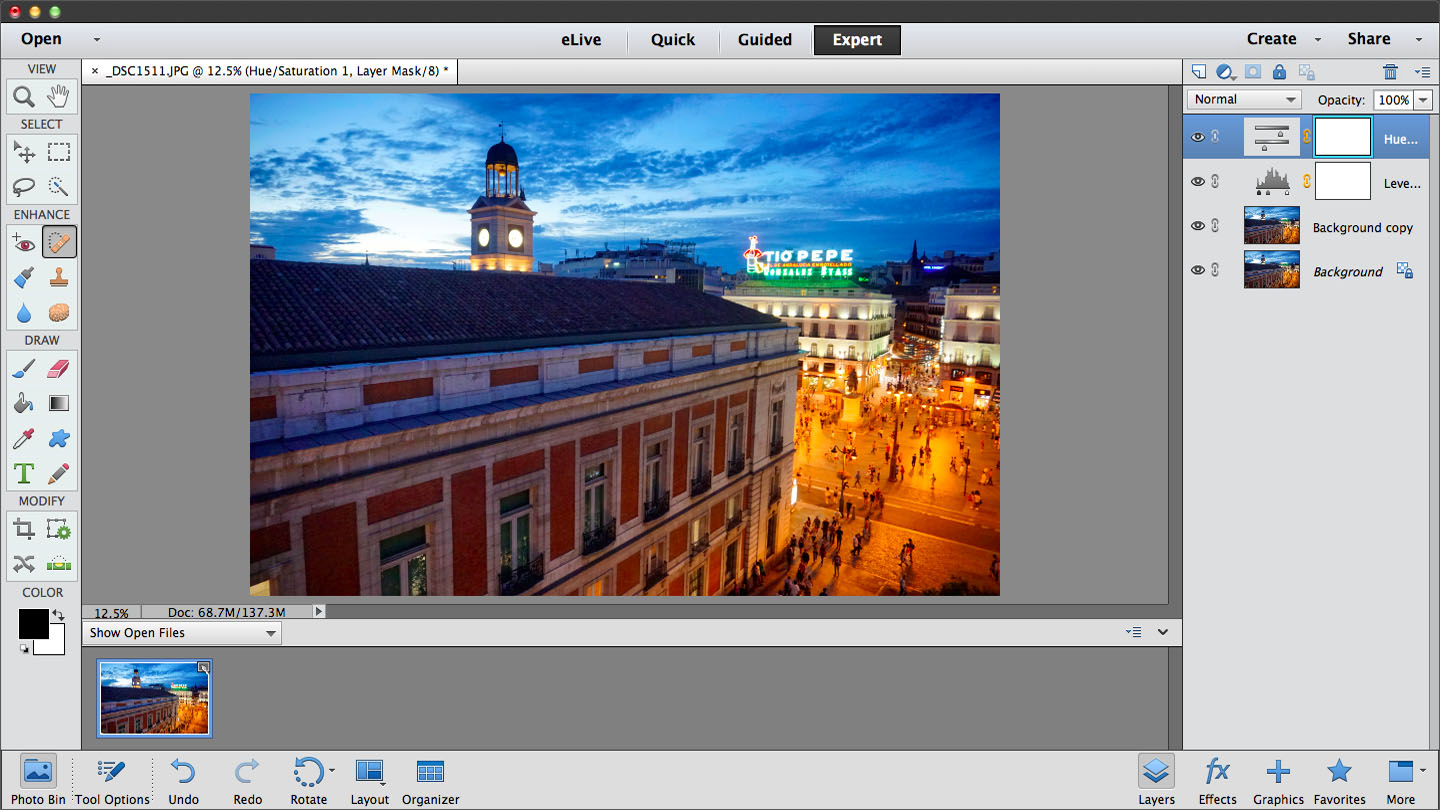TechRadar Verdict
Adobe is clearly thinking about how beginner users want to work with their images, with great Quick and Guided Edit modes and the excellent Expert mode.
Pros
- +
Simple and Guided Edits to help beginners
- +
Organizer gives overview of your images
- +
E Live tutorials curated from the web
- +
Photomerge compose easy to use
- +
Crop Suggestion tool for useful composition tips
Cons
- -
No way to sort in organiser by file type
- -
You can run Photoshop Actions - but you can't create them
- -
Adobe Camera Raw more limited than with Photoshop CC
- -
Can't upload Facebook cover directly as your cover photo
Why you can trust TechRadar
Photoshop Elements is the basic alternative to Photoshop Creative Cloud (or CS) - but that doesn't mean that it doesn't have a lot of power.
It's now in its thirteenth iteration, and new features include an easier way to merge photos together, a new crop suggestion tool, extra effects and a way to create a combined Facebook profile and cover photo. More good news is that it's now fully compatible with High DPI Windows monitors and has Retina support for Mac.
Unlike Photoshop CC, Elements doesn't require a subscription. You can buy a licence outright and it comes bundled with the companion Elements Organizer app.
Elements 13 is available as a standalone product or as part of a package with Adobe's Premiere Elements video editing software. You can get hold of Elements cheaper if you already have an existing version of the software. Elements ships with the latest version of Adobe Camera Raw, so you will have support for most of the latest cameras' raw format files - as new versions of ACR are added, a free upgrade should become available.
Another new introduction is the eLive feature - this draws together tips, tutorials and other inspirational articles from around the web.
Elements Organizer
The organizer is split into different tabs, with the first being the eLive tab. From here you can browse the latest tutorials and tips.
You need to head to the Media tab to see your photographs. You can import photos from installed software (such as iPhoto on the Mac) or directly from a folder itself. Once you have all the photos imported, you can then sort them into albums. You can also sort by date, name or the batches in which you imported them. There seems to be no way to organise by file type, which is a little annoying if you only want to view your raw format, or only your JPEG files.
Sign up for breaking news, reviews, opinion, top tech deals, and more.
You can also place images on a map and sort this way. Click on the People tab and the Organizer will analyse your photos for people in your photograph and ask you to label them individually. You will then be able to sort your photographs depending on who's in them. Lastly, there's an Events tab.
From within the Organizer window you can create several things, such as a Photobook, DVD jacket and the new Facebook cover option.
Elements Editor
There are three different ways to use the main editor. For those just starting out, the Quick mode introduces you to simple tools for cropping, adjusting exposure and sharpening your images, for example.
At the bottom of the screen you'll see the "Photo Bin", which displays images in a given album, or those that you have selected in the Organizer. You can choose to hide the Bin from view if you prefer more space in the editor.
You can click on one of the options on the right hand side, such as Exposure, and use the slider to move the exposure up and down. Beneath the slider, you'll see thumbnails which show how the image will look with different amounts of the setting applied.
Underneath these options you'll also see an "fx" icon - here you'll find a number of different quick effects, such as Cross Process or Toy Camera. Each effect has a few different subsets too - a new feature which Adobe says is a result of customer feedback.
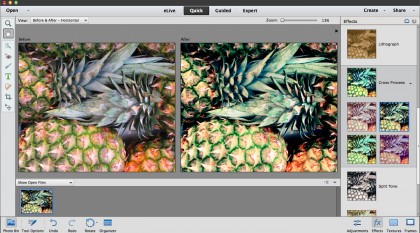
The new Crop Suggestion tool is found under the Basic tab. Simply click on the Crop icon on the bar on the left hand side and four suggestions will appear. Hover over each selection with your mouse to see what the software suggests - you can also take control of the crop yourself by dragging the corners of the box that appear on your image.
Another new tool - Refine Selection Brush - enables the fine tuning of a selection. First choose the Quick Selection in Quick Edits mode and make your selection. Then, if something has been missed, or the selection has been over-generous, click Refine Selection Brush and click inside the selection to expand it, or outside the selection to decrease it. It's a great tool for refining and is certainly much easier than starting from scratch.
Head into the Guided section for walkthroughs on how to achieve certain edits, such as Brightness and Contrast or Levels.
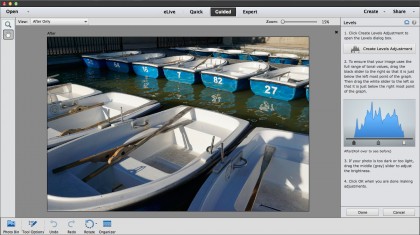
The third way you can use the software is in Expert mode. This displays an interface which is very similar to the full Photoshop software, and hasn't seen any major changes from the previous version of Elements. Here you'll be able to work with Layers and a number of advanced edits, such as Levels, Spot Healing Brush and Hue/Saturation.
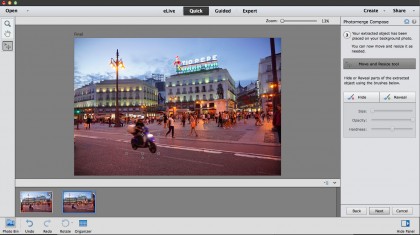
To get started, select the two photos you want to merge from Organizer and open in the Editor. The software will guide you through the process from here, from placing the photo you want to merge on top of the other, to selecting the outline you want to include.
After the selection has been placed, a very clever Hide or Reveal tool enables you to refine the edge of your selection.
We liked
The Simple and Guided Edit modes in Photoshop Elements 13 are perfect for helping beginners get good results with very little technical knowledge, but at the same time they introduce key image-editing processes in a friendly, straightforward way.
The Organizer app is essentially an application in itself. As your photo library grows, you'll need a tool like this to keep your images properly organized.
The new E Live feature brings in new ideas and tips from the Internet and the Photomerge Compose tool proves easy to use. The Crop Suggestion tool could prove particularly useful for beginners.
We disliked
There doesn't seem to be any way to sort files by type in the Organizer, for example raw files versus JPEGs. And while you can run Photoshop Actions (automated sequences of commands), you can't create them. We also had trouble using the Facebook tools as nothing happended when the 'Create Facebook cover' option was selected.
Perhaps the biggest problem for enthusiasts is that the version of Adobe Camera Raw you get with Elements is much less sophisticated than the version supplied with Photoshop. You can carry out basic raw file conversions, but you can't apply curves, localised adjustments or lens correction profiles.
Verdict
Photoshop Elements has always been a very popular and very capable piece of editing software for those that don't want, or need, the full power of Photoshop CC. It also has the added benefit of being much cheaper (in the long run at least) compared with the cost of monthly or annual subscription to Creative Cloud.
It's clear that Adobe is really thinking about how beginner users want to work with their images, with great Quick and Guided Edit modes to help those who are just getting started with image editing.
There's also the excellent Expert mode - which although not improved for Elements 13, continues to offer a lot of the same functionality as its more advanced sibling.

Amy has been writing about cameras, photography and associated tech since 2009. Amy was once part of the photography testing team for Future Publishing working across TechRadar, Digital Camera, PhotoPlus, N Photo and Photography Week. For her photography, she has won awards and has been exhibited. She often partakes in unusual projects - including one intense year where she used a different camera every single day. Amy is currently the Features Editor at Amateur Photographer magazine, and in her increasingly little spare time works across a number of high-profile publications including Wired, Stuff, Digital Camera World, Expert Reviews, and just a little off-tangent, PetsRadar.