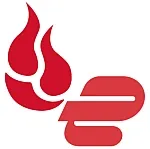Best way to backup photos of 2025
Backup photos pronto to keep your images safe

The best way to backup photos is one that keeps your images safe and secure, whilst making the task of creating a backup simple and straightforward.
Hardware failure is a very real concern, especially for any photographers who like to be out in the wild - or if you're like me, accidental deletion might be your main concern. Either way, having a backup in place is a way to make sure your photos don't get lost.
The general wisdom with photo backups is the 'rule of three' - which means using at least three different backup methods - two on-site, and one off-site to mitigate the risks of fire or theft.
One of these options can be your computer or laptop, and a second can be a USB stick or an external hard drive - preferably with backup software running your backups automatically. For a third backup option, it used to be a bit of a hassle in burning everything onto a CD/DVD and keeping it at your mum's house (yes, I've done that!) - but thanks to the development of cloud storage services, it's now pretty easy to back up safely online.
One thing that makes this process significantly easier is knowing the type of device and software service you need, and knowing which would suit you best - which is where we can help.
We’ve looked at some of the best ways to backup photos, from the easiest techniques to the best free backup software offering real value for money - whether you’re backing up your precious family memories or valued brand assets.
Below we'll list what we think are the best ways to back up your photos, with handy tips and recommendations along the way.
We've also listed the best ways to share big files.
Get unlimited cloud backup for your snaps with every ExpressVPN purchase
ExpressVPN, TechRadar's #1 VPN provider, is offering free unlimited cloud backup courtesy of Backblaze for a whole year when you sign up for an annual VPN subscription. Keep your devices secure when you're out taking photos with ExpressVPN and store your photos safely in the cloud with Backblaze.
The best ways to backup photos of 2025 in full:
Why you can trust TechRadar
Best way to backup photos: Cloud storage

1. Cloud storage
Cloud backups are a trendy and simple way to backup your photos - but for good reason - and for good reason. The best cloud storage will automate the backup process so that once you're signed up, all your images are protected.
A huge selling point is that this method gives you both off-site and online backups - which fulfills two of your 3-2-1 backup method requirements - protecting you from from incidents of fire or theft or the like.
Helpfully, you can use one of the specially made photo cloud storage services available - because photos are sometimes the most precious files we have.
Some of the top choices for cloud storage include Dropbox, Google Drive, and Microsoft OneDrive. - but you can also take a look at built in device software like Apple iCloud and Google Photos on your Android to automatically back up the Camera Roll.
These services also work alongside libraries from desktop applications - but you'll want to make sure you save files in a folder on external or internal storage to set up sync from desktop to cloud for the fastest local access - rather than a network-based drive depemdent on internet access; Bitcasa offers this as an option, and other cloud services can do the same using software like ExpanDrive.
If you use software like Adobe Photoshop then cloud is a great choice. Like all Creative Cloud apps, the photo editor also includes a cloud storage backup option for subscribers, saving as you work, backing up as you go.
To be perfectly honest, while there are some pretty impressive free photo backup services, contemporary paid-for cloud storage software offers much more and is more versatile - and are just easier to manage all round - so they are worth the investment.
Best way to backup photos: USB flash drive

2. USB flash drives
USB drives are such an easy way to back up your files and photos. Because a USB flash drive is so small and easy to carry, it usually makes it a better option than using an external hard drive.
Not only do USB drives not require leads connecting up to your PC, but they can be easily stored away until needed, and easily carried for use on the go as well. Better still, USB flash drives tend to be relatively cheap while offering a large storage space.
In which case, saving to a single master USB stick can work well as a backup option for photos in general. However, the more devices and photos you have, the more difficult this can be to put in place.
This is especially true as USB drives can suffer the same issue as SD cards in that eventually you end up with a collection and need to keep sorting them and often can't find the one you need when you want it.
Even still, USB drives are probably the simplest backup method for most any files for most people - just remember to keep them safely stored away from natural hazards.
Best way to backup photos: Recordable media

3. SD cards
Of course, if you're using a good camera, chances are you are already using some form of SD card, either as your default camera storage, or to expand it. Which means once you've copied the saves on it to your PC you now have a backup already.
This means that recordable media such as SD cards can be an incredibly convenient way to backup your photos. MicroSD cards with 512GB or 1TB space are not uncommon now and will make it extremely convenient for you to store media without having to worry about transferring data every few weeks.
But a complication here is that if you're not careful, you could end up with a large collection that is difficult to organize.
This can be especially the case when dealing with SD cards from multiple cameras, or a growing pile of recorded cards. This not only means things becoming potentially mixed up, but also lost or damaged.
Saving to recordable media is fine as a short-term solution. But it may not be the best way to backup photos in the long term, especially when it comes to future photo organization and management (users of Adobe Lightroom and Lightroom alternatives, take note).
Best way to backup photos: External hard drive
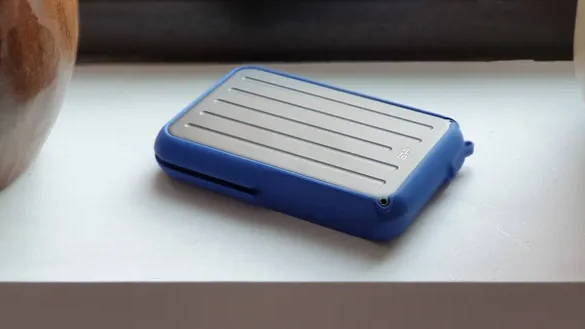
4. External hard drive
When it comes to using an external hard drive, most people might immediately think of a standalone SATA hard drive, connected up via USB to your computer. That's a perfectly fine way to run a set of backups, but with the caveat that hard drives can fail.
The best SSDs (Solid State Drives) are more stable, but tend to cost more. While reliability may seem like an initial plus, it does mean you will have to find space for the drive and connecting wires on your computer workspace.
That may not seem like a big problem, but it would seem more ideal to reduce clutter so that backups won't get in your way. Additionally, you might not want to use up your limited number of USB ports with an "always on" external hard drive connection.
Even still, the one advantage external hard drives have over recordable media is the bigger and cheaper storage space, with external hard drives now commonly offering over 1TB of storage or more.
As an additional tip, consider having two external drives, with one specifically used to archive older images you no longer use, or barely ever use, while also having a second for active use. That way you build in extra redundancy, and is especially handy if you find yourself on the go with a laptop, as it means you don't have to risk losing your entire library if something were to happen to the external hard drive you're outside and about with, whether from failure, accident, or even theft.
Read more: The differences between SATA and NVMe SSDs
Best way to backup photos: Software libraries

5. Software libraries
The best offense for any potential disaster is a good defense. It's recommended you use multiple hardware options to backup and store your photos, and there are different software options you can use.
Apple used to offer Aperture to help organize photos, but there are alternatives available, such as iPhoto Library Manager, and the same trick works in iPhoto as well.
The concept is simple: Move older, unused, and duplicate images to a separate library stored on an external drive, preferably one that doesn’t see daily use.
This tip works best when libraries are stored on some kind of redundant storage like a Drobo or network-attached storage (NAS hard drive), or in conjunction with the advice offered in our next method, which also has the benefit of freeing up precious internal space on modern flash storage drives.
Best way to backup photos: Free cloud photo services
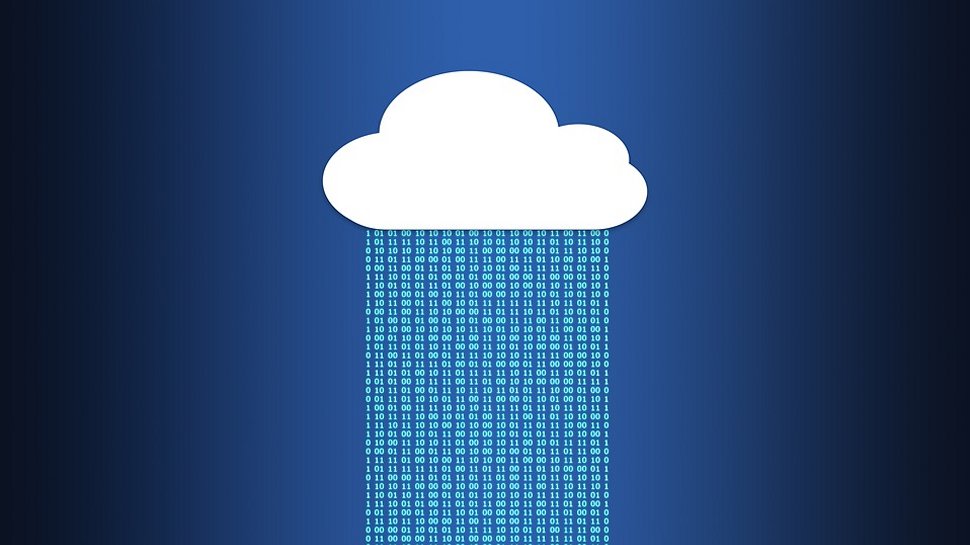
6. Free cloud photo services
When it comes to the best free cloud storage, mobile shutterbugs are increasingly embracing the convenience of carrying entire photo collections using dedicated cloud photo services.
Picturelife, Adobe Creative Cloud, and ThisLife make it easy to back up photos from any mobile or desktop device, providing an additional layer of security. They also offer the tools necessary to organize and edit photos from anywhere, no matter which device or web browser you happen to be on at the time.
However, there are plenty of free cloud photo storage options available - ideal as a secondary backup location.
Amazon Photos is available to everyone, but free accounts are limited to 5GB storage. Prime subscribers get more. Uploading is easy - it's very similar to Google Photos. Remember to keep your account active to retain your photos.
Google Photos is another free photo backup option, but there are limits to how much you can save before you need to subscribe to Google One. The only caveat is that Google will convert high-resolution images into a slightly lower resolution. If that sounds drastic, then don't worry, as for ordinary photos, you're really not going to notice the difference. You can organize photos into albums, and a neat timeline feature means you can scroll through them by date.
Facebook is another online service where you can upload your photos for free, without any apparent limitations. As with other services, you can set them up into albums, which is handy as otherwise, Facebook will simply display the most recently uploaded in your photo tab. As with your Facebook posts, you can set sharing permissions, so that your photos are visible only to you, only to named friends and family, or else public for anyone to see.
Read more: The best photo storage and sharing sites.
We've also looked at what you need to know about paid vs free cloud storage.
Best way to backup photos: Print
7. Print them out (just in case)
Unless your hobby is scrapbooking or you grew up in the Fotomat generation (kids, ask your parents), printing out thousands of digital photos might seem like a waste of money, time, and trees. Just because we’re so enamored with paperless photos now, the time may come when having a closet full of prints might be preferred or even come in handy.
At the very least, they’re a decent hard copy that can be used to scan back into the computer, should the worst-case scenario transpire and your digital memories are wiped out.
You can use one of the best photo printers at home or in the office. But these days, online photo printing services like Shutterfly can be more affordable, offering unlimited photo storage from desktop or mobile devices (and yep, that counts as another backup). The company is quite aggressive with weekly deals to make prints, custom books, and other photo-based products on the cheap.
And don’t forget your local drugstore or pharmacy, where similar services are offered with the convenience of being able to pick them up in-store and save on shipping.
Best way to backup photos: Backup routine
8. Backup, rinse, repeat
Last but not least, we can’t stress enough the importance of creating a solid backup routine to keep photos, videos, and files safe.
Many of us don’t even bother printing their photos anymore since they can easily carry entire collections on a smartphone or tablet. These files are effectively your “negatives,” and should be treated as such - even if that means offloading a copy onto some form of storage media and shoving it in a shoebox, similar to what generations past did with the real thing.
Of course, keeping two copies of your digital photos in the same location isn’t necessarily a good idea, either. A fire, flood, or other natural disaster could wipe out everything you own in a heartbeat.
This is where offline storage comes into play. Services like CrashPlan, Carbonite, or LiveDrive can securely back up entire desktop systems (including the digital photos stored there) for pennies per day without user interaction.
Now would also be a great time to invest in a new high-capacity USB 3.0 external hard drive (they’re quite cheap these days), and flip on Time Machine, the built-in backup software that comes standard with OS X. Many inexpensive NAS devices also support Time Machine, and products from Synology, ASUSTOR, and others can even access files remotely via mobile apps. Just be sure to make a backup of your backup every few years in case the original drive decides to meet its maker!
Method | Description | Pros | Cons | Best for |
Cloud storage | Photos are automatically saved to remote servers via the internet. Examples: Dropbox, Apple iCloud, Google Photos, and Adobe Creative Cloud. | Automated backup process; off-site backup; accessible from anywhere with internet; good for integrating with photo editing software; paid options offer more space and versatility. | Requires internet access; potential recurring subscription costs for ample storage; may have limitations or restrictions on free tiers; vendor lock-in can make migration difficult. | Users who want automated, off-site, and accessible backups; those using photo editing software with cloud integration; individuals needing large storage capacity. |
USB drive | Small, portable drives that connect to your PC via USB to store files. | Small and easy to carry; no leads required; relatively cheap with large storage space; simple backup method. | Can accumulate a large collection, making organization difficult; prone to being lost or damaged; limited lifespan and potential for corruption. | Quick, simple backups for smaller collections or individual files; on-the-go use. |
Recordable media | Memory cards commonly used in cameras. Once copied to a PC, the card itself becomes a backup. MicroSD cards offer significant storage. | Convenient as a camera's default storage; compact and easy to store/carry; readily available and often already in use with cameras. | Can lead to a large, unorganized collection, especially from multiple cameras; prone to being lost, damaged, or mixed up; not ideal for long-term storage or organization (especially for large libraries like in Adobe Lightroom). | Short-term backup directly from a camera; expanding camera storage. |
External hard drive | Standalone drives (HDD or SSD) connected to your computer via USB. Offers large and relatively inexpensive storage. | Large and cheaper storage space compared to recordable media (often 1TB+); SSDs are faster and more stable than HDDs; can create redundancy by using two drives (one for active use, one for archiving). | HDDs can fail; SSDs are more expensive; requires physical space on your workspace and connecting wires; may use up limited USB ports; susceptible to physical damage or theft if not stored off-site. | Users with large photo collections; those seeking significant local storage and faster access (with SSDs); implementing a 3-2-1 backup strategy. |
Software libraries | Using photo management software (e.g., iPhoto Library Manager, or organizing within programs like iPhoto) to manage and separate photo libraries, often moving older images to external drives or redundant storage (like NAS). | Helps organize and manage large photo collections; frees up internal storage on main devices; can be used with redundant storage solutions (e.g., NAS, Drobo) for added security; offers full control over data. | Requires manual backups for local solutions; limited remote access for local setups; risk of data loss if hardware fails without proper backup strategy; not all solutions offer automatic syncing across devices; potential recurring costs for cloud-based software libraries. | Photographers who want advanced organization and management of their photo libraries; users with very large, professional photo archives. |
Free cloud storage services | Online services that provide a limited amount of free storage for photos. Examples include Amazon Photos, and Facebook. | Convenient for mobile users; easy to upload; good as a secondary backup location; often include basic organization and editing tools; some offer sharing features. | Limited free storage space; high-resolution images may be converted to lower resolution (e.g., Google Photos); services can change policies or shut down; privacy concerns with some platforms; may have ads (e.g., Flickr's free tier); requires active account to retain photos (Amazon Photos). | Users who need a supplementary backup; mobile phone users for casual photo backup; those looking for basic sharing features. |
Creating physical copies of digital photos, either at home with a photo printer or through online/local printing services. | Tangible hard copy; immune to digital failures; can be scanned back into a computer if digital copies are lost; provides an emotional connection; lasts for generations if stored properly. | Can be expensive and time-consuming for large quantities; requires physical storage space; susceptible to physical damage (water, fire, fading); lacks searchability and digital organization; not easily shareable digitally. | Archiving truly irreplaceable memories; creating family heirlooms; a last-resort physical backup. |
Best ways to backup photos FAQs
The best ways to backup photos: How to choose
The best way to back up photos largely depends on your media shooting and storage needs. If you're a DSLR photographer, then using recordable media, like SD cards, is a great way to back up photos.
External drives are handy when transferring and backing up media, especially large files like RAW format images and hi-res videos, from your camera or computer.
Saving media to the cloud is a great way to ensure hardware damage won't make you lose access to your photos and videos. There are free and paid cloud photo services, but you will have to shell out fees for the maximum amount of cloud space.
Although you could print your photos as a way of backing them up, it's far easier to use backup software and ensure everything is stored safely (and you won't be left with a hundred untouched boxes in your attic!).
How often should you backup your photos?
This depends on the photoset you have. If it's precious family memories, you might want to conduct more regular backups (and even chose a more permanent, physical option - like a photo album).
For less important photos, you can probably risk less regular backups - maybe once every few months or so.
What's the difference between a backup and synchronization?
Backups create a separate copy of your photo at a specific point in time, whereas synchronisation keeps multiple copies of your phot (or image folder) identical across different devices. If you delete a photo that's synced, it will usually be deleted from all your synced locations.
Can't I just use social media to back up my photos?
Although social networks, like Facebook, do provide a viable way of backing up personal photos, they often compress images, and you don't have full control over your data. As such, relying on social media is not considered a reliable backup method. It's also important to note that some social media sites may use your photos (and posts) to train their AI models - so if that's something that would concern you, make sure to turn that off in settings where you can, or choose an alternative site.
Plus, the recent example of Snapchat introducing fees for storing photos beyond 5GB illustrates that social media is a less than reliable way to keep your photos safe.
What are common backup mistakes to avoid?
Perhaps the most common backup mistake, aside from not backing up at all, is relying on just one backup method. This means that should this method fail, whether its a cloud service or a USB drive, those precious images may be lost forever.
We usually advise a 3-2-1 backup method, with three copies, on two media sets (cloud and hardware), with one off-site. Now, this does usually apply to businesses and sensitive data, but if you're a photographer and photos are your livelihood - this is a good way to go.
Another frequent mistake is storing all physical backups in the same place. In the event of a real-world disaster, such as fire of theft, all those backups could be instantly lost or destroyed.
It's also vital to check if the backups you have in place are actually working and up-to-date. It's no good having a backup strategy for your photos, if it won't actually allow you to reliable access your stored images.
How we tested the best ways to backup photos
When testing the best ways to backup photos, we looked at a range of physical and virtual solutions. As habitable backer-uppers, some of these are already integrated into our lives, so we can offer first-hand experience.
In determining the best photo backup process, we've considered different ways to back up photos, keeping in mind factors like pricing, ease of use, accessibility, file size limits, security, and overall reliability, among other things.
We've also assessed how well each photo backup technique complements other solutions on the list, so you can create a 'rule of three' that fits your workflow.
Read more on how we test, rate, and review products on TechRadar.
Get in touch
- Want to find out about commercial or marketing opportunities? Click here
- Out of date info, errors, complaints or broken links? Give us a nudge
- Got a suggestion for a product or service provider? Message us directly
- You've reached the end of the page. Jump back up to the top ^
Sign up to the TechRadar Pro newsletter to get all the top news, opinion, features and guidance your business needs to succeed!

Désiré has been musing and writing about technology during a career spanning four decades. He dabbled in website builders and web hosting when DHTML and frames were in vogue and started narrating about the impact of technology on society just before the start of the Y2K hysteria at the turn of the last millennium.
- Barclay Ballard
- Ellen Jennings-TraceStaff Writer
- Brian Turner
- Steve ClarkB2B Editor - Creative & Hardware