Unlock Mac OS X apps' hidden features
Tweak Safari, iTunes and more via the Terminal
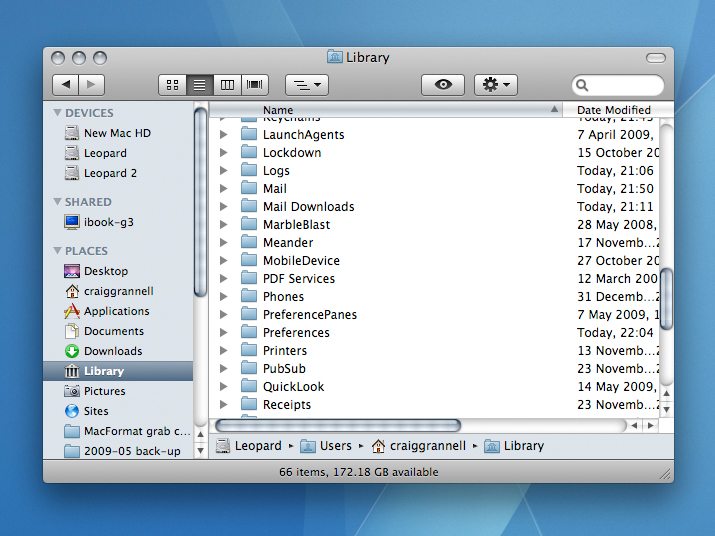
Most Mac applications have preferences, enabling you to fine-tune certain elements or toggle specific items of functionality. Most also hide things from you, burying potentially useful features under a mound of geek.
Various shareware and freeware apps enable hidden settings changes for Mac OS X apps (notably Secrets), but as with our recent article 15 Terminal commands to supercharge OS X, we're kicking it old-school, using the command line to drag handy hidden features kicking and screaming into the daylight.
Please note: when making changes to application settings via Terminal, ensure they're not running when you do so. Also, take care when inputting Terminal commands and if unsure then take a full back-up before proceeding.
Fine-tuning Safari 4 beta
Apple's browser is a no-nonsense effort, almost the polar opposite of the extensible Firefox. What Apple says goes, and there's not much you can do about it - unless you're happy to tinker. With Safari 4 beta forcing 'interesting' changes on the masses, our first trio of hints should please anyone irked by the latest version of Apple's browser.
(Note that to revert a setting, you can usually reverse the value - for example, 'false' to 'true' - but you can also use the command 'defaults delete com.apple.Safari [key]', replacing [key] with the relevant key, such as 'DebugSafari4TabBarIsOnTop'.)
01. Restore standard tabs
Sign up for breaking news, reviews, opinion, top tech deals, and more.
defaults write com.apple.Safari DebugSafari4TabBarIsOnTop -boolean false
Quit Safari, type the above in Terminal, restart Safari and tabs return to their position under the toolbar.
02. Bring back the progress bar
defaults write com.apple.Safari DebugSafari4IncludeToolbarRedesign -boolean false
defaults write com.apple.Safari DebugSafari4LoadProgressStyle -boolean false
The pinwheel progress icon is sleek, but doesn't inform you about how much longer a page download will take. The previous two commands bring back Safari 3's blue progress bar.
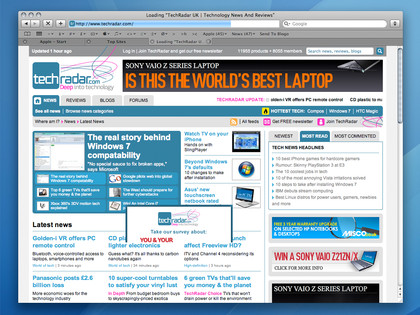
BETTER BETA: The beta of Safari 4, minus evil top tabs and with its useful progress bar reinstated
03. Disable Cover Flow for bookmarks
defaults write com.apple.Safari DebugSafari4IncludeFlowViewInBookmarksView -boolean false
If you dislike Cover Flow worming its way into Safari from iTunes via Finder, use the above command.
More treats for Safari
Current and earlier versions of Safari benefit from the following hidden settings:
04. Disable PDF support
defaults write com.apple.Safari WebKitOmitPDFSupport -boolean yes
To stop Safari displaying PDFs (assuming Adobe Reader hasn't infiltrated your system), use the above command.
05. Disable unsubmitted form warnings
defaults write com.apple.Safari DebugConfirmTossingUnsubmittedFormText 0
This stops Safari sprouting a dialog box if you try to close a tab with text entered into a form you've not submitted. Replace '0' with '1' to reverse this one.
And if you're running an older Safari that doesn't bundle developer tools in a Develop menu...
06. Activate the Debug menu
defaults write com.apple.Safari IncludeDebugMenu 1
The Debug menu doesn't include all the Develop menu's goodies, but it does provide some of its options, such as user-agent switching.