Head to head: Linux vs Windows 7
How does Linux stack up against Microsoft's latest champion?
Despite the hyperbole surrounding performance tuning and increased efficiency, the battleground for success is going to be the desktop. This is where we spend the most time, and it's where small changes can make a massive difference in productivity.
Windows 7 promises big improvements, but at first glance you could be forgiven for thinking that very little has changed since the release of Windows XP, which never seems too far beneath the surface. The old device manager, for instance, is identical to the now discontinued version and there are many aspects of the desktop that feel the same.
But to give the new desktop a fair crack of the whip, we'll take Microsoft's own list of what's good, and compare that with what Linux has to offer. New features, according to Microsoft Top of the list of usability improvements is the new task bar and full-screen previews.
It's now easier to add your own applications to the task bar, using a process called 'pinning', and while this has always been possible through the use of the Quick Launch tool, Microsoft is making a big deal out its new easiness, as well as another major addition – larger icons. No, really.
Another much-touted usability improvement is the window thumbnail that appears when you hover your mouse cursor over a minimised application. Each one of these features has been part of the modern Linux desktop for some time. And while features such as the thumbnail preview of an application were initially a cutting-edge part of Compiz, we now take their inclusion on a modern desktop for granted.
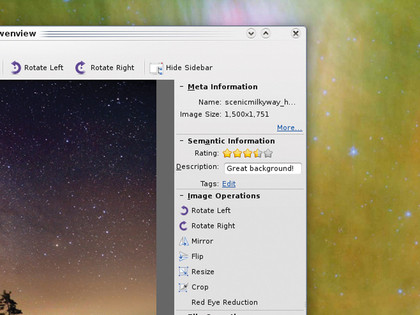
NEPOMUK: On the Linux desktop Nepomuk blurs the borders between local and online
In KDE 4.2, for example, you get exactly the same task bar functionality, and if you use a cutting-edge distribution such as Fedora 11, you'll get all the latest enhancements. With the panel in edit mode, right-click on any menu option and you can choose to either add an icon to the desktop or to the desktop panel, and once there you can drag it into a location that most suits you.
Sign up for breaking news, reviews, opinion, top tech deals, and more.
Adding full screen preview to your Linux box is also is easy. Either use Compiz on Gnome or enable the desktop effects in KDE to get exactly the same feature, and either panel is far more configurable than the Windows equivalent. The KDE one in particular can be resized, repositioned, re-aligned, set vertical or horizontal and augmented with any number of plasmoid additions.
Jump lists
Let's see if Windows 7 can catch up in its next new feature – Jump Lists. These are a way to expose certain parts of an application to a menu revealed when you right-click on its launch icon. The most common example is right-clicking on an application to bring up a list of recent files, any of which can be loaded by simply selecting them. There's even an extension for Firefox.
This trick requires some communication between the applications themselves and the window manager, and the non-standard nature of the Linux desktop makes it a difficult feature to emulate. We can't honestly say Jump Lists are a paradigm shift in desktop use, but they're a nice addition, and it can't be long until either the Gnome or KDE developers come up with something similar.
Sticking with desktop usability, Microsoft is keen to show off the new window comparison feature, something it calls 'Snaps'. This is a semi-intelligent window snapping routine that can divide the screen into two and maximises two application windows into each half. Drag a window into one of these snap points, either the top border to maximise the window, or the left and right borders for a 50% view, and the window resizes.
While the average Linux desktop doesn't have this exact feature, both Gnome and KDE offer more comprehensive snapping options. From KDE's Window Behaviour panel, for instance, you can set separate snap borders for the edge of the screen, the edge of a window or even the centre of the display. And there are many more options for fine-tuning your window management and geometry, even down to selecting the types of window the options apply to.
Search tools
Another feature that Linux desktops have been threatening for a couple of years, but have as-yet failed to deliver, is pervasive searching. Despite being a killer feature on the OS X desktop and the iPhone, and despite several highly efficient implementations, a simple search that can read documents, your email, and online communication with a degree of intelligence is still some way off.
Windows embeds its search icon search in the bottom-left corner, just above the launch menu icon. It feels very similar to KDE's launch menu, and will quickly find the content you're interested in. Microsoft's version expects the user to define libraries of content, and these are locations on your computer where you're happy to have the search engine provide pervasive results, or not.
Windows 7 also promises to move file search away from local storage and on to the internet. Searching for a photo, for instance, might take you from your local photo collection and on to those you're interested in online, such as an associated Flickr account or Picasa. The capabilities of this online search are dependent on an appropriate extension for the media and the online resource that you're interested in, but it clearly has a lot of potential.
The average Linux desktop needs to get its act together if it's going to to compete with Windows 7 for search functionality. And whether you use it or not, it's a great feature for newcomers. New releases of distributions like Fedora still package search tools like Beagle, but that's a long way from being a single solution for the Linux desktop, and this is what we're going to need.
Developers are aware of these problems, but the KDE 4 team, for example, have put off discussions on integrating search until the 4.4 release, which is likely to come long after Windows 7.