Streaming media in Windows 8: what you need to know
How to stream music and video on Windows 8
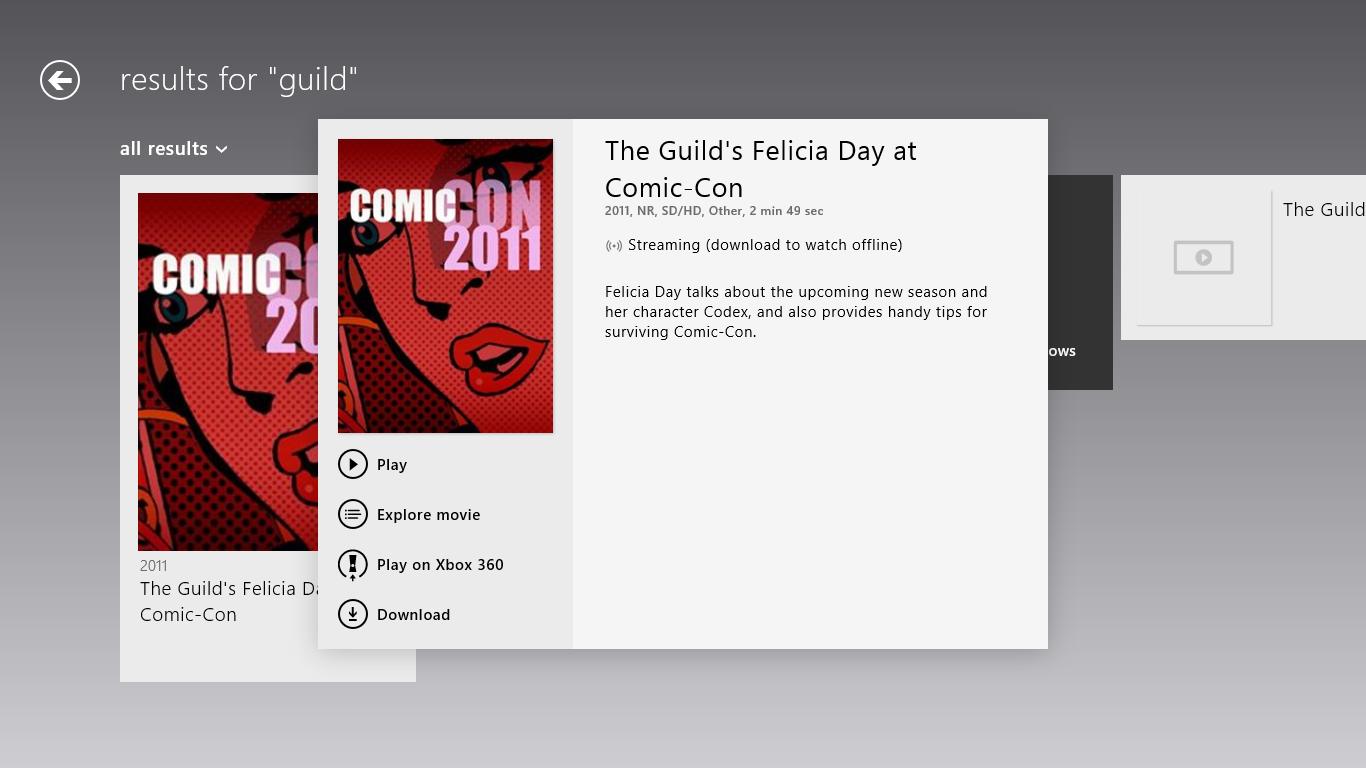
Apple has AirPlay and Apple TV, which is fine if you're tied to the Apple ecosystem. Microsoft has Xbox 360, the best-selling console on the market month after month and Windows 8 ought to be able to build on that to make streaming music and video around your house simple.
Except, with all the choices on a PC, things are rarely simple.
In Windows 7, Windows Media Player has the Play To feature; this lets you stream music or video to a DLNA-certified device like a Sonos music player or a Western Digital TV adapter, or to another PC in your homegroup with Media Player on.
If it works, it works well. If it doesn't it's hard to troubleshoot. Windows 8 makes this both better and worse. Play To isn't limited to Windows Media Player any more - it's in Explorer and desktop Internet Explorer, it works with HTML5 video in web pages (including in the Metro IE browser) and it can be built right into applications.
It's in the Xbox music and Xbox video Windows Store apps, for example. And with the Charm bar, it can always be in the same place - open the Devices charm from an app to see what you can send your media to.
But Play To is also much more picky and what it really wants is a certified Play To receiver rather than just any DLNA device. Certified receivers support H.264 video with AAC, they have low latency so your video doesn't stutter, they can cope with complicated libraries of media rather than just flat folder structures, they have a standby mode to save power but can wake up remotely when you start playing and they use peer-to-peer Wi-Fi Direct to avoid complicated network issues.
And there's only a handful of them on the market so far. As of Windows 8 RTM the list was some 2011 Samsung SMART TVs, a couple of 2011 Sony DLNA TVs, three specific Altec Lansing LIVE speakers, the newer but not the older Western Digital TV Live media players, Windows Media Player on a Windows 7 or 8 PC, Windows Store apps that use the Windows 8 Digital Media Receiver API - and now the latest Xbox 360 update.
Sign up for breaking news, reviews, opinion, top tech deals, and more.
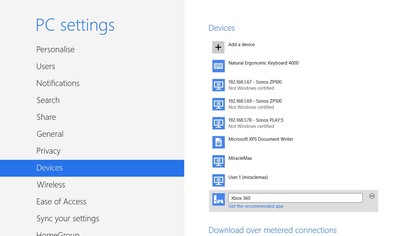
Older DLNA devices like the Sonos players show up as 'uncertified' in the Windows 8 Devices list and they might or might not work with Play To.
This varied even on the same system in our tests. Some days we could see a Sonos ZonePlayer and send music to it, some days Windows thought we didn't have any Play To devices at all and the buttons in Media Player and Explorer were greyed out, even though the Sonos devices were still listed in Devices.
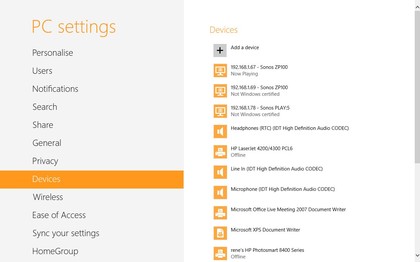
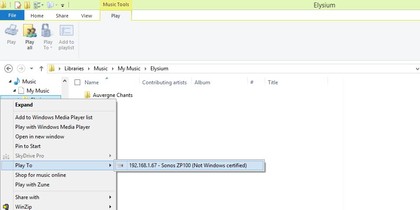
At the moment, the new dashboard for Xbox 360 is the best and most reliable device to stream media to, and again there are lots of options.
Streaming media works differently depending on where the music or video comes from, as well as what application you start from.
The simplest experience is when you want to use the Xbox Music app on Windows 8 to play a track from the Xbox music service - or the Xbox video app on Windows 8 to play a video from the Xbox video service - on your Xbox.
Pick the Play button for the album or track in Xbox music and the app bar shows both 'Add to now playing' and 'Play' on Xbox 360 - the Xbox video app puts both options in the main menu on screen. Once you're listening to one track or album, anything else you select in Xbox music on your PC just offers you the 'Play on Xbox 360' button - simple.
While you're at it, you can use your PC to control the Xbox: tap on icons for the A, B, X and Y buttons and they do the same as the physical buttons on an Xbox controller (the more familiar you are with controlling the Xbox dashboard with a physical controller, the less confusing this is).
Playing video on Xbox from the Windows 8 Xbox video app takes you into the SmartGlass app where you can browse the Xbox dashboard.
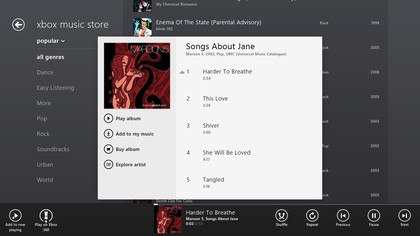
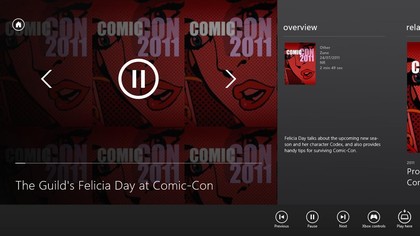
If you want to play music or video you have stored on your own system, not from the Xbox music or video services, you have to start playing the video, album or track as normal - and then open the Charm bar, choose 'Devices' and pick Xbox 360 - or any other devices you can send media to, if you're lucky enough to see them show up here.
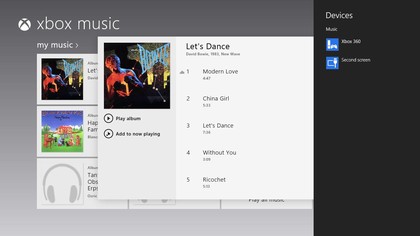
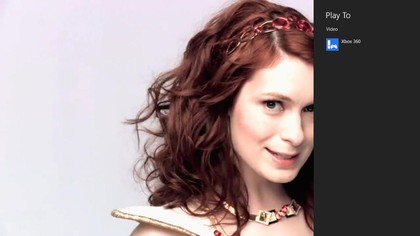
That's the same from the Metro IE browser; start playing HTML5 video, whether it's in a window on the web page or full screen, and you can use Devices to send it to your Xbox. Of course you may not know whether the video you're watching is HTML5 or not until you try to send it to another device…
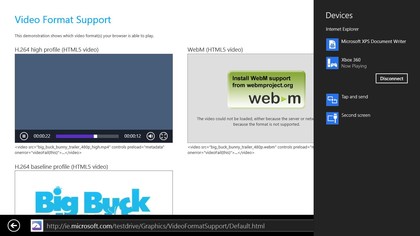
If certified Play To devices become common, or DLNA devices start working more reliably with Windows 8, this will all be a fantastic way of streaming content around the house - especially if you buy into the new Xbox music service, which will include free streaming music on Windows 8 when it launches.
Today, it's great if you have an updated Xbox; the screen and speakers that it's connected to are likely to be much better for enjoying music and video on than your laptop or tablet, and your laptop or tablet is a much better way for most people to control an Xbox than a controller designed for gaming.
For older DLNA devices, unless it just works first time, it ends up being a frustrating experience.
Mary (Twitter, Google+, website) started her career at Future Publishing, saw the AOL meltdown first hand the first time around when she ran the AOL UK computing channel, and she's been a freelance tech writer for over a decade. She's used every version of Windows and Office released, and every smartphone too, but she's still looking for the perfect tablet. Yes, she really does have USB earrings.