How to recall an email in Outlook
How to recall an email in Outlook and even replace it

How to recall an email in Outlook: cut to the chase
Here's the quick and concise instructions for how to recall an email in Outlook.
- Go to Sent Items in your inbox
- Double-click the message to recall
- In the message window that opens, select File -> Info
- Click the option to the right marked Resend or Recall, then select Recall this Message
- In the options window that opens, select whether to delete or replace a sent email
- Enter a new message, if desired, or select delete
- You cannot recall messages someone has already opened
How to recall an email in Outlook: in depth
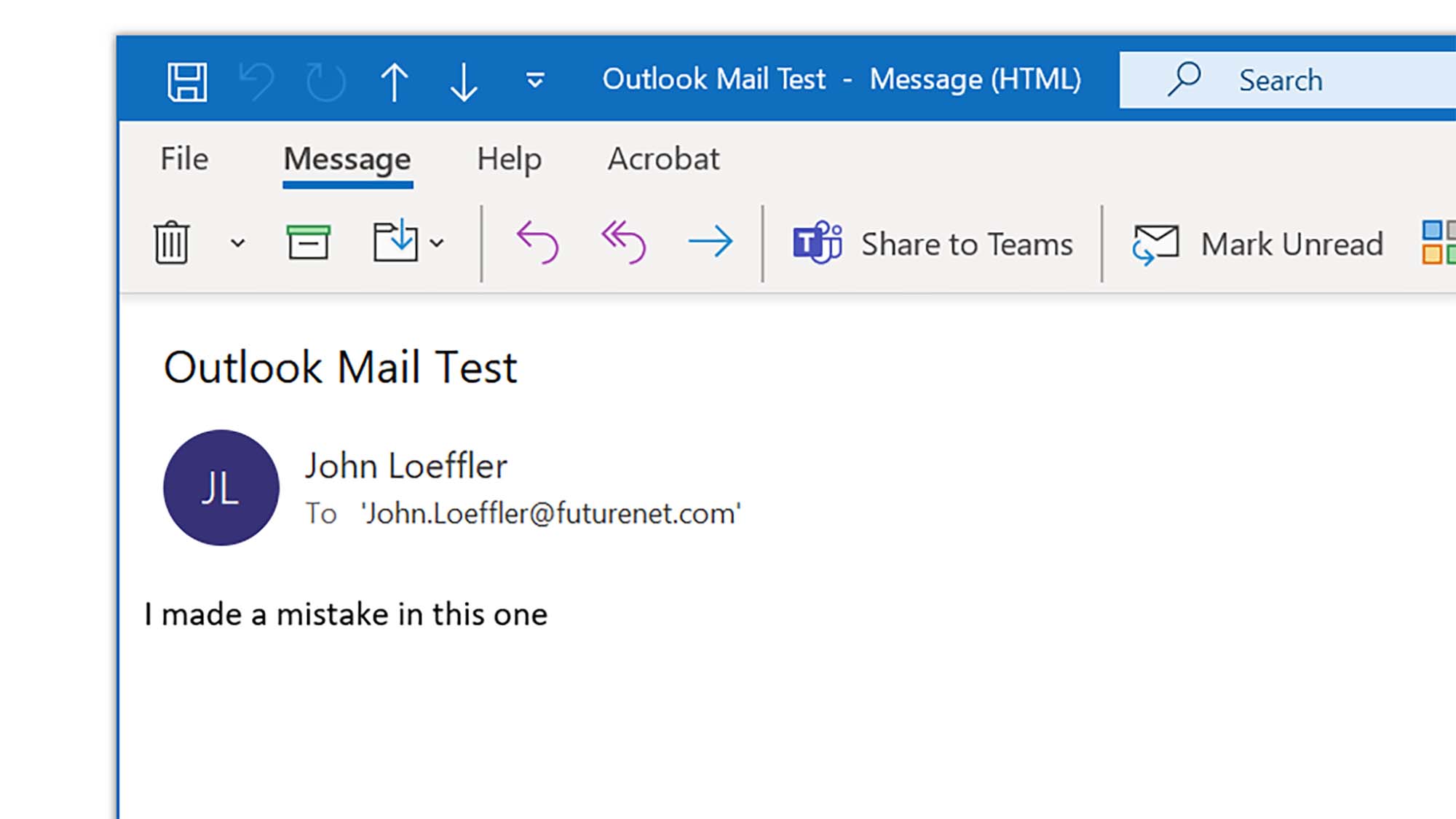
Boy howdy, have we been there. Maybe you forgot an attachment. Maybe you accidentally sent your boss a resume and cover letter you meant to send to another company.
Whatever the reason, sometimes you really need to reel that email back from the abyss, and in Outlook there is a way to do this (to an extent). This might be one of the most important tips you need to know out there, so we're here to show you how to recall an email in Outlook so you can avert disaster – or at least ridicule.
● Difficulty: Beginner
● Tools: Microsoft Outlook
● Tools: Fast hands
There aren't a lot of email systems that allow you to "unsend" an email, but fortunately, Microsoft Outlook is one of them. Still, not a lot of people know how to recall an email in Outlook, which is a shame because it could easily save a lot of frustration and even embarassment.
Email recall in Outlook will even let you substitute a new message into one you've already sent, but that you want to amend. Best of all, the process is actually very simple, so we're here to show you how it's done so you might be able to spare yourself a very uncomfortable conversation with a colleague, customer, or even just a personal friend.
- Navigate to your Sent mailbox
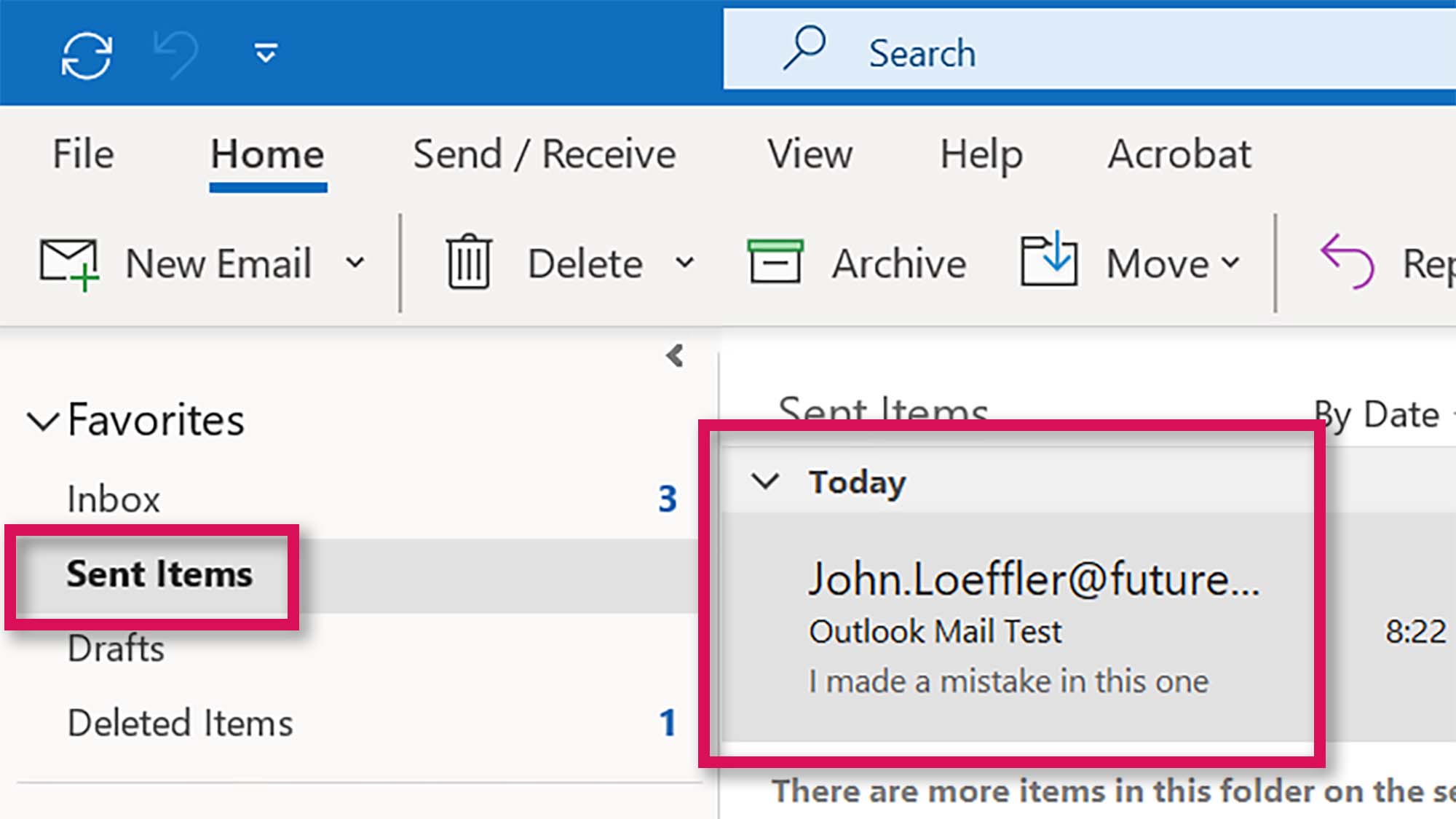
- Navigate to the file menu
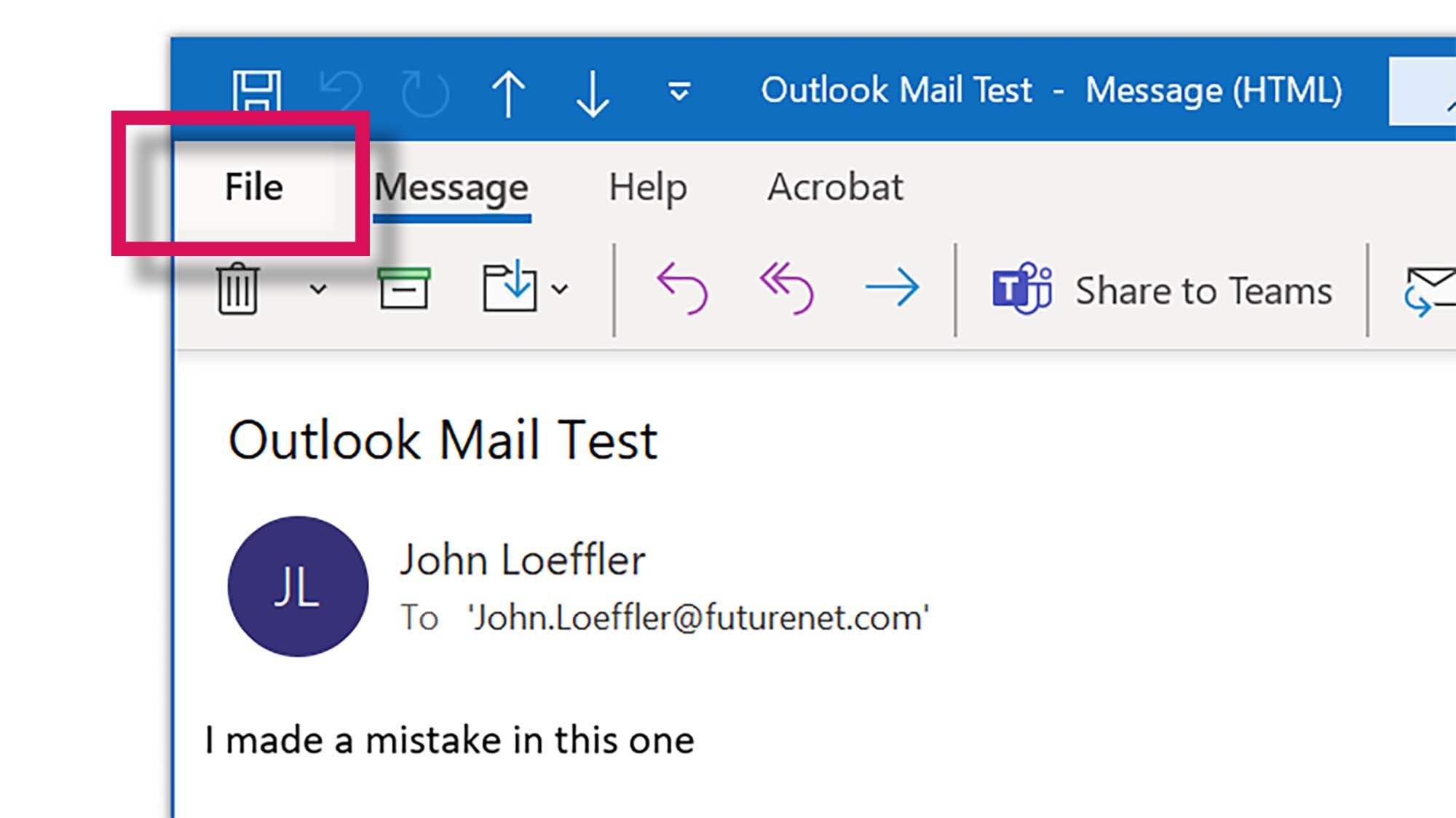
While it might not seem all that intuitive, go to the File Menu, which will bring you to a File screen with several options in a list.
- Select 'Message Resend and Recall'
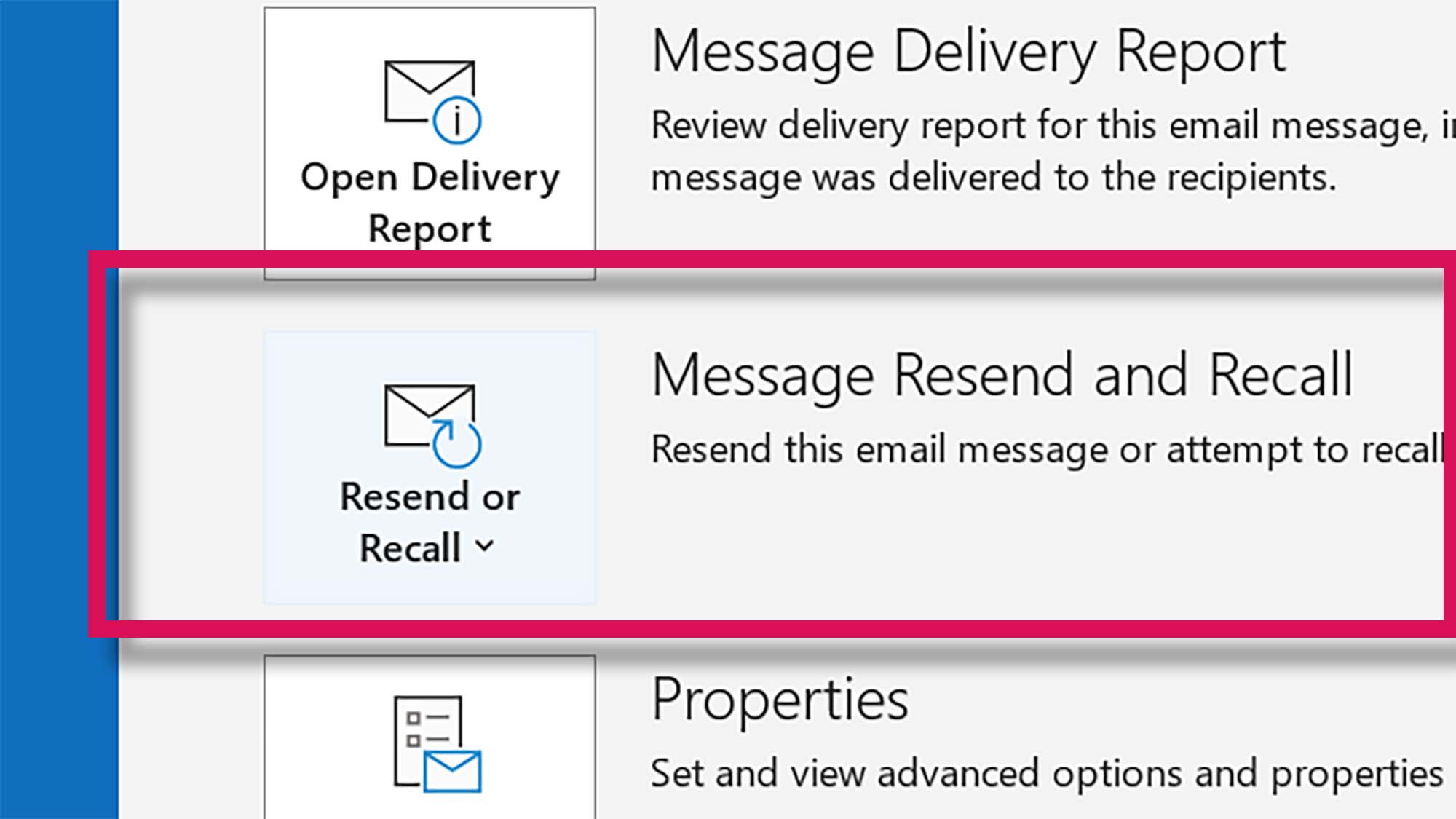
Towards the bottom of the list, you want to click the button that says Message Resend and Recall. From the options available, click Recall this message...
Sign up for breaking news, reviews, opinion, top tech deals, and more.
- Choose how you want to recall the email
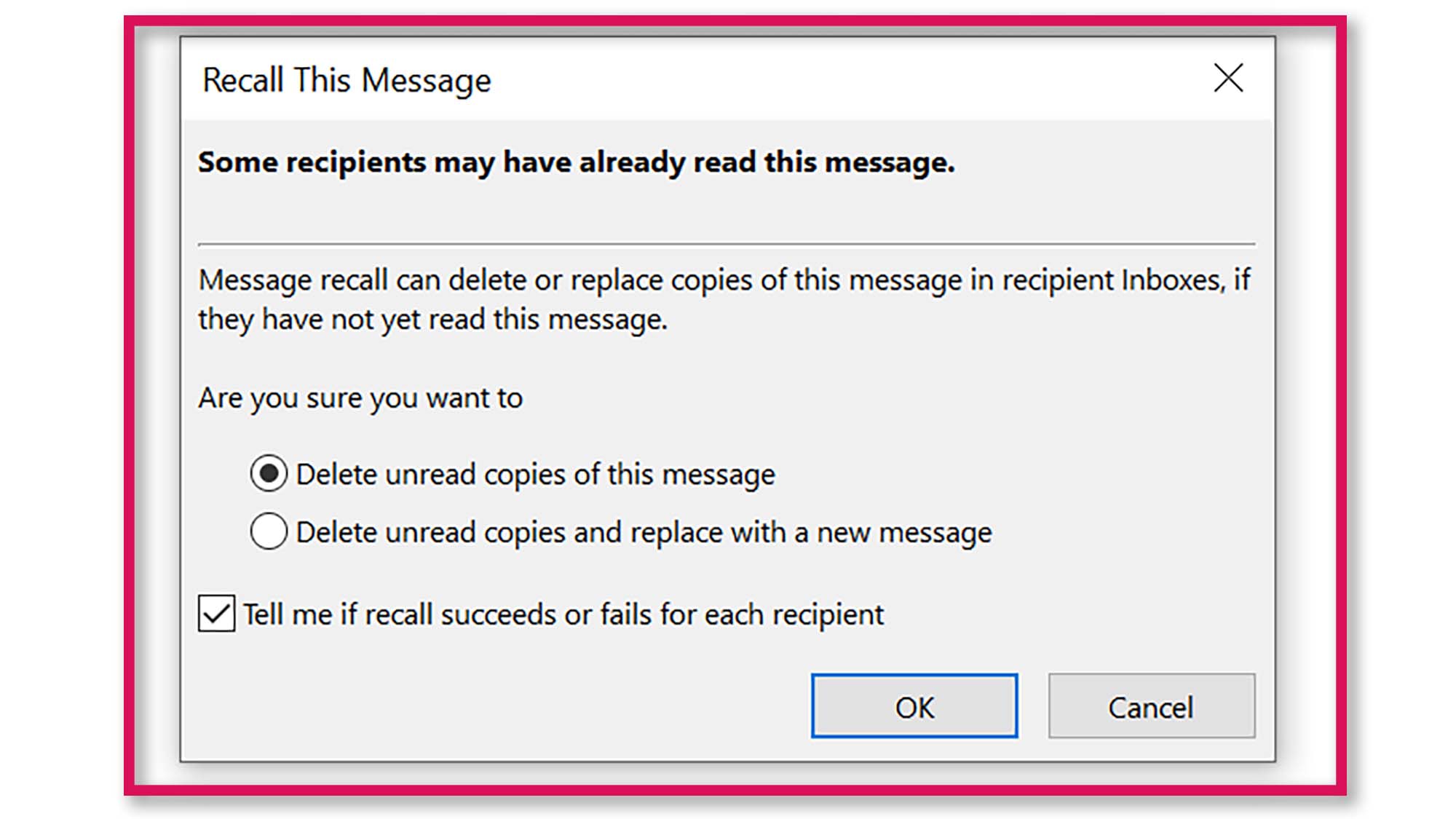
In the dialog box that opens, you'll be presented with a choice of how you want to recall the email. You can either select delete unread copies of this message, or you can select delete unread copies and replace with a new message. In either case, click OK.
If you want to replace the message in the original email with another, you can choose to replace the message and enter the new message when prompted. The recipients of the email will receive an email that you wish to recall the message or that you wish to update the message. From there, you've done all that you can do, it's now entirely up to the recipient's outlook settings whether the recall request is automatically processed or not.
Final thoughts
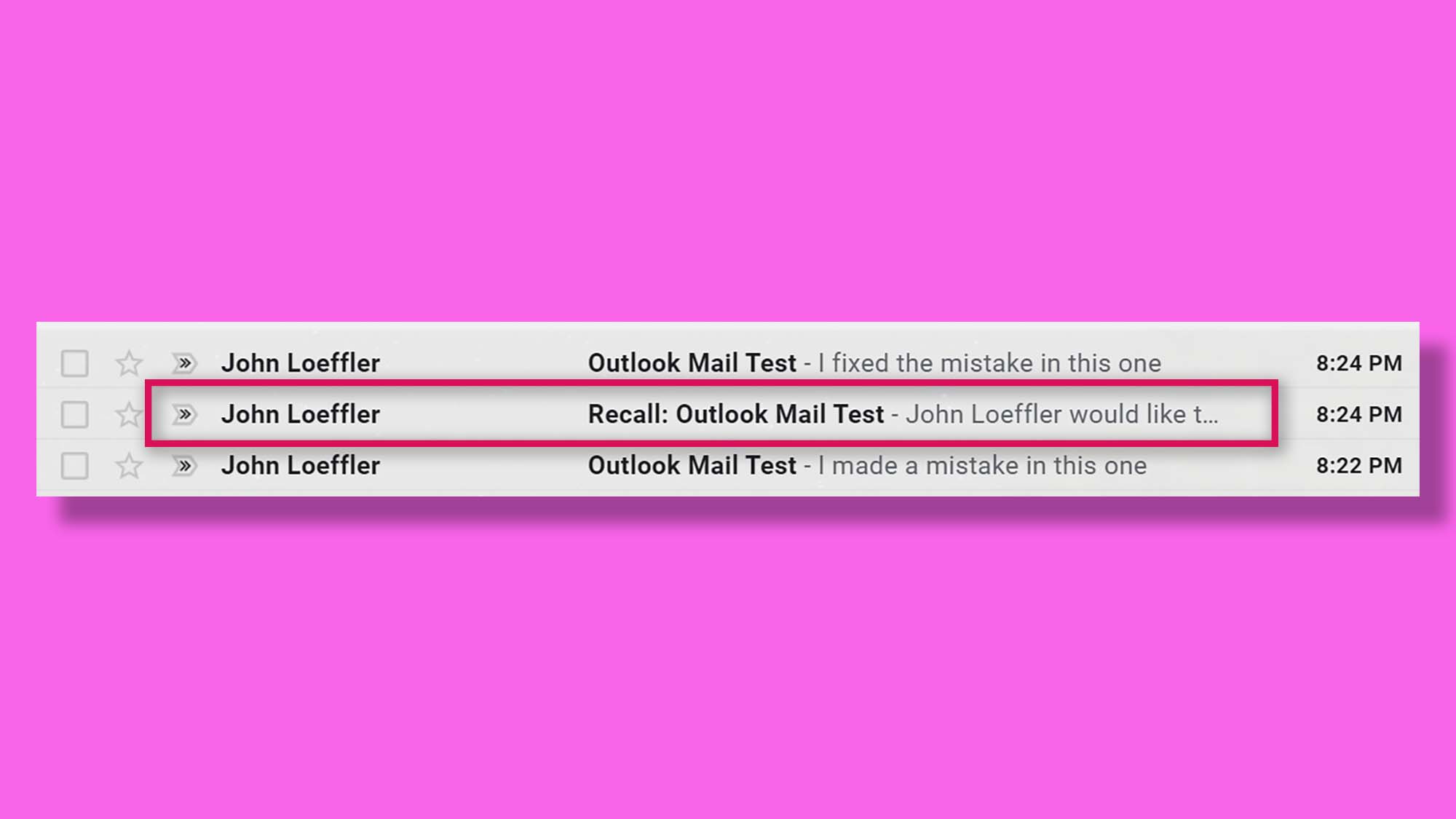
If the original email has been opened and read, it cannot be recalled, and both the recall message and the original will sit in the recipient's inbox.
If the recipient opens the recall message first and they have the option under Tracking to automatically process requests and responses to meeting requests and polls checked off, then the original message will be deleted or replaced, depending on which you chose.
Also, if the recipient has a filter set to move messages out of the inbox and into other folders, Outlook cannot recall the message and the recall request will fail. Also, this does not work if the recipient isn't using Outlook as their email client.
All of this is to say you shouldn't rely exclusively on Outlook to save you if you send an important email to the wrong person or say something you'd like to take back for professional reasons. The only thing that can prevent you from finding yourself in that situation is to never put yourself in that position in the first place.
Always proofread your emails and double check attachments and recipients before you hit the send button, even if you now know how to recall an email in Outlook. They don't say that the internet is forever for nothing.

John (He/Him) is the Components Editor here at TechRadar and he is also a programmer, gamer, activist, and Brooklyn College alum currently living in Brooklyn, NY.
Named by the CTA as a CES 2020 Media Trailblazer for his science and technology reporting, John specializes in all areas of computer science, including industry news, hardware reviews, PC gaming, as well as general science writing and the social impact of the tech industry.
You can find him online on Bluesky @johnloeffler.bsky.social