AirPods Pro 2’s case is too noisy for me – here’s how to silence it
Without killing its useful Find My feature

One of the new features of the AirPods Pro 2 is that the charging case now has a speaker built-in. It doesn't do a ton: it makes a fun noise when you pair it with your iPhone, it can play a pretty loud and shrill noise if you use the Find My app to trigger it, and it makes a little chirp whenever you put the case on to charge.
This last one is the feature I don't get on with. I am so massively impressed with the AirPods Pro 2 in every other way, and especially the active noise cancellation – so it's a small irony that my main irritation with them has been that they're introducing noise when I don't want it.
Like lots of people, I like to listen to podcasts or music on my AirPods just before I go to sleep, as a way of chilling out and clearing my mind. The lights are out, everything's done for the night – I listen for a bit, then take them out and put the case on to charge overnight, and go to sleep.
My partner is usually asleep by then, so the last thing I want is a sudden cheery chirp – of the kind you'd hear from the Wii Remote if you spoke to a fairy in Zelda – disturbing her.
The good news is that Apple anticipated this, and included a simple option to turn the charging chirp off – but despite the vague name of the option, rest assured that this doesn't turn off the noise-making from the Find My app. I just annoyed half the office by testing it.
You also still get have the light on the front of the AirPods Pro to tell you whether the charging is working.
Where to find the setting
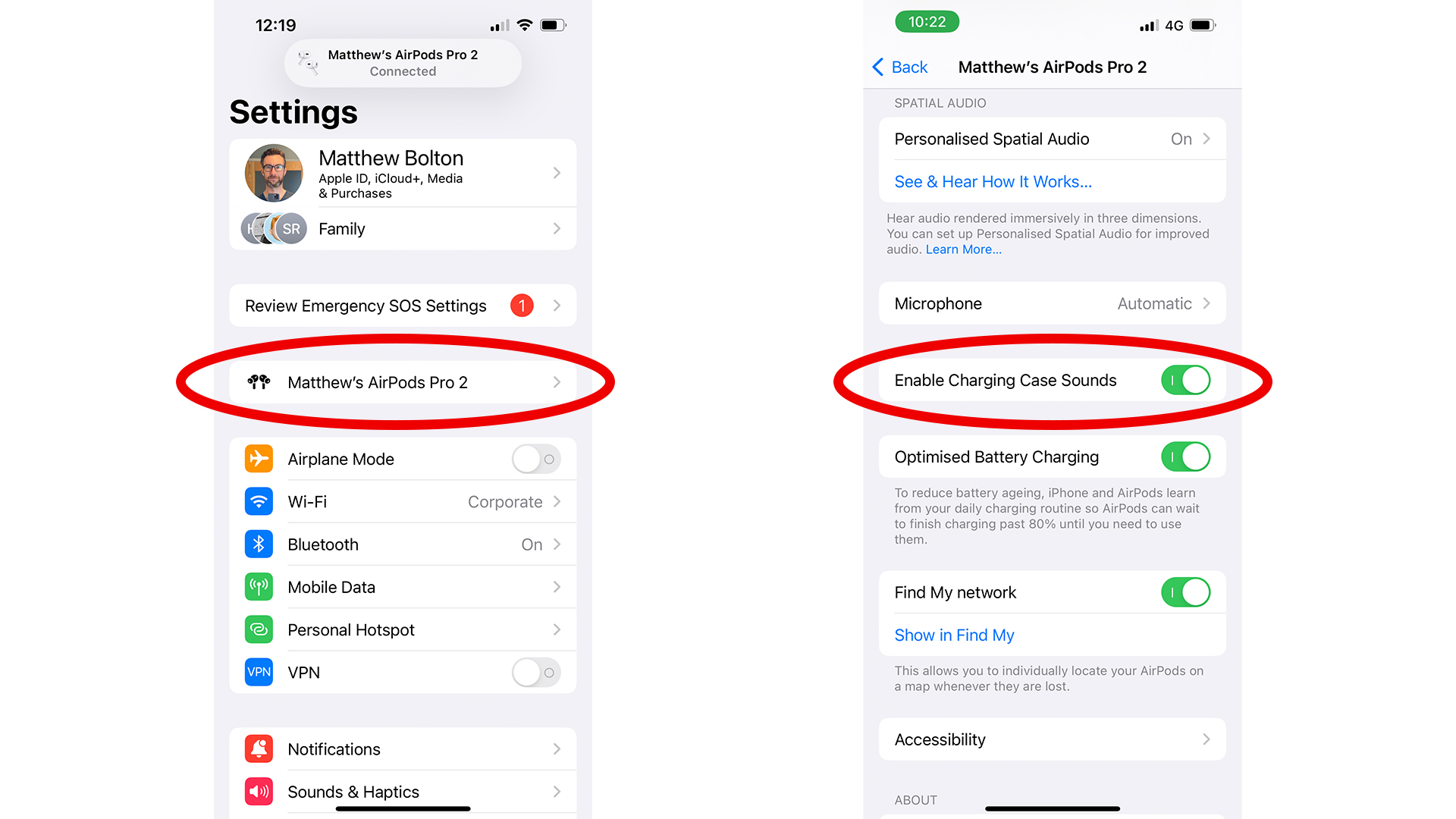
In iOS 16, put the AirPods Pro 2 in your ears first, then open the Settings app on your iPhone. Because you put the AirPods in your ears, you should see the name of your AirPods Pro 2 just below the first options on the main Settings screen.
Sign up for breaking news, reviews, opinion, top tech deals, and more.
Tap this to be taken to the options for your AirPods Pro and look for 'Enable Charging Case Sounds' – just flick the switch here to off (gray) and you're done.
As long as the 'Find My network' switch near the bottom is turn on (green), this will now mean that the charging noise is silenced, but the Find My noise will work when you trigger it from the Find My app.
That's it – just come back to this screen and flick the switch again if you want to turn them back on for any reason. And if you want to know more about how Apple made the AirPods Pro 2's noise cancellation so impressive, we spoke to the company about it.

Matt is TechRadar's Managing Editor for Entertainment, meaning he's in charge of persuading our team of writers and reviewers to watch the latest TV shows and movies on gorgeous TVs and listen to fantastic speakers and headphones. It's a tough task, as you can imagine. Matt has over a decade of experience in tech publishing, and previously ran the TV & audio coverage for our colleagues at T3.com, and before that he edited T3 magazine. During his career, he's also contributed to places as varied as Creative Bloq, PC Gamer, PetsRadar, MacLife, and Edge. TV and movie nerdism is his speciality, and he goes to the cinema three times a week. He's always happy to explain the virtues of Dolby Vision over a drink, but he might need to use props, like he's explaining the offside rule.