The 5-step guide to fixing almost any PC problem
PC troubleshooting secrets distilled down to an essential oil
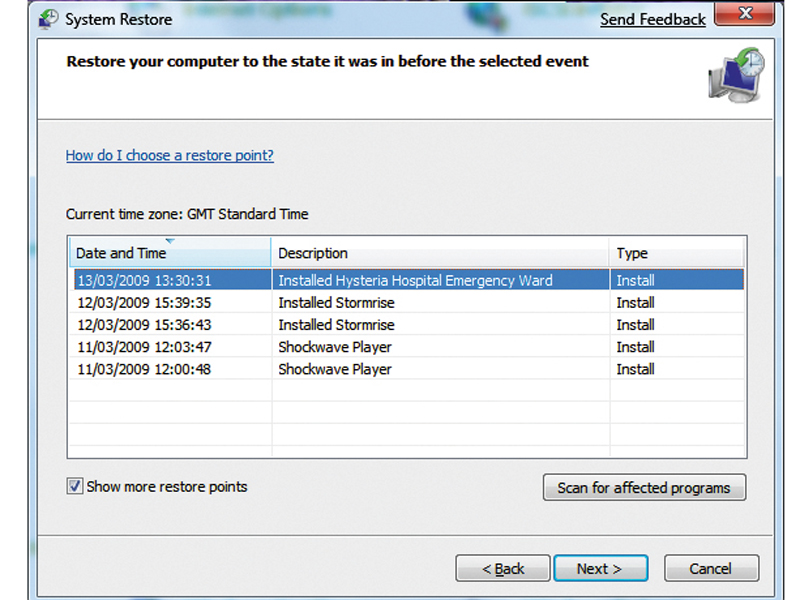
Troubleshooting is curious skill. It's part detective work, part methodical experimentation and part inspired guesswork, and part Zen Buddhism.
That's a lot of parts but you need them all to be able to sift through a list of symptoms, identify the fault, work out an appropriate remedy and not go barking mad in the process.
Knowing how computers work is also handy, but it isn't enough by itself and it's much less important than you may think, now that all human knowledge is just a Google search away. Knowing the answers is all very well but the real art is asking the right questions. See what I mean about the Zen?
So I'm not going to give you a fish. I'm not even going to teach you how to fish. I'm going to build you a stinking trawler. Theoretically this ought to put me out of a job but in practice, the well of human stupidity seems to replenish itself far faster than I can pump it out, so there's no need to worry on my behalf.
Before we begin, let us consider the tools of the trade, which are: 1. Another computer 2. A screwdriver 3. A credit card. That's it.
The screwdriver I use has a nice flowery handle and a reversible, socket barrel with two double-ended bits so I can swap between Phillips and flat-head in two sizes each, but really, just the smaller of the two Phillips heads would do for 90 per cent of the time.
The other computer should be working and connected to the internet. Ideally, it ought to be a desktop PC of roughly the same vintage as the computer you wish to fix, but even a laptop is better than nothing.
Sign up for breaking news, reviews, opinion, top tech deals, and more.
Among the many things you will not need include: a set of watchmaker's screwdrivers, needle-nose pliers, soldering iron, can of compressed air and anti-static wrist strap. I have owned and recommended all of these things in the past, but I've never actually used any of them except to impress people when I go round to their houses to fix something.
You'll still see computer magazines listing this 'essential troubleshooting toolkit', but it's honestly just there to fill up a page. You are now equipped to attack the five different types of computer problem, which we shall deal with in turn.
1. IT USED TO WORK AND NOW IT DOESN'T ("YOOT-WANID")
This may sound like it could cover every computer problem but it's actually quite specific. IUTWANID (pronounced yoot-wannid) means that your computer was working perfectly satisfactorily in the recent past and then something changed that either prevent the PC working at all or disables a significant component completely.
At its most extreme, this covers virtually every PC that won't boot. At one time they did boot and now they don't – that's IUTWANID. Less severe examples include the sound suddenly disappearing from games or not being able to connect to the wireless network anymore.
To fix IUTWANID, you need to identify the thing that has changed. If you've installed software, try uninstalling it. Unplug any new hardware, use System Restore to roll back the registry. Don't overreact and reformat – that's effectively rolling back too far. You'll need to undo changes in strictly reverse chronological order.
Sometimes – often even – it will seem that nothing has, in fact, changed recently on your system. This is a common delusion and must be resisted (or beaten out of you). Remember, it used to work. The temptation of course, is to assume that some bit in your computer has just broken, spontaneously and for no reason. This does happen but it's very, very very rare.
A lot of the reason why computer troubleshooting is so frustrating for most people is because they leap too quickly to a 'something must be broken' diagnosis and spend ages swapping stuff around inside their system to no effect. So make sure you have undone every change to your PC first – every software install, every driver update, every patch and every new cable.
If all of that draws a complete and utter blank, you can start cannibalising your other PC for components to begin ruling out broken stuff. But the snag is that almost everything you swap will require its own drivers and installing these is itself a change to the system. This is another reason for using this as a last resort.
2. THE ERROR MESSAGE ("I-GAME")
Every time something doesn't work on your system and instead you get a window that pops up and tries to blame you, we call this an error message. The standard operating procedure in this kind of situation is to type the error message into Google (on the spare PC, if necessary) and see what results come up.
The good thing about error messages is that you can guarantee that at least one other person has already figured out the solution. The bad thing is that lots of the solutions are idiotic. Yahoo Answers and Ask.com are frequented by mouth breathers and you should ignore whatever they advise.
Forums attached to games sites aren't generally much better. What you really want is a hardware or software manufacturer's forum; a serious computer site like Ars Technica or Tom's Hardware or Wikipedia (or, if you're truly desperate, you could always try asking the knowledgeable folk at forum.pcformat.co.uk or the TechRadar forums).
If you can't find anything from a top-drawer resource like that, try refining your search. You'll need to try a different part of the error message as your search string, leaving out those hexadecimal numbers, or putting the numbers back in. If that doesn't work try putting different parts of the message in quotes.
If you get it right, you'll find a decent hit in the first three pages of Google results. If it takes more than that to get any solid results, you're doing it wrong. Read two or three different forum threads on the topic if you can and do whatever they say fixed the problem for them.
The Blue Screen of Death (BSOD) is the limiting case for error messages and if you find yourself facing one, your best resource is going to be Microsoft itself.
First stop should be to take the specific error code for a spin on the Knowledge Base and follow the instructions. Because a BSOD is pretty catastrophic event, you can also treat this as a kind of IUTWANID instead, if you like.
This isn't usually very productive, though, because it ignores the specific information in the error code, but if the Knowledge Base page is all together far too vague to be of any help at all, and you know you've changed something recently, this might be the quicker route.
3. IT'S MORE RUBBISH THAN IT USED TO BE ("IM-ROOTY-OOTY-BEE")
"Rubbish", in this context nearly always means slower, but this category can also be applied to worsening sound quality, sticking keyboards or increasingly noisy fans. It's different from IUTWANID, because it refers to a progressive, chronic deterioration.
If you had 80fps yesterday and only a mere 20 today, that's IUTWANID, but if you used to be able to play games at acceptable frames rates and nowadays it seems much jerkier, then we call it IMRTIUTB. The key word in that last sentence is "seems".
Often slowdown is more about your increasing expectations than decreasing performance. When your PC is new, you're excited and predisposed to think well of it, so the thrashing sound of the hard disk feels like the revving of a powerful engine. That same PC two years later is old and grubby and subconsciously you would love to have an excuse to replace it; now the hard disk seems to wheeze asthmatically. Same noise, different spin.
There are two standard responses to IMRTIUTB; upgrade or reformat and reinstall. Both are wrong. Money spent on an upgrade delays the purchase of your next PC and offers much less benefit per pound than a new system. Upgrading is also like trying to balance a wobbly table; each new component you add creates a bottleneck or an incompatibility somewhere else and what started as just an extra 1GB of RAM quickly becomes a new motherboard, CPU, graphics card and PSU.
Reformatting and reinstalling seems like it will get you back to the halcyonicity of a new PC, but you have to remember that all the patches, updates and new drivers downloaded since then will still need to be reinstalled and they were responsible for much of the original slowdown.
Instead, IMRTIUTB is best addressed by uninstalling things. Any game, demo, shareware utility or Internet Explorer toolbar add-on that you do not depend on for your life needs to be removed. If you have more than eight icons in your System Tray, get rid of half of them.
All software thinks it's so important that it must run constantly in the background. This is incorrect. Whatever it's doing can wait. Possibly for eternity. Any other kind of IMRTIUTB is probably dirt. Take the lid off, blow away the dust, run your keyboard through the dishwasher and stop eating pizza while you play Crysis.
4. RANDOMLY, A THING HAPPENS ("WRATH")
We live in a deterministic universe. The movement of stars, the radioactive decay of atoms and everything in between is controlled by immutable physical laws. We just don't know what all of them are yet.
If your PC crashes, halts, fails or stymies you, every time something else happens, then it's either IUTWANID or IGAEM. If it only sometimes happens, what you have is RATH. From a wide enough perspective, of course, random faults are just deterministic ones whose cause you haven't managed to identify yet. But some causes are better at appearing random than other causes.
Overheating is the classic example of this. Your computer mostly works when you turn it on, but somewhere between a few minutes and an hour after that, it reboots or locks up or the graphics goes very peculiar or the sound goes screwy. Overheating is quite easy to diagnose – rebooting immediately, doesn't help but shutting down and leaving it for a while does.
However, other 'random' influences are harder to isolate: radio frequency interference from nearby electrical equipment; heavy network traffic; dry solder joints on circuit boards, broken wires in cables; power surges in the domestic supply.
Be methodical, write down a hypothesis, devise a test, record the result and repeat the experiment to confi rm your conclusion. Or, just take it as a sign that it's time for your next PC.
5. I CAN'T DO THE NEW THING ("ICY-DONUT")
We all want to do the 'New Thing'. The New Thing is exciting and wonderful. All the magazines are talking about the New Thing. Every website has banner ads reminding you that the New Thing will help you meet girls, earn more money and prevent cancer.
The New Thing is good because it's new. But the New Thing doesn't work on your old PC. It doesn't fit in the slot, has the wrong number of pins, requires too much RAM and gives you unacceptable frame rates. The New Thing also doesn't work in your new PC. It's really quite buggy still, requires constant driver updates, doesn't let you run in high resolution and causes all your USB ports to stop responding.
Faced with this, most of you will either blame the old PC or the New Thing. A few may even blame everything on the new PC. But in fact, the blame lies with you. It's your fault for wanting the New Thing. It's your fault for thinking you could just install it and skip merrily along. It's entirely your fault for believing that the New Thing would be reliable and trouble-free.
This is not the way of the New Thing. Wherever possible, PCs should only have new software or hardware added in the first year of their lives. Doing this gives you a reasonable chance that your hardware configuration was considered when the developers were developing. After that year, you can continue to use your PC, of course; just don't add anything new to it.
If the computer isn't connected to the internet, you could, theoretically, stay in this holding pattern forever, but a networked PC will need to download Windows updates at the very least and your orbit will gradually decay. This, coupled with the fact that you will inevitably occasionally ignore this rule, which will lead to IMRTIUTB over time and when your PC is somewhere between 18 months and three-years-old, you will buy a new one.
This, if you absolutely must, is the time to invest in the New Thing. Stipulate to the supplier in writing that you are buying the PC for this purpose, thereby making compatibility a condition of sale. If possible, get the supplier to install the New Thing for you. Then it's his fault (and therefore problem) if you get ICDNT.
The best approach of all, is not to do the New Thing at all. Wait a while; six months or a year. This will turn the New Thing into the Established Thing. The Established Thing is cheaper and has had the rough edges knocked off it. And the forums are already full of helpful advice should you run into IGAEM.
- 1
- 2
Current page: Five common PC problems and how to fix them
Next Page 10 things that generally don't help fix your PC