Free apps to keep your PC running smoothly
Plus the six-step guide to checking your RAM for errors
High temperatures can damage components.
With this in mind, it's a good idea to check how hot your PC is running to see if any components are at risk. The simplest way to do this is by entering the BIOS.
However, checking the BIOS can only give you a quick overview of temperature at any particular time, because you can't use your PC for work and monitor the BIOS at the same time. This is where a diagnostic program can help.
To test your hard drive try HD Tune, which is available from www.hdtune.com. The program is free for personal use, and scans the disk for errors and test its seek and transfer times so that you can find out if you need to take some action.
The full error scan enables you to find out if you have any damaged blocks on your disk, which can be rectified by marking them as unwritable. It can also perform SMART monitoring to let you know if your drive is healthy or needs urgent replacement.
Get free advice
If you're looking to upgrade or need to know more detailed information about your hardware and software, use Belarc Advisor. This is free for personal use and available from www.belarc.com. Install and run the program to get a full specification of your PC.
Sign up for breaking news, reviews, opinion, top tech deals, and more.
The walkthrough below demonstrates how to use Memtest86, which we think is the best memory test around. The program runs outside Windows so that it can probe every part of your RAM. To test your processor and other areas of your system see the box below, which has details of SiSoft Sandra Lite.
Monitors aren't easy to test thoroughly, although if you have an image on screen then that's usually enough. To find out if it's working properly, you need to be able to send a number of test images to the screen so that you can see if the alignment and colour reproduction are correct. This is what CheckeMON 1.1 (available free from www.ykwong.com/checkemon.html) does. Download and unzip it, then launch CheckeMON.exe.
This opens a window that provides a number of tests shown as hyperlinks. Each displays a full screen image that's designed to highlight possible weaknesses in your display. Click one to run the test and press [Esc] to stop it. These include various colour, pattern and interference tests. Use your monitor's controls to adjust the image if necessary.
Test your RAM for errors
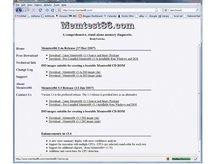
Download the software
Go to www.memtest86.com, choose Free Download and opt to download the latest version in ISO image form.
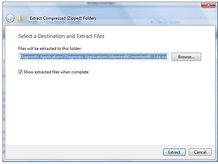
Extract the image
The ISO image file is downloaded as a zip archive. Choose "Extract All files" in Windows Explorer. Follow the wizard to extract the ISO file.
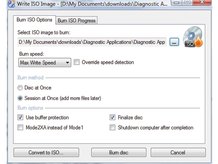
Burn to CD
Using CD Burner XP (http://cdburnerxp.se), burn the ISO image to CD. Click File > Write Disc from ISO file. Browse to the image > Write disc.
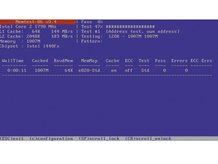
Boot from CD
Restart your PC and boot from this disc. You may need to enable CD booting in the BIOS or select the boot menu at startup.
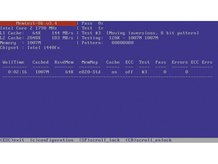
Automatic testing
Memtest86 runs a number of tests on your RAM. If errors are reported, you may need to replace one or more of your memory modules.

Memtest configuration
Configure the program by pressing [C]. This gives you the choice of tests to run and enabling you to set a memory range to test.
Benchmark your PC
SiSoft Sandra Lite is an analysing utility that checks over your PC, benchmarking your hardware and testing it to ensure that it's working.
It's available from www.sisoftware.co.uk and the Lite version is free for private or educational use. Overclockers often use it to ensure that their tweaks haven't broken anything, but it can be useful for general users as a diagnostic utility, too.
Launch the program and click the Hardware tab, followed by Computer Overview. This checks all your installed hardware, giving a full list of what makes up your PC. Close the overview window and select a component to test, for example the processor.
Double-click it to receive a report on its performance and capabilities. Move to the Benchmarks tab to see how your components compare with known standards. Select a test, launch it and then click Refresh to find out how it shapes up.