How to set up Twitter 2FA without paying for Twitter Blue
Don't pay for Twitter Blue, use these 2FA methods instead
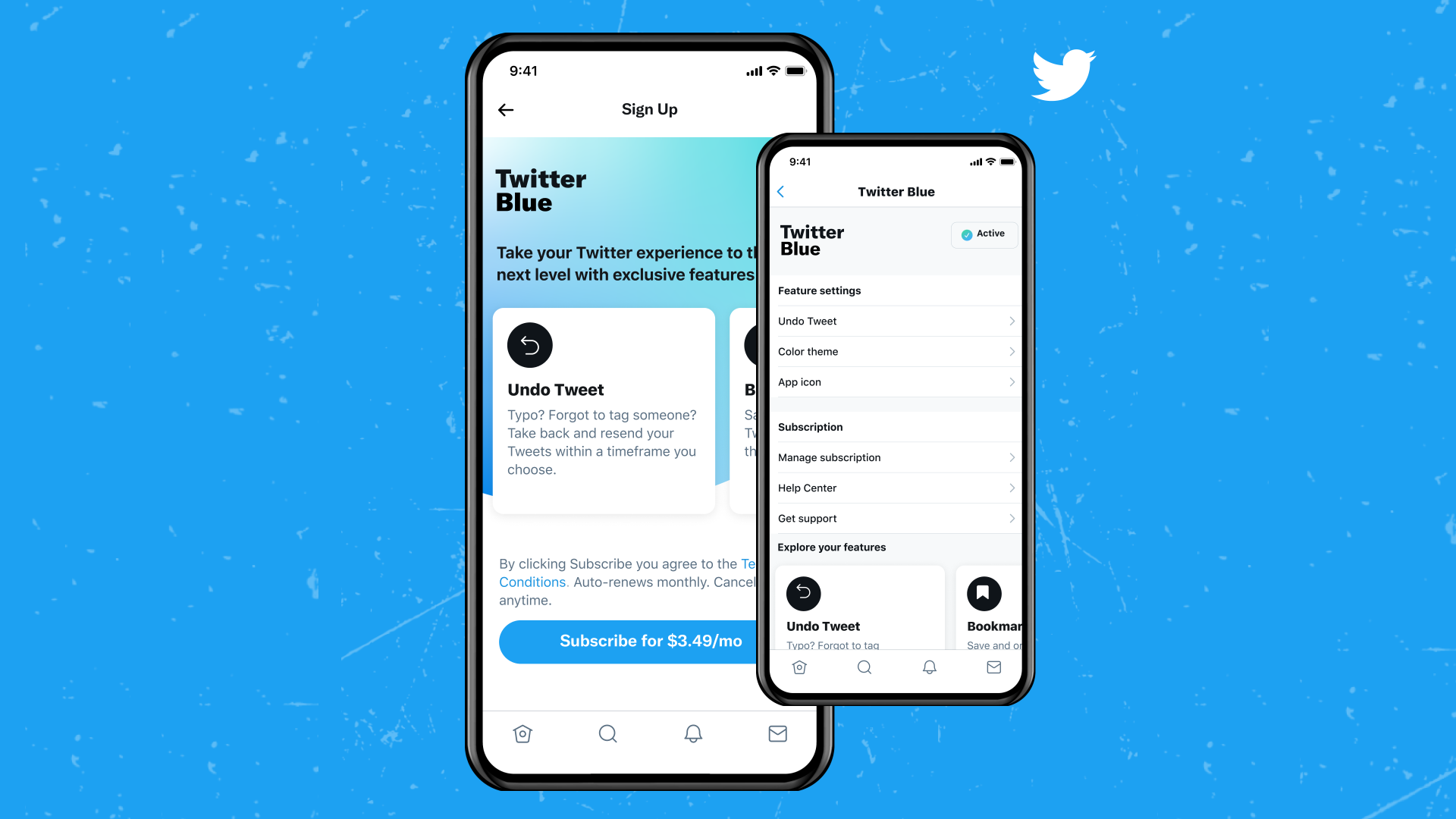
Another day, another Twitter decision that's causing upset online. This time the social media platform is causing a buzz, and again for all the wrong reasons, because it’s locking text message two-factor authentication behind a paywall.
After March 30, 2023, unless you pay for Twitter Blue – the social media platform’s monthly subscription service – you’ll no longer have access to two-factor authentication (2FA) via text messages. If you currently use text message 2FA, and don’t choose a different 2FA method for Twitter before the deadline, Twitter will automatically turn it off.
We’d recommend not letting this happen, as turning off 2FA could put your account at a higher risk of being hacked. Instead, we suggest you follow this guide to how to select a different form of 2FA and set it up.
Tools and requirements
- A Twitter account
- A smartphone or PC
- An authenticator app or security key
How to set up 2FA on Twitter mobile
- Open the Twitter app and sign in to your account
- Tap on your Profile Picture in the top-left corner
- Tap on Settings and Support, then Settings and Privacy; this should take you to Twitter’s Settings page
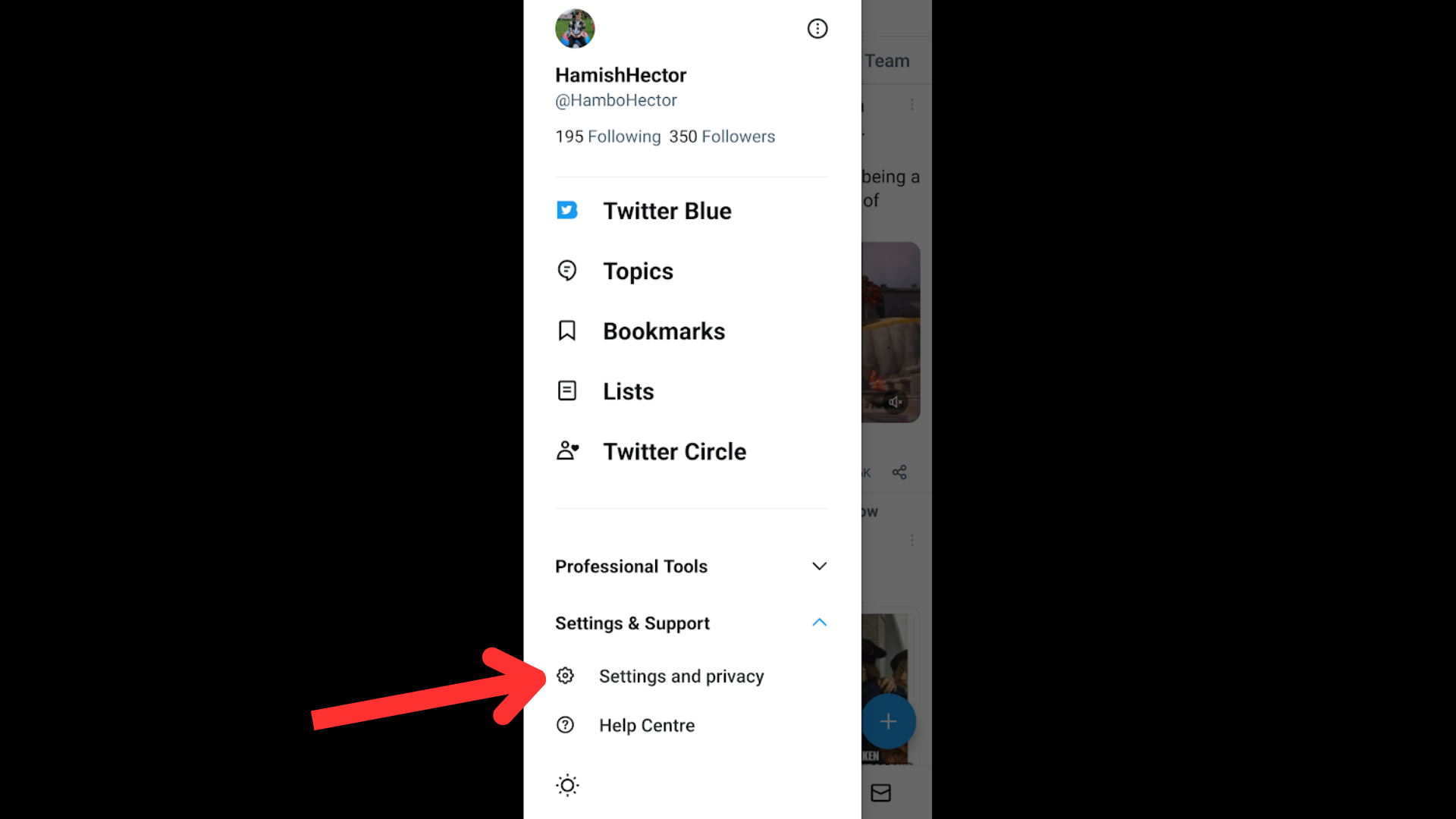
- Then tap Security and account access and then Security
- Finally, tap 'Two-factor authentication', and select either Security Key or Authentication app. You’ll need to enter your Twitter password again, and then follow Twitter’s instructions for how to set up your chosen 2FA method
If you don’t already have a security key, we’d recommend choosing the Authentication app option, as you can get it set up right away. If you don’t have an app either, we’d recommend downloading one of the best authentication apps and then connecting it to your Twitter account by following Twitter’s instructions.
How to set up 2FA on Twitter desktop
- Go to Twitter.com and sign into your account
- Click on the More option on the left side of the screen – it’s sandwiched between Profile and the big Tweet button
- Then click Settings and Support, then Settings and Privacy; this should take you to Twitter’s Settings page
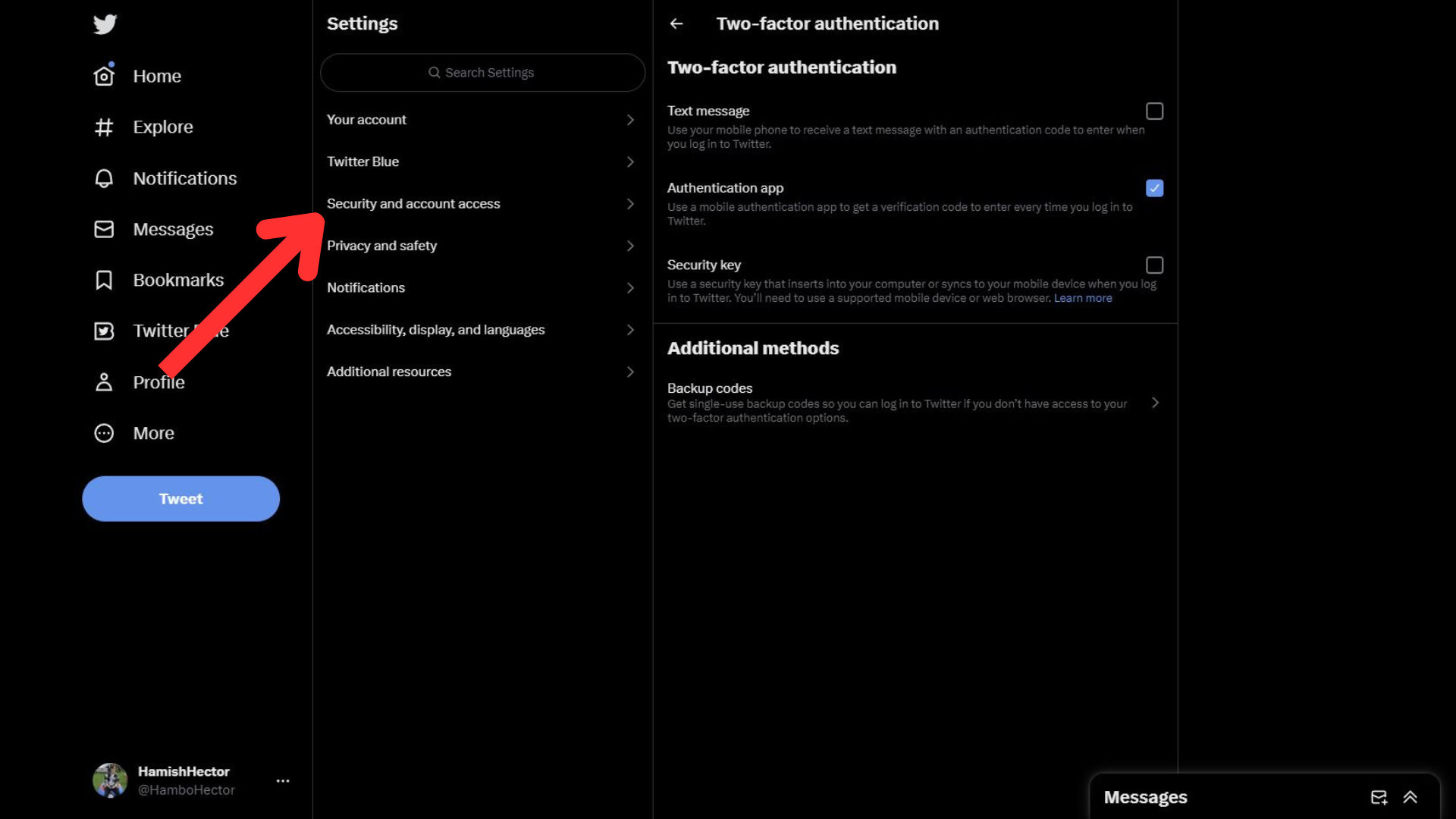
- Click 'Security and account access', then select Security in the sub-menu that appears
- Finally, you should see the option for Two-factor authentication; select it and choose either Security Key or Authentication app. You’ll need to enter your Twitter password again and then follow Twitter’s instructions for how to set up your chosen 2FA method
If you don’t already have a security key we’d recommend choosing the Authentication app as you can start using it right away. Download your pick of the best authentication apps if you don’t have one already, and connect it to your Twitter account by following Twitter’s instructions
Final thoughts
In its blog post announcement, Twitter explained that the decision to lock SMS two-factor authentication behind a paywall was taken because the popular form of 2FA is being “abused” by “bad actors.” It doesn’t explain how the service is being abused though, so it feels more likely that SMS 2FA is becoming a paid feature as a cost-cutting measure.
In the same way that we can’t send SMS messages for free, neither can Twitter; every time it sends out one of the texts as part of its 2FA system the company has to pay a small fee. Each message might not cost a lot, but across the millions of users that likely rely on the service, the costs will add up.
Sign up for breaking news, reviews, opinion, top tech deals, and more.
SMS verification is the most approachable form of 2FA, so companies often choose to absorb these costs to help encourage users to feel safer on the platform, and therefore spend more time on it. However, considering that Twitter is severely in debt, these costs probably seem unnecessary when cheaper 2FA options, like authenticator apps, are available.
If you want to keep using SMS 2FA on Twitter, unfortunately you'll need to pay for Twitter Blue, though we generally prefer authenticator apps; because you don’t have to waste time waiting to receive a text, they’re generally a quicker way to generate a code than SMS options.

Hamish is a Senior Staff Writer for TechRadar and you’ll see his name appearing on articles across nearly every topic on the site from smart home deals to speaker reviews to graphics card news and everything in between. He uses his broad range of knowledge to help explain the latest gadgets and if they’re a must-buy or a fad fueled by hype. Though his specialty is writing about everything going on in the world of virtual reality and augmented reality.