Retro Phone Review: BlackBerry 8700g
Right on message

It's nine years old, but the BlackBerry 8700g stille seems almost ahead of its time in some respects. Sure, the 312Mhz and 16MB of RAM (and no camera, despite them becoming popular by this point) date it, but it also came with a number of features that are now commonplace with smartphones.
In 2006 if you wanted a phone that you could send emails from but DIDN'T want it for work, you'd be burned at the stake as a witch, the very idea of typing out emails on a phone seeming an alien concept.
These days many of us have fired off a load of emails before we even really wake up - which, thinking about it, we really should stop doing.
Battery saving tools, an early flight mode, and the ability to download extra applications for the handset all seem familiar today, but when it launched, the 8700g brought some pretty radical features with it.
Original review, published February 2006
Since it first appeared in the USA in 1999, RIM's BlackBerry range has become the de facto worldwide mobile email tool of choice, for both businesses and consumers who are mad about mail.
Key to its success are an easy-to-use 'push' mail client, a small but perfectly-formed keyboard and a large and readable display. The original units resembled more fancy pagers, but today's GPRS-driven BlackBerrys are also fully-fledged mobile phones – the latest of which features quad-band operation for compatibility with many UK and overseas GSM networks.
Sign up for breaking news, reviews, opinion, top tech deals, and more.
This particular unit, the 8700g, also sports Bluetooth, Java support,Web-browsing, polyphonic/MP3 ringtones, speakerphone mode and dedicated 'send' and 'end' call-keys.
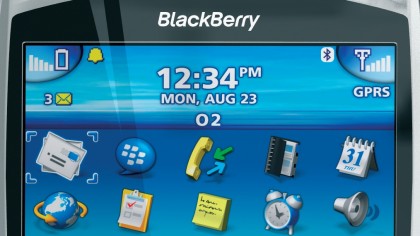
It has been launched in the UK by O2 and T-Mobile, with a Vodafone version due to be released by the time you read this. But has anything been lost in the rush to make the BlackBerry more of a contemporary mobile phone?
Features
Well, there's certainly no onboard camera, which is a pity because the ability to send picture messages to email or mobile recipients would undoubtedly be appreciated by many.
Hopefully, a future BlackBerry aimed specifically at consumers will incorporate this 'must-have' feature. Cameras have been notably absent on several recently launched business-orientated mobiles due to increasing sensitivity to snap'n'send cameraphones for corporate confidentiality and security.
Not even the BlackBerry-powered Siemens SK65 sports a camera, although it can at least receive MMS messages. So too can the 8700g, although the function wasn't activated on our early review sample.
A new quarter-VGA (320x240) display is one of the 8700g's strong points. Crisp and bright, it's a definite improvement on the dull matt-finished screen of some earlier BlackBerrys. Thanks to RIM's choice of font, fine text is very readable in the default 13-line messaging mode.
Then there's the colourful icon-driven menu system, which is pleasantly-intuitive. Much of the 8700g's functionality is, as with previous models, driven by a side-mounted thumb wheel.

Working in conjunction with the 'back' key located beneath, this is used to select menus and submenus, edit text and activate WAP or web links. It's sensibly positioned too, allowing single-handed operation (provided you're right-handed!).
The full 35-key Qwerty keyboard may look tiny, but don't let that put you off. Even with our large digits we were able to enter text quickly. Some of the keys access multiple characters, which are selected with 'alt', 'symbol' and 'num' shift buttons.
Hold down the alt key while using the thumbwheel, and the cursor can be moved to a specific point in the text for editing. The BlackBerry system is far superior to any predictive or multi-tap entry system we've experienced.
Just underneath the screen are three buttons; between the aforementioned send/end keys is a third that shortcuts to the WAP/web browser. On the non-thumbwheel side of the phone is a socket for a personal hands-free headset, a button that switches between five usage profiles and a USB port.

The charger plugs in here, which also means you can charge the device from a PC using the appropriate cable. Of course, the connection also has data applications – notably synchronisation. On the top of the phone are on/off and microphone-mute buttons.
A handy speakerphone mode can be engaged via the thumbwheel during a call. Should you encounter any problems, you'll be pleased to note that the 8700g has a help system accessible from the main menu.
The main feature of this device is, of course, messaging. Before you can use this, an email account needs to be set up. For professional users requiring access to corporate mail, this would normally be done, on our review sample, by the company's IT department.
But for consumers, O2 has set up a configuration website that gives you an O2 email address or the opportunity to specify your own. All you need do here is enter your email address and the login password – O2 cleverly does the rest, and so there's no need to worry about POP3/SMTP, IP addresses and other techno-wizardry (we trust other networks will provide similar easy set-up options).
If your ISP gives you multiple accounts, we recommend setting up one specifically for the BlackBerry – especially if your main account is plagued by spam (which you'll be paying to receive!). Incoming messages are automatically 'pushed' via GPRS to the device, an 'envelope' icon informing that 'you've got mail' (or text messages, for that matter).