Expert Google Analytics tips, tricks and help
Group Manager of Google Analytics, Brett Crosby, reveals his Analytics secrets
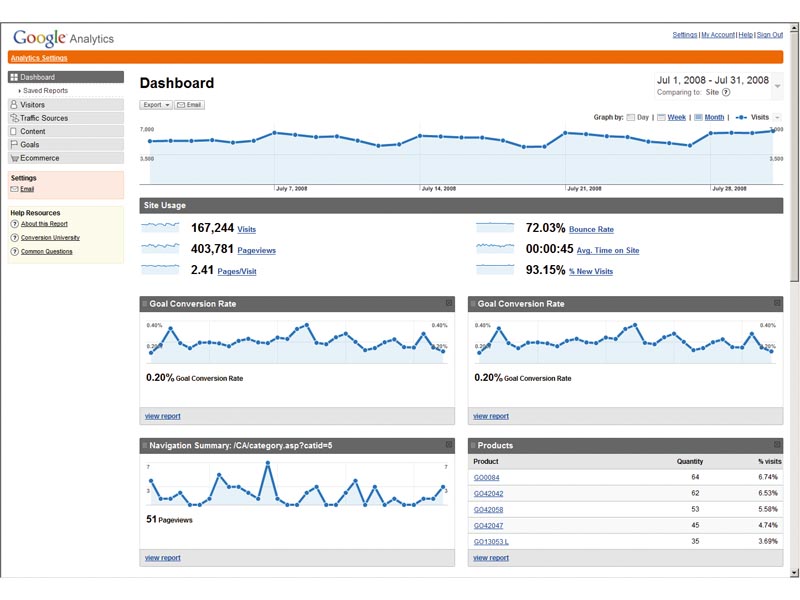
Things change so quickly on the web. When I started working at software firm Urchin in 1996, web analytics was a niche product, important to (and understood by) perhaps a handful of people at an organisation.
When Google bought Urchin in June 2005 and launched Google Analytics later that autumn, the industry was moving away from expensive, complex tools in favour of free, easy-to-use ones, and these are quickly becoming more capable than those of the previous generation.
Analytics has also expanded to encompass a larger tool set and conversion process. It includes offline data sources and multivariate testing solutions. Perhaps the largest shift is that virtually everyone is now aware of and able to afford a quality web analytics and multivariate testing platform.
Getting started
You can sign up for Google Analytics at google.com/analytics. From there, you can create a new, free account. If you advertise on Google's AdWords system, you can also sign up for Analytics from within your AdWords account. Google Analytics has been closely integrated into your AdWords account under the new Analytics tab: click the tab and follow the instructions to start tracking AdWords campaign data and ROI information.
The Tracking Instructions page that appears contains the tracking code that you'll need to paste into each page of your site. Before doing so, you might want to complete a couple more steps to make sure Google Analytics collects the most relevant data for your site. You can configure your profile by clicking Edit in the Website Profile table.
Set the default (or index) page of your site. This will allow Google Analytics to reconcile log entries for www.example.com and www.example.com/index.html, for instance. These are in fact the same page, but are reported as two distinct pages until the Default Page setting has been configured.
Sign up for breaking news, reviews, opinion, top tech deals, and more.
Does your site use dynamic session or user identifiers? You can tell Google Analytics to ignore these variables and not count them as unique pages. Enter any query parameters you wish to be excluded, separated with commas.
To enable ecommerce reporting and the Ecommerce Analysis report set, select Yes. If your website is designed to drive visitors to a particular page, such as a purchase or email sign-up page, you can track the number of successful conversions using 'goals' and 'funnels' in Google Analytics. A goal is a website page a visitor reaches once they have made a purchase or completed another desired action, such as a registration or download. A funnel represents the path that you expect visitors to take in order to reach their goal.
Defining these pages enables you to see how frequently visitors abandon goals (and where they go instead) and the value of the goal. Each profile can have up to four goals, with a defined funnel for each. You can begin defining goals and funnels by selecting a profile and clicking Edit from the Analytics Settings page.
Hearts and minds
Google Analytics is not only a way to learn about customer behaviour, it can reveal something that's even more important: customer intent. Analytics data provides a peek into the hearts and minds of your customers and their needs and wants.
How did your visitors arrive at your site? For those who came through a search-engine query, a list of search terms will tell you what they were seeking. For example, shoe shoppers may be looking for Nikes but not Uggs; Clarks but not Donna Karan. You may therefore discover that part of your site is on target for visitors' needs, while the other half isn't. Similarly, Google Analytics can give you a list of 'referring URLs', websites that send you traffic. You can infer, for instance, that visitors coming from happycoupons.co.uk will have a different goal (making savings) than those coming from a manufacturer's retail link page (finding out about product features).