How to turn off app notifications on Android
Let's switch them off

Every phone has those apps that want your attention a little too often. Most of us just end up swiping away the notifications without really taking notice but there is a way to stop them without deleting apps all together.
The good news is you can do it for individual apps so you don't have to lose all your little updates when new things happen on your phone. It's more useful for when you have an app you barely use and you want to stop it notifying you every moment of the waking day.
First up you want to find the Settings app within your app drawer. If you're using the stock Android platform or even one with an overlay on top it's more than likely going to look like a grey cog. There are a few interfaces where the icon is different, but it'll still say Settings underneath.
Settings then Apps
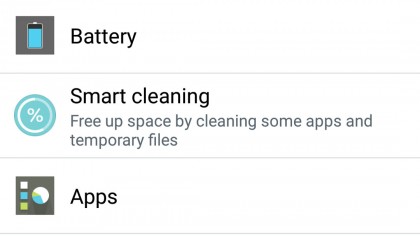
Inside Settings you need to find the Apps section. This can differ between manufacturers, for example, in stock Android it's about midway down the list whilst in LG's UI it's under a tab called General.
Use your common sense here and have a look around until you find it.
App by app
From here you can then press on the individual apps that you want to turn off – they will be listed in alphabetical order. For example I pressed on the app 1010! purely as it's right at the top of the list.
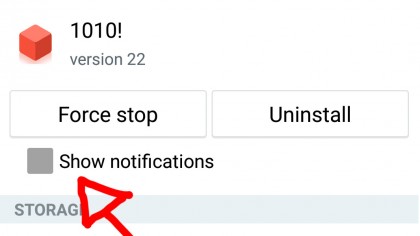
Under the next screen you'll find a tick box that says "Show notifications". Once you've hit that you'll be given a warning that you may miss important information from the app, select OK and you won't be bothered by notifications ever again.
Sign up for breaking news, reviews, opinion, top tech deals, and more.
If you ever decide you want to turn them back on, just reverse the process and tap the little tick back into the box. Simple.

James is the Editor-in-Chief at Android Police. Previously, he was Senior Phones Editor for TechRadar, and he has covered smartphones and the mobile space for the best part of a decade bringing you news on all the big announcements from top manufacturers making mobile phones and other portable gadgets. James is often testing out and reviewing the latest and greatest mobile phones, smartwatches, tablets, virtual reality headsets, fitness trackers and more. He once fell over.