How to Remove Startup Items in OS X
Are you tired of applications launching automatically when you start your Mac? Don’t like having a slew of background applications causing your system to slow down? You can remove those Startup items from launching and bogging down your performance. It's easy to do, and all it takes is a few simple tweaks in the System Preferences.
Remove Startup Items in System Preferences
One of the easiest ways to remove Startup Items is by navigating to System Preferences > Users & Groups. Once there, click your username, and then click on the Login Items tab.
Remove Startup Items Manually from All Accounts
If a startup item is set to automatically load for all accounts, you can manually remove the application from loading by following these steps.
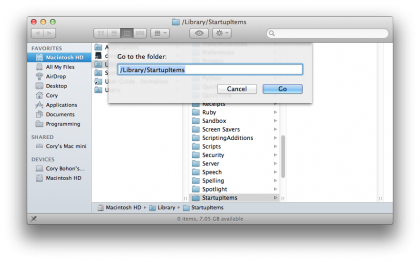
Remove these Startup Items manually by opening a new Finder window and pressing Command + Shift + G, and then typing in the following directory path:
/Library/StartupItems
Move any of the files in this folder to another location (like. your Desktop), and then restart your Mac to make the changes. You can always move files back to this location from your alternate location (your Desktop, for example) if you encounter any issues after removing the Startup Items.
Cory Bohon is a freelance technology writer, indie Mac and iOS developer, and amateur photographer. Follow this article's author, Cory Bohon on Twitter.
Sign up for breaking news, reviews, opinion, top tech deals, and more.