115 essential iOS 10 tips and tricks
Spend less time on your iPhone thanks to iOS 10
31. Collaborate in Notes
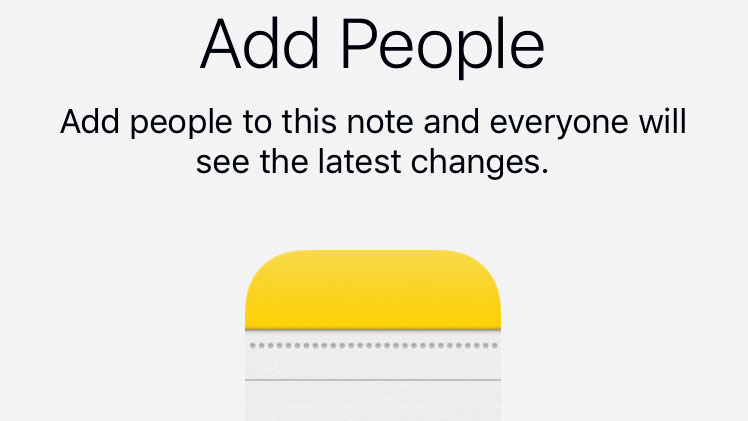
You can now collaborate with other people in Notes – useful for making a list of gift ideas, holiday choices, or a more flexible shopping list than Reminders allows, for example.
Start by editing a note, tap the person-like icon with a + on it, choose a method by which to send an invitation, and then fill out the recipient’s details and a message for them
32. Real-time edits
Only the creator of a note can invite people. If your collaborators don’t have iOS 10, they’re directed to iCloud.com to edit the note there.
Changes are shown in real time, with an eye-catching highlight. In the list of your notes, a person icon is shown next to any that’s shared as a reminder of that status
33. Go Pro
Mail and Notes are easier to work with on the 12.9-inch iPad Pro, sporting a Mac-like, three-pane interface that uses the larger screen to show more information at once, rather than you having to tap so much to move between folders.
34. Repeat Spotlight searches
When you tap Spotlight’s search bar, below the suggestions of apps you might want to use are some of your previous searches. Tap one to perform it again.
35. Search in apps
At the top right of some groups of results are the words ‘Search in App’. If a group doesn’t include an item you expect to see, tap these words to open the corresponding app and automatically perform the same search inside it.
Sign up for breaking news, reviews, opinion, top tech deals, and more.
36. Switch off suggestions
Spotlight can show results from Wikipedia, Apple’s stores and other online sources.
If you want to limit it to searching your own content, open Settings, go to General > Spotlight Search, and switch off Suggestions in Search.
37. Use Spotlight with Notification Center and Today view
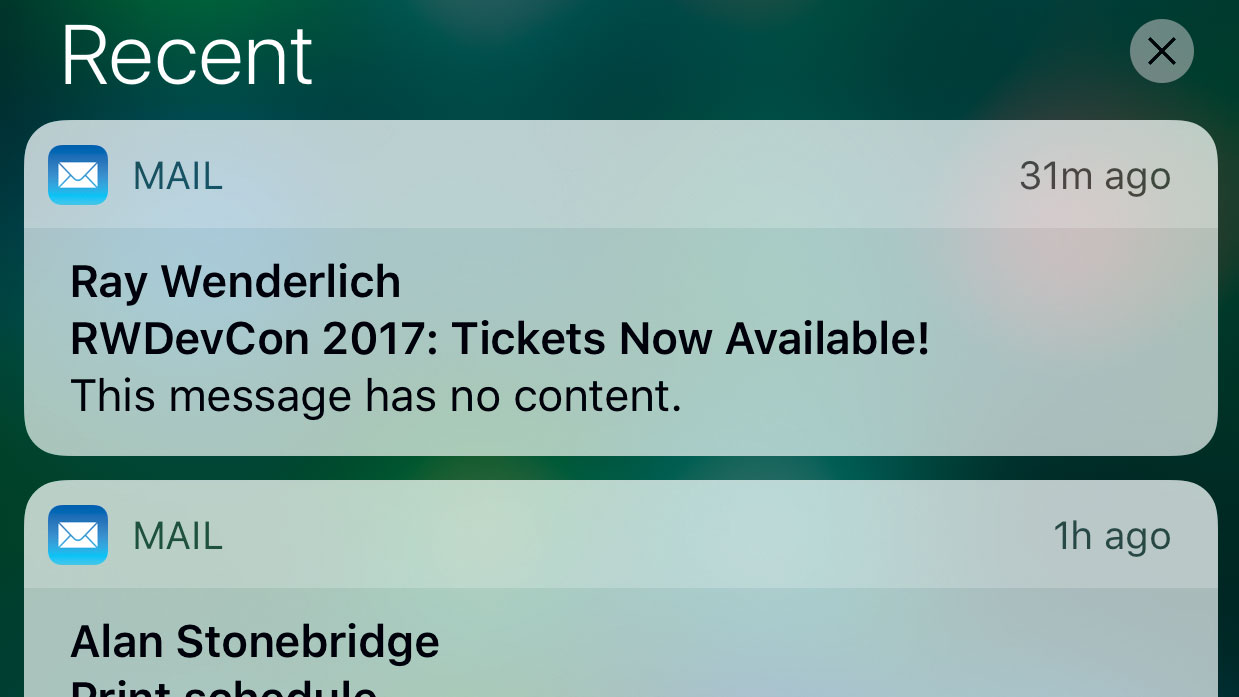
Notification Center and Today view each have a Spotlight search bar at the top.
This is even available when you open Notification Centre while in an app, enabling you to look up things without having to return to the Home screen.
38. Quick jump to Spotlight
While using an app, jump straight to Spotlight with the keyboard ready for input by slowly dragging downwards from the screen’s top edge until you feel a vibration, then let go.
Devices without 3D Touch lack the confirmational buzz; let go when the search bar reaches its resting position.
39. Search iCloud Drive
Spotlight can now search your files in iCloud Drive; their contents as well as names.
If you don’t want this, turn off iCloud Drive’s switch in Settings > General > Spotlight Search.
40. Display results from Look Up
Like Spotlight, Look Up (which replaces Define in the contextual menu when you select a word) displays results from online sources such as Wikipedia, the iTunes and App Stores, and nearby movies and locations.
To restrict Look Up to searching your personal data, switch off Settings > General > Spotlight Search > Suggestions in Look Up.
41. Manage dictionaries
The ability to manage dictionaries that feed definitions into Look Up has moved from the feature’s own panel to the Settings app, where it’s in General > Dictionary.
42. Search the web
Even if you turn off Look Up’s online search capability, so you only get word definitions, it’ll offer a 'Search the Web' option to submit your terms to the search engine chosen in Safari’s settings
Current page: 31 - 42: Notes, Spotlight and Lookup iOS 10 tips
Prev Page 25 - 30: 3D Touch enhancements Next Page 43 - 49: Notifications and apps iOS 10 tipsChristian is a writer who's covered technology for many years, for sites including Tom's Guide, Android Central, iMore, CNN, Business Insider and BGR, as well as TechRadar.