How to Master iCloud Drive
Store your files in the cloud
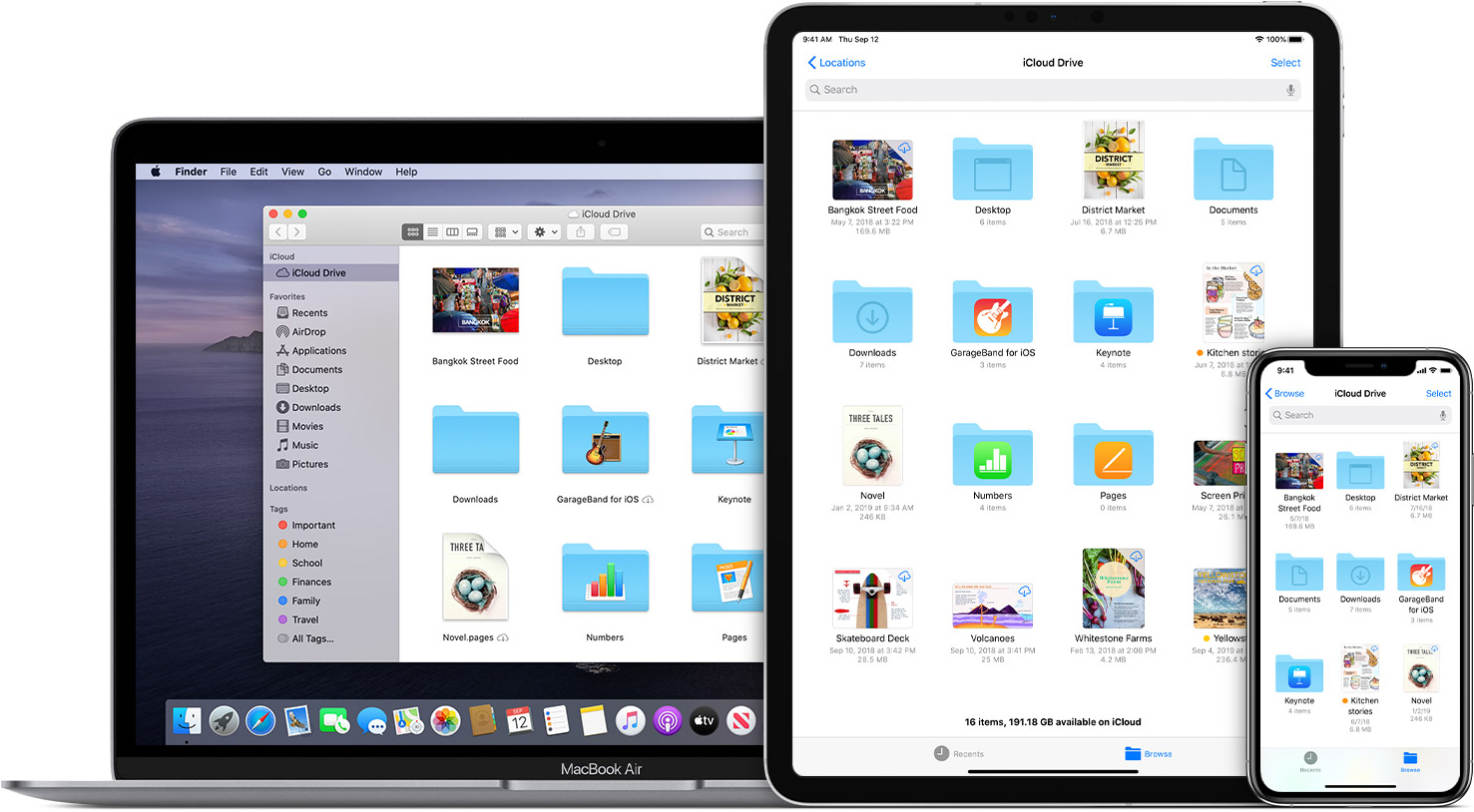
When iCloud was introduced, many people were disappointed that it didn't include a file repository that could be accessed from the Finder menu on Mac. You could sync contacts, calendars, and bookmarks through it, but you couldn't drop files onto it manually. With iCloud Drive, you can.
Apple's iCloud Drive is also at the heart of Handoff, Apple's technology that allows you to start a document on one device and then pick it up where you left off on another.
In addition to the iWork suite, which includes Pages, Numbers, and Keynote, you can store documents from many third-party apps in iCloud Drive.
Signing into iCloud on your Mac lets you switch on iCloud Drive (go to System Preferences > Apple ID > iCloud). It will become available as a shortcut both in the sidebar of any Finder window and in the Go menu. Select it, and your iCloud Drive folder appears in a Finder window as any other folder would, though with a unique design. You can then drag and drop anything from your Mac onto the Drive, and it will upload to the cloud.
This will take seconds for small documents, but it will depend on your connection speed for more oversized items. You also only get 5GB of space for free; while this is fine for uploading some files, if you're backing up your iOS device, those backups may already be using most of that space.
Apple offers three iCloud+ plans that increase the amount of storage. First, there's the iCloud+ with 50GB storage for $0.99/month, iCloud+ with 200GB storage for $2.99/month, and iCloud+ with 2TB storage for $9.99 per month in the U.S. Prices vary by country and region.
You can always downgrade your iCloud+ membership if you decide you've purchased too much storage.
Sign up to the TechRadar Pro newsletter to get all the top news, opinion, features and guidance your business needs to succeed!
Not Just for storing
As well as simple file storage, the space on your iCloud Drive can be used for other things. Perhaps the most useful, for example, is Mail Drop, which allows you to send Mail attachments much larger than those allowed by any email provider directly from inside Mail.
Attach a file, and if it's large, Mail will upload it to iCloud, and instead of sending the whole message through your email service, the attachment gets uploaded to your iCloud Drive. If the recipient is also using Mail, they see an inline copy of the file and can click to download it. Users of other mail programs will see a link to enable them to do the same.
Attachments of up to 5GB are supported. You've been able to use other upload services for this before now, but it's now integrated into Mail, removing several steps.
Also on mobile
Your iCloud Drive is also available on iPhones and iPad, assuming you're logged into the device with the same iCloud account. In addition, you can find a Files app on the device's Home page. You can also easily share a file or photo as a link to a colleague or friend by tapping on Share and selecting Share Link via iCloud or sending it directly by opting for Send a Copy.
Kind in mind that some apps aren't suited to cloud operation — mainly those that deal with large files like video. But many are (since they deal with much smaller files), and even pictures are pretty easy to upload and download, depending on your internet connection speed.
Sorting and access
Your iCloud Drive sorts documents into folders like any other file location on supported devices. You can also access your Drive from a web browser at iCloud.com and open and edit your documents, as well as upload and download other files.
You can access iCloud Drive on the web to reach your files no matter where you are or what device you're using.
Finding and using files on iCloud Drive
There are different ways to find and use files in iCloud Drive.
1. Enable iCloud Drive on your Mac
Make sure you've activated iCloud Drive on your Mac and are signed in with your Apple ID. Next, from the Go menu or any Finder window sidebar, click on iCloud Drive to view the files stored on it.
2. Drag and Drop
Drag and drop a file or folder from your Mac into the iCloud Drive window, and it will be uploaded to the cloud. This will be quick for smaller items but could take longer for larger ones. Next, organize things into folders (such as pictures, movies, sounds, and so on).
3. Access on mobile
On your mobile device, find an app that supports iCloud Drive. Open a document from iCloud, and you should be able to pull any compatible file from the cloud and open it on your device. More apps will support this feature as time goes on.
You may also like iCloud Storage: how much do you really need? and Is your iCloud storage full? 5 tips on how to free up space.
Bryan M. Wolfe is a staff writer at TechRadar, iMore, and wherever Future can use him. Though his passion is Apple-based products, he doesn't have a problem using Windows and Android. Bryan's a single father of a 15-year-old daughter and a puppy, Isabelle. Thanks for reading!
