How to maintain your Mac's storage
Hard drive workshop
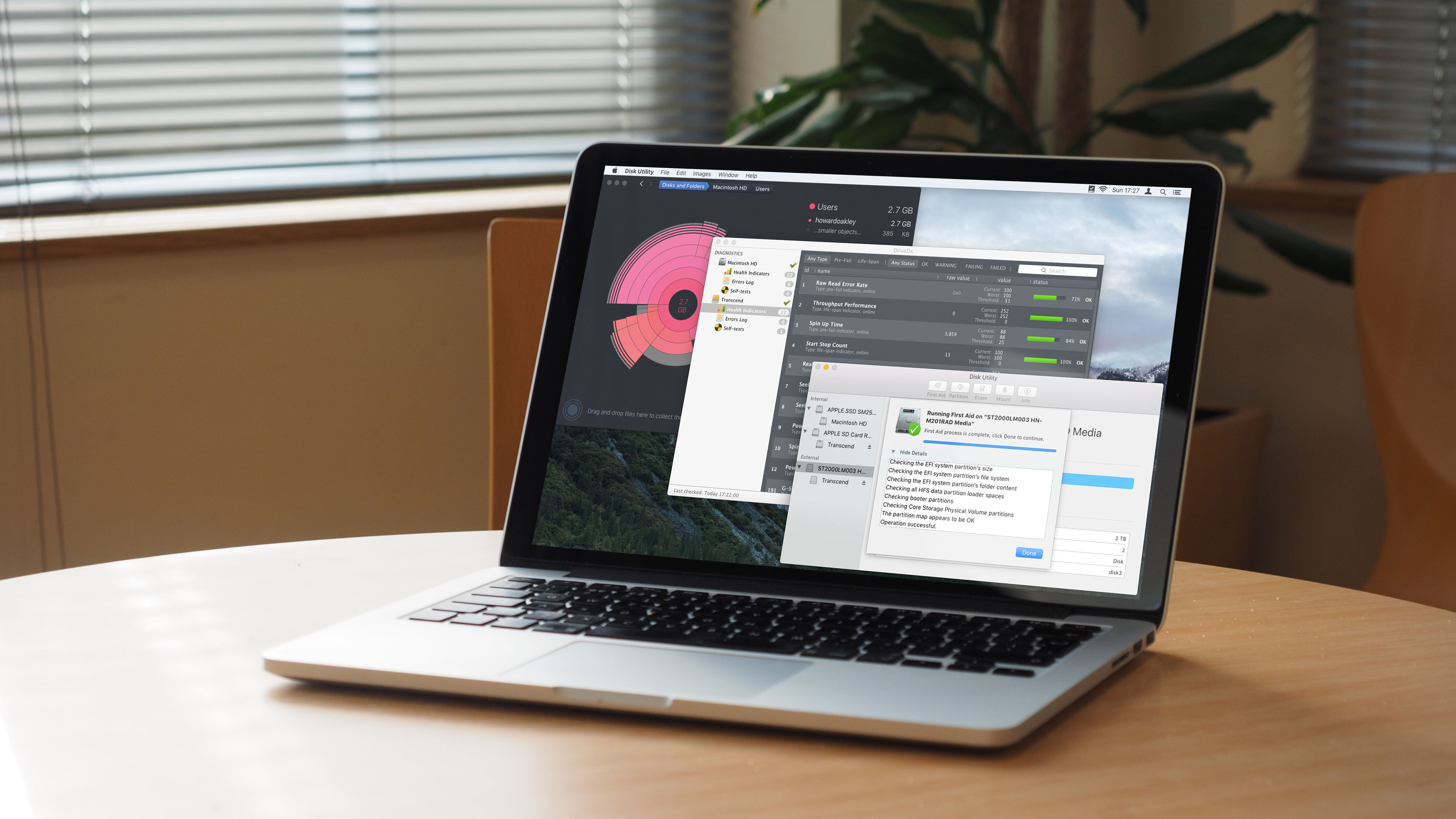
Storage just stores, but to keep retrieval reliable it needs to be cared for. Over the long term, files progressively get messier and require periodic tidying. While managing what's stored is an important first step in maintaining storage, that isn't our focus here.
Instead, we'll concentrate on managing how your files are stored and maintaining the storage medium itself, whether it's a hard disk, solid-state drive (SSD), or a combination.
You can, of course, keep most of your files and their backups in remote cloud storage, but the cost of leaving others to do your maintenance is high, and you're reliant on its availability.
Our overriding concerns are performance and reliability. Left untended, hard disks can become progressively slower to access, and impact on a Mac's performance in use. This is becoming increasingly controversial: at one time many users believed that if they did not defragment (defrag) the files on their drives every month or so, everything would grind to a halt.
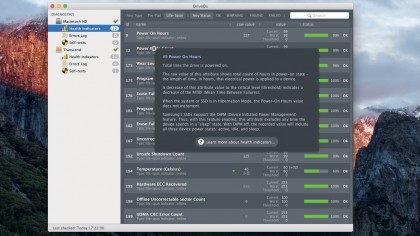
Improvements in disk systems and the changing demands of OS X now make this a questionable practice, provided that sufficient free space is kept to allow the ready creation and use of cache and other temporary files.
OS X also performs its own background defragmentation when possible, and old ways of forcing it to happen have become more difficult. If you try to clone your startup disk to an external drive and back again – formerly an effective way to consolidate free space – the result may not start up at all.
Only if your startup volume is a hard disk, and you're certain its performance has fallen due to fragmentation on it, should you consider trying to defragment it yourself.
Sign up for breaking news, reviews, opinion, top tech deals, and more.
- Check out our Mac help and support guides for more Mac tips and tricks
Deal with different mediums
Ultimately, all storage systems develop sporadic errors and may fail catastrophically. Planning for those events is the basis for keeping backups, and determines the storage medium used for them. If you could happily see all your stored documents and files blown away at an instant, you do not need a backup, but most of us need good and extensive fallbacks, for which Time Machine running to an external drive is usually ideal.
As far as maintenance is concerned, there are now four main types of local storage: hard disks; SSDs; Fusion Drives, which incorporate both a hard disk and an SSD working together in a Core Storage Logical Volume Group; and network-attached storage (NAS).
A hard disk spins platters coated with magnetic materials inside a sealed enclosure, and is consequently liable to mechanical and electrical failure, and to data corruption. It undergoes maximum stress when being spun up from rest, so tends to last longer when left spinning constantly. It is also sensitive to high temperatures, and a disk running hot is more likely to fail.
Though more usually used as single units, multiple hard disks can also be installed in larger enclosures to be used individually (JBOD) or in concert as a RAID array. RAID used to be a specialist pursuit, but is increasingly common. It is not an instant solution, as there are different levels with performance and robustness trade-offs.
Many people find RAID 5 across four hard disks is an ideal compromise, as it allows one of the disks to fail without any loss of data. Simple mirroring, RAID 1, provides redundancy but may impair performance, especially when implemented in software.
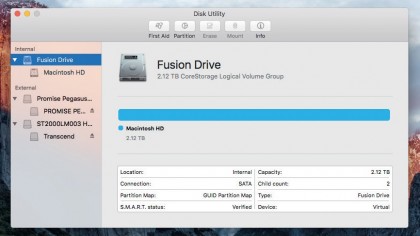
Hardware RAID implementations are more robust and faster than software RAID, but also more costly. Hard disks usually fail once their warranty period has expired, commonly after four or more years. Those from the same batch tend to fail around the same time, so it's worth sourcing from different batches when building an array, or two could fail in a short period.
Hard disks older than about five years can last longer, but are worth replacing before failure. SMART monitoring (Self-Monitoring, Analysis, and Reporting Technology) aims to detect early warning signs of failure, and you should always take steps to replace a hard disk with a worrying status before complete failure occurs.
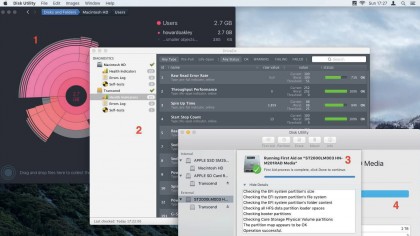
However, OS X only supports status monitoring for internal and Thunderbolt drives; USB or FireWire drives can only be monitored by installing third-party extensions.
Disk Utility provides only basic monitoring, and more thorough checking requires a third-party tool such as DriveDx.
Good status is no guarantee a disk won't fail in the next instant, just a statement that the chances are very low.
Modern storage types
SSDs have no moving parts, but their memory chips can be written to a set number of times before they start to fail. In practice, that limit is beyond the life of most people's Macs. However, it's wise to avoid actions that write more to an SSD than is strictly needed, and defragmenting one is pointless and wasteful.
Ensure the TRIM feature is active; it allows the blocks used by deleted data to be reset to a fresh state, and improves performance. It's enabled for Apple's flash storage by default; for other SSDs, the maker should disclose whether it's handled in hardware; if not, the command
sudo trimforce enable
in OS X 10.10.4 or higher enables OS X's software implementation for third-party flash storage. Fusion Drives, fitted by Apple in iMacs and Mac minis, need care for the hard disk component, but OS X should keep them working efficiently. Many third-party apps do not yet work fully with them, so disaster recovery can be tricky.
Networked storage normally uses one or more hard disks but must be managed through its own software, which often has very limited maintenance facilities. Apple's Time Capsules are managed using AirPort Utility, which lacks manual check and repair commands. So, you can do little to care for them, and failure is usually fatal.
End of life
Storage has a life cycle which must be planned for from the outset. Careful choice rather than impulse buying will meet your needs better. Now that OS X supports huge volume sizes, there are few benefits to partitioning large drives into several smaller volumes, although Time Machine backups are best given their own volume to guarantee their size and life.
When drives fail or are replaced, ensure no one else can recover data from them: use Disk Utility to erase and overwrite them mulitply if you can spare the time. It's generally thought that the more cycles you can manage, the less likely it is anyone will be able to recover data.
Finally, use a sledgehammer to render a drive physically unusable before disposing of it.