Mac Terminal trick: How to list your apps
Who knew you had all those apps?

Every week we'll bring you a how-to guide to do something quick and cool with Mac OS X. Sometimes it will be a tutorial on a lesser-known feature, other times it'll be a trick that uses built-in functionality such as Terminal, but either way, these simple tips can make life better and easier, and they don't require any special knowledge. All you need to do is follow the instructions!
Sometimes it's handy to have a list of all the apps installed on your Mac. For instance, if you need to cleanly reinstall OS X, and then add your apps and data back afterward to make the Mac run faster, it's easier to have a list than to rely on your memory. In this article, we'll show you how to easily make a list of the apps that are installed on your Mac for backup purposes.
To begin, we'll open the Terminal (located in /Applications/Utilities), and then type the following command (all on one line):
find /Applications -path '*Contents/_MASReceipt/receipt' -maxdepth 4 -print |\sed 's#.app/Contents/_MASReceipt/receipt#.app#g; s#/Applications/##'
This command will find and list all of the files matching the name ending in ".app" on your Mac that have been downloaded from the Mac App Store.
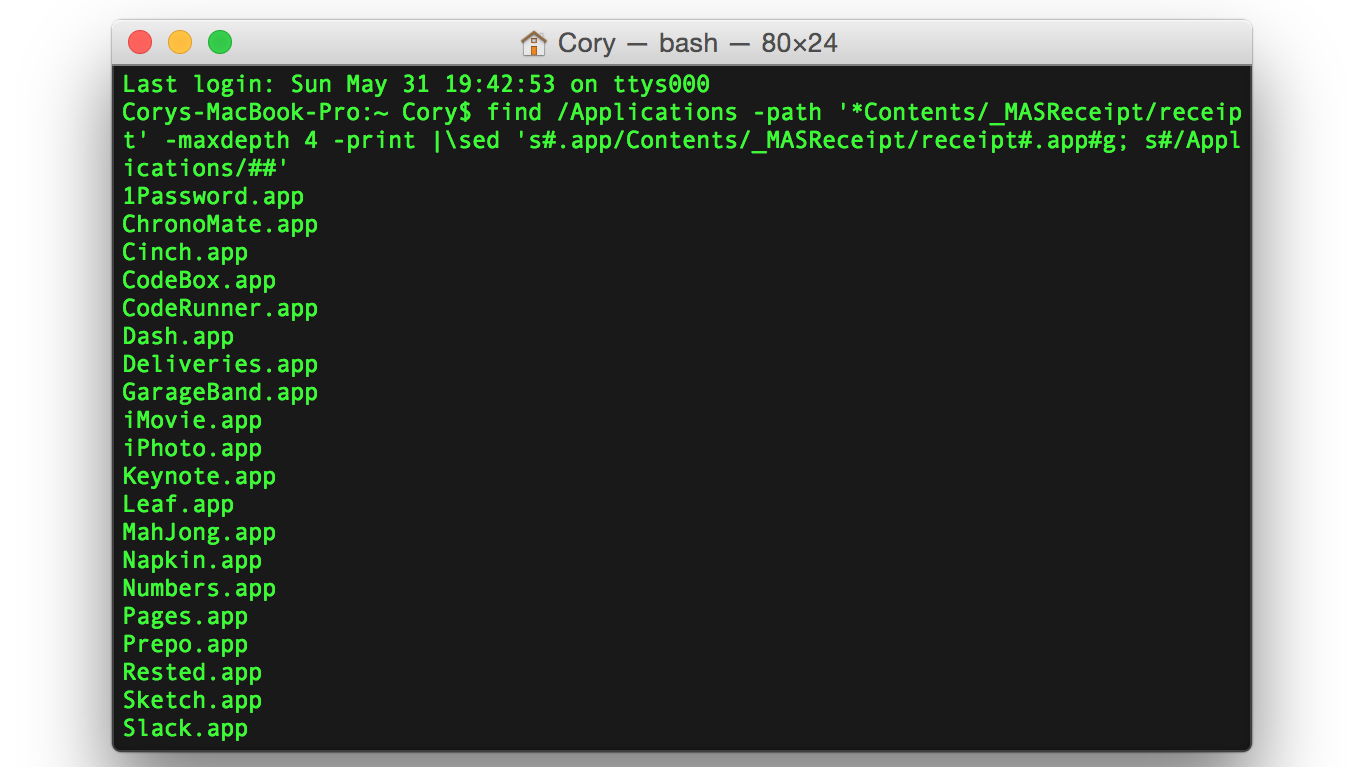
If you wish to save this list to a text file for printing or other purposes, then type the following command (all on one line) instead:
find /Applications -path '*Contents/_MASReceipt/receipt' -maxdepth 4 -print |\sed 's#.app/Contents/_MASReceipt/receipt#.app#g; s#/Applications/##' > /Desktop/apps.txt
Sign up for breaking news, reviews, opinion, top tech deals, and more.
This command will create a file called "apps.txt" on your Desktop listing all the apps on your Mac that have been purchased from the Mac App Store, allowing you to use it for any purpose you may have.