How to automate your life online
Take the hard work out of the internet by using IFTTT.com
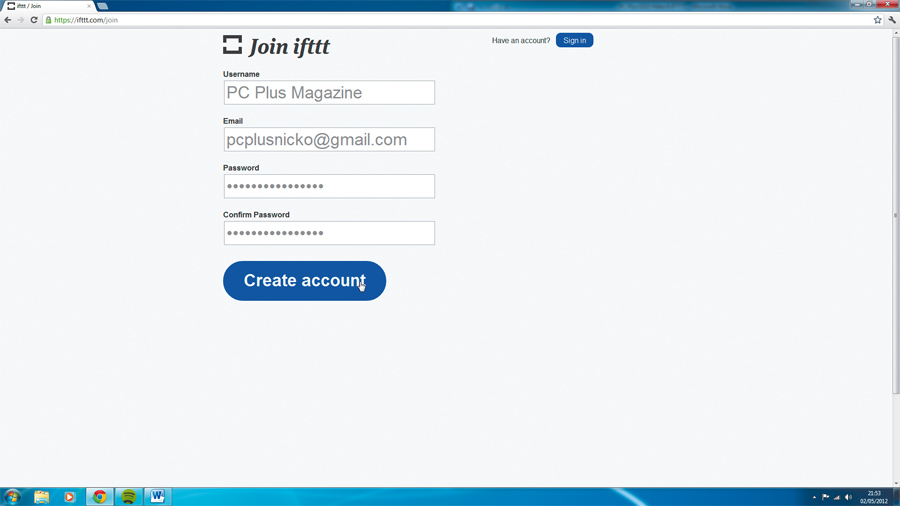
The average person spends almost half their life online. That might seem like an astonishing figure, but consider that the same person now has access to more internet-based time-consuming activities than ever before, it hardly seems surprising.
So how can you minimise the time spent glued to your online social-network life? By using the recently launched If This Then That.
Basically, IFTTT is all about saving you time and making your life easier in the process by automating all those mundane and repetitive little tasks, such as sending a Tweet out each time someone starts following you on Twitter, or saving something to your hard drive whenever you discover something really cool on the internet.
IFTTT's ability to automate these simple tasks comes from its name - If This Then That - which is a sort of universal internet formula that can be adapted to suit a range of different scenarios, such as those mentioned above.
The best way of explaining this is to use an example, so let's use the simple situation of sending out a message to a new follower on Twitter.
Trigger happy
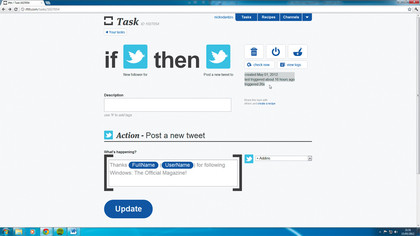
The word 'this' refers to the trigger, which is when a person starts following you. IFTTT allows you to choose from a range of pre-set triggers, 'New follower' being the one that fires when a user starts following you.
The word 'that' refers to the action. In this case, it's that you post a new tweet when they start following you. So, from the list of pre-set actions, you choose 'Post a new tweet'. IFTTT automatically adds the trigger and the action together and creates a new recipe, showing you what will happen when you use it.
Sign up for breaking news, reviews, opinion, top tech deals, and more.
Because there are all kinds of pre-set triggers and actions that come with each channel, you can create all manner of combinations depending on which trigger, which action and which channel you put together. For instance, by putting seven channels together you can get around 156 possible task combinations. In the case of this task, it says you'll tweet the person's username and thank them for following you. Of course, you can manually adjust what is tweeted, in case you're not satisfied with the end result.
Once you've completed the task, it's saved to your IFTTT profile. You can always update tasks at a later date simply by inspecting a task, making the changes and clicking 'Update'. If you're a sucker for analytics, then you'll be pretty pleased to know that in your current tasks area you can find out how each of them is performing at any time during their use.
Next to each task it'll tell you exactly when it was created and how many times it's been triggered, as well as when it was last triggered. Hit the 'View logs' button and you get a breakdown of exactly what the triggers looked like. It's a handy way of seeing just how much time you're saving yourself when you use IFTTT.
What's cooking?
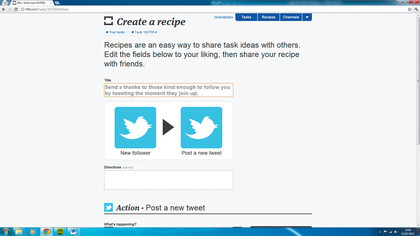
Once you've created a task, the next logical step in the IFTTT process is to create a recipe from your task, which will give it a real purpose - not only handy for you, but for others who might want to use your task.
Next to a task, click on the 'Create recipe' icon. In here you can add a title, which will allow you to explain what the end benefit of using your recipe is. For example, after creating the rule that posts a new tweet when somebody starts following you on Twitter, you can explicitly state the purpose of this as something like 'Send thanks to those kind enough to follow you on Twitter by tweeting the moment they join up'. The trigger and the action might be generic, but the comment you make in the 'What's happening?' box below is what gives it meaning.
Once you've filled in the specifics, you can click on 'Create recipe' below. It'll now appear under the 'Your recipes' area when you click on your username in IFTTT and it'll also appear in the public area of the Recipes section of the website. If you want to share your new recipe with someone you know, just copy the link next to the recipe.
Baking by numbers
If all that sounds like more work than you were expecting, IFTTT also has over 5,000 pre-baked recipes for you to use. Most of the potential IFTTT scenarios have already been covered, so you'll probably find what you need here, although that's not to say you can't come up with something unique.
Whenever you create a recipe (or use one of the many available) you'll - naturally - need access to the services (or channels, as IFTTT calls them) that are part of that recipe. So if it uses Twitter and Facebook, you'll need to be registered with those sites.
Each time you start using a new channel, you'll need to activate it on the site by logging into the account and authorising it, although you only need to do this the once for each channel. To find out what channels are available on IFTTT, click on 'Channels' in the top menu on the site. It'll show you a list of available channels that you can make recipes with - those greyed out are ones you haven't yet activated.
IFTTT was born out of San Francisco and is not quite matured to the point where it's completely internationally friendly. Only phone numbers in the US are supported at present, so you can't use the site's phone or text facilities. Obviously, this reduces the capabilities of IFTTT somewhat, but there are plenty of other internet-based facilities that do work, so it's still well worth checking out.
IFTTT promises to make your life a hell of a lot easier, simply by automating the common tasks you're already doing each day. If you've not tried it yet, you're missing a trick. Check out some of our favourite recipes as well as how to create your own.
Three essential recipes
Use these recipes to save time and stay informed
1. Easy picture change
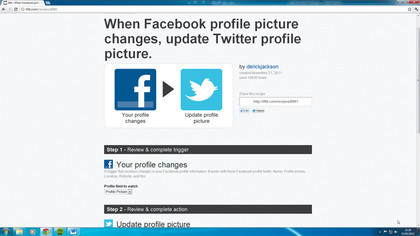
One of the most frequent changes people tend to make to their Facebook profile is to swap their profile picture for a new one. But if you've got a Twitter account that you share the same profile pic with, changing both manually each time can be a chore. But there's a fantastic recipe in IFTTT that automatically changes your Twitter pic when you change your Facebook one.
2. Tell the world
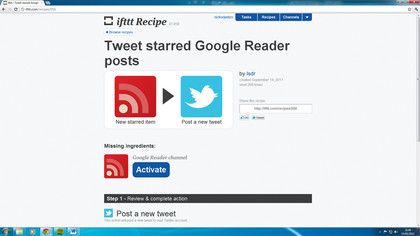
Serial tweeters will be pleased to know there's a recipe that automatically tweets your latest update without you having to type a word. Instead, the recipe contains a rule that, when you 'star' an interesting news item in Google Reader, it instantly tweets that news item on your Twitter account. It mightn't have your touch of personality, but it's great for keeping your page alive.
3. Grab freebies

There are a variety of services - Amazon, Apple and Google, among others - that regularly release freebies to the public, such as a new ebook or an amazing app. You can be sure you get notified of freebies like these the minute they're released online by using one of a variety of similar recipes that either text or email you whenever an offer goes live.
Create your own unique recipes
If IFTTT doesn't have what you want, it's easy to make up your own tasty tasks
1. Join up
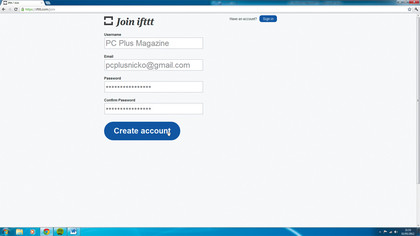
Head on over to www.ifttt.com. The first time you use the site you'll need to register, so click on 'Join', enter your details and hit 'Create account' to get started. Once you've done this you'll be given a quick overview of IFTTT and how it works. After you've become acquainted with the place, click on 'Create your first task' underneath.
2. Task master
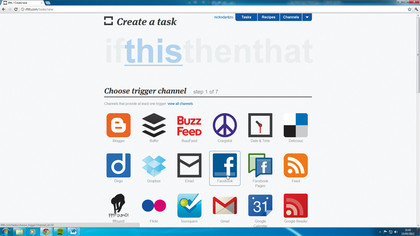
To add a Trigger to your task, click on 'this' and choose from the channels that appear. So if you want something to happen when you post to Facebook, click the channel. Then choose a specific trigger from the list of pre-set triggers, depending on how you want it to be triggered. For example, it could be when you're tagged in a photo.
3. That's working
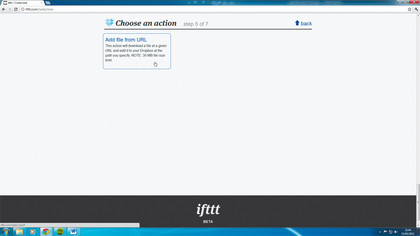
Click on 'Create trigger' and in the next step you'll notice the 'this' part of the IFTTT equation will have been replaced with the specific trigger you selected. Click on 'that' and select an action channel from the list of channels. For example, the channel could be Dropbox and the action would be to download a file to a Dropbox URL.
4. What's happening?
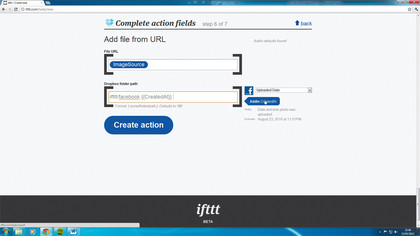
After selecting the action you can complete the next phase. In this case, type where the file is going to be saved to. Under the Dropbox folder path name the folder where pictures are saved to. Click 'Add in' and change the parameters of how your photos are saved. Once you're happy with the format, click 'Create action'.
5. Activate it
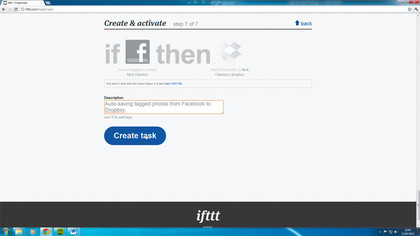
Now you'll see a preview of what will happen when you create this particular task. Here, I've programmed the recipe so if I'm tagged by someone in a photo on Facebook then a copy of the photo will be added to a specific Facebook folder in my Dropbox. At this stage you can add a description if you wish. Click 'Create task' to finish.
6. Shake and bake
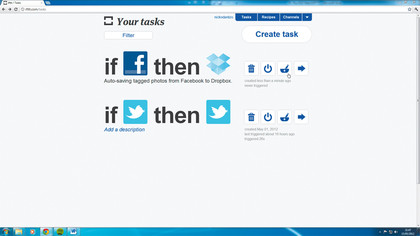
Once you're happy the task is doing what it should do, you can turn it into a recipe for others to see and use. Click on the 'Create recipe' icon next to the task and give the recipe a name. For instance, it might be 'When I'm tagged in a photo, save it to my Dropbox folder and categorise it by date'. Finally, click on 'Create recipe'.
Nine IFTTT Channels you possibly haven't heard of
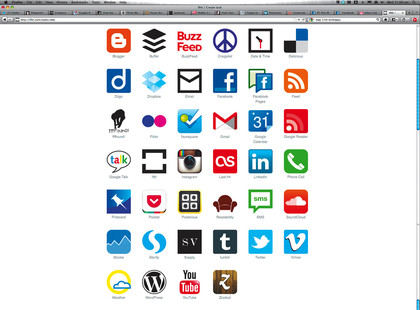
Diigo
Diigo - meaning Digest of Internet Information, Groups and Other stuff - allows you to save what you find on the web. You can take notes, grab screenshots and save bookmarks, and either access them later, or collaborate with others privately via the cloud.
Ffffound
FFFFOUND - or just plain old Found - is a precursor to Pinterest, allowing users to share the images they find during their travels on the internet. And like that other image repository, Found also taps into the needs of its users by showing them only stuff they like.
Pinboard
As if there weren't enough bookmarking sites already - no really, there aren't enough. Pinboard was created as a result of Delicious forcing fans to look elsewhere after a redesign. It claims to do everything better than the rest, with no ads, no downtime and no nonsense. The only catch being that there's a monthly fee to use the service.
Buffer
Buffer is a great way of scheduling your day's tweets so you can give your profile life, even when you're not there, to keep it current and really maximise usage when your followers are online.
BuzzFeed
Viral aggregator and social content creator BuzzFeed is a site whose menu includes options such as LOL, wtf and cute, which pretty much sums up the sort of stuff you'll find. Entertaining it most certainly is.
Craigslist
Want to sell or buy stuff locally and like simplicity? Head to Craigslist, the ad directory phenomenon that's now available in the UK. It contains every sort of classified ad you can imagine, including antiques for sale, writing gigs and apartments to rent. Just watch out for those advertising their particular 'services'.
Readability
Readability is designed for those who enjoy the web, but just want to read it in a way that suits them best. The app is designed to strip back websites so they display as if you're reading a book, so there's no fuss or drama if you want to quickly digest information.
Svpply
Don't you just love it when a word is purposely mis-spelt to make it look, erm, cool? Svpply (we assume you can guess the real word) is a collection of the best clothes, home furnishings and gadgetry available to buy on the web.
With over four million registered users, Pocket is one of the more successful bookmarking sites. The great thing about this particular tool is that it's integrated into over 300 apps already, so if it's on your PC, phone or tablet it seems you can easily bookmark it.
Storify
Imagine if you could tell a story about something using the best of what's available on the internet, adding related posts from Twitter, videos from YouTube and pics from Instagram to add meat to your story's bones, with little effort. Well, with Storify you can do just that.