Fedora 19 vs Korora 19: which is the best distro for you?
Battle of the Linux distros
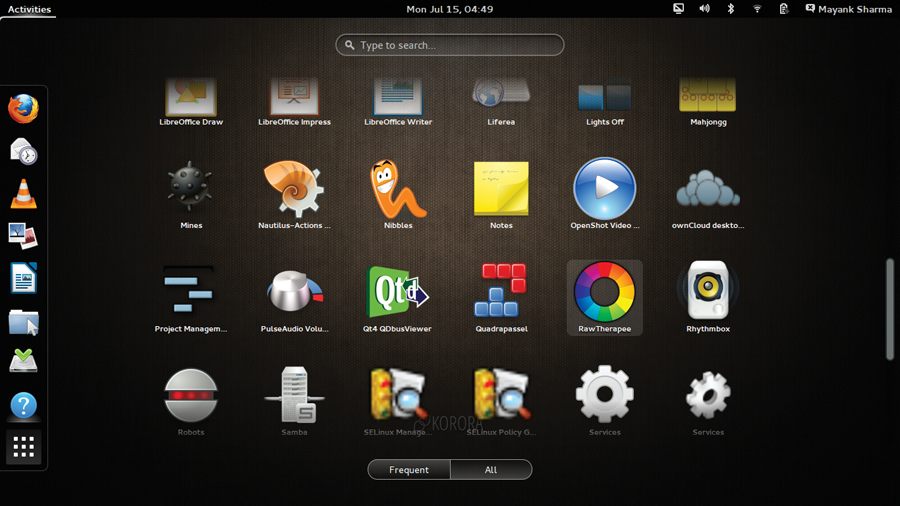
Although Fedora 19 and Korora 19 are genetically identical, we admit it's a little unfair to pit these distros against each other. Fedora is more than an OS: it's an ecosystem and caters to a wide spectrum of users. On the other hand, Korora is just one branch of that ecosystem that has been pruned and cultivated to serve one section of Fedora users: the everyday desktop user.
Fedora has always pitched itself to power users and developers who would appreciate the many enterprise-centric features in the distro that eventually make their way into the commercial Red Hat Enterprise Linux distro. This release is no different.
One of Fedora 19's aims is to facilitate creation of cloud infrastructures. For this purpose it includes the latest release of OpenStack, codenamed 'Grizzly' that lets users set up their own cloud infrastructure, similar to public clouds like Amazon EC2 as well as OpenShift Origin, Red Hat's own Platform-as-a- Service (PaaS) solution.
Fedora's focus
These and several other OS management tools are available only on the Fedora 19 DVD and not on the live editions. You will, however, find the qemu-based Boxes emulator in the Gnome Live CD. Although the tool works pretty much like VirtualBox it lacks some of the flexibility of the latter, yet offers advanced features, such as the ability to connect to a virtual machine via the Internet.
Another key focus area of Fedora 19 is 3D printing. It includes software for creating 3D models and tools for generating and sending code to 3D printers. To assist software developers the distro includes a tool that provides language-specific templates and can even publish projects directly to GitHub.
The redesigned Anaconda installer is Fedora's Achilles heel and, by extension, Korora's. The installer is a work in progress, and we weren't impressed by it. For starters, the interface has been tweaked but still lacks the consistency you'll find in other mainstream distribution installers. Also while Anaconda successfully picks up the other OSes and distros, it refuses to identify them. Furthermore, users can't install the bootloader to any location other than the Master Boot Record.
On the upside, disks are now identified by their mount points. You can also create a user in the installer itself, and inexperienced users will appreciate the simplified procedure for creating a LVM-based filesystem. All said and done, the new Anaconda installer works best only for simple partition layouts, and isn't intuitive enough for more complex setups.
Sign up for breaking news, reviews, opinion, top tech deals, and more.
If you are an existing Fedora user, you're better off using the new FedUp upgrade tool that was introduced with Fedora 18. FedUp is a dracut and systemd process that is simple to use. In a couple of commands, it will update the repositories to point to the new release, download all the packages required and reboot to install them.
On the desktop both Fedora 19 and Korora 19 use Gnome 3.8, which has a new privacy settings option and a new Clock app. After installation, you can opt to use Classic mode for a Gnome 2-style experience which is built with a collection of Gnome Shell extensions.
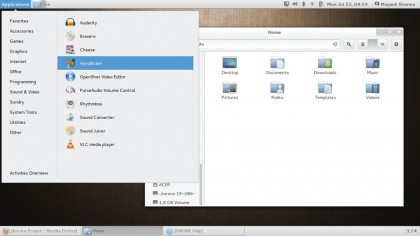
The release also features three major changes in the Activities overview. First, the overview is tabbed and by default opens the new frequently used tab. Second, it lists Utilities and Sundry with a darker background than the other apps. These aren't apps and instead launch sub-menus that list the apps in their respective groups. Finally, the search in the overview has been overhauled. In addition to matching the search string with installed apps, it now also displays results from individual Gnome apps.
When you first log into your account, you get to choose your locale and configure the Wi-Fi connection and set up any online accounts. You're then shown a full-screen video to help you get started with Gnome. When it ends you are dropped to the desktop with the Gnome Help open which besides the textual help also has three additional videos that show you how to launch apps, switch tasks, and respond to messages using the Message Tray.

With almost two decades of writing and reporting on Linux, Mayank Sharma would like everyone to think he’s TechRadar Pro’s expert on the topic. Of course, he’s just as interested in other computing topics, particularly cybersecurity, cloud, containers, and coding.