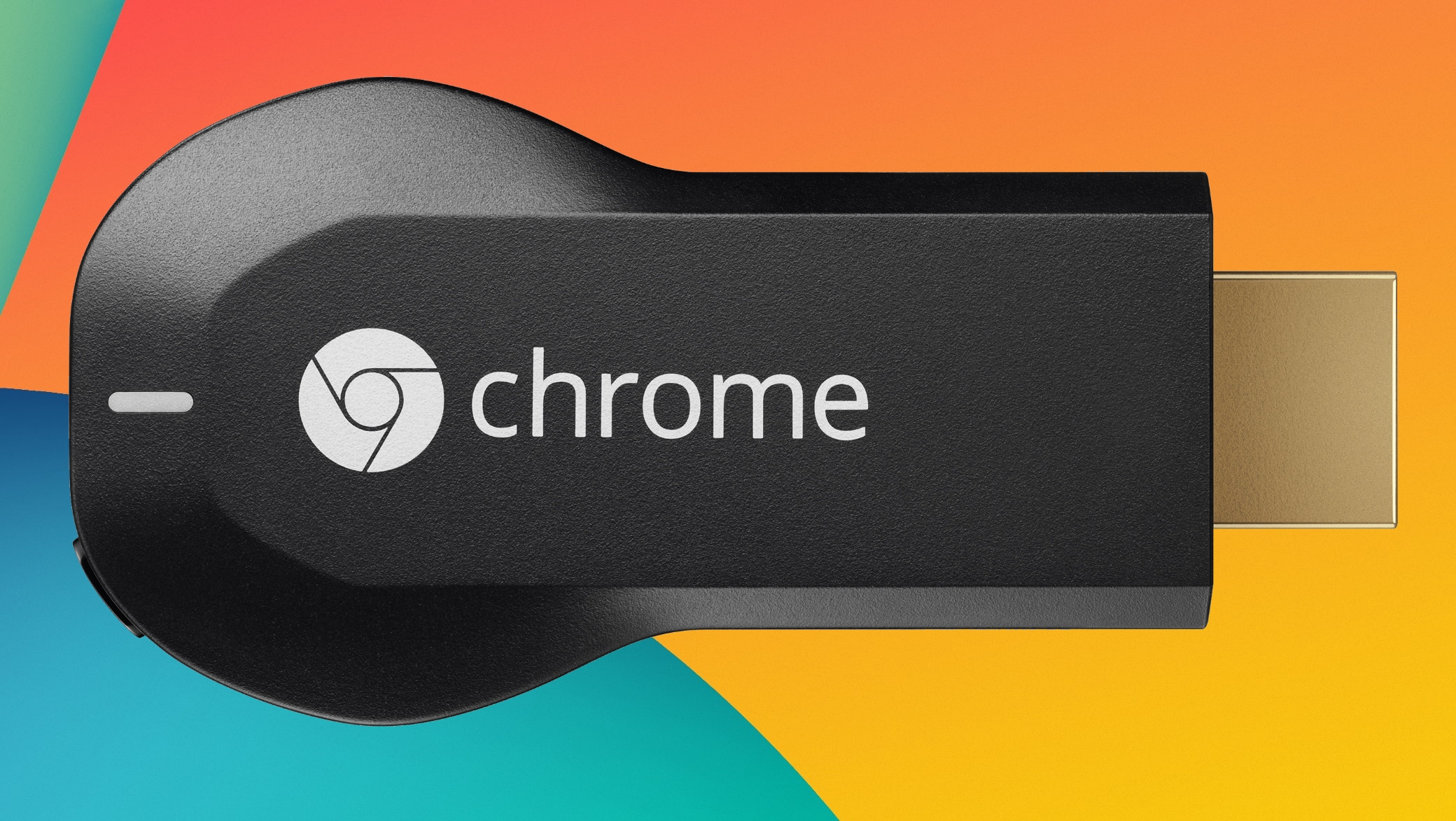Why you can trust TechRadar
Chromecast is so small it could easily be mistaken for an oversized USB thumb drive with a little more heft to it.
That contrasts with Apple TV or Roku, which sit as separate boxes, and often have extra outputs, such as for audio. Nice if you want them, but not necessary for most people. Chromecast just is one big HDMI plug, with the exception of its power cable.
It's a simple black unit, likely to blend into the colour of most TVs (though if it ends up sticking out of the side noticeable, it'll be somewhat more intrusive).
If your TV is wall-mounted, Chromecast could be really awkward to implement depending on your TV's HDMI port positions. It might also not fit into the space for HDMI ports in some setups, so Google has included a short HDMI extender cable.
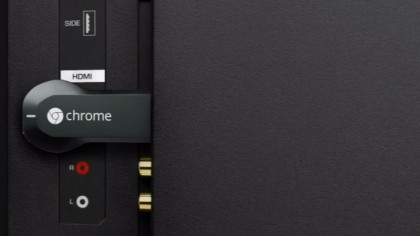
It gets around immediate problems, but be aware that at 72 x 35 x 12 mm, Chromecast might be an awkward fit.
Powering Chromecast can be a little more complicated depending on the age of your television, because it can't run on the power from the HDMI port alone.

On the rear of the unit is a micro-USB port, and Google has included a five-foot micro-USB-to-USB cable in the Chromecast box along with a power adapter that plugs into the mains.
Sign up for breaking news, reviews, opinion, top tech deals, and more.
Ideally, you wouldn't use the latter of these - if your TV has a USB port on it, as many Smart TVs do, you can use that as the power source.
Otherwise, you'll have to plug in, and it's possible you'll find that five feet isn't enough. Again, it's not a big problem, but it's worth being aware of.
Once it's plugged in and ready, Chromecast's software setup is not complicated at all - in fact, it's barely existent.
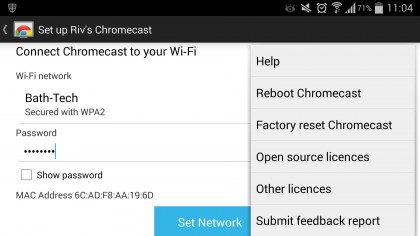
It's a matter of visiting Google's Chromecast "getting started" website on a laptop, tablet or smartphone, downloading and installing some software, and connecting the device to your home WiFi network.
Google has provided apps for each platform that take care of this for you, with the Android version especially good – it does almost everything for you.
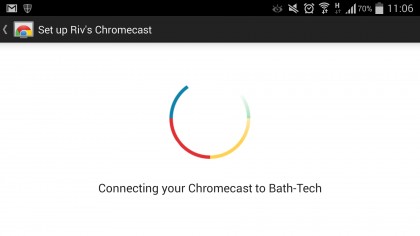
On iOS, for example, you need to switch to a Wi-Fi network created by the Chromecast so that you can then tell it how to join your main Wi-Fi network – it's easy enough, but requires a bit of annoying back-and-forth to the settings.
On Android, it's all handled for you invisibly – you don't need to manually change Wi-Fi at all. It's impressive.
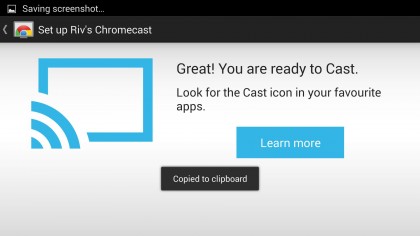
Once you've set up, Chromecast is basically ready to go. It's always on, so when you want to use it, just switch the HDMI input you've got it on and fire media at it. When there's nothing playing, you generally just get a screensaver, showing pretty photography.