
Want to know how to sign up to Netflix? With our help, you'll be an expert in no time.
As Netflix finally prepares to introduce its password sharing crackdown plan worldwide by June 30, we bet you'll be considering whether to invest in your own subscription. Well, those of you who have been using someone else's account for free, anyway. For those needing more information on what this new clampdown means, our Netflix password sharing guide should be your first port of call.
To sign up for a Netflix account, you'll need one of the following devices:
- A laptop or desktop computer
- A smartphone
- A smart TV
- A video games console
Signing up to Netflix, as well as setting up your own account (and logging into said account) isn't as anxiety-inducing as it seems at first glance. Even so, it can be daunting to know where to start when you're greeted with the sign-up page for the world's best streaming service.
That's where we come in. In this Netflix set up guide, we walk you through every step of the process, starting with where and how to sign up. From there, we'll explain all of the plans available to purchase, how to log into your Netflix account, what to do if you want to cancel a subscription, and what shows and movies you should start with as a first-time subscriber. So, what are you waiting for? Dive in!
How to sign up to Netflix: the quick guide

- Open a web browser on your computer
- Type 'www.netflix.com' into your browser's search bar and press 'Enter' to navigate to Netflix's home page
- Enter your email address in the designated box and click the 'Get Started' button
- Alternatively, if you're using a smart TV, mobile phone, or games console, download the Netflix app from your device's online store
- Type 'Netflix' in the search bar, wait for the Netflix app to appear in the drop-down menu, select it, and download the app. Once it's installed, open the app to sign up
How to set up a Netflix account on a computer

The first thing you need to do is navigate to Netflix's home page. You can do this by opening up a web browser – such as Firefox, Google Chrome, Safari, or Microsoft Edge – and typing "netflix.com" into the address bar at the top of the page.
Hit the "Enter" key on your keyboard and wait for the page to load. This is the page you'll be greeting with:
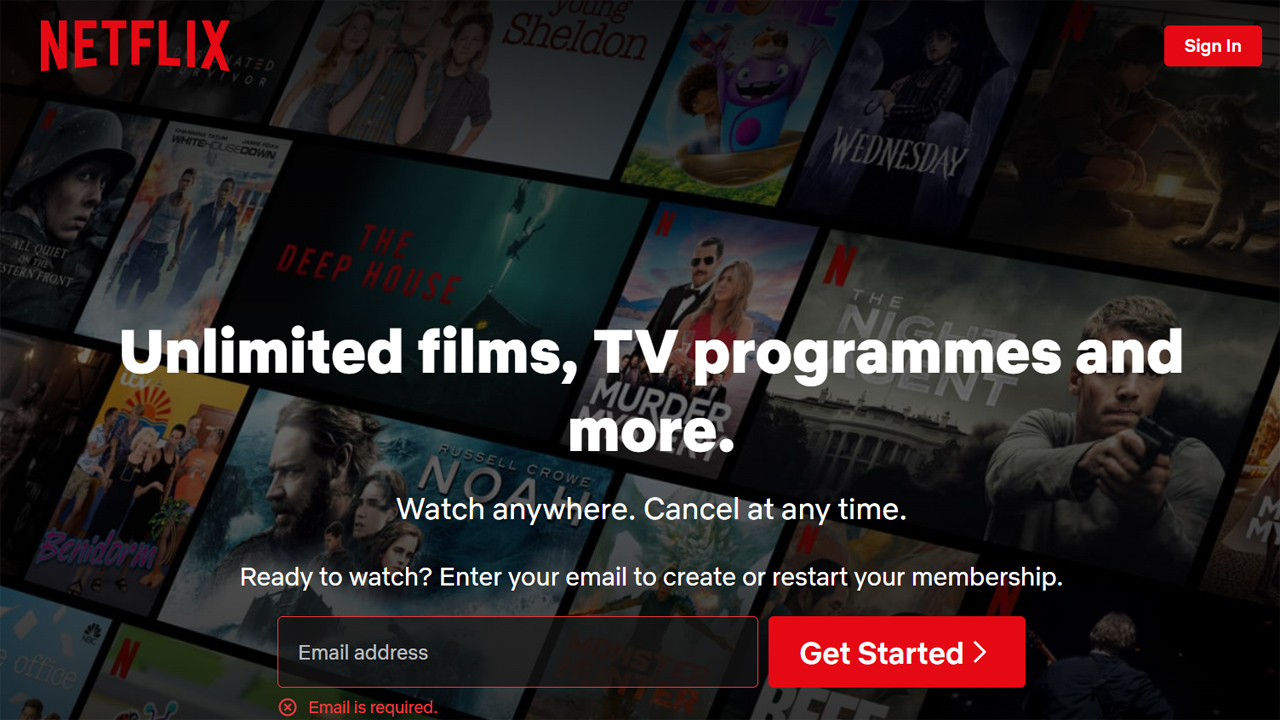
Next, enter a valid email address in the relevant box. Then, click the "Get Started" button, and click "Next" on the following webpage. Add in a password in the relevant box and click "Next" again.
Sign up for breaking news, reviews, opinion, top tech deals, and more.
The next step is choosing a plan. Click "Next" for a third time and you'll be greeted with three subscription tiers: Basic with adverts, Standard, or Premium. Each one comes with different benefits – and, most importantly, are priced differently based on what they offer. Read the features they come equipped with. Once you're ready to proceed with a plan, click on the red box for the subscription tier you've chosen. Click "Next" at the bottom of the page.
(NB: there is a fourth tier option available to you. If you like the sound of the "Basic with adverts" plan but don't want to sit through five minutes of ads for every hour you stream, click on the gray "See all plans" option underneath the "basic with adverts" tier. That'll show you Netflix's "Basic" tier plan, which allows you to download movies and/or TV shows, and doesn't come packaged with adverts.)
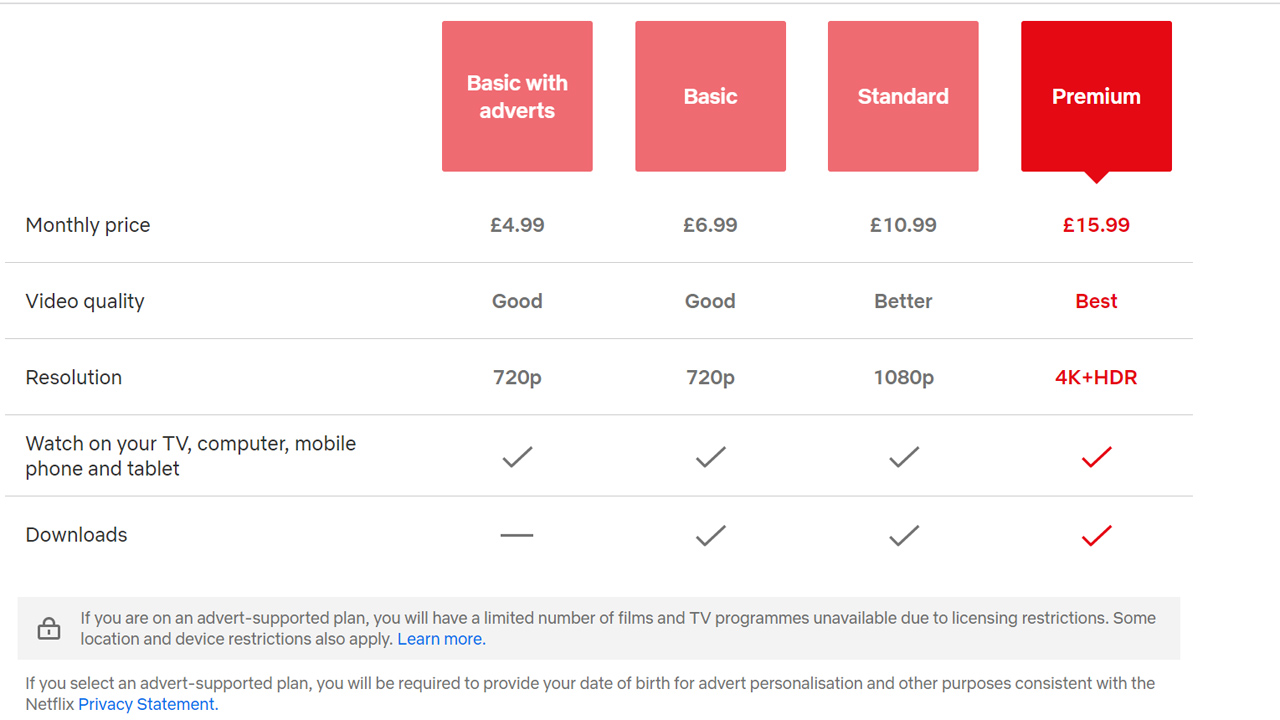
After that, you'll have to choose how to pay for Netflix. You can purchase your subscription using a credit or debit card, via a mobile phone bill, using PayPal, or using a Netflix gift card.
Click on the option you want to use and follow the on-screen instructions. Once you've entered the relevant information, click on the red box with white writing at the bottom of the page to finish the sign up process.
You will receive an email from Netflix asking you to verify your account after this. Open the email, tap on the link within to verify it's you, and you'll be taken back to Netflix to start streaming your next favorite TV show or movie.
How to set up a Netflix account on a mobile phone, TV, tablet, or games console

Want to watch Netflix using your smart TV, games console, mobile phone, or tablet instead? Here's how to set up an account.
First, you'll need to download the Netflix app on your device. Head to the app store on your device – for example, those with a Google device will need to access the Google Play Store, while iPhone/iPad lovers can visit the Apple App Store on their gadget. Type "Netflix" in the search bar at the top of the app store. Hit the "Enter" key and wait for the Netflix app to appear.
Once it does, download the app to your device. Once that's installed, tap on the Netflix app icon on your device's home page (if one shows up there). Alternatively, open up your device menu and scroll until you find the Netflix app.
After the app has loaded, the process is the same one listed above (i.e. signing up via a computer). Enter a valid email address, select a password, pick a price plan to subscribe to and add your payment method. Wait for the activation email to come through, click the link within and you're good to go.
How to log into Netflix
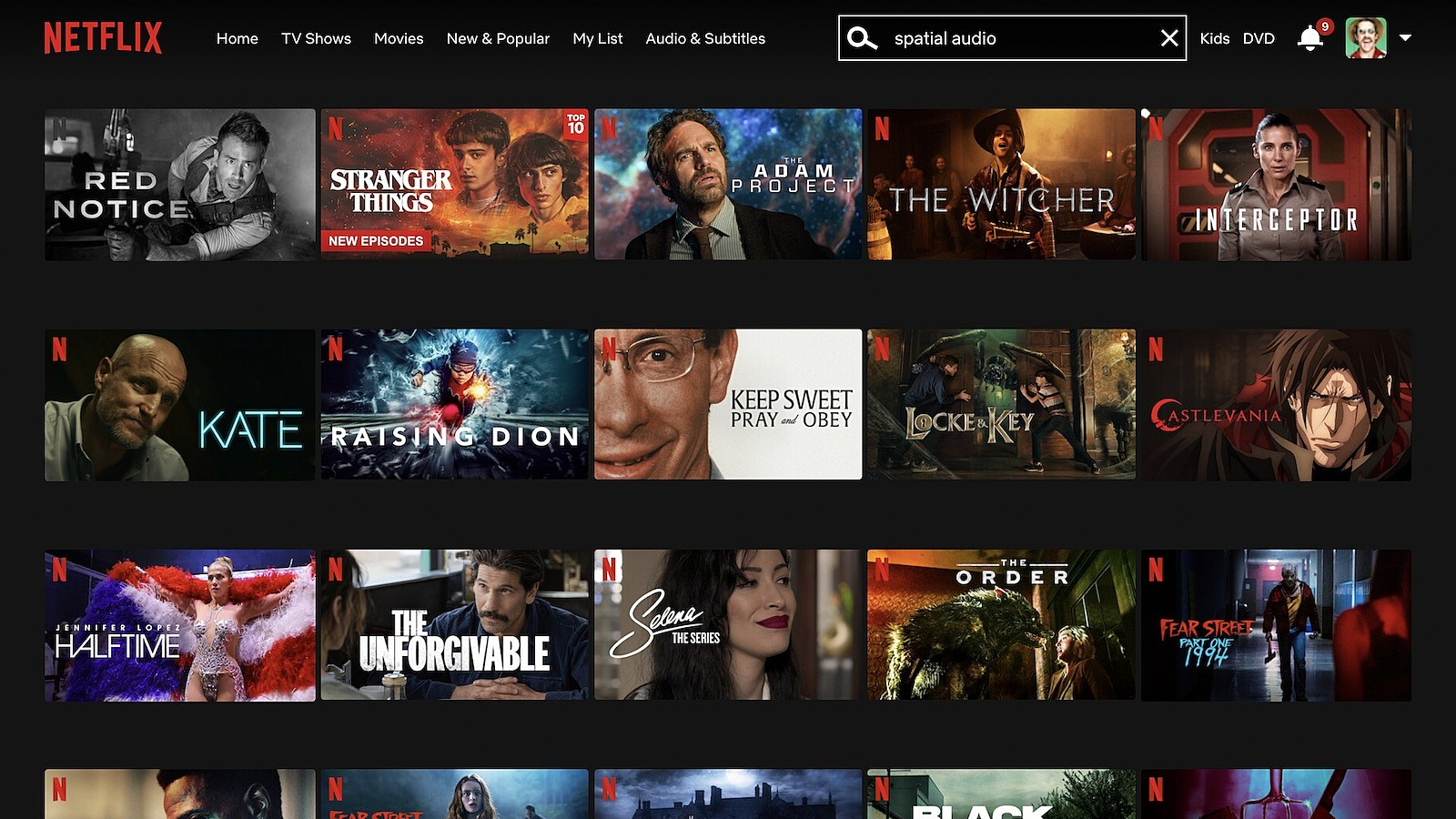
If, for whatever reason, Netflix doesn't automatically log you into your account after signing up – or if you accidentally sign out – you'll need to know how to log in to enjoy its veritable suite of content.
To do so, tap the "Sign in" button in the top right-hand corner of your web browser or the Netflix app. Enter your email (or phone number) and password on the next page. Tick the "Remember me" box if you want to stay signed in for future streaming sessions, and click "sign in". Finally, click the profile icon you want to watch Netflix on. Happy streaming!
What to watch first on Netflix after signing up

Netflix's library of movies and TV shows is as stuffed as it gets. With thousands of Netflix Originals and third-party licensed content to choose from, it can be overwhelming knowing where to start.
Luckily for you, we're here to help. TV aficionados will want to check out our best Netflix shows guide for a rundown of the 46 greatest TV series available on the streamer. That article includes hugely popular Netflix original shows like Stranger Things, Wednesday, The Night Agent, and Arcane, plus brilliant series from yesteryear like Friends and Seinfeld.
Searching for a new film to stream instead? Our best Netflix movies roundup should be your go-to for all things film-based (we also have a new Netflix movies guide, if you're looking for the latest films to watch).
Lastly, those of a factual streaming persuasion will need to visit our best Netflix documentaries hub. We regularly update this article, plus those centered on Netflix TV shows and movies, so be sure to routinely check back in with us for all your Netflix needs.
How to cancel your Netflix membership

Not happy with what Netflix is offering? No problem. You can cancel your Netflix subscription anytime you want.
To do this, head to the "Account" section of your profile. You can access it by clicking the icon in the top right-hand corner of your web browser or the Netflix app. Select "Account" from the drop-down menu.
Look to the left of the page that opens to find the "Cancel membership" button. Click on it and you'll be taken to the page shown below:
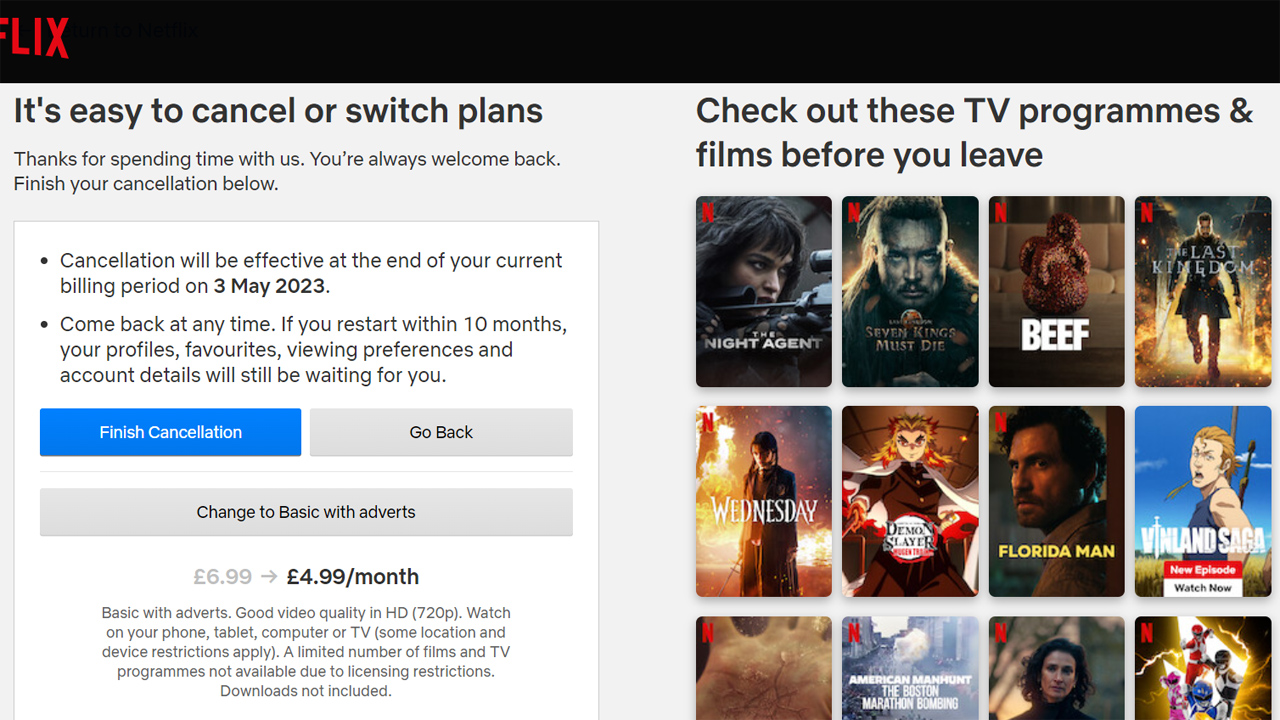
If you're ready to end your subscription, tap "Finish cancellation". You can also alter your membership and subscribe to a cheaper plan if you're looking to save some money, or click the "Go Back" button if you somehow ended up on this page by accident.
For more Netflix-based coverage, read our guides on Stranger Things season 5, The Witcher season 3, Arcane season 2, and Squid Game season 2.
As TechRadar's senior entertainment reporter, Tom covers all of the latest movies, TV shows, and streaming service news that you need to know about. You'll regularly find him writing about the Marvel Cinematic Universe, Star Wars, Netflix, Prime Video, Disney Plus, and many other topics of interest.
An NCTJ-accredited journalist, Tom also writes reviews, analytical articles, opinion pieces, and interview-led features on the biggest franchises, actors, directors and other industry leaders. You may see his quotes pop up in the odd official Marvel Studios video, too, such as this Moon Knight TV spot.
Away from work, Tom can be found checking out the latest video games, immersing himself in his favorite sporting pastime of football, reading the many unread books on his shelf, staying fit at the gym, and petting every dog he comes across.
Got a scoop, interesting story, or an intriguing angle on the latest news in entertainment? Feel free to drop him a line.