Guide: Email tips and tricks for Note II power users
How to own your email life on the GALAXY Note II

Believe it or not good ol' Gmail has now been around since April 2004, yet way back on 26 March 1976 The Queen of England sent her first e-mail – and 37 years on it is hard to imagine how any of us could cope without it.
Here are our expert tips and tricks on managing your email on your Note II, ensuring that you know how to get the most out of Samsung's native email app and how to use the best features and apps to have fun creating and composing your work and personal mail. And how to avoid it becoming the bane of your life!
Most people using Android phones and tablets have their Gmail accounts synced up to their phone's native Gmail app.
Why? You have to do it in order to access the Google Play Store. Your Android device probably prompted you to enter your log-in information when you switched it on for the first time and it's a piece of cake to use.
With most phones, we'd say this is the best Gmail client about, but the Samsung GALAXY Note II is anything but most phones.
Samsung has packed their 5.5-inch quad-core powerhouse with the most fully featured email client out there.
Don't believe us? Here are just a few of the stock Samsung email client's highlights before we dive into the getting set up.
Sign up for breaking news, reviews, opinion, top tech deals, and more.
Unified Inboxes
One limitation of the Gmail app for Android that's irked users since the OS first landed has been its inability to present us with a unified inbox.
What's a unified inbox? Imagine you have multiple Gmail or Google app email accounts. Gmail will only allow you to view them in isolation, one at a time.
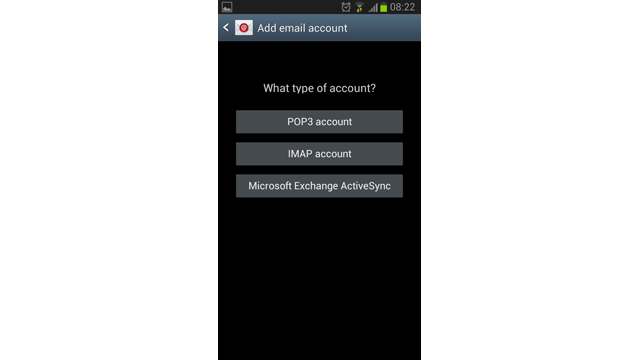
And what if you use a mixture of email service providers? Gmail won't support anything other than Gmail and Google Apps.
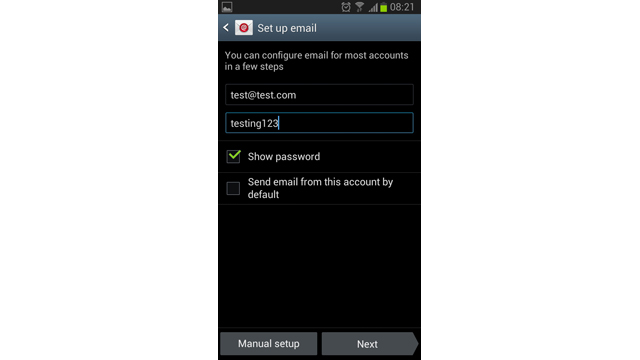
Thankfully, as you might have guessed, this is where the stock Samsung GALAXY Note II mail app steps up to the plate, working across the likes of Gmail, MSN Live mail, Mail for Exchange and Yahoo Mail, giving you the option to view them one by one, or all together.
Air View
That's far from everything though. Thanks to the incredible S Pen, the Note II's mail client offers perks that go way beyond any other smartphone.
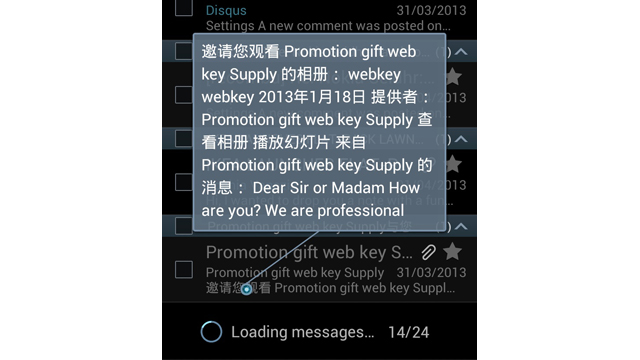
Using the S Pen, simply floating the tip above an email question opens up a pop up window, previewing the email contents and saving you opening up an email.
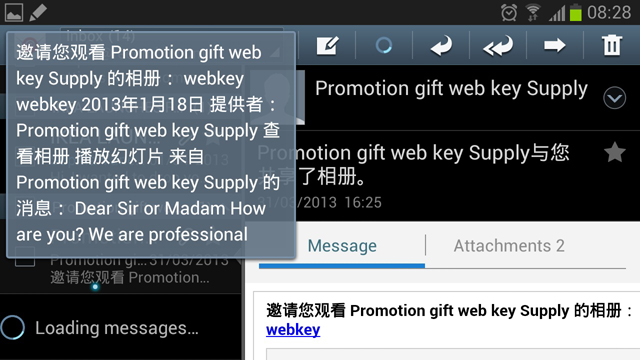
This is particularly useful if you have multiple emails from the same person, all starting with the same opening text and sharing the same subject. By the end of the standard preview, you know very little about the message contents, until, of course, you Air View.
Double tap to top
As useful as unified inboxes are, they can mean you have three times the amount of mail in one list. While you could easily switch back to a single account view, a great way of getting to your most recent emails is double tap to top.
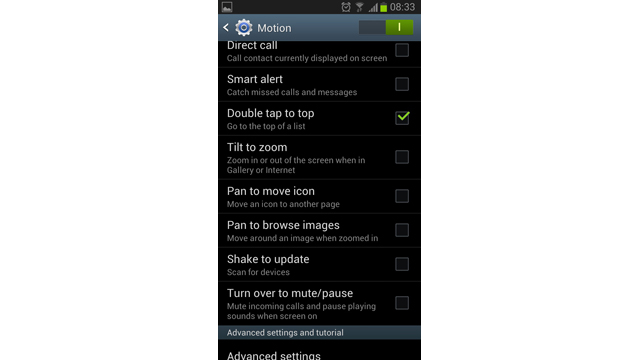
By simple double tapping the top of your Samsung GALAXY Note II, the phone will scroll to the top of your list in moments flat.
If this feature isn't working by default, you can easily switch it on by hopping into the Motion menu in your Note II's settings and activating it.
Customisability
A quick zip into to the settings of your stock Samsung Email app will highlight the many ways you can customise it to the nines to make the experience as bespoke for you as possible.
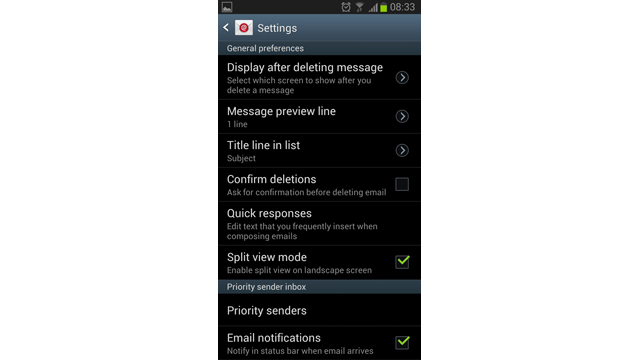
Naturally, elements like text size can be easily changed – taking full advantage of the generous display and proving invaluable to anyone hard of sight.