Best business monitor of 2025: Professional picks expertly tested
I selected the top computer monitors for the office and home office

Looking to get some serious work done? I've hand-picked the best business monitors for the office and home office based on our comprehensive tests.
The Dell UltraSharp U2723QE is a clear stand-out display for business users. During review, my team found this 27in 4K display was practically tailor-made for professional use, with on-screen text and images appearing sharp, and the inclusion of a USB hub is ideal. I also rate this highly for anyone looking for the best monitor for working from home.
Top-rated business monitor alternatives include the budget Arzopa M1RC, with has a 2.5K resolution, and the ultrawide BenQ PD3420Q. Check out my full thoughts on these and more below.
Now, what makes these monitors best for business? What I'm chiefly looking for is a well-sized screen, good resolution, and eye-care technology to ease eye-strain during all-day use. I'm also assessing features like expansive connectivity and integrated USB hubs for connecting any of the best business PCs, best business laptops, and essential peripherals to help you focus on staying productive.
Update: In my latest update, I've removed the now discontinued BenQ PD3220U and replaced it with the cheaper but brilliant Dell UltraSharp U2723QE, and switched out the hard-to-find Huawei MateView for the Arzopa M1RC for best budget pick. I've also tidied up the specs list for each entry.
Quick list

Best business monitor overall
An exceptionally priced 4K business monitor with a built-in hub that lets you connect multiple accessories (and save on desk space).

Best business monitor on a budget
This cheap monitor boasts a QHD resolution and 180Hz refresh rate, and considering the price, the feature set is excellent. .

Best ultrawide business monitor
A gorgeous 34in 4K display, this monitor impressed us with its excellent picture quality and stylish ultrawide, curved design.

Best 8K business monitor
If you an ultra-high-resolution business monitor, we like what the Dell UltraSharp UP3218K offers with its 32in 8K screen.

Best 5K2K business monitor
A niche screen for professionals, this ultrawide 49in display boasts a 5K2K resolution that we found absolutely beautiful in use.
Best business monitor overall





Specifications
Reasons to buy
Reasons to avoid
The expansive Dell U2723QE 4K monitor does more than just provide a great viewing experience, its built-in hub also provides a solution for those needing to expand their connectivity options in a sleek, ergonomic package.
We appreciated the wide range of built-in color settings (sRGB, Rec. 709, DCI-P3 and HDR) that allowed us to quickly adjust the monitor for optimal viewing across a wide variety of scenarios. The Low Blue Light output also meant we were not experiencing as much eye strain.
What we really liked though, was the built-in hub that provided plenty of connectivity through a single cable. The U2723QE provides additional ports for daisy-chaining a second monitor using USB-C or DisplayPort connections. Also included are KVM, Picture-In-Picture (PIP), and Picture-By-Picture (PBP) if you need to see or control multiple computers.
For the price, this display has everything professionals are going to need, from a brand who consistently impresses us with its business monitor offerings.
Read our full Dell UltraSharp U2723QE 4K USB-C Hub review.
Best business monitor on a budget








Specifications
Reasons to buy
Reasons to avoid
Don't let the fact that this is a gaming display fool you - the Arzopa M1RC is an impressive monitor for business users.
It's not the absolute cheapest around, but for the price, it delivers some great specs, including a 27in panel, QHD resolution, and 180Hz refresh rate (offering a hint at its gaming potential). When we reviewed this monitor, we found overall performance to be well-balanced, easily capable of providing everything professionals will need from a display that doesn't break the bank.
Connections include DP, HDMI, and USB Type-C, although we'd point out that there's no in-built speakers here - although, to be fair, monitor speakers aren't typically good anyway. There's also limited color accuracy, which isn't a usual requirement for work, but something those working on image and video editing may need. However, if you're also using this for gaming after clocking off, it's worth noting that we found it worked exceptionally well, with good visuals and smooth playback at higher frame rates.
Overall, a good pick for office work, and a great budget pick for work and play.
Read our full Arzopa M1RC review
Best ultrawide business monitor
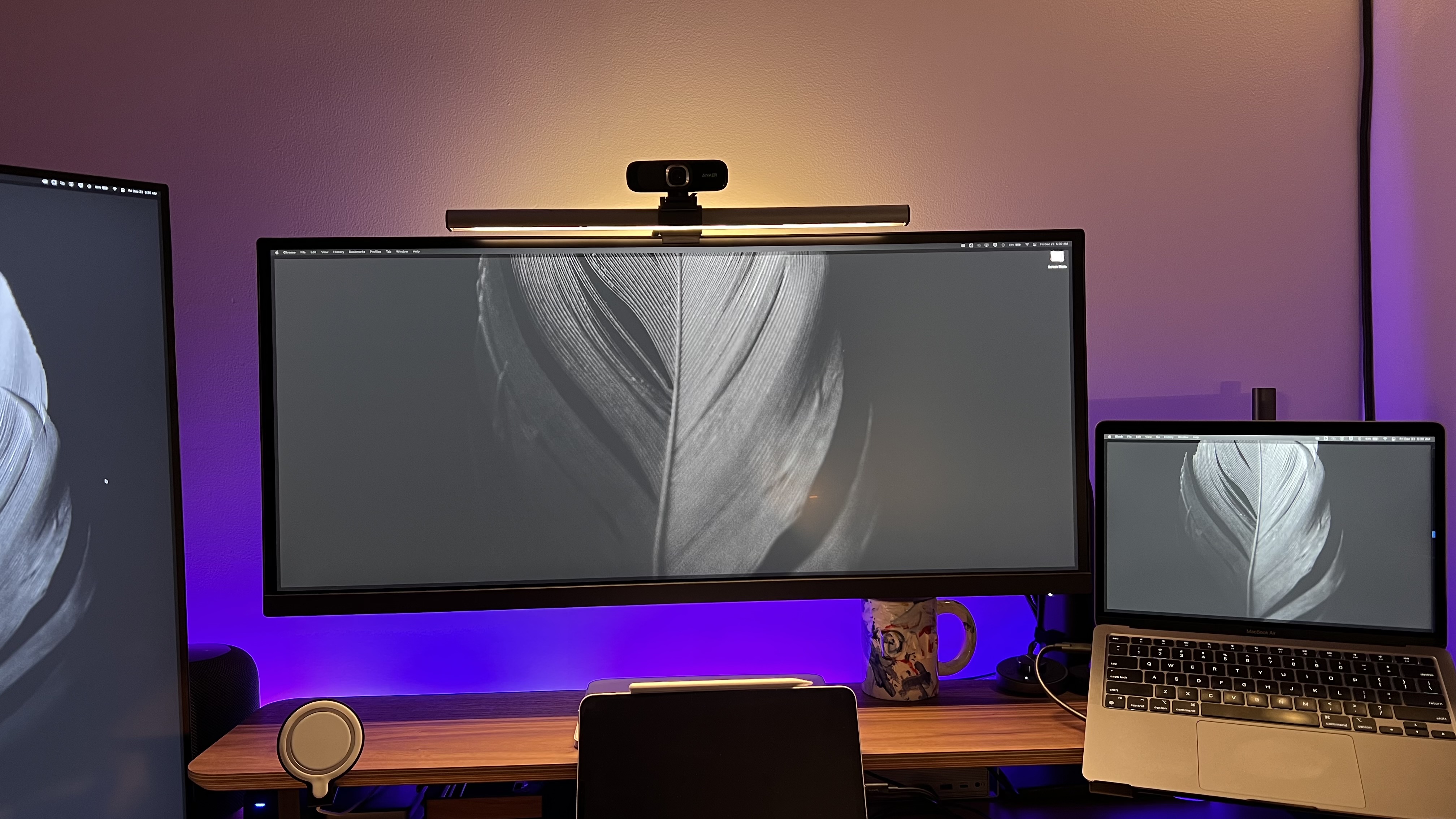



Specifications
Reasons to buy
Reasons to avoid
BenQ's PD3420Q is a phenomenal monitor we have loved working on since we plugged it in. The massive real estate screen makes other monitors feel narrow and small compared. We can easily fit three web pages side by side, one massive video timeline, photo editing software with reference next to it, or large spreadsheets. This monitor has boosted our productivity thanks to the content we can comfortably place on the screen.
To make things even better, the IO on this monitor is incredible and has a built-in KVM allowing it to work for many devices. At one time, we had this monitor connected to a MacBook Air and a Mac Mini, and zero issues were switching a mouse and keyboard and the display from device to device. Overall, this monitor is a phenomenal choice for productivity
Read our full BenQ PD3420Q review.
Best 8K business monitor




Specifications
Reasons to buy
Reasons to avoid
The Dell UltraSharp UP3218K is the best business monitor we've ever tried. However, it won't be for everyone.
The massive 32-inch screen and 8K resolution make it perfect for photographers and video editors. We also found color rendition very impressive, with the monitor delivering life-like colors that really added to photographs.
But if you're not working in the creative industries, that 8K may be less appealing, given it's yet to become widespread enough to be a deal-breaker feature. It's worth noting, too, that during our own tests, we were streaming 8K footage using a very fast internet connection (700Mbps), using a PC that has a Titan Xp graphics card. Weaker hardware and slower internet speeds may struggle in handling 8K footage.
Still, overall this is a fantastic monitor for businesses. The amount of screen real estate that high resolution offers makes it an excellent productivity tool. The screen is professionally calibrated, so it looks fantastic out of the box, but be warned: this is a costly monitor. Depending on your business, this will be a brilliant buy or an expensive folly.
Read our full Dell UltraSharp UP3218K review.
Best 5K2K business monitor

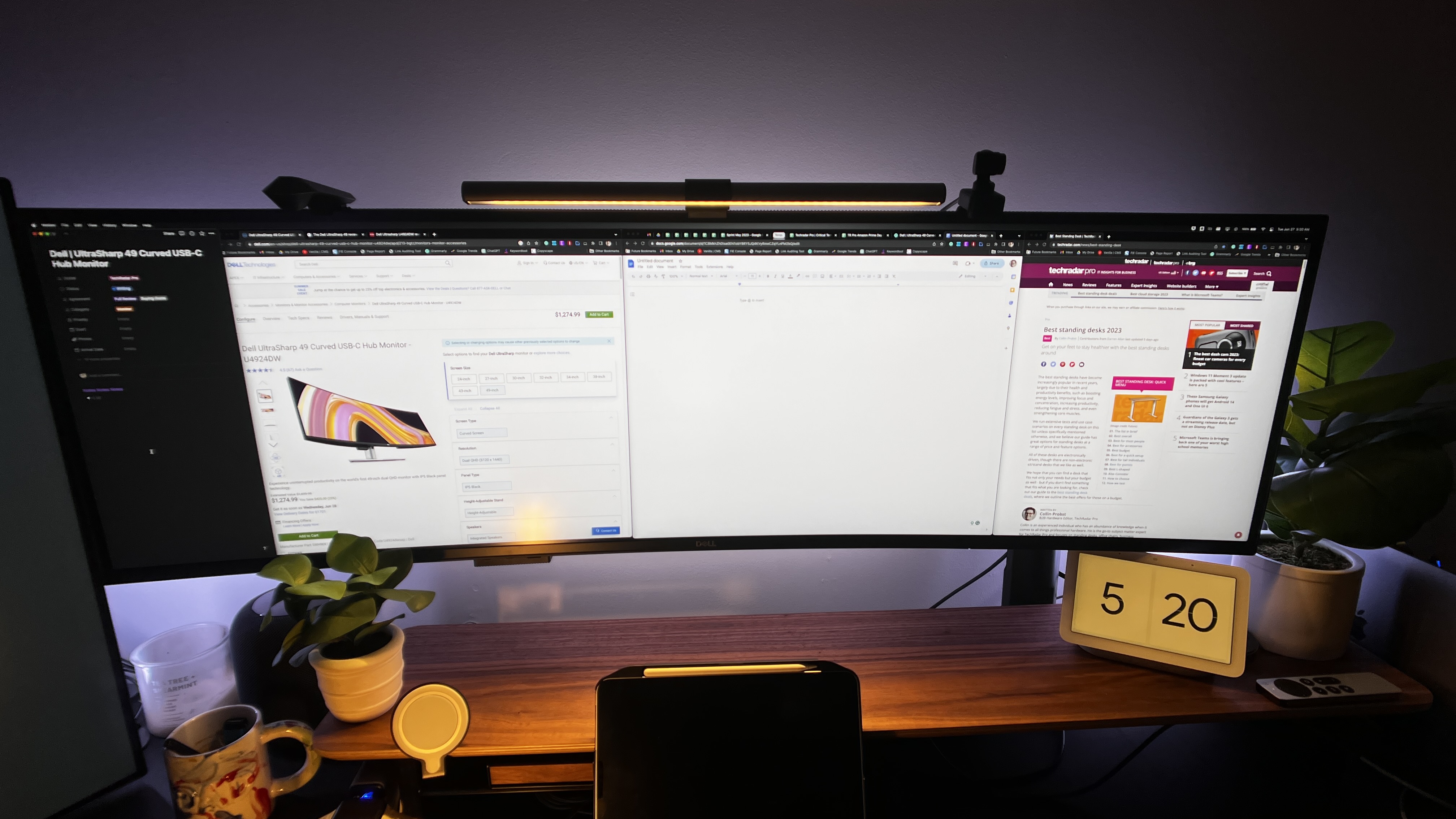


Specifications
Reasons to buy
Reasons to avoid
Not everyone will need a 5K display for work, but if you do, we really like what's on offer here from the Dell UltraSharp U4924DW (also known by the Dell UltraSharp 49-inch Curved USB-C Hub monitor). This widescreen monitor delivers an immersive experience. Colors are bright, vibrant, details sharp and well-defined.
It's big - bigger than we initially expected, we found, after unboxing and setting it up in our home office. Despite this, it still retains the familiar Dell style of business monitor, so it's sleek and minimalist, its bezels thin, even at 49-inches. We were pleased with the overall construction, which felt robust and made from premium materials. Better still, there's a built-in hub for extra connectivity and a great port selection. At the bottom of the screen, you'll find two HDMI ports, a DisplayPort, two USB-C and four USB-A ports, an audio line out, and an RJ45 Ethernet port. In use, this business monitor absolutely changed the way we worked.
As stated, not everyone will need such a high-resolution monitor - it'd be absolutely wasted on spreadsheets and emails alone. So, whether the bigger screen size and higher price-tag is worth it will entirely depend on your workflow and multi-tasking needs.
Read our full Dell UltraSharp U4924DW review.
Best business monitors compared
Model | Screen size | Resolution | Approx. price |
|---|---|---|---|
27in | 3840 x 2160 | $500 / £500 | |
27in | 2560 x 1440 | $200 / £200 | |
34in | 3440 x 1440 | $1100 / £1000 | |
32in | 7680 x 4320 | $4000 / £4000 | |
49in | 5120 x 1440 | $1400 / £1000 |
Best business monitors: Frequently asked questions
What is a business monitor?
A business monitor is designed to be used in a professional environment such an an office, a hybrid workplace (home office) or even a remote location (e.g an events room). Business monitors differ from other monitors because they emphasize after sales support, connectivity, ergonomics and features that enhance productivity and collaboration. I would argue that business monitors are different from creative displays geared towards more specific use cases like video editing, graphic design or medical imaging. In other words, despite what many of my peers say, I’d posit that a business monitor is mostly used for office productivity tasks. Anything else would require professional-grade panels.
Can a gaming monitor be used as a business monitor?
Yes, absolutely, assuming you don’t mind the extravagant designs that such displays often exhibit. The best gaming monitors are usually competitively priced, with higher than average refresh rates (read out more on What is a monitor's refresh rate), which is especially helpful if one plans to use a business monitor as a gaming display, a common scenario in a mixed-use environment (e.g. WFH). One thing to bear in mind though is that gaming monitors almost always use VA panel instead of IPS. VA panels tend to have a much higher refresh rate, better contrast ratio (giving better blacks) but worse viewing angles and color accuracy, not an issue if you do not usually have huddles around your desk.
What screen size is best for business monitors?
I’ll go for an easy cliché here. There’s no one size fits all when it comes to business monitors. Every business is different so why should their business displays be the same? Business monitors vary immensely in size, from 14-inch for portable business monitors to more than 100-inch for models that live in boardrooms or conference rooms. I personally use a 43-inch model having moved over the years from 21.5 to 27, to 32 and finally 43. The screen size will depend on budget, desk space, optimal screen resolution (which depends on the user) and use case. If you are working on wide web pages, long text documents, large spreadsheets, or need multiple windows open, a 27-inch monitor or larger one might be better.
What resolution is ideal for business monitors?
A larger screen size paired with higher resolution means more real estate viewing. I recommend getting the biggest monitor you can deal with, with the highest resolution you can afford. A higher resolution improves how sharp and crisp text and pictures are on the screen, although that is also dependent on how far the observer is from the screen. I wouldn’t recommend using anything less than 4K (3840 x 2160 pixels) for normal business productivity as once you experience multi-window, it is hard to go back. Other resolutions include QHD, DQHD, WQHD, 5K and full HD, which may or may not fit your needs.
Is aspect ratio important for business monitors?
It is worth considering the aspect ratio if the user is considering blending productivity and what some call “immersive multimedia experiences”. The standard aspect ratio for most displays including business monitors is 16:9 with ultrawide models offering a 21:9 aspect ratio. These allow you to see more content laterally (i.e. on the sides). There’s a new generation of monitors that go even further with 32:9 models, the equivalent of fusing two 16:9 monitors together for even more immersive viewing experience, which brings us to our next question
Should curved business monitors be considered?
According to our colleagues on TechRadar, “a curved form factor can be a better fit for office work and gaming over a more standard straight model, delivering enhanced viewing angles when sat up close, particularly when paired with an aggressive curve. For reference, the lower the number the more intense the curvature. Traditionally, this ranges anywhere from 1000R (a deep curve) to 4000R which is more subtle”. Viewsonic adds that it eliminates distortion, causes less strain to the human eyes and covers a wider field of view. Just bear in mind that curved monitors tend to be far more wieldy and far more expensive than their flat panel counterparts, without necessarily delivering a higher number of pixels. They can take a lot, and I mean a lot, of desk space.
What sort of connections should a business monitor have?
I think that two HDMI ports is the strict minimum a business monitor should have and that is what you usually have at the lower end of the market. This enables users to connect a wide variety of devices - PCs, laptops, tablets, smartphones, gaming consoles and even Raspberry Pi. DisplayPort is gradually being demoted to a legacy connector (similar to VGA or DVI) and replaced by the far more versatile USB Type-C. I use that port to connect my laptop to my work monitor. A connector to rule them all as it transfers video and data over one cable. The best business monitors will also have USB Type-A ports as well as Thunderbolt 3 or 4, allowing users to connect even printers, docking stations, other monitors and even external hard drives.
What’s a good refresh rate for a business monitor?
60Hz is sufficient for most business productivity applications (including coding and data analysis). Higher refresh rates (120Hz or more) will be useful for alternative use cases like gaming where increased smoothness and reducing motion blur are important.
What multitasking features can business monitors offer?
Some business monitors allow split-screen, picture-by-picture and picture-in-picture. Two or more devices may be connected simultaneously to improve your workflow. Often, a KVM (Keyboard, Video, Mouse) can also be found on the list of features, this allows the user to control two devices, using one set of keyboard, mouse and video display unit.
How can business monitors improve collaboration in the workplace?
A large proportion of business displays now come with webcam to allow seamless video conferencing as well as integrated speakers and microphones. A growing number even have built-in platforms that enable simple office tasks such as editing a business documents or previewing a presentation. Likewise, touchscreen capabilities, a popular feature, encourage employees to interact with each other and with the content being displayed. Great for presentations, brainstorming sessions and digital signage.
What can business monitors do to improve employee well being?
A good business monitor will allow for adjustments to height, tilt, swivel and pivot to accommodate the needs of its users. This helps improve posture as well as viewing position, thereby reducing strain on the neck, shoulders and back. Experts advocate tweaking your monitor position to reduce the risk of musculoskeletal disorders that occur frequently when using VDU (visual display units) for a long time. More and more monitors also offer flicker-free technology, low blue light filters, sensors that automatically adjust brightness which help reduce eye strain and fatigue over long periods of use.
What's the difference between TN, VA and IPS panels?
We put that question to Brett Barbour, VP at US monitor vendor, Viotek.
Modern LCD monitors are made with different types of panels: IPS, TN or VA. Professionals in different fields may prefer one panel type over the other, because each panel type comes with their own strengths and weaknesses.
There are plenty of articles out there that can give you a more complete rundown of the pros and cons of each panel type. We won’t go into detail here, for brevity’s sake, check the table below.
But is it really a con? Not really. Unless you’re a professional eSports gamer, we contend that you won’t be sacrificing much by choosing a VA monitor. For general office work, call centers and standard business settings, a VA monitor is plenty fast with deep, rich colors that workers will enjoy experiencing.
If you’re a graphic design firm or professional photography studio, you may prefer the color accuracy of an IPS monitor. But for now, if you want a curved monitor, VA panels are your only choice.
Panel Type | Strength | Weakness |
|---|---|---|
TN (Twisted Nematic) | Faster response time | Less-than-optimal image quality & bad viewing angles |
VA (Vertical Alignment) | Solid image and color quality with higher contrast ratios | Slightly slower response time |
IPS (In-Plane Switching) | Superior color accuracy with consistent viewing angles | Contrast ratio not as inherently good as VA panels |
Business monitors: here's what to look for
What should we be looking for when buying a monitor for business purposes. Alistair Round, Product Manager Commercial Displays, NEC Display Solutions Europe GmbH, replied extensively below.
A good business monitor should support what your business needs: productivity. The screen size is the first thing to think about here; the larger the screen estate, the more documents you can view simultaneously, meaning fewer mouse clicks and fewer opportunities to get distracted. You can also view more columns and rows on your spreadsheet without scrolling. A 27” monitor is becoming popular, giving more than ample screen area, but if your workspace is at home, you might find a 24” is more practical and will perfectly complement your laptop screen.
If you have the space available, multiply your active screen area with a dual-screen setup. Ensure both displays have DisplayPort-OUT functionality to enable daisy-chaining on a USB-C signal. DisplayPort-OUT combined with USB-C is the most effective solution for multi-screen environments at home or in the office.
Supporting open office standards in hot desking and “bring your own device”, plus business-critical home working, USB-C enabled desktop monitors are fully future-proofed. Just a single cable connects your monitor to a laptop or tablet, managing audio, video and power as well as charging your device for an all-in-one communications hub. You can keep your workspace free of clutter, no multitude of cables and no docking station required.
Depending on the type of documents you’re working on, a higher resolution will give more pixel free detail. For standard office documents, spreadsheets and the like, look for 1080p Full HD resolution which will offer you an excellent viewing experience with your text characters in sharp focus.
It’s important to remember that the monitor is simply an interface between the user and the PC, what’s truly important therefore is the person sitting in front of the screen. User well-being cannot be overlooked, it is an important aspect of that all-important productivity. A good range of ergonomic adjustment will allow for individual set up whilst features to reduce the blue light effect and flickering will protect the user’s eyes.
One last point, businesses will also have an eye on reducing costs so eco features to reduce power consumption will be interesting, moreover, high quality and reliability will ensure long lifecycles, meaning you will not have to repair or replace your assets any time soon.
What type of monitor is best for office work?
When it comes to the best monitor for office work, there are a handful of factors to consider. First off, and potentially one of the most important factors, is the panel type. The three main panel types are TN, VA, and IPS. While all of these have their strengths and weaknesses (see earlier FAQ response), the display that would be best for office work would be the IPS panel. This is due to the balance between color, brightness, and viewing angles.
If you are in a specialized role that focuses on content creation or any other role that has high-resolution graphics or other visual content, you'll want to find a monitor suited to the role - there's a world of difference between the best business monitors and those specifically aimed at photo editing, video editing, and graphic design.
Which monitor is best for long working hours?
When working long hours staring at a monitor, the screen size and overall picture quality are two important factors for the monitor itself. Manufacturers now include Low Blue Light features to reduce eye strain when using monitors all day.
Regarding resolution, 1080p is the standard monitor resolution, with 4K resolution rapidly growing in popularity. For looking at text, webpages, and spreadsheets, 1080p will get the job done. However, higher resolution panels (4K and above) will help with eye strain and allow more content to be displayed on the screen. However, the price tag and power needed to run some of those are unnecessary for the standard business monitor.
Lastly, two more elements worth looking into would be a monitor backlight and a monitor stand. Monitors put off a lot of light; if they contrast with a dark background, your eye strain can increase due to the large contrast in brightness from your environment to your monitor. Adding light of some kind behind your monitor to help reduce the contrast can help your eye fatigue during long working hours, especially if those hours extend to when it is dark outside. Monitor risers or the best monitor stands help bring the monitor to a more ergonomic height. Just putting the display at the right height can help you stay comfortable for longer working sessions. The right distance away from your eyes, the right height compared to your height (whether sitting or standing, if you have a best standing desk), and the right monitor orientation can make a massive difference. The standard best practice is to have the monitor about an arm's length away from your eyes, have the top of the monitor at eye level, and have your primary monitor directly in front of you. This slightly changes if you have dual monitors, depending on how much you use each monitor. If you are running multiple monitors, best monitors for a dual setup will be ideal.
What is the best size monitor for business?
Depending on the business, department, and task, this answer could drastically change. On average, though, we see business professionals opting for a 24 - 27-inch monitor due to the reasonable pricing and the quality of the panels for the price. If you are working on wide webpages, long text documents, large spreadsheets, or need multiple windows open, a 27-inch monitor or larger one might be better. A larger screen size paired with higher resolution means more real estate viewing.
How to choose the best business monitor for you
Why you can trust TechRadar
When deciding which business monitor is best for you, there are a number of factors to consider. This includes screen size, color accuracy, and connectivity options. For example, the best 5K and 8K monitors deliver incredibly detailed resolutions. But if you prize screen real estate over clarity, then the best ultrawide monitors may be a better choice.
Consider issues like color coverage via various important gamuts, including sRGB, Adobe RGB, and DCI-P3 - particularly when selecting the best monitor for photo editing or the best monitor for graphic design, as these mean the image on your screen will better match the final print or export.
You may also want to look at productivity improvements such as parallel monitor use, portability, and the number of USB connections. In some cases like these, it's worth exploring the best portable monitors - these may be small, but more ideal for working in multiple locations as they can easily fit into any of the best laptop bags.
How we test the best business monitors
We've tested a massive range of monitors for the office and home, including the best monitors for the Mac mini, and the best monitors for working from home.
Whether for business or personal use, we review monitors based on a number of factors including price, design, and performance. We consider the size of each display, along with panel type, resolution, refresh rate, color coverage and HDR support. We also compared the connectivity of each device, including HDMI, DisplayPort, USB-C and wireless interfaces.
Pixel density and color accuracy are particularly important for digital design monitors, but so are ergonomics, so we assess stand adjustability and stability. Finally, build quality and value for money are judged against competitors in the market.
Find out more about our rigorous testing process in our guide to how we test, review, and rate monitors on TechRadar Pro.
Get in touch
- Want to find out about commercial or marketing opportunities? Click here
- Out of date info, errors, complaints or broken links? Give us a nudge
- Got a suggestion for a product or service provider? Message us directly
- You've reached the end of the page. Jump back up to the top ^
Sign up to the TechRadar Pro newsletter to get all the top news, opinion, features and guidance your business needs to succeed!

Steve is B2B Editor for Creative & Hardware at TechRadar Pro, helping business professionals equip their workspace with the right tools. He tests and reviews the software, hardware, and office furniture that modern workspaces depend on, cutting through the hype to zero in on the real-world performance you won't find on a spec sheet. He is a relentless champion of the Oxford comma.