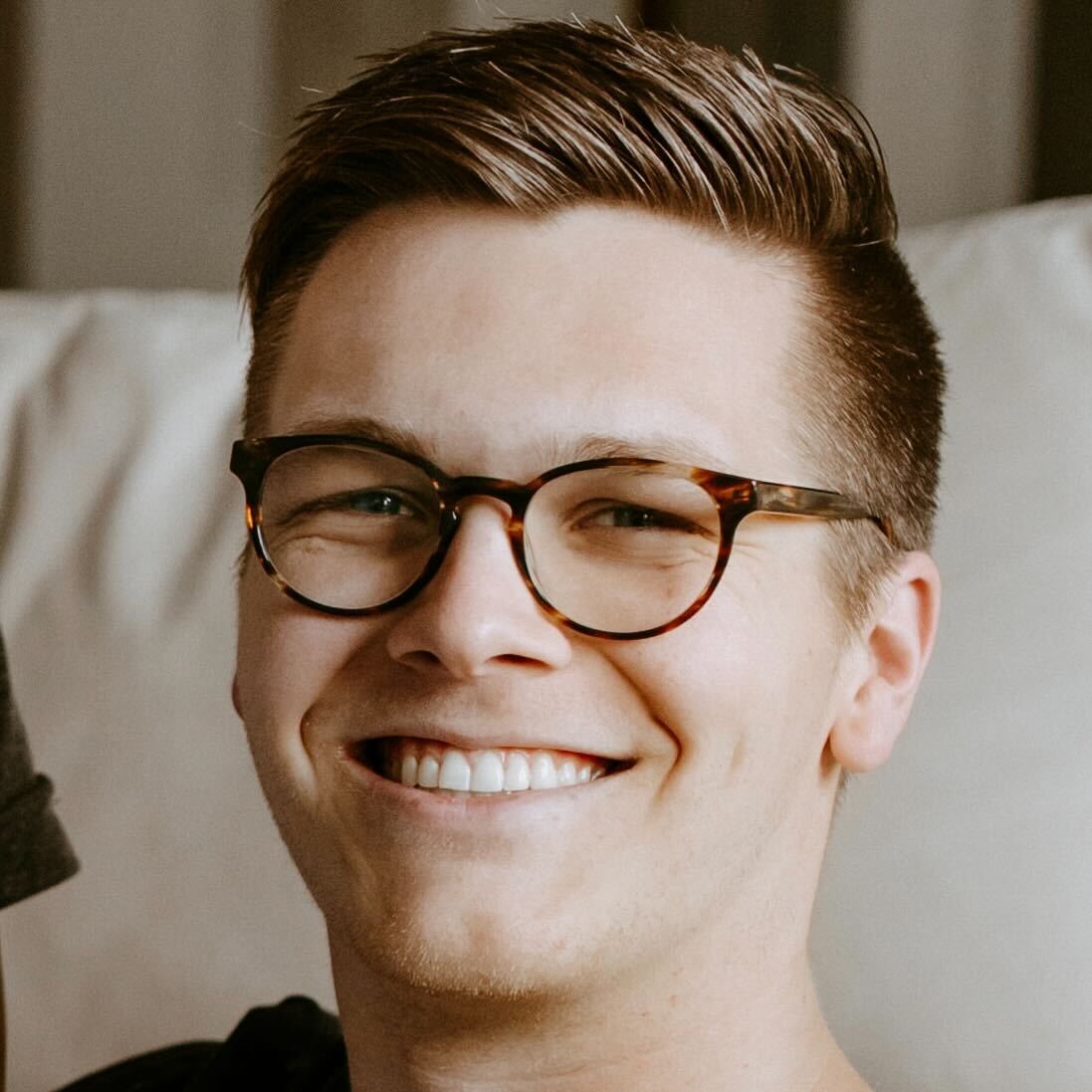Best monitor for a dual screen set-up in 2025: Expand your horizons with top picks for every budget
We checked out the top screens for extending your desktop and laptop display

When you need more screen real estate, only the best monitors for a dual screen set-up will do - and after extensively testing a range of displays, these are our top recommendations.
For most people, the BenQ PD2730S will fit nicely into any set-up, delivering 5K resolutions and a screen with impaccable image quality. Our top choice for 4K monitor, the Dell UltraSharp U2723QE comes a very close second, and boasts some of the best connectivity you can get for the price with its built-in USB-C hub.
In this round up, my team and I have explored resolutions, port selection, color accuracy and coverage, and I've included some of the best monitors and best business monitors for making the most of your professional workspace. You'll even find one of the best portable monitors thrown into the mix for those working across multiple locations, too.
Quick list

Best monitor for a dual screen set-up overall

Best 4K monitor for a dual screen set-up

Best monitor for a dual screen set-up on a budget

Best monitor for a dual screen set-up on Mac

Best 16in monitor for a dual screen set-up
Best monitor for a dual screen set-up overall





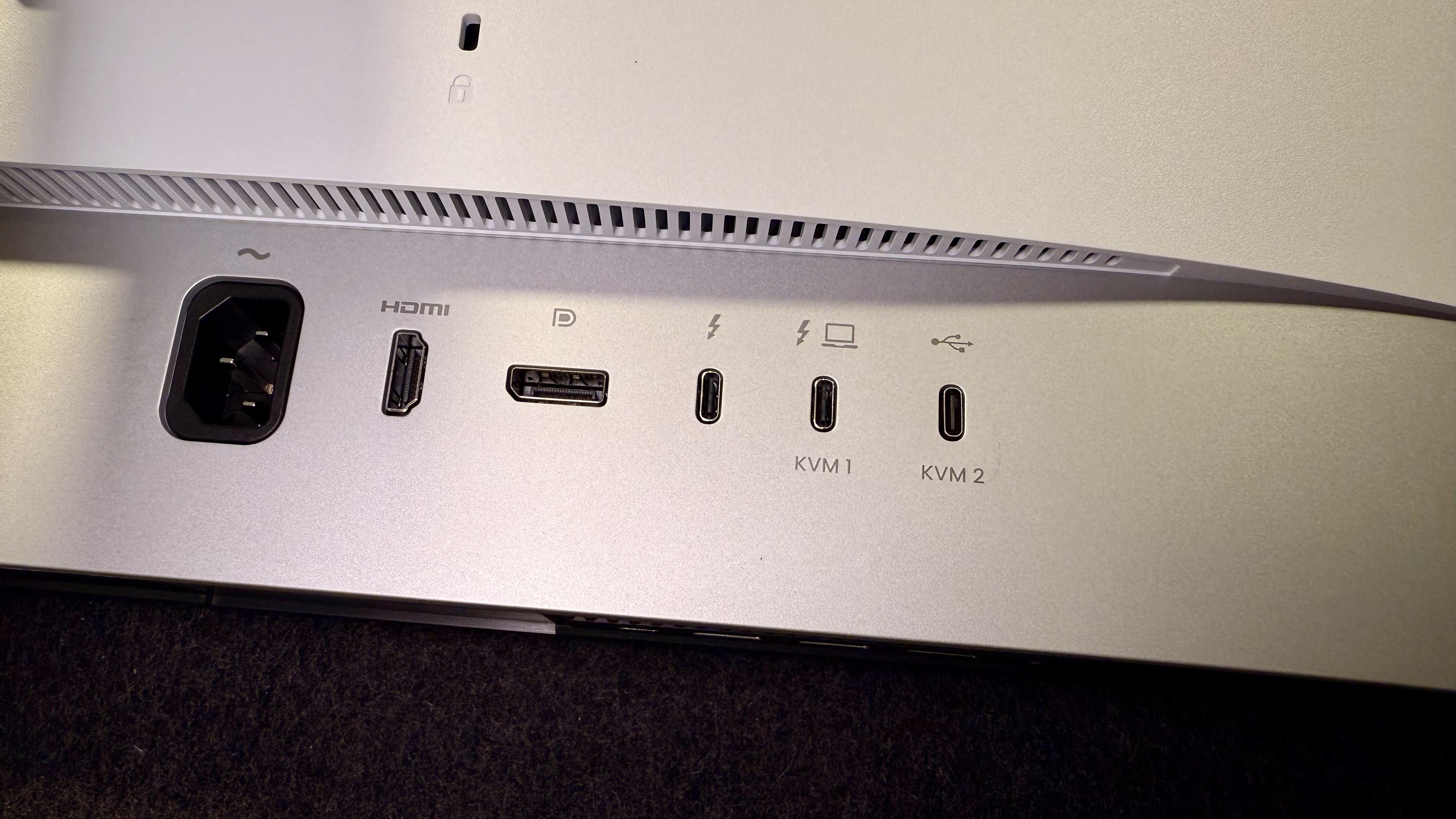

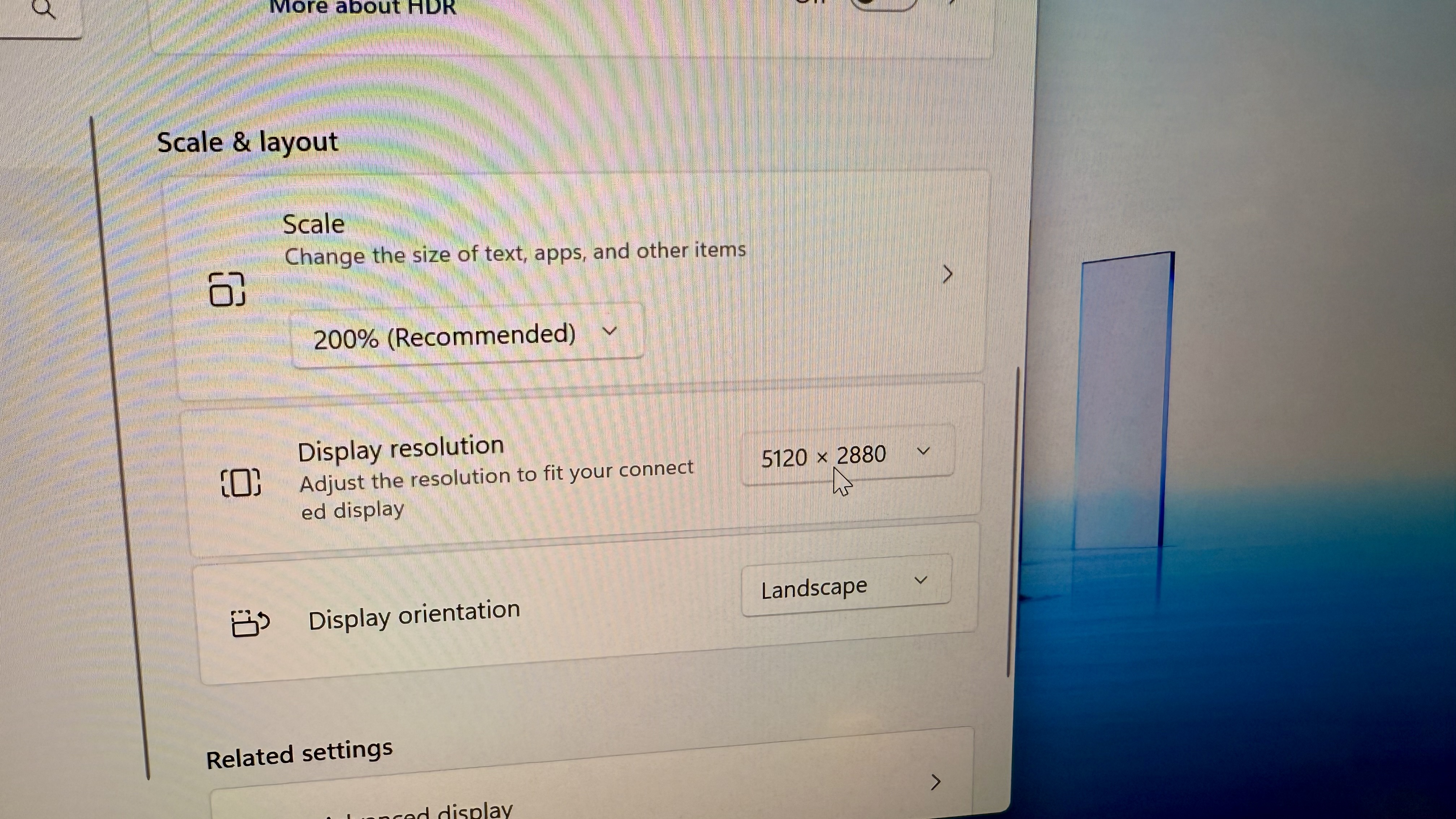
Specifications
Reasons to buy
Reasons to avoid
✅ Color accuracy matters: Factory-calibrated panel and wide color gamut ensure consistent, professional results.
✅ You need versatile connectivity: Thunderbolt 4 allows seamless daisy-chaining and charging, minimizing cable clutter.
❌ Speaker quality is important: Built-in speakers lack depth and clarity.
❌ High brightness is required: Capped at 400 nits, it might not suffice in extremely bright environments.
That's plenty. Then, BenQ PD2730S scored a whopping 4.5 in my review. It wasn't the perfect monitor for individual use, but I think it is the best overall dual monitor for several reasons. First of all, It's a great picture. It's only QHD, but for the business context we are talking about, it's great. I personally love the Nano Matte coating on the display, giving it a less glare look while still looking crisp on its own.
Out of the box, the BenQ monitors have a decent stand, it's not my favorite, but it does allow for rotation, and height change, meaning that if you wanted to throw two of these side by side and make them line up perfectly, you could, or you could do one of my personal favorite dual monitor setups and run a landscape monitor with a portrait monitor next to it, all with just the factory stands that come with these displays.
If you're on a Windows PC that has MST functionality, you can daisy chain these monitors, allowing for a single cable setup. Alternatively, if you want to run multiple devices through these monitors, you can quickly jump from device to device using the Built-in KVM switch. BenQ's proprietary DisplayPilot 2 software is another reason why this display is fantastic.
Read our full BenQ PD2730S Monitor review
Best 4K monitor for a dual screen set-up





Specifications
Reasons to buy
Reasons to avoid
✅ Extensive ports matter: Built-in USB-C hub simplifies complex workstation setups.
✅ You frequently use dual or multi-monitor daisy-chaining: Efficient connectivity for cleaner cable management.
❌ HDR is critical: HDR performance is modest and might disappoint for color-critical HDR workflows.
❌ You’re budget-conscious: Less expensive alternatives with fewer ports exist.
The expansive Dell U2723QE 4K monitor does more than just provide a great viewing experience, its built-in hub also provides a solution for those needing to expand their connectivity options in a sleek, ergonomic package.
We appreciated the wide range of built-in color settings (sRGB, Rec. 709, DCI-P3 and HDR) that allowed us to quickly adjust the monitor for optimal viewing across a wide variety of scenarios. The Low Blue Light output also meant we were not experiencing as much eye strain.
What we really liked though, was the built-in hub that provided plenty of connectivity through a single cable. The U2723QE provides additional ports for daisy-chaining your second monitor using USB-C or DisplayPort connections. Also included are KVM, Picture-In-Picture (PIP), and Picture-By-Picture (PBP) if you need to see or control multiple computers.
Read our full Dell UltraSharp U2723QE 4K USB-C Hub review
Best monitor for a dual screen set-up on a budget
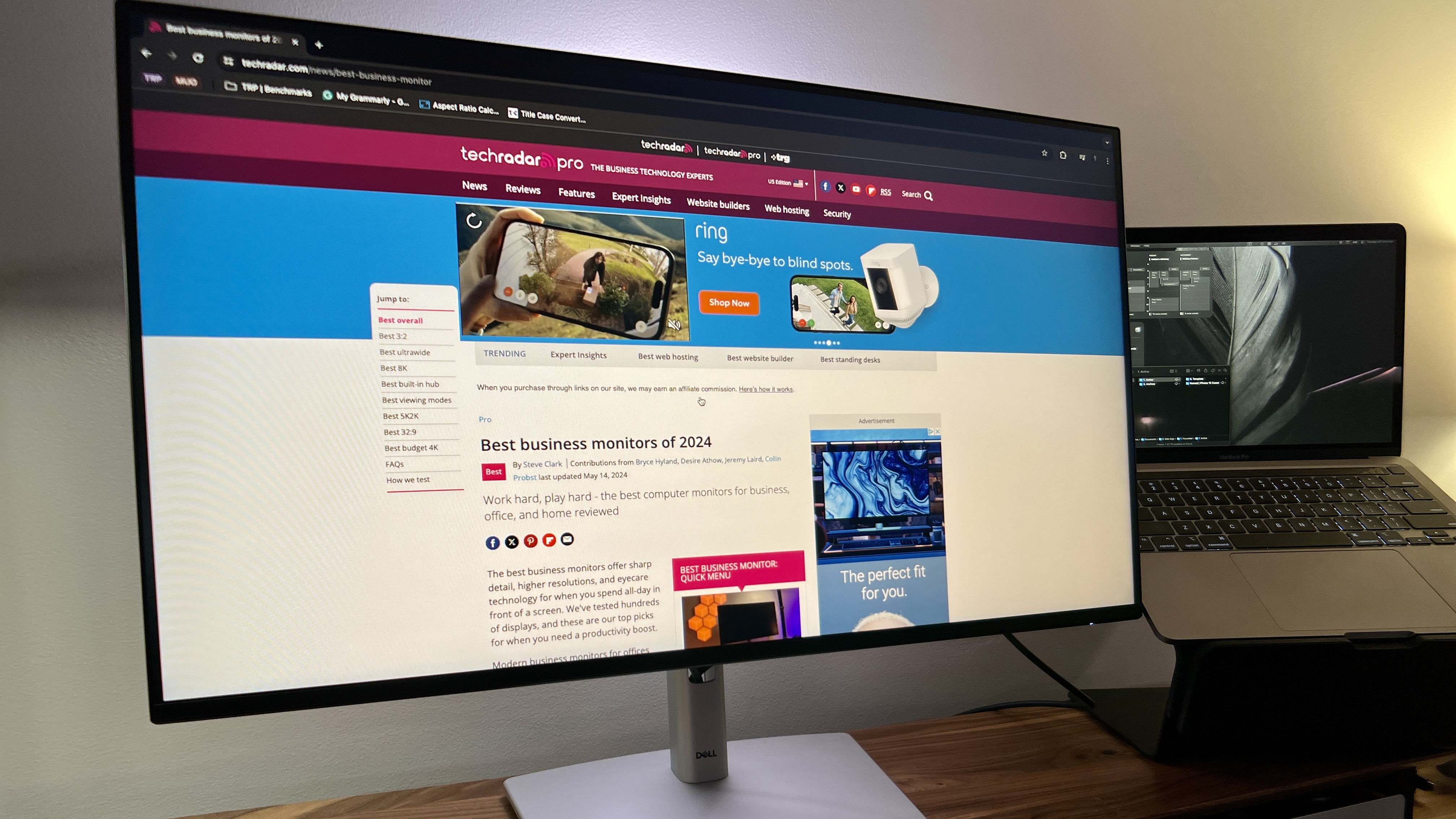
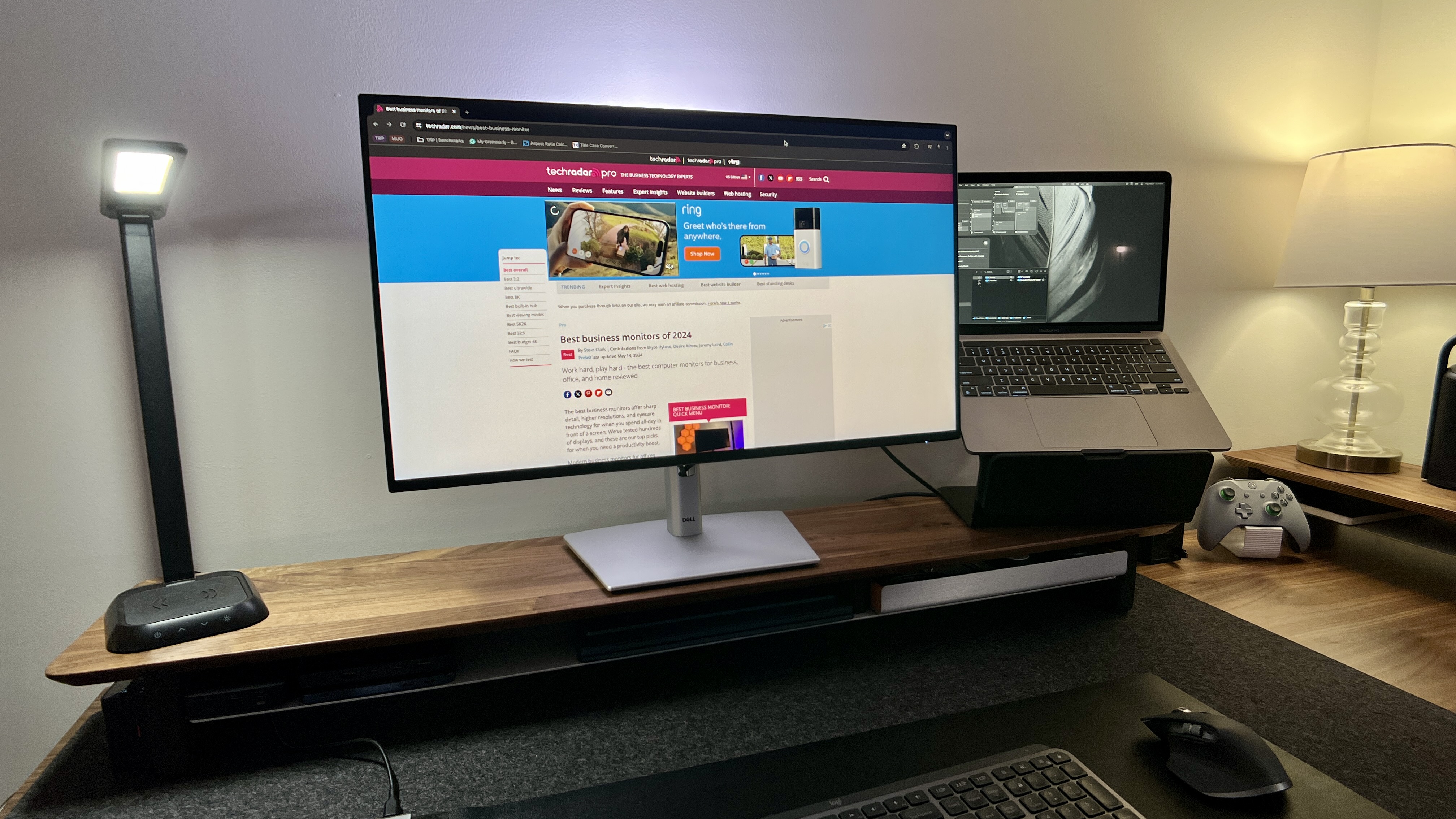



Specifications
Reasons to buy
Reasons to avoid
✅ Budget and convenience matter: An affordable solution for dual-monitor office setups.
✅ You require straightforward USB-C docking: Ideal for laptop users seeking simple connectivity.
❌ You require higher resolutions: Only Full HD, unsuitable for precise graphics or video work.
❌ Professional color accuracy is critical: Moderate color accuracy is not designed for creative professionals.
Sometimes all you need is a solid display to expand your workspace. Maybe you already have a great dock or a great primary monitor, and you're adding a bit more space, or perhaps you need two displays at the same time but don't want to spend more than your laptop or desktop just to be able to see what you're working on. Either way, a budget display doesn't always mean that it's a compromise.
The Dell P2725HE is a fantastic display for most people. It's got great ports, and a built-in USB-C Hub, making usability for a laptop super smooth, and it's a Dell panel with minimal bezels.
All around, this monitor checks nearly every box that you could need with a second monitor. It even rotates if you're planning on tossing this as a vertical/portrait monitor to accompany your primary landscape monitor.
No matter the use case, if you're looking to save some cash, the Dell P2725HE is a great option for you or your business.
Read our full Dell P2725HE USB-C Hub Monitor review
Best monitor for a dual screen set-up on Mac





Specifications
Reasons to buy
Reasons to avoid
✅ You’re in the Apple ecosystem: Integrated color profiles for consistent Mac workflows.
✅ Extra workspace is essential: The large 32-inch format enhances productivity.
❌ Desk space is limited: Its larger footprint requires ample workspace.
❌ You’re looking for budget-friendly monitors: Premium pricing may be restrictive.
Apple's very own Studio Display is the pinnacle of the "for Mac" displays. Followed closely by the Pro Display XDR. However, what's rough is that both of these are highly priced and are the best displays, but not the best all-around monitors.
They are of course, magnificent if you want to display what is on your Mac or MacBook. But the moment you want to expand to something else, it becomes quite difficult due to the highly minimal choice to only have USB-C on the display. There are ways to go about putting other content on these screens, but it's clunky.
When I first saw the BenQ MA320U display released, I knew I needed it. I wanted the quality of an Apple Studio Display and the built-in connectivity features to control the display from my Mac, but I also knew, especially in my line of work, I couldn't have it locked down to only USB-C.
The MA320U is the perfect monitor for my Mac world thanks to the built-in controls via DisplayPilot 2, the beautiful resolution, the great scaling with the Mac (Macs don't always play nicely with all displays), and the ports. I have a few readily accessible ports on the monitor that I can add on.
For my specific display, I chose to add even more functionality with the Monoblocc mounting system, allowing me to add mounting places for lights and a camera to perfectly position them wherever I so choose.
Read our full BenQ MA320U Monitor Review.
Best 16in monitor for a dual screen set-up

5. Sotsu Flip Action Elite 16in
Our expert review:
Specifications
Reasons to buy
Reasons to avoid
✅ You need portability and flexibility: Great for mobile professionals or hybrid work, also great for those odd places you want to add a screen but cannot fit a traditional display.
✅ Quick setup is essential: Plug-and-play USB-C connection simplifies usage.
❌ You require professional-grade color: Color accuracy may be inadequate for graphic design.
❌ You need a primary work display: The smaller size might restrict extensive multitasking.
Portable displays aren't just for hybrid workers or those who are always on the go. They're great for that, but they are also great for those smaller places to the side or under your "main" monitors at your desk. What makes this display the most impressive is the built-in stand. Most portable monitors I've seen are a great display, with a secondary stand that works but is just okay.
The FlipAction Elite 16" monitor by SOTSU has the best built-in stand I have seen to date on a portable monitor. It has the standard kickstand, but that can also be rotated on a back point to allow the screen to be placed in portrait mode. Additionally, there is a base you can add that will extend the display up a bit higher, so high in fact that you could position this above a laptop. Then, when you get home, you could attach it to a VESA or camera mount, or you could put it under your main display plugged into your computer with a simple USB-C.
The display itself is fantastic, the ease of a single USB-C is brilliant, and the stand makes this display truly versatile. My full review will be coming soon!
Full review coming soon
Best monitors for a dual setup: FAQs
What is the best setup for dual monitors?
We asked Jason Lee, BenQ's North America LCD Line of Business Head, for his thoughts. Below are his top 6 best practices for setting up dual monitors.
1. Optimal Display Quality: When setting up a dual monitor configuration, prioritize monitors known for their precise color reproduction and wide color gamut. Look for professional-grade monitors that offer excellent color accuracy, ensuring that your visuals are displayed with accuracy and detail.
2. Seamless Viewing Experience: Positioning the dual monitors side by side with minimal bezel gap provides a seamless viewing experience. Monitors with thin bezels maximize screen real estate and minimize distractions, allowing you to work seamlessly across both screens.
3. Ergonomic Design: Choose monitors that offer adjustable stands or compatible mounting options. Customizing the height, tilt, and swivel of your monitors promotes ergonomic comfort, reducing strain during long work sessions.
4. Connectivity Options: Select monitors that provide a range of connectivity options, such as HDMI, DisplayPort, or USB-C/Thunderbolt 3. This versatility ensures compatibility with various devices and facilitates an easy and convenient setup process.
5. Efficient Workflow Features: Consider monitors that offer additional features to enhance your workflow efficiency. Some professional monitors include built-in KVM switches for controlling multiple computers, or integrated card readers for seamless data transfer. These features can streamline your workflow and boost productivity.
6. Calibration Capabilities: Look for monitors that offer advanced calibration options to achieve accurate and consistent color reproduction. Some monitors provide built-in calibration tools or compatibility with external calibration devices. Calibration ensures that your dual monitor setup delivers reliable and precise color representation.
By considering these factors, you can create an optimal dual monitor setup tailored to your needs.
Can any PC handle two monitors?
We asked Andrew Hicinbothem, Global Product Marketing Manager at Dell what his thoughts were
There are several things to consider.
First, you want to ensure your PC and monitors are physically connected to each other. It is common to use a combination of DisplayPort HDMI and VGA connections. Recently, the market has expanded its use of USB-C and Thunderbolt Technology. It then becomes possible to connect monitors with a combination of DisplayPort, HDMI, USB-C, and Thunderbolt cables. You’ll also want to determine if you intend to daisy chain 2 monitors together or instead connect 2 monitors individually to connections on the PC. Daisy chaining is when you connect one monitor to the PC directly and then the second monitor is only connected to the first monitor. Some PCs such as Macs can support 2 monitors, but only with full capability in the non-daisy chain scenario.
In non-daisy chaining scenarios, you’ll need to ensure your GPU can drive to separate displays. As monitors advance in resolution and capabilities, it also becomes important to consider the data bandwidth required of the CPU and cables. For this type of detailed information, it is best to read through the manufacturers guidelines to ensure your PC can support all the requirements for 2 monitors.
Is there a benefit to using dual monitors?
Using two monitors is not a fad. The benefits are real and measurable. What was anecdotal evidence and assumption is supported by scientific research too. Behavioral research studies have found the reduced time required to complete tasks and significant productivity increases.
Jon Peddie, an influential analyst and an industry pioneer in the field of graphics, has crunched the numbers, and they show a productivity increase of over 40 percent: "We found that users with multiple monitors have an average productivity increase of 42 percent," Peddie explained.
Should I choose the best dual monitors or an ultrawide monitor?
We aren't keen on including prices in buying guides, but for the sake of comparison it’s easiest to display current prices. A pair of 27-inch 4K screens from our best for productivity choice cost less than 600 dollars at the time of writing. There are 8K pixels on a combined display area of 46.98 inches horizontally by 14 inches vertically, and a diagonal size of 49 inches.
If you prefer a 49-inch curved display with a resolution of 5120x1440 pixels and they do exist, you're looking at paying $866 for an entry-level ROG Strix XG49VQ, $1100 for a mid-tier Sceptre Curved 49, and $1349 for a high-tier Samsung Odyssey G9.
As a result, you get a gigantic screen designed mostly for gamers, which can only be used as delivered. If you have separate screens, you can move them vertically or horizontally as you wish. A single monitor is also a single point of failure, so if it malfunctions you're left with nothing to look at.
Those who advocate a single monitor can rightly claim that with a single screen there are no bezels to get in the way, there is only a huge smooth surface of continuous pixels. You decide whether visual comfort vs bulkiness is more advantageous for your use case. Proponents of a dual setup say the human brain is very effective at focusing on what is important and ignoring everything else. Therefore, when you start using more than one screen, especially with multiple apps, the middle bezels just disappear.
Read more in our ultrawide vs dual monitor explainer to find if that's the better choice for your set-up.
How to choose the best monitors for a dual set-up for you
Our team has reviewed a range of displays, including the best monitors for video editing and the best monitors for the Mac mini. So, we know what to look for when you're selecting the dual monitor for you.
When choosing the best monitor for a dual setup, you'll want to consider aspects like screen size, resolution, brightness, connectivity options, panel type, and display modes.
Back when monitors were big CRT tubes, placing monitors next to one another was the only option, but today's monitors are thin and no longer weigh a ton. With flexible mount options and monitor stands, you can easily position the screens to your liking and even stack displays on top of one another if you want to.
Some monitors even support screen rotation for "portrait" mode. Lawyers working on long blocks of text and those reading scanned printed documents will benefit from portrait mode, if supported.
You'll want to consider how much space you have at your office for the screens. Keep in mind that you don’t need a huge office to take advantage of dual displays: there is a new breed of small 15-inch portable monitors that deliver the high information density of 4K ultra HD without the bulk. These come with their own foldable stands and can be easily slipped into a backpack, taking your dual-screen setup virtually everywhere.
When you choose a pair of 4K monitors, make sure you choose the best graphics card - one that's capable of handling them. To drive two monitors at 4K you´ll want cards capable of handling two or more displays. Just to mention a few: the Gigabyte Geforce RTX 2060 or the MSI GeForce GTX 1660 can support up to three 4K displays and come with three full size ports. If you're working to a budget, opt for a card like the EVGA GeForce GTX 1080, which capable of driving two monitors in 4K at a reasonable price.
How we test the best monitors for a dual screen set-up
We've tested a massive range of screens, from the best monitors for MacBook Pro to the best monitors for programming - and we conduct the same extensive review process for each model we test.
We review monitors based on a number of factors, including price, design, and performance. We consider the size of each display, as well as the number and type of ports on each monitor, to determine who each display would benefit most. Each monitor is used in various scenarios, so we use it for work, media consumption, and gaming to test what it’s best suited to.
Performance is also evaluated by how well the actual screen tech works and its refresh rate. Frames per second are especially important in gaming monitors because you’ll want a high refresh rate during competitive games so you don’t miss a minute of the action.
Specifically, for the best dual monitors, we actually take the time to use these as dual monitors to see just how well they operate with other displays and even opened laptops. We don’t just base our rankings and choices on specs we read about or our experience using the display in general, we put these monitors to the space.
Sign up to the TechRadar Pro newsletter to get all the top news, opinion, features and guidance your business needs to succeed!
Former TechRadar Pro B2B Hardware Editor, Collin has been in journalism for years, with experience in small and large markets, including Gearadical, DailyBeast, FutureNet, and more.
- Steve ClarkB2B Editor - Creative & Hardware