Huawei Mate 10 Pro tips and tricks

The Huawei Mate 10 Pro is like a person; it’s intelligent, it has depth. When you get to know the Mate 10 Pro, you can understand its true potential and let it help you in ways other smartphones simply can’t - this isn’t just a phone, after all, it’s an intelligent machine.
With that in mind, is it any wonder that in our time with the phone we’ve come up with not three, not five, but ten tips and tricks to help you understand it like it will, eventually, understand you?
Tip 1: Battery life
The Mate 10 Pro has the biggest flagship smartphone battery around at 4,000mAh. This is enough to power you through a full day with plenty left over for day two.
Power users and moderate users alike will never have to worry about their phone wiping out before the evening’s fun has been had, but it isn’t just size that dictates how long your phone lasts.
The Huawei Mate 10 Pro’s HDR OLED screen is optimised to save power despite looking glorious and the Kirin 970 chip inside is also very, very smart.
Tip 2: AI battery management
How smart? With AI at its heart, the Huawei Mate 10’s cutting edge processor gets to know how you use your phone, suggesting ways you can save power as you use it.
From shutting down unused apps that are draining your battery, automatically dimming your screen depending on your environment and even giving you the option to manually adjust the workload placed on the Kirin 970 processor with extreme power saving modes.
So thanks to AI and manual overrides, the Mate 10 Pro hasn’t just got a day-long battery, it’s a two-day smartphone through and through.
Tip 3: Pro camera mode

Ready to shake off the safety wheels and go pro with your photos? The Huawei Mate 10 Pro gives you all the control you could want. From shutter speed changing to manual focus, a simple swipe of the UI will mean your pictures will look exactly how you want them to.
Perfect if you have photography accessories like a mobile tripod, simply increase the time your shutter stays open and drop the ISO for a crystal clear night shot. And if you want to focus on a close-up object or just create a sea of bokeh, pull focus to the foreground and let the magic happen when you press the shutter release.
Tip 4: Split-screen
The Mate 10 Pro’s 6-inch screen has a two-to-one aspect ratio. This means split-screen multitasking creates two equally spaced windows to showcase your web browsing, document editing or YouTube watching.
Drag the divider and you can resize the windows so your 16:9 videos take up only the space they need in the top portion of the screen, leaving the rest to use as you see fit with no black bars in sight.
Tip 5: EMUI Desktop
Want to leave your laptop at home? With the Mate 10 Pro, you can. When you’re out and about, you can use the phone to edit, upload, share and snap. When you get into your office, hotel room or anywhere with an HD television or monitor, you can hook up the phone to create an EMUI Desktop experience.
All you need is an inexpensive USB-C to HDMI connector. The phone can act as a keyboard and mouse or you can connect both devices over Bluetooth or using a USB-dongle. The result? A full sized, web browsing, document editing, desktop experience for maximum productivity.
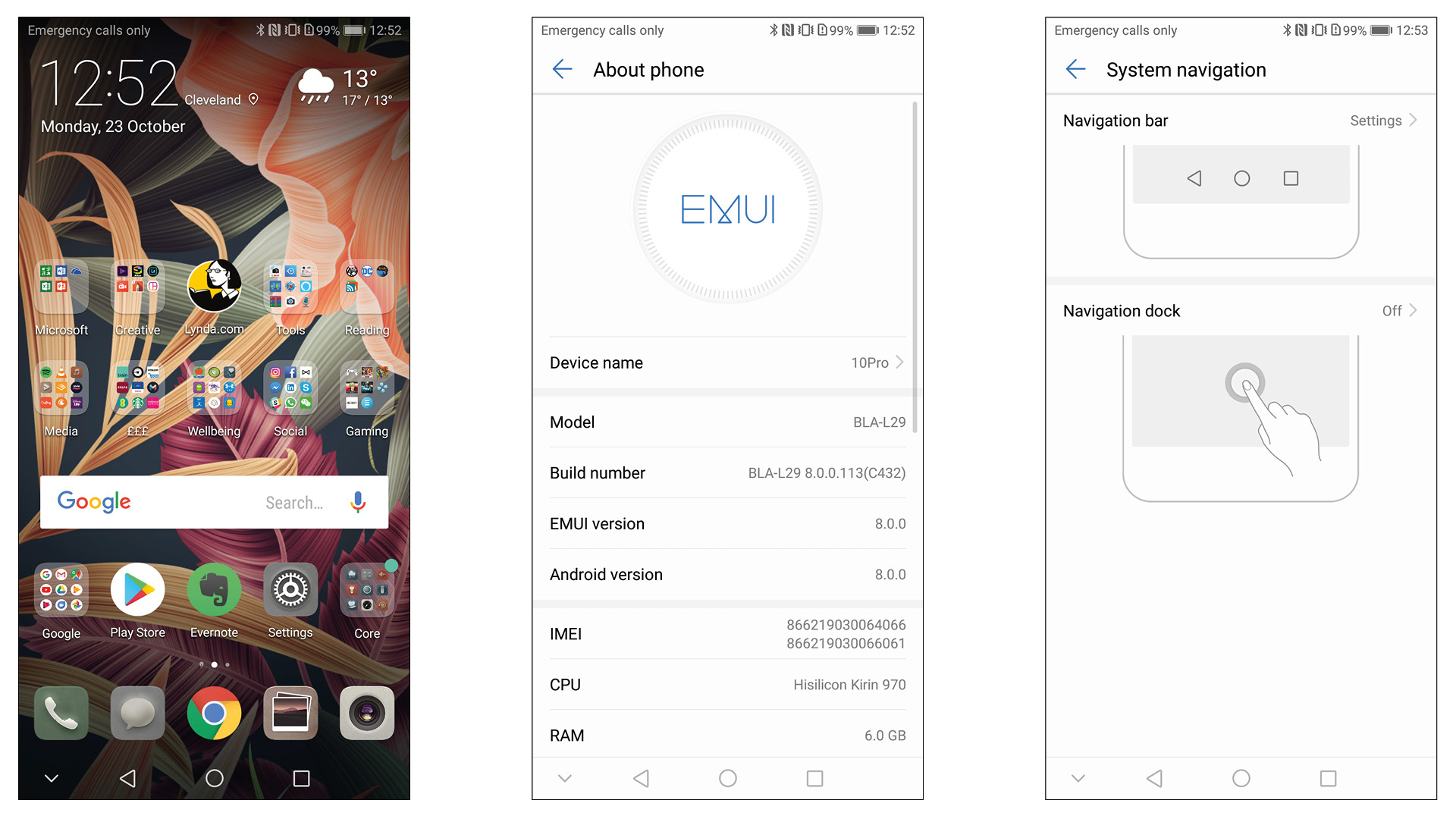
Tip 6: App twinning
With two SIM card slots, the Mate 10 Pro is the perfect work and play smartphone. It can take both a work and personal SIM and even support multiple accounts in your favourite social apps thanks to app twin.
Also perfect for frequent travellers or anybody who has moved country, with multiple Whatsapp, Facebook or WeChat accounts, you can easily stay in touch with friends, family, colleagues or customers with just one device.
Tip 7: Fingerprint privacy mode
Smartphone security isn’t a buzzword, it’s a way you can keep your private life private. With PrivateSpace the Mate 10 Pro gives multiple user spaces, each locked by a fingerprint.
If you use your phone for demos or with friends for example, you can unlock it with your little finger, safe in the knowledge that an entirely separate profile will unlock. Then, when you want your Mate 10 Pro to be your personal phone again, your index finger can make the magic happen.
Fingerprint security on the Mate 10 Pro also gets specific to files and folders. You can apply protection across the phone so your sensitive information stays secure.
Tip 8: Screen recording
Screenshots are so last year. With the Mate 10 Pro, you can easily record your screen by tapping an easy to access icon in your control center.
You can quickly and easily share everything from snippets of YouTube videos through to a screen recording of a bunch of pinterest boards that take your fancy.
Saving onto the device in an easy to share MP4 file format, these recordings can be sent over Whatsapp, WeChat, shared using Twitter, Facebook or even uploaded straight to YouTube.
Tip 9: AI powered camera

Using artificial intelligence, automatic mode on the Mate 10 Pro's camera recognises a range of scenes with unprecedented accuracy.
When you fire it up, you’ll notice the scene icon in the bottom of your screen change depending on what you’re focusing on.
As it looks at your subject, the Mate 10 Pro identifies exactly what you’re taking a picture of and optimising your photos accordingly.
The specificity here is unprecedented. Point your phone at a dog, a dog icon appears and the saturation and contrast is optimised so your dog looks its most adorable.
Pan across to a cat and this same system tweaks the settings, so the nuances that make a cat look like an Instagram-worthy, sassy kitty, pop perfectly.
Tip 10: Fingerprint scanner to drag down control center

Small hands and big screens seldom go hand in hand, but the Mate 10 Pro bucks the trend thanks to a smart control center you can access with a swipe down of the fingerprint scanner.
The easy to reach fingerprint scanner is around the back of the phone, comfortably spaced below the dual-camera. Activate the feature in the settings and you will be able to access your notifications and quick settings with a simple swipe.
Finished reading your notifications? A double tap of the scanner can clear your notifications so you can get on with your day without having touched your screen at all - unlock, fingerprint gesture, double tap the scanner, get on with your day.
All these features and more make the Mate 10 Pro an excellent flagship smartphone with a huge battery, an intelligent interface and an easy to use, enthusiast’s camera.
Sign up for breaking news, reviews, opinion, top tech deals, and more.