Best monitor for photo editing of 2025: Expert picks for photography and Photoshop
We tested the best photo editing monitors for color accuracy, color gamut, and pro-level content creation

When testing for the best monitor for photo editing, what I'm looking for are screens with high resolutions (4K minimum) broad sRGB and AdobeRGB color gamuts, and high color accuracy so your edits look the same on the screen and everywhere else they appear.
For that reason, I still rate the Dell UltraSharp U3224KB as the best photo editing monitor for professional photographers - with this 6K display, you'll immediately see how impressive it is when editing in Photoshop, Lightroom, and more, and we loved the experience of using it. See our full review below, alongside some top alternatives for all kinds of photography and image editing workflows.
For more essentials, my team and I have also rounded up the best photo editing PCs, the best laptops for photo editing, and the best photo editors.
The quick list

The Dell UltraSharp U3224KB offers an extraordinary combination of beautiful display, a beautiful webcam, quality audio, complete with Thunderbolt connectivity. In our tests, we found the 6K picture quality stunning, the port selection excellent, and the camera to be crisp.

The Asus ProArt PA279CRV proves professional photo editing monitors don’t need to cost the earth. A 27in 4K display, the screen offers excellent color coverage and plenty of pop thanks to 400 nits of brightness.

The BenQ PD3205U is an excellent monitor with a very strong focus on productivity and color accuracy. It has a great port offering, a programmable hotkey hockey puck dial, and a built-in KVM switch to help switch between multiple devices.

Offering seamless integration with macOS, it matches the MacBook color profile almost perfectly, and is as close as I have seen to a first-party Apple display without actually being a first-party Apple Display, with features not even the Studio Display has.

The Dell UltraSharp U2723QE is a 27-inch 4K monitor with a focus on color accuracy and connectivity. It features a wide range of color presets (sRGB, Rec. 709, DCI-P3), making it perfect for photo editing, while the built-in connectivity hub and KVM switch add productivity benefits.

If you’re working across multiple locations, the espressoDisplay portable monitor is the ideal solution. It’s thin, lightweight, and robust enough to carry with you day-to-day. An impressively versatile display for photo editors.
Best monitor for photo editing overall





Specifications
Reasons to buy
Reasons to avoid
With its impressive 6K resolution and sRGB 100% color coverage, the Dell UltraSharp U3224KBis arguably the best photo editing monitor for pretty much everyone.
Beautifully designed, the display features a Thunderbolt hub, 4K webcam, and a soundbar, all built into one clean package. The only other monitor we've tested that comes close with this combination is the Apple Studio Display; in terms of image quality and size, the Dell U3224KB is more like the Apple Pro Display XDR. Both are excellent choices for photographers and creatives - but here, you're getting the best of both worlds in a single 32-inch screen (and it's cheaper with better connectivity, too)
That sRGB color space, though broad, may be a deal-breaker for some professional users who prefer Adobe RGB, and the 16:9 ratio has fallen out of favor in recent years. But for most these specs will be absolutely great. And with the stunning picture quality, extra-high resolution. it's got every other base covered, whatever photos you're working on.
Read our full Dell UltraSharp U3224KB 6K monitor review
Best budget photo editing monitor





Specifications
Reasons to buy
Reasons to avoid
There aren't many budget photo editing monitors that boast 99% Adobe RGB and 99% DCI-P3, but the Asus ProArt PA279CRV is one of them.
This affordable screen delivers a near-pro level experience without breaking the bank. Better still, it looks great straight out of the box, before you even dive into the monitor's extensive calibration settings.
The 27-inch IPS panel features full 4K resolution for crisper images, excellent color space coverage, and a decent 400nits luminance. We really liked the features and connectivity with this screen, too, which includes includes USB-C connectivity. With its 96W power delivery and display daisy chaining, this makes for a very versatile display.
However, it is a budget screen, so there are some compromises here. We did find the contrast to be relatively weak at 1,000:1, and the ProArt PA279CRV only has basic DisplayHDR 400 certification. But when it comes to picture quality, color accuracy, and plentiful connectivity, it's difficult to beat the value for money here.
To bring the price down even further, use one of our Asus coupon codes.
Read our full Asus ProArt PA279CRV review
Best 4K monitor for photo editing




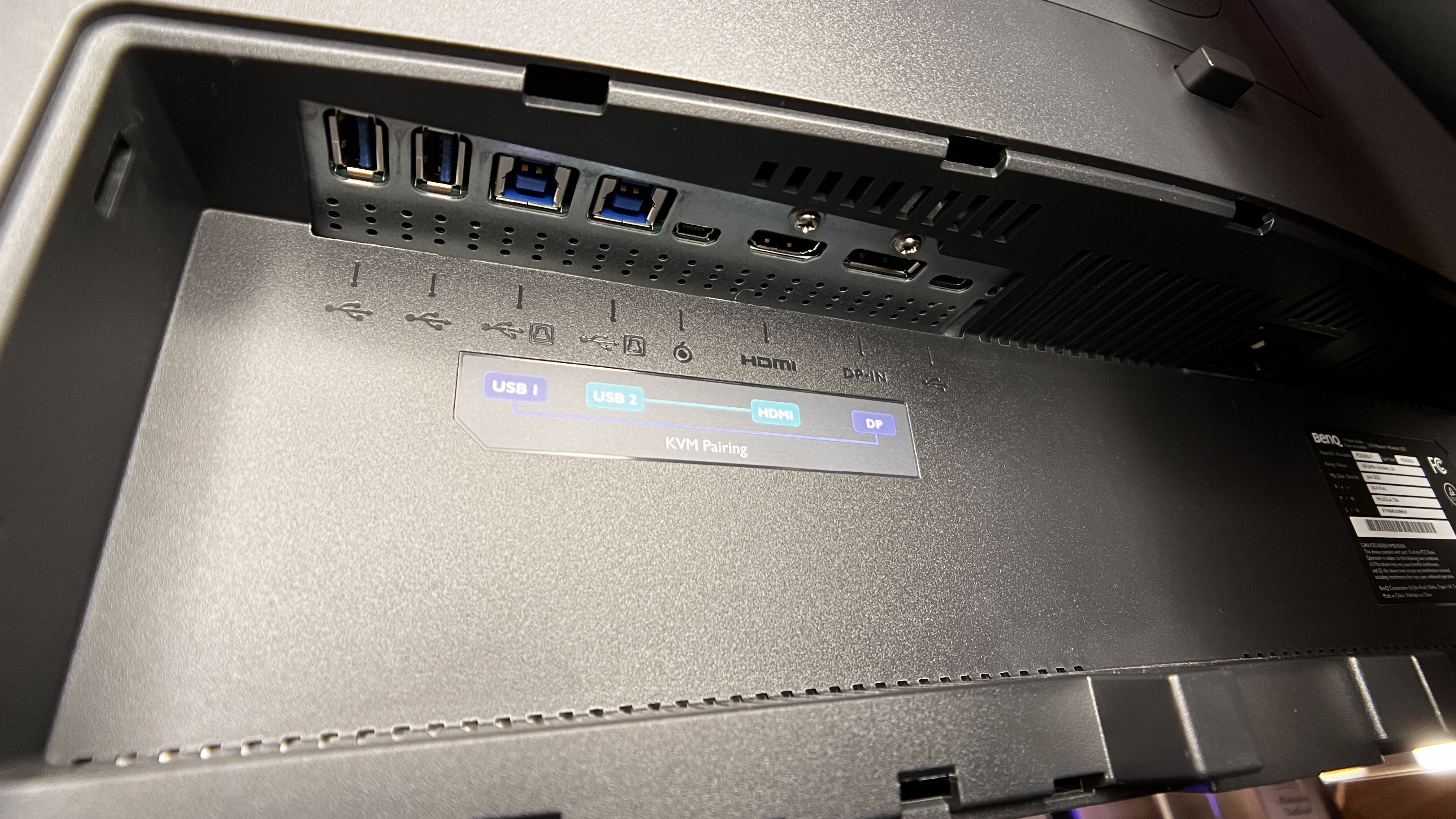


Specifications
Reasons to buy
Reasons to avoid
The BenQ PD3205U Monitor is an excellent choice for creatives who want a 4K panel that is perfect for photo and video editing thanks to its high color accuracy and great sRGB coverage. The integrated KVM Switch allows users to connect multiple computers and easily switch between them, all while moving any connected USB Devices with you from device to device (such as a mouse and keyboard). BenQ is notorious for not only great monitors but also their famous hockey puck control dial. This dial, by default, is helpful, but if customized, this becomes super-powered and helps with switching between color profiles, volume, KVM switching between devices, brightness levels, or any number of other settings.
Further, for those who rely on the accuracy of their digital product for their work, the BenQ PD3220U is a great choice because of its 99% sRGB and Rec. 709 color spaces. Though it does have a fairly dim display overall, so if you are working in a rather bright workspace, by a window with sunlight coming in and hitting the display, or something like that, you may want to consider all of that before grabbing a monitor with only 250 nits of brightness. But, if you don’t mind that, this monitor is a great balance of features and price for those needing a reliable workhorse of a display.
Read our full BenQ PD3205U review
Best photo editing monitor for Mac






Specifications
Reasons to buy
Reasons to avoid
The BenQ MA320U display has to be one of my favorite displays I have tested with my MacBook Pro. It’s like an extension of my MacBook rather than something you have to add to my MacBook. The integration with DisplayPilot 2 makes it so I can control volume, brightness, and more all natively through my MacBook, without needing to go through any OSD, making this monitor feel like a native Apple Display. The color accuracy is nearly identical to the MacBook, making it a perfect reference monitor. Further, there is a native KVM switch, and, unlike the first-party Apple displays, the BenQ MA320U has not one, but two HDMI ports too, allowing for much greater usability for those trying to have a hybrid setup or for those who may want a great display but don’t have a USB-C MacBook (or MacBook at all).
One downside is that this monitor does not have Thunderbolt 4, which means it may not be the most future-proof of all-in-one displays and docks, but it does have a beautiful display and port offerings, along with a sleek design, so it may be worth throwing on a Thunderbolt dock between your MacBook and this monitor if you need those extra ports and transfer speeds.
Read our full BenQ MA320U review
Best photo editing monitor for business




Specifications
Reasons to buy
Reasons to avoid
A wide range of color spaces - 100% Rec 709, 100% sRGB, 98% DCI-P3 - mark the 27-inch Dell U2723QE as one of the best monitors for photo editing if you want an all-in-one work hub.
This 4K UHD 3840 x 2160 LED screen offers true-to-life color, and while not the brightest monitor, we found the 2000:1 contrast ratio and HDR features helped to create a well-balanced, beautiful image with accurate colors when editing your photos. Those color space presets do more than just look great. They're excellent for increasing productivity. The ability to choose different presets meant we could switch from office apps to photo editing workflows quickly and easily.
For those spending long hours in front of the screen, we also found Low Blue Light emissions let us use the monitor without eye fatigue, even when we were parked in front of it for hours.
On the connectivity side, the U2723QE provides USB-C or DisplayPort ports for daisy-chaining monitors. You can also set up KVM, Picture-In-Picture, and Picture-By-Picture if you need to see or control multiple computers simultaneously. It may all be more than you need, and it doesn't come cheap, but as an all-in-one hub for any serious workspace, it excels.
Read our full Dell UltraSharp U2723QE review
Best portable photo editing monitor
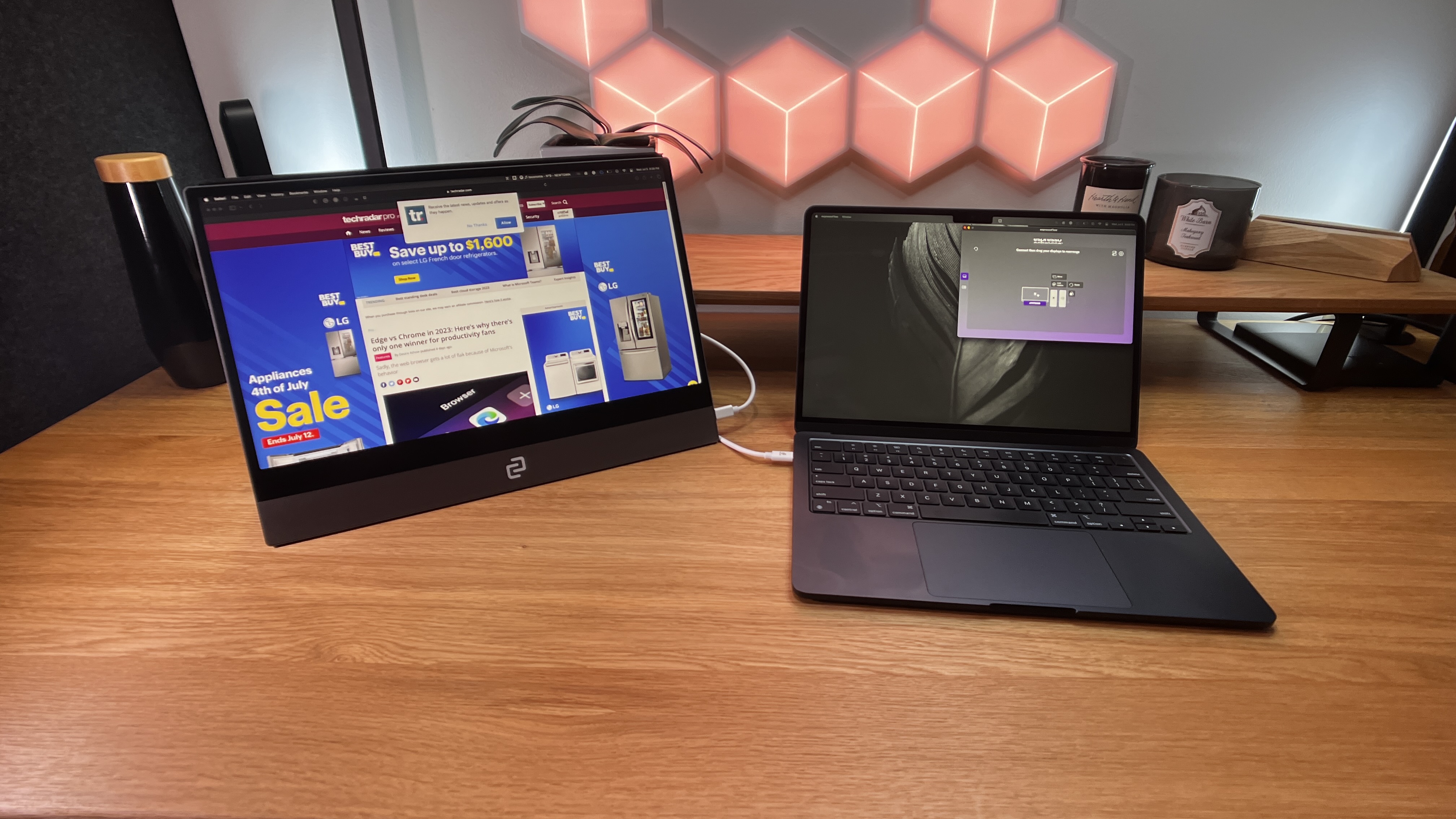





Specifications
Reasons to buy
Reasons to avoid
If you're working across locations, a portable monitor is a smart choice. Lightweight, easily carried, but with the same high resolutions and color coverage you'll need photo editing on the go. We've tested loads of compact models, but the espressoDisplay really stands out for us.
Design-wise, it's slim, sleek, simple - a single cable and a screen about the size of an iPad. We immediately felt the high build quality when in our hands - it feels durable, built for taking with you when you're roaming the streets, taking the commute.
The display supports 100% sRGB color space - that may or may not be a deal-breaker, but as a portable or second monitor away from your home workspace, this should be more than enough. The highly responsive touch FHD display makes it ideal for anyone drawing or photo editing with a stylus. You'll need pay extra for the espressoPen, but with excellent pressure and sensitivity, we can say it did provide a fair approximation of drawing on paper, considering the glass screen.
In fact, our only issue is the need to buy accessories - and there are plenty of them, not just the stylus - separately. After testing it for weeks, we were left beyond impressed, even awarding it a TechRadar Recommends badge in our review.
Read our full espressoDisplay portable monitor review
The best photo editing monitors compared
Model | Size | Resolution | Color | Brightness (nits) | Contrast |
|---|---|---|---|---|---|
Dell UltraSharp U3224KB | 32in | 6144 x 3456 | 100% sRGB | 750 | 2000:1 |
Asus ProArt PA279CRV | 27in | 3840 x 2160 | 99% Adobe RGB, 99% DCI-P3 | 400 | 1000:1 |
BenQ PD3205U | 31.5in | 3840 x 2160 | 99% sRGB/Rec | 250 | 1000:1 |
BenQ MA320U | 32in | 3840 x 2160 | 99% sRGB, 97% DCI-P3 | 600 | 1300:1 |
Dell UltraSharp U2723QE | 27in | 3840 x 2160 | 100% Rec 709, 100% sRGB, 98% DCI-P3 | 400 | 2000:1 |
espressoDisplay | 13.3 / 15.6in | 1920 x 1080 | 100% sRGB | 300 | 1000:1 |
Best photo editing monitors: FAQs
What are the minimum monitor specs for photo editing?
Wondering what the best specs for a photo editing monitor are? Here's what we look for when testing our displays and what we recommend looking for.
| Row 0 - Cell 0 | Minimum | Best |
Screen size | 24-inch | 27-inch and above |
Color space | 100% sRGB | 100% Adobe RGB / DCI-P3 |
Panel | IPS | IPS / OLED |
Bit depth | 8-bit | 10-bit |
Pixels per inch (PPI) | 150 | 300 |
Color accuracy | Delta E 2 | Delta E 1 |
Screen resolution | 1080p | 4K and above |
Aspect ratio | 16:9 | 16:9 / 16:10 |
Luminance | 300nits | 400nits and above |
Why do I need the best monitor for photo editing?
If you're photo editing or using them for photography, the best monitors capture a level of detail that can sometimes be missing in standard monitors designed for general use. Monitors for photographers and other content creators deliver greater clarity thanks to pin-sharp resolutions and picture-perfect color accuracy. So, even if your clients can't see on their standard monitors, if the image is used elsewhere - from display ads to printed assets - you can be confident that they look precisely as intended.
Do I need a 4K monitor for photo editing?
You don't necessarily need the best 4K monitor for basic photo editing, but if you're a professional photographer or creative, it's the ideal resolution. A 4K photo editing monitor offers a lot more clarity over standard 1080p monitors. This gives you even more control over the finer details of each image you edit, producing outstanding results.
For photo editing, the best 5K and 8K monitors are even better, with even more details displayed. However, they've yet to go truly mainstream, so even if you edit images on an 8K monitor, others may not appreciate your work (until they get a similarly specced screen, at least). Opt for 4K if it's within budget.
Should I choose sRGB or DCI-P3 or Adobe RGB?
If you’re in the market for a graphic design or photo editing monitor, you may have come across sRGB, Adobe RGB, and DCI-P3 color spaces. These are important, as it tells you how much of the spectrum is represented on the screen - and ideally, you’ll want what you see while working to be as accurate to the finished product as possible. Effectively, it’ll look the same on your screen as it does when, say, that asset is exported or sent to print.
sRGB is the most common color space and is ideal for most photo editing, especially online or digital work.
Adobe RGB covers 35% more of the color space than sRGB, displays better blues, and is great for printed assets.
DCI-P3 is similar to Adobe RGB, displays better blues, primarily designed for video editing, and it's Apple's preferred color space.
What's the difference between OLED and QLED?
When scouting for a new monitor to complement your software, you're likely to come across OLED and QLED displays. But which one should you choose for editing photos?
OLED (Organic Light-Emitting Diode) screens are best for picture quality. Contrasts are better, with deeper blacks, better contrast, and better viewing angles, while consuming less power. QLED (Quantum Light-Emitting Diode) displays are best when you're working to a budget. These screens are typically brighter, with good color display, but they lack authenticity when it comes to displaying, say, deep blacks on screen.
Explore the topic in our guide OLED vs QLED: Which TV tech is the best?
Should I choose a curved monitor for photo editing?
TechRadar Pro spoke to Brett Barbour, VP at US monitor vendor, Viotek, to find out whether it makes business sense to opt for a non-flat monitor for photo editing. Here's what he told us:
When you think of the types of people that use – and love – the best curved monitors, three types of people come mind: gamers, gamers and gamers. But why should gamers have all the fun? Curved monitors could bring a fair bit of ergonomic benefit for office workers too. After all, our eyes have a nice curve to them. We might as well have a monitor that comes with a nice curve to match, right? Especially if we’re expected to use them at least 6-8 hours a day. Ergonomics isn’t the only benefits to curved monitors for the office.
Most of us are spending a lot of time staring at a screen, be it for work or for play. And this brings additional health risks for our eyes. Headaches. Eye strain. Eye fatigue. But research has shown that curved panels yield less eye strain and fatigue than flat panels. So they’re easier on the eyes – especially helpful if you spend most of your day in front of a monitor (or expect your employees to).
This benefit can also be further leveraged by software integrated into the monitor. For example, ASUS has their Eye Care technology; Viotek has their “Viotek Protect”; and Samsung features a proprietary “Eye Saver Mode.” These all provide a range of eye-saving benefits, including reducing the amount of harmful blue light radiation from hitting your eyes – particularly helpful when you’re looking at the screen for extended all day.
You can expect less glare and distortion with a curved monitor. Its corners are closer to you, replicating the natural curvature of the human eye. In most workspace setups, the curved monitor won’t reflect light at all, effectively reducing glare from other sources of light. The only exception being if a window is directly behind you at a certain angle. This is a rarity, but it can certainly happen.
But that's not all; normally, how nice a monitor looks is purely a question of personal preference. You like what you like – simple as. But the reality is that a curved monitor might take up less desk real estate than its flat counterpart. It might be nominal depending on the stand that it uses, but the curved ends will definitely give you some extra space to place odds and ends on your desk, from phone charging pads, pen holder or what have you.
However, it is worth looking at the potential issues they might come from. In most cases, a curved monitor still costs a bit more than its flat-screen counterpart. An LG 34WK650-W is a 34-inch flat-screen IPS monitor with 2560x1080p resolution that goes for about $396.99. Or you could grab an LG 34GL750-B 34-inch curved monitor with the same resolution and faster refresh rate for around $449.99.
The difference might be as little as $50-75 per monitor. Still, if you’re trying to fill up an entire office, that can add up.
But Is It Really a Con? Well, for now, maybe. But the cost gap is closing quickly, as manufacturing costs are dropping fast and certain brands (Samsung, ASUS, Viotek, et al.) find ways to pack a lot of features in quality monitors without sending the price through the roof.
There's also talks about the fact that curved monitors could hinder straight-line perception. This is another possibly niche drawback with curved monitors. It certainly won’t apply to every office. Professionals in engineering, drafting or drawing industries may find that their straight-line perception is slightly skewed because of the curvature of a monitor. There is software that can “fix” this issue, but if you’re in one of these industries, you may be better off sticking with a flat screen monitor for now.
Brett Barbour is vice president of US monitor vendor Viotek.
How to choose the best photo editing monitor for you
Display quality is absolutely critical when choosing which photo editing monitor is best. Whether you're running the best graphic design software or the best photo editors out there, you can use virtually any screen for editing photos. However, the quality will vary, and images will likely display very differently on different devices.
Color accuracy & color coverage
Color accuracy is a good starting point. IPS panels have the best color accuracy, though there is significant variation from one monitor model to the next. You'll find that some of the best business monitors are similarly-specced for photo editing. Many professionals with very specific digital or print workflows will know exactly what they need in terms of gamut coverage. But if you're not sure what you need, look for at least 95% coverage of either the DCI-P3 or Adobe RGB gamuts in the specs. That isn't professional grade color coverage. But it can be achieved quite cheaply these days and it's a good starting point for photo editing for web and other entry level or semi pro workflows. True 8-bit color coverage without dithering is another good minimum requirement, though again professional grade displays will be 10-bit.
Screen resolution
Resolution is the next major spec point. More pixels allow you to view images in greater detail and closer to their true resolution. These days, there's little need to settle for less than 4K given entry-level 4K displays are now truly affordable. Just remember that you lose pixel density as screen sizes increase if the resolution remains the same. A 4K 40-inch monitor sounds great, but it doesn't actually have the pixel density required to render really sharp images. You also have the option of larger format ultrawide panels, including 5K2K monitors, which allow for more space while multi-tasking at the same time as displaying plenty of detail for image editing.
HDR
You may or may not require HDR support, but be aware that few monitors that claim HDR capabilities are truly HDR monitors. If you want full HDR fidelity, it's very, very expensive. If in doubt, don't worry about HDR support, it's probably not required and you almost certainly don't want to spend the money to achieve actual HDR display performance.
Connectivity
On the connectivity side, we recommend displays with USB-C sockets supporting power delivery of at least 65W, especially if you use a laptop or MacBook. USB-C used to add significantly to the price of a monitor. But more recently, 4K displays with USB-C connectivity have become much more reasonably priced.
How we test the best monitor for photo editing
✅ 15 years of product testing
✅ Over 16,000 products reviewed in total
✅ Nearly 200,000 hours testing tech
We've tested hundreds of displays for creatives including the best portable monitors, best monitors for MacBook Pro and the best monitors for the Mac mini.
When testing which monitor for photo editing is best, we begin by looking at screen size and resolution. Screen size is measured diagonally in inches, while resolution measures the number of pixels that make up the display. But a bigger monitor doesn't necessarily mean greater resolution; the 24-inch Eizo has a higher resolution than the 27-inch NEC, for example.
Instead, a more useful measure of the 'crispness' of a display is pixel density, measured in pixels per inch (ppi). The NEC is 82ppi, the Eizo 94ppi, while Samsung and Dell weigh in at 109ppi.
Monitors increasingly offer more than just a simple display for your computer, and we've also looked at additional features including built-in speakers, USB hubs, card readers and multiple inputs, such as HDMI, for use with a variety of devices.
While true-to-life colour reproduction is very important in image editing, you may need to compromise to get all the features you want within budget. LED backlighting allows thinner displays, while IPS (or Samsung's PLS) allows for greater viewing angles.
We'd always recommend using a digital interface like DVI or HDMI, but it depends on what your computer has. Do you want to plug in multiple devices? Make sure your new monitor has the same input as your computer has output!
Several of these displays enable you to swivel the monitor from side to side and turn the screen 90 degrees into portrait mode.
Most monitors are now capable of Full HD resolution (1920x1080) but more and more can achieve higher resolutions - many here are capable of 2560x1440, for example.
With so many devices plugged into our computers these days, a USB hub really is something you'll wonder how you lived without.
So many monitors - including several of these - are just plain ugly. Also see what people are saying about the button controls and menu system. Ensure it is usable.
You can learn more about our review process in our guide to how we test, review, and rate professional and business monitors on TechRadar Pro.
We tested out the best laptops for graphic design - and these are our top picks
Sign up to the TechRadar Pro newsletter to get all the top news, opinion, features and guidance your business needs to succeed!

Steve is B2B Editor for Creative & Hardware at TechRadar Pro, helping business professionals equip their workspace with the right tools. He tests and reviews the software, hardware, and office furniture that modern workspaces depend on, cutting through the hype to zero in on the real-world performance you won't find on a spec sheet. He is a relentless champion of the Oxford comma.