How to use iOS emojis on Android
Make sure your emojis aren't lost in translation
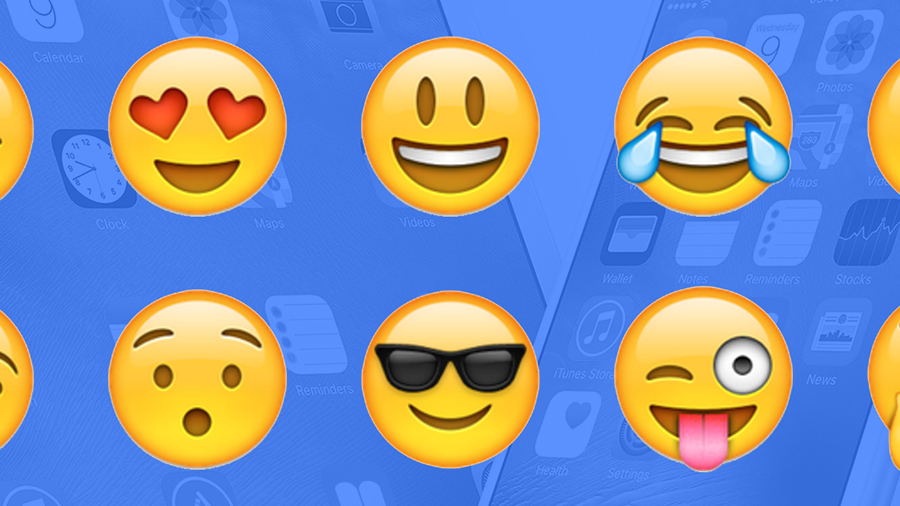
While both iOS and Android are improving the range of emojis available to users, what we're still lacking are cross-platform pictures that look the same on any device. Well, we can dream, can't we?
One day perhaps we'll live in a world where a grinning face on an iPhone actually looks like a grinning face on a Nexus and a Surface Pro. Until that day comes, there are some clever workarounds you can try.
The basic emoji symbols are actually the same on iOS and Android - they're approved by the Unicode Consortium - but Apple and Google designers create different looks for each icon. Confusingly, the companies also add emoji support at different times.
Here's how to solve those problems.
1. Know your emoji
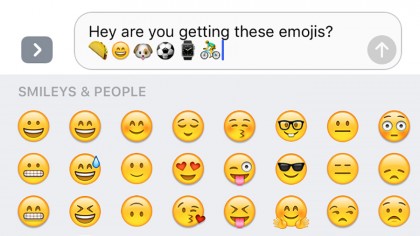
As we explained in the introduction, strictly speaking iOS emojis are already on Android: a smiley face is a smiley face no matter what your device. But the software teams at Apple and Google (and Samsung and LG) have their own ideas about exactly what a smiley face looks like, and so you see images that vary slightly.
This Unicode FAQ on the issue is very enlightening and explains how companies like Apple and Google (and Facebook and many others) are able to take their own approaches, design-wise, hence the potential emoji confusion. Now you understand what's happening, here's what to do next.
2. Compare the differences
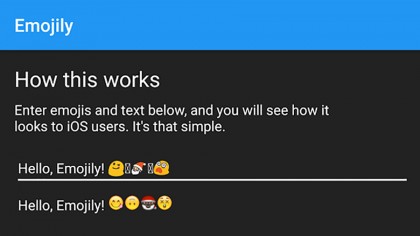
There's a very useful app available on Android called Emojily - it won't actually make the emojis on your Android device look like iOS ones, but it can give you a preview of how they appear on Apple devices, if you want to check out the differences between the two (not easy if you don't have any Apple kit).
Sign up for breaking news, reviews, opinion, top tech deals, and more.
Get the (free) app installed and you can compare emojis to your heart's content. Okay, it won't actually change the designs used in any of your apps, but if you're receiving confusing pictures from your iPhone-toting friend then it's a useful way of working out exactly what they're trying to express.
3. Help! I can't see emojis at all!
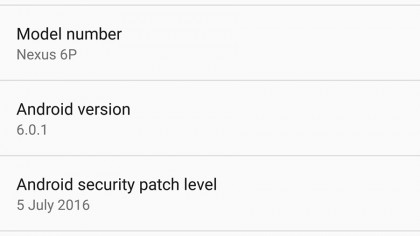
There are actually two issues to think about: one, iOS emojis look different on Android. Two, iOS tends to add support for newer emojis before Android does - if you're seeing boxes where icons should be on Android, then you're running an older version of the mobile OS that doesn't have the necessary add-ons.
The very latest Android 6.0.1 Marshmallow has icons for all the emojis iOS does, but if you're on an older version there's not much you can do but wait for an update to roll out, or use an app with its own emojis (of which more later). To see what version of Android you're on, launch Settings and tap 'About phone'.
4. Don't bother swapping keyboards
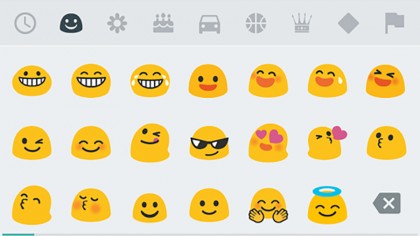
Don't waste time swapping around installed keyboards on your Android device (at least not to try and get some iOS emoji packs) - they all use the same emojis built into the OS itself. Some of them will change the keyboard and icon skin but in the actual apps themselves the emojis look the same.
Yet more emoji are coming along with Android Nougat, including alternative genders for many of the icons and a more uniform look across the board. Again though, unless you're on a Nexus device or planning to get a brand new Nexus phone, it's going to be some time before the update reaches you.
5. The nuclear option - rooting your phone

There is actually a way to get iOS-style emojis on your Android device but there's a big caveat: you need to root your phone. That's going to void your warranty and require some degree of technical know-how, but if you're desperate to see Apple's icons then this is the only complete way of doing it right now.
You shouldn't really run into any difficulties rooting your handset but you do so at your own risk: once you start messing about with system files there's the potential to do some serious damage to the phone, even if the risk is small. Read through our comprehensive guide to get started with the rooting process.
6. The beginner's guide to rooting
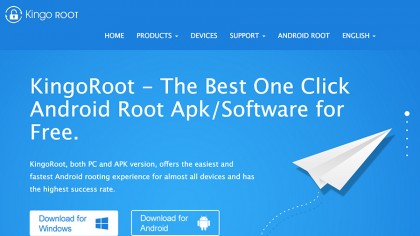
The Windows tool KingoRoot is one of the best and simplest options for rooting your handset - make sure it works with the phone you've got, then connect your device to your computer via USB and follow the instructions on screen. After a few reboots you should have yourself an unlocked handset.
Bear in mind that rooting lets you do much more than switch to iOS emojis. You can install any app you like, run custom versions of Android such as CyanogenMod, wipe pre-installed bloatware apps from your phone and more. Your installed apps also get deeper access into the inner workings of Android.
7. Install Emoji Switcher
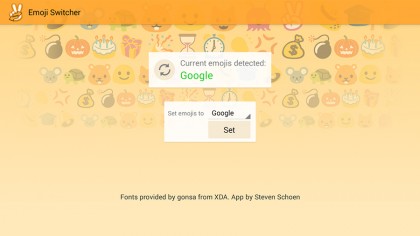
If you've decided to go down the rooting option and managed the trick successfully, the next step is to install Emoji Switcher. This app replaces the default Android emoji designs with the ones Apple uses, and you can also get access to the iconography used by Samsung, LG and Twitter too.
Using the app is very straightforward: once you launch it, Emoji Switcher detects the emojis you're using right now, then lets you pick new ones through a simple pop-up menu. Obviously iOS is the option we want in this case, and you can finally see the same pictures your iPhone-toting friends are.
8. Install your own fonts
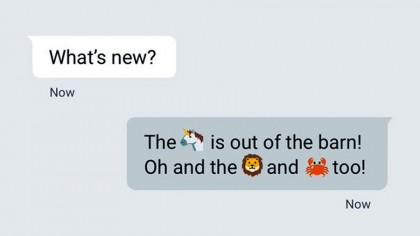
What Emoji Switcher is doing is playing around with the font files embedded deep within Android (these files aren't usually accessible which is why you need to root your phone to change them). If you're confident enough to flash and update system files yourself, you don't necessarily have to install Emoji Switcher.
Developer forums and threads like this one and this one are your best starting point, but the instructions are likely to be specific to your phone's make and model, and with so many types of Android device out there you need to find the right files for your phone. Still, it's an alternative way of getting iOS emojis.
9. Install WhatsApp everywhere

Another option for getting iOS emojis on Android is to simply use WhatsApp - the ubiquitous, Facebook-owned messaging platform uses the same emoji designs (the ones provided by Apple) no matter what device it's on. That means if you're sending someone a grimace you know they're seeing the same image.
There's no special setup required: just install WhatsApp for Android and you're away (remember it works on the web too). Unfortunately the same kind of emoji parity isn't present in a lot of the other messaging apps out there, so it's only really WhatsApp where you're guaranteed to see the same icons.
10. Enjoy your new emoji
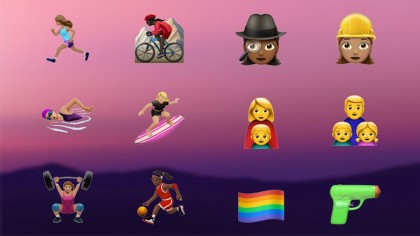
We've covered two ways to get iOS emoji icons on your Android phone: root it and install Emoji Switcher, or use an app like WhatsApp for all your messaging. Neither are perfect and both rely on you using a third-party app to get the iconography you want, so you're at the mercy of any changes to Emoji Switcher or WhatsApp.
With that in mind keep an eye on the latest emoji news - both iOS and Android updates often include support for new emojis or changes to the design of their icons. Unless they come up with their own emojis, apps are tied to changes in the mobile OS, which is why there's no simpler way to see iOS pictures on Android.

Dave is a freelance tech journalist who has been writing about gadgets, apps and the web for more than two decades. Based out of Stockport, England, on TechRadar you'll find him covering news, features and reviews, particularly for phones, tablets and wearables. Working to ensure our breaking news coverage is the best in the business over weekends, David also has bylines at Gizmodo, T3, PopSci and a few other places besides, as well as being many years editing the likes of PC Explorer and The Hardware Handbook.