How to access the PS5 web browser

Quick steps
- Go to Settings > Users and Accounts > Link with other Services on your PS5
- Choose Twitter from the submenu
- Log in to your Twitter account in the PS5 web browser window that pops up, instead of linking it
- Access links to other sites via your Twitter feed
How to access the PS5 web browser
If you've ever lamented the lack of a dedicated browser on PS5, fear not. Sony's flagship console does actually have an in-built browser that can be used to surf the web, albeit one that's fairly limited and can only be accessed in a certain way.
While there's some minor hoops to jump through to make use of the PS5 web browser, we'll show you how to access this 'hidden' browser, and the roundabout way in which you can browse the internet while using it.
1. A Sony PlayStation 5 console
2. Access to the internet
3. A Twitter account
Steps
- Navigate to the PS5 settings menu, accessed via the cog wheel icon at the top right of the PS5 dashboard.
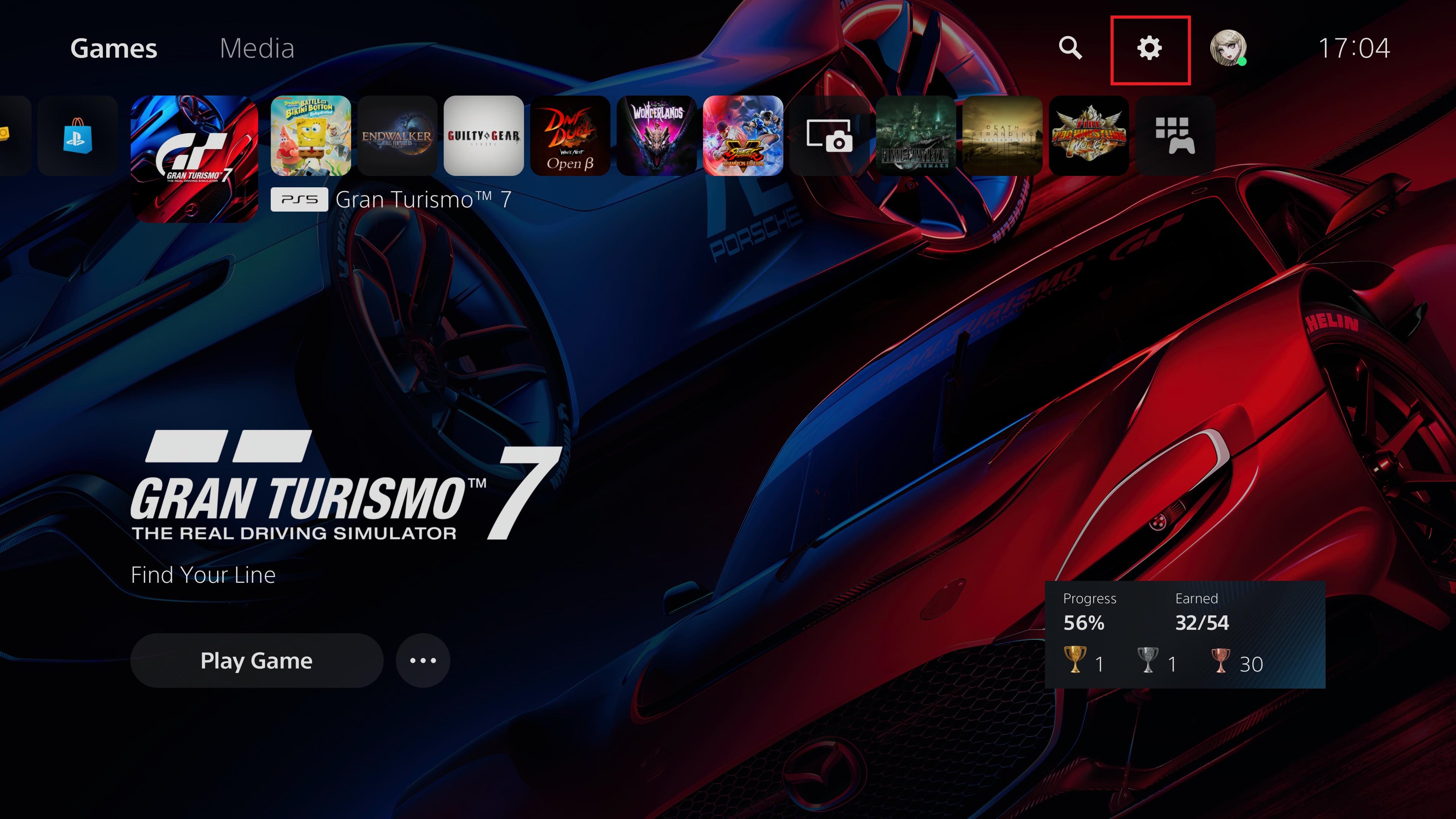
- Select Users and Accounts, followed by the 'Link with other services' option within the Users and Accounts submenu. You'll then be greeted by a selection of social media apps that the PS5 supports linking to. Select Twitter to continue.
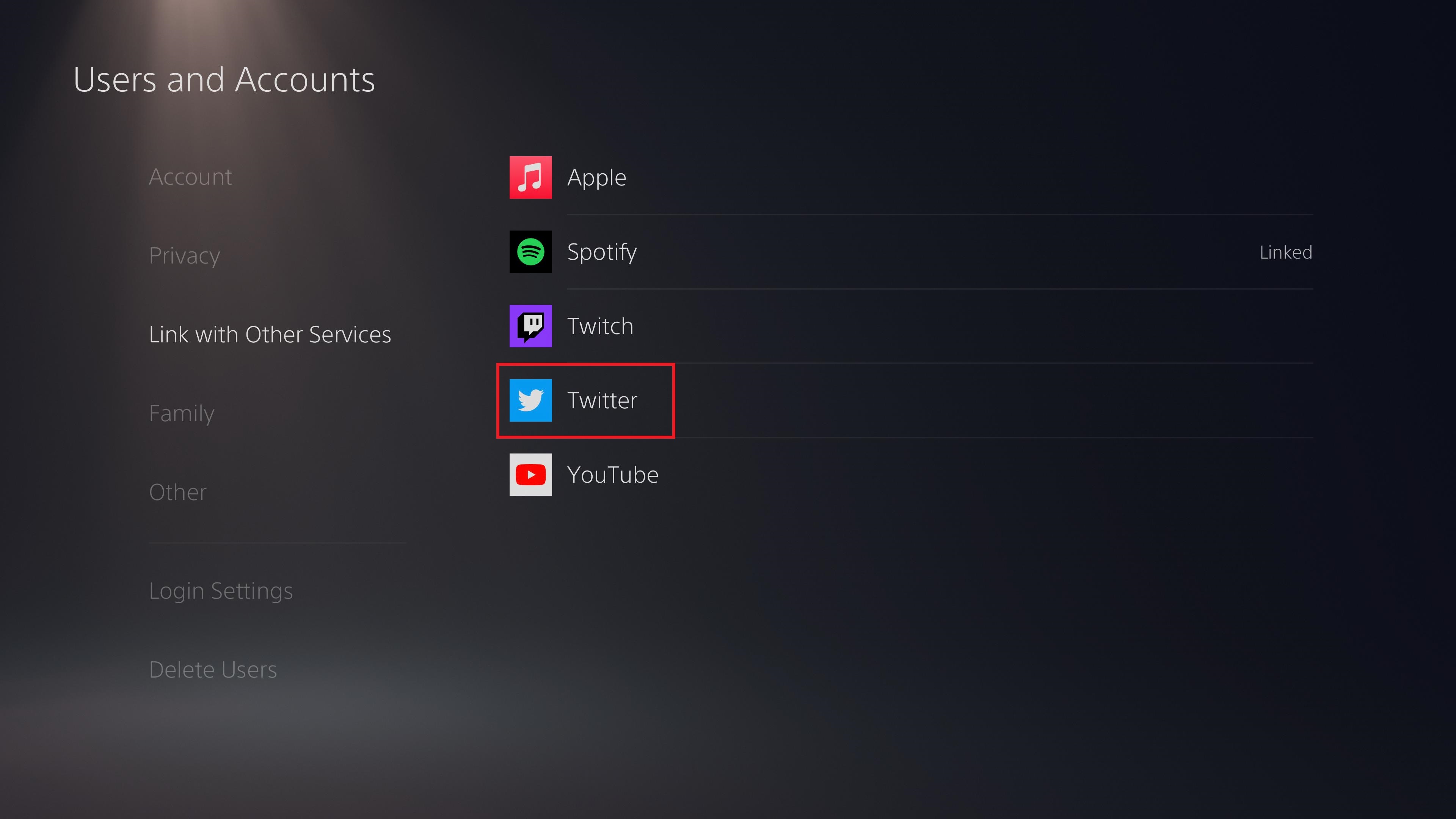
- The PS5 browser window will pop up, but we don't actually want to link our Twitter account here, as doing so will close the PS5 web browser upon successfully linking, taking us straight back to the Settings menu. Instead, we want to click the option to 'Sign up for Twitter' found at the top right of the window, followed by 'Log in' on the following page. Next, enter your sign-in credentials, and instead of being booted back to the PS5 settings menu, you'll have access to your Twitter feed.
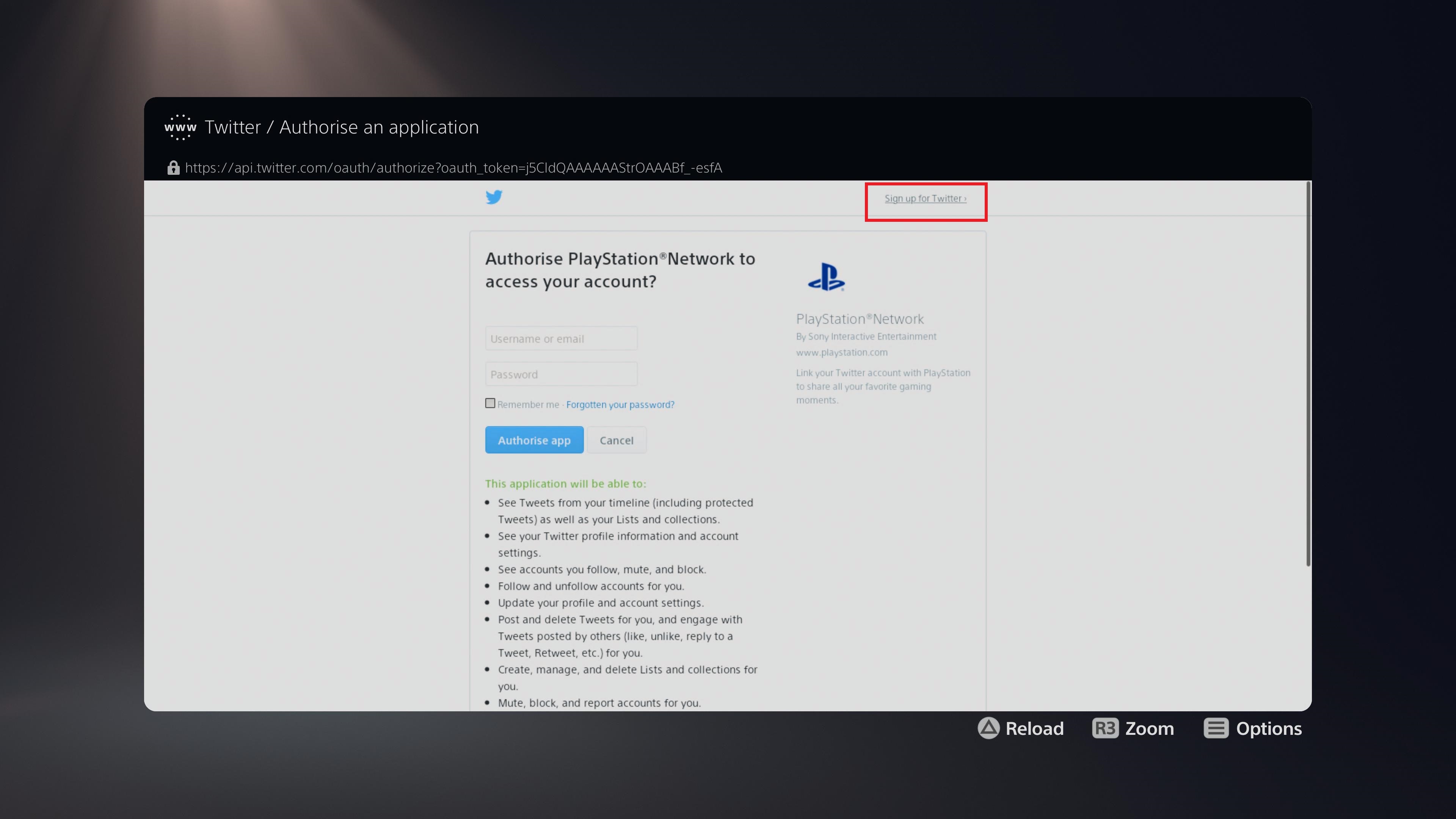
- Finally, click any external site link embedded in tweets on your feed to be taken to that website.

Final thoughts
Admittedly, accessing sites via the PS5 web browser is unavoidably unconventional, and most likely wasn't intended as a fully supported feature. That said, the nature of Twitter's account linking system makes it very easy to simply bypass that linking process and access your feed instead.
If you've missed the availability of a web browser on the PS4, then, you can still access it on PS5, albeit in a more obtuse fashion. The search bar in which to enter URLs is also locked and can't be interacted with directly, which is why surfing via your Twitter feed is the best option here.
It's worth mentioning that the PS5 web browser is fairly limited in what it can do. While it can display images just fine, it will sometimes return a broken image instead. On top of that, while you can watch YouTube videos in the PS5 web browser, you're not able to view them in full screen. The dedicated PS5 YouTube app is a better option for that.
Overall, though, this is an interesting curio brought about as a result of the nature of the Twitter account link screen. And it's a decent – if limited – fallback in case other web browsing sources like your PC or phone become otherwise inaccessible for a time.
How to enable 120Hz on PS5 | How to change your PSN name | How to turn off adaptive triggers and haptic feedback | How to enable PS5 3D audio for TV speakers | How to upgrade PS5 internal SSD storage | How to clear the cache on PS5 | How to turn off a PS5 | How to use a PS4 controller on PS5
Sign up for breaking news, reviews, opinion, top tech deals, and more.
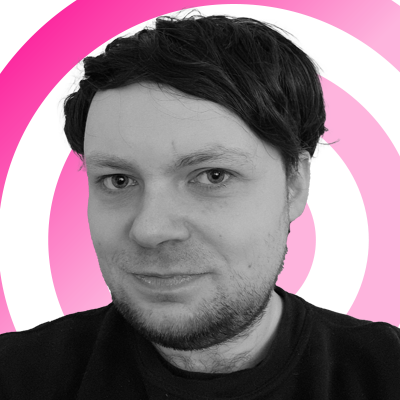
Rhys is TRG's Hardware Editor, and has been part of the TechRadar team for over four years. Particularly passionate about high-quality third-party controllers and headsets, Rhys strives to provide easy-to-read, informative coverage on gaming hardware of all kinds. As for the games themselves, Rhys is especially keen on fighting and racing games, as well as soulslikes and RPGs.