Bring your Note 3 to the big screen
Syncing the Samsung GALAXY Note 3 across your lounge

Your Samsung GALAXY Note 3 gives you access to an amazing range of movies, multimedia and games, perfect for entertaining yourself when on the move. But when you're at home, you might prefer to enjoy this great content on a larger scale.
What you want is a way to integrate the Note 3 into your living room, so you can experience music, movies and more on a larger screen and through bigger speakers, using your Note 3 to control everything from the comfort of the sofa.
Thanks to the GALAXY Note 3's innovative design and features there are a number of ways to get more from your multimedia. In this guide we will look at the gadgets, apps and built-in features that can help you achieve lounge nirvana.
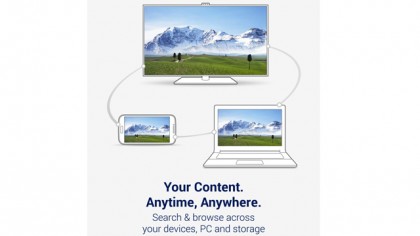
Share and share alike
Provided you have a compatible TV or media player, by far the easiest way to connect a GALAXY Note 3 to your TV is to use Samsung Link, a Samsung service that helps you to share and play content across your smart devices anytime and anywhere.
Samsung created Samsung Link to make it even easier to share multimedia content between its range of electronic devices. Using Samsung Link you can connect the Note 3 (and other compatible Samsung GALAXY devices) to Samsung's Smart TVs and Blu-ray players, wirelessly.
You can even use Samsung Link to connect to a Windows PC running the client software.

If you don't own a recent Samsung Smart TV or Blu-ray player then help is at hand in the form of Samsung's AllShare Cast Wireless Hub. This smooth, pebble-like box plugs into your TV and acts as a wireless connector for your Note 3, allowing it to connect with almost any HDTV.
Sign up for breaking news, reviews, opinion, top tech deals, and more.
By going into Settings > Connections > Screen Mirroring your TV, Blu-ray or AllShare Hub should appear as an available device for you to select and allow you to begin sharing.
DLNA in the DNA
DLNA is a technology for sending video and audio from electronic devices to a compatible TV and the Samsung GALAXY Note 3 supports it out of the box. While not as fully-featured as Samsung Link, it works well if all you want to do is watch a movie or show a photo slideshow that you can control from your Note 3.
DLNA sharing is built into the Video Player app on the Note 3 – just select a display device from within the app and any compatible DLNA display on the same Wi-Fi network will appear as an option. After a few seconds of buffering both pictures and sound will be sent to the TV rather than the Note 3's screen and speakers.

A wired solution – MHL
Most of the devices and apps mentioned here use Wi-Fi but if you don't mind wires then there is a low-budget alternative available. The Samsung GALAXY Note 3 supports the MHL standard, allowing users to connect the phone to an MHL display via an MHL cable or an MHL-to-HDMI adapter (such as the Samsung MHL 2.0 adapter) for existing TVs.
By attaching the Samsung MHL 2.0 Smart Adapter to the micro USB port (the same port you use to charge the phone or sync with a PC or Mac) you can plug in a standard HDMI lead from your TV and mirror the display of the Note 3 onto almost any HD-ready TV.
The HDMI adapter requires its own micro USB power supply, which will also keep the Note 3 juiced up while you watch. This can plug in directly to the mains, but many TVs now support power over USB so you can simply connect it to a spare USB port at the back of the TV.
Once connected, the TV will display exactly what is on the screen of the phone. By rotating the Note 3 you can get a full HD widescreen display – ideal for viewing photos, playing videos with stereo or surround sound or even playing games using either the Note 3's screen as a controller or a gamepad connected via Bluetooth.