How to automate repetitive tasks
Check out these apps to help automate many of the tasks you perform throughout your day

How to automate repetitive tasks
There are some tasks that you do on a computer that are mundane and repetitive and, unfortunately, they're also often the most important. However, you can turn many of these boring processes into one-click (or tap) affairs by using an automator application.
What are automators? Programs that essentially let you build your own mini applications, which string together commands to allow your computer to complete these tasks automatically, with any interaction from you.
Building applications? We know it sounds complex, but there are a number of apps out there that have made it as simple as a dragging and dropping action icons, letting you bypass the need for coding skills (or even knowledge of the command line).
These automation programs are simply laid out, surprisingly powerful and do everything in their power to make themselves look unintimidating. And the biggest limitation of most will be your ability to come up processes that will be useful to automate. Here's how to get started with the major automation apps on Windows, Mac, Android and iOS.
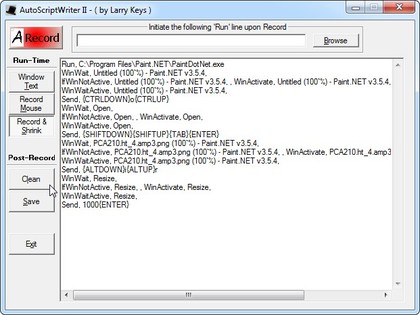
Windows: AutoHotKey
AutoHotKey is perhaps the most well-known Windows automation program out there and though it began as a platform for shortcut hotkeys, it since developed into something much more full-featured. AutoHotKey is powerful, but it's less user friendly than the other automation apps we've talked about here.
There are no user interfaces or menus. Specific commands are instead entered in as code text, then saved as documents that can be run by the app. So even though AutoHotKey is by far the most versatile Windows option, we'd actually suggest another program that's a bit easier to pick up.
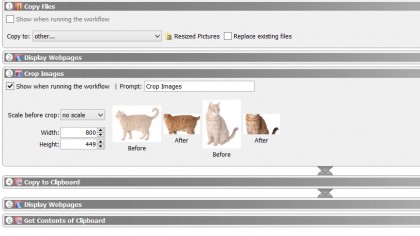
Windows: Actions
Actions is an application that attempts to bring the same user friendly interface to Windows automation as seen on the other platforms. It uses Java to run automations, so it won't be ideal for every PC user, but for those who are a little intimidated by the level of knowledge required to effectively use code, then Actions is for you.
While it's less padded out than the OS X app Automator, Actions still hosts a respectable range of actions and states and can complete a heap of useful tasks. If you want more advanced options that aren't on the prefabricated actions list, you can run manually created scripts as well -- making it limitless with a bit of Java know how.
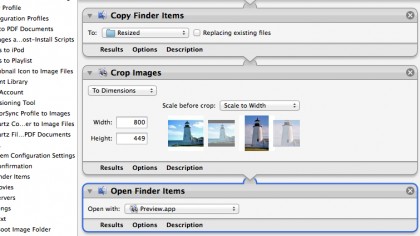
Mac: Automator
Automator has been around for some time now -- since the beginning of OS X some 15 years ago -- but don't feel disheartened if you haven't come across it before; it's something most people wouldn't even think to look for, unless they work in IT. The thing is, it probably shouldn't be so obscure.
For many users, the concept behind Automator will make it feel like it should belong in the 'too hard' basket, but the app's reassuring helper-icon -- a funny little cyclops robot holding a pipe -- accurately reflects how streamlined and user-friendly the application actually is.
In our job, one of the most useful processes we have found for Automator is resizing images for the web. Granted, it doesn't really take that long to open an image, crop it and then export it. Though if you multiply that process by 200 -- as you do when uploading for a reasonably successful blog -- and you have many hours of work in front of you.
With Automator you can create a desktop app that will resize images into a predefined format and then copy them into a new folder. It's launched simply by dropping the images you want onto a desktop icon. Automator will chew through those 200 images in a minute and you won't have to do a thing.
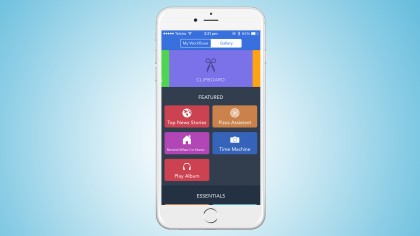
iOS: Workflow
What's great about automation applications is that they're no longer just limited to desktop platforms. iOS isn't known to host many apps that play nice together -- the integration permissions of the whole system are as strict as a 19th century boarding school -- but the automation app Workflow (combined with iOS 8) seems to be making some headway with this.
With a gallery of recommended, importable workflows and the ability to create your own lists of actions as an icon in the app, Workflow is almost as powerful as its desktop counterparts. The first automation that sticks out is the GIF maker, which will first open your camera allowing you to take three photos, from there it will automatically turn them into a GIF and email them to a pre-specified email address. Pretty cool!
You can scan QR codes, set reminders for locations -- useful as Siri can't do this yet -- and it will even grab your list of events from the calendar and ask if you would like it to book an Uber ride for your next one. Like Automator, Workflow is arranged with action icons that you drag and drop onto your workflow page, with all the optional input fields available to tweak. It's super simple and works really well across a massive array of apps and system processes already. The best bit is that you can even create shortcut icons for workflows, putting them directly onto your home screen.
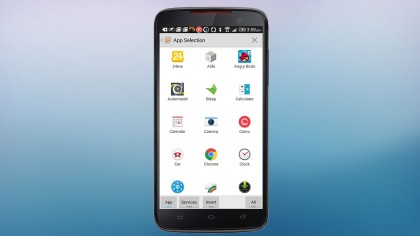
Android: Tasker
As great as the iOS app Workflow is, Android's Tasker is better. The open nature of the Android operating system means that Tasker has access to way more commands and can connect them to pretty much any application or system command on the device. For example, it can turn your emails notifications off at night or on the weekends, or open your music app when you plug in your headphones.
Tasker is slightly less intuitive than Workflow and it will take longer to get the hang of the fundamentals: Actions, Tasks, Profiles and Scenes. A bit of work can go a long way however, and can even allow you to enjoy features well before they're available elsewhere. Some of the latest most impressive things to hit Google Now (the Android digital assistant) -- like setting reminders for specific locations -- were able to be done on Tasker years ago. And over time, there've been a ton more plugins and contexts added to the application.
Because Android has less built-in blockades when it comes to interconnectivity, Tasker isn't the only automation app out there. AutomateIt is a really good alternative if you're new to automation; it has a lot of commands and a much simpler interface. But if you're willing to learn a little, Tasker is astoundingly simple considering the amount of versatility and power it packs.

Joel spent nearly nine years as one of TechRadar Australia's senior writers, testing and reviewing PCs, laptops and computer peripherals. He's even written extensively for APC Magazine in Australia. Now he contributes to TechRadar as the resident pizza maker and oven expert.