Everything you need to know about the Samsung Galaxy S24's new AI features
Your questions answered about Galaxy AI
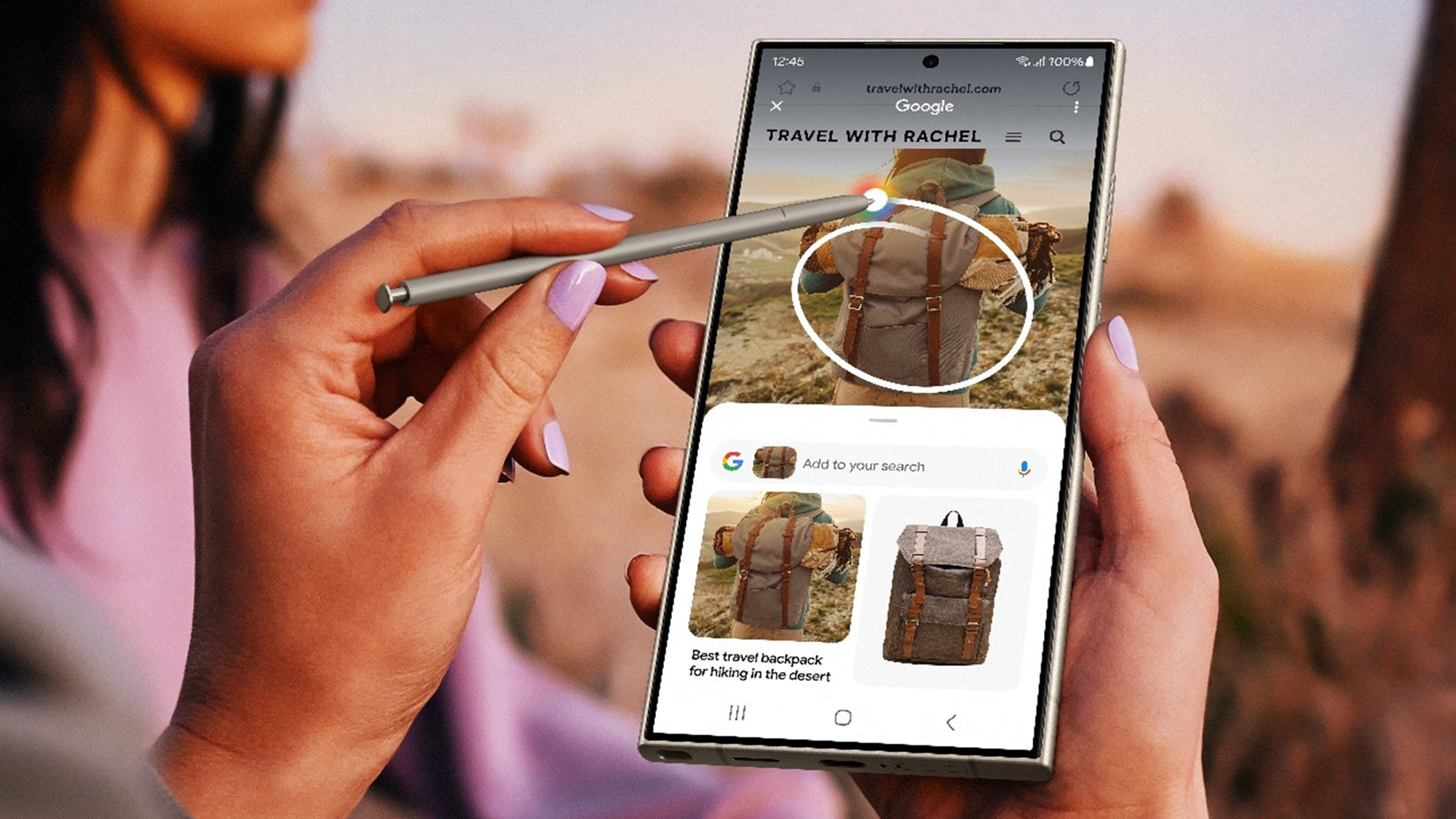
January 17 was a big day for Samsung, with the company launching its new flagship smartphone lineup for the year, and also introducing a suite of new AI-powered phone features that are designed to improve communication, productivity and creativity.
All three of the new Galaxy S-series handsets – the Samsung Galaxy S24, Galaxy S24 Plus and Galaxy S24 Ultra – benefit from what Samsung has branded its Galaxy AI offering, which the company says is part of its "mission is to democratize the benefits of AI innovation," if only for a time.
In terms of what AI features will be available to users when they pick their phones up on Samsung Galaxy S24 release day (31 January), the company demonstrated a number during its Galaxy Unpacked launch event. You can read our thoughts on these phones in our Samsung Galaxy S24 review, Samsung Galaxy S24 Plus review, and Galaxy S24 Ultra review.
We think these AI features might transform how use your phone. If you're looking for a full breakdown of these Galaxy AI features, however, read on to find out what they do and answers to any related questions on the subject you might have.
What is Galaxy AI?
The 'AI' in Galaxy AI stands for 'advanced intelligence' (not artificial intelligence, as you might assume), and it's the branding Samsung has applied to a suite of new features that debut on its 2024 Samsung Galaxy S smartphones.
Which devices support Galaxy AI?
Galaxy AI was unveiled as part of the launch of the Samsung Galaxy S24, S24 Plus and S24 Ultra on January 17, with the company's Drew Blackard saying "we're excited to announce that we plan to rollout Galaxy AI experiences, that we introduced today, to select Galaxy devices in the first half of this year."
This statement was accompanied by a slide depicting the Samsung Galaxy Z Fold 5, Samsung Galaxy Z Flip 5, Samsung Galaxy Tab S9 Ultra, Samsung Galaxy S23, Samsung Galaxy S23 FE and Samsung Galaxy S23 Ultra, but it's presumed that this list isn't exhaustive, and that other devices in the same product families – like the Galaxy S23 Plus and Samsung Galaxy Tab S9 – are included too.
When can I use Galaxy AI features?
The Samsung Galaxy S24 series launches on January 31, and all Galaxy AI features will reportedly be available at launch.
How many Galaxy AI features are there, and what are they?
Samsung detailed 12 key features at the S24 series' launch that rely on Galaxy AI, but more are sure to follow. The list as it stands is Circle to Search, Live Translate, Interpreter, Chat Assist, Android Auto, Note Assist, Transcript Assist, Edit suggestions, Generative Edit, AI watermarking, AI generated wallpapers and Instant Slow-mo.
What is Circle to Search and how does it work?
A feature co-developed with Google (and also coming to the Pixel 8 and Pixel 8 Pro on the same day the Galaxy S24 series goes on sale), is Circle to Search. Designed to make searching for content relevant to anything you see on-screen that much easier, as its name suggests, Circle to Search works by long-pressing the home button on your Galaxy device an then simply drawing a circle around the visible content you want to know more about.
You can use your finger to draw a circle on the S24 and S24 Plus, while on the S24 Ultra you'll also be able to use the S Pen stylus.
What is Live Translate and how does it work?
Perhaps one of the most impressive demos during the S24 series' launch was Live Translate. The feature allows for two-way text and voice translation during a phone call in real time, meaning you can chat with friends or business associates in your native tongue and have the phone translate your words as you talk.
The feature runs in Samsung's native Phone app and supports 13 languages at launch, with all data processed on-device (you may need to download additional languages for offline use beforehand). Initial language support includes: Chinese Simplified, English (India, United Kingdom, United States), French, German, Hindi, Italian, Japanese, Korean, Polish, Portuguese, Spanish (Mexico, Spain, United States), Thai and Vietnamese, but more will added at a later date.
What is Interpreter and how does it work?
If you're in the same space as someone who speaks another language, Interpreter is the feature for you. When enabled, it offers up two-way text-based translation in a split-screen view that updates in real time as you speak. Like Live Translation, it doesn't require internet access (cellular or Wi-Fi) to work either.
What is Chat Assist and how does it work?
Essentially, anywhere you use the Samsung keyboard you can call upon Chat Assist. One half of the experience is real-time translation of messages, but the real hook is Tone Tweak, which can reword anything you've written to tailor your wording to different situations, to make it sound more professional, polite, or casual.
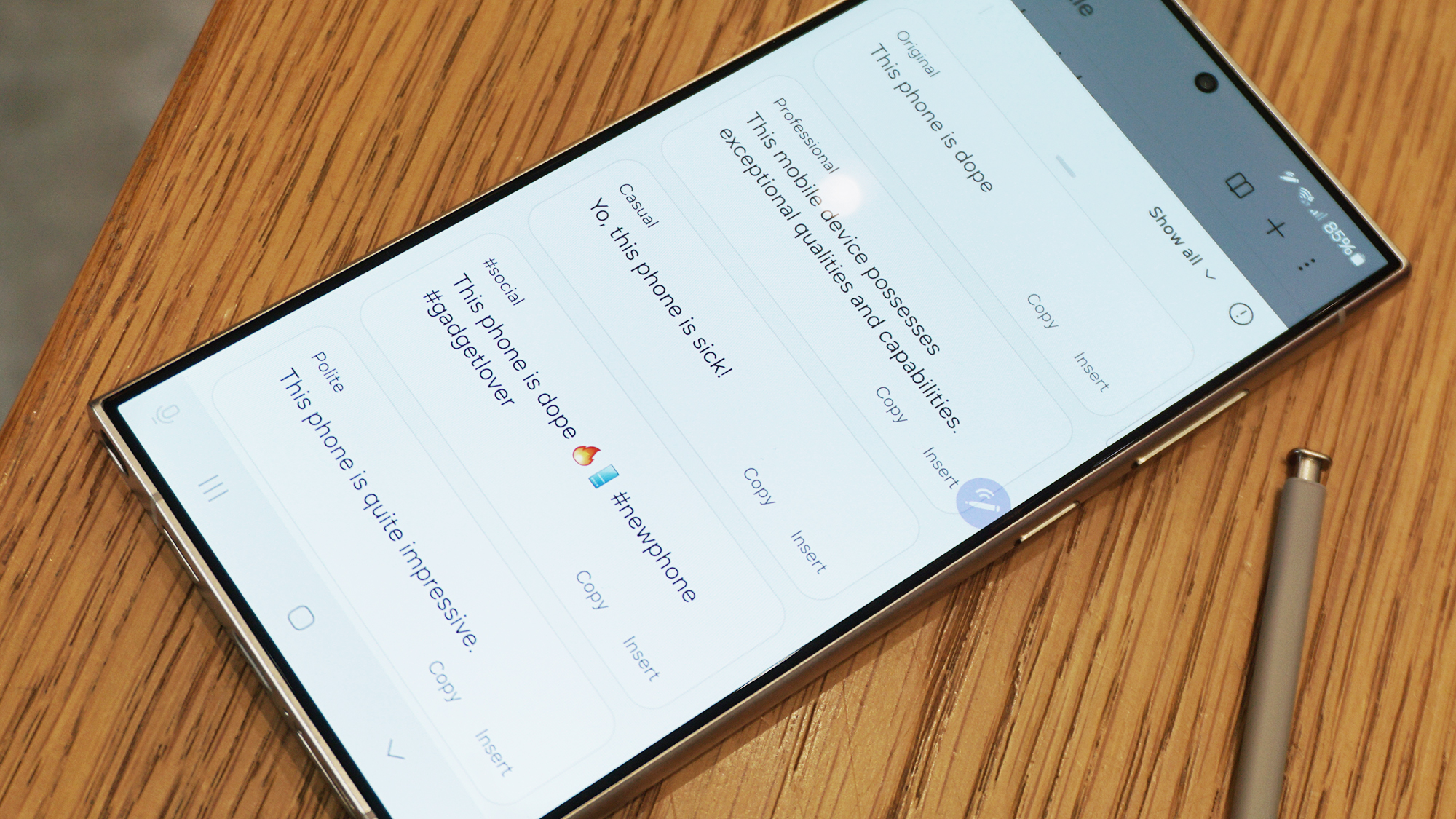
What is context aware Android Auto messaging and how does it work?
A nice addition to Android Auto (Android's in-car user experience) is Galaxy AI's ability to summarize incoming messages and serve up automatically generated replies. What's more, it'll offer up executable actions, like sending your ETA, too.
What is Note Assist and how does it work?
Samsung Notes now supports an AI-led summarize feature, paired with automated formatting, templates and covers.
What is Transcript Assist and how does it work?
Similarly to Note Assist, Translate Assist – using AI-supported speech-to-text – can transcribe, summarize and translate recordings made within the native Voice Recorder app.
What is Edit Suggestion and how does it work?
When reviewing pictures within the native Gallery app, Galaxy AI can serve up one-touch context aware edit suggestions, for things like removing reflections, boosting colors and contrast, or adding a portrait mode-like background blur around a subject, after the fact.
What is Generative Edit and how does it work?
Whether you're rotating images, or moving and resizing subjects in-frame, Generative Edit will intelligently fill the voids made in your photos with substantial edits, giving you – hopefully – a seamless end result.
What is AI Watermarking and how does it work?
As part of the Galaxy AI initiative, Samsung has promised to embed a specialized watermark and metadata tag in order to make it easier to identify images that have been altered or generated by AI; all in the pursuit of honest, authenticity and transparency.
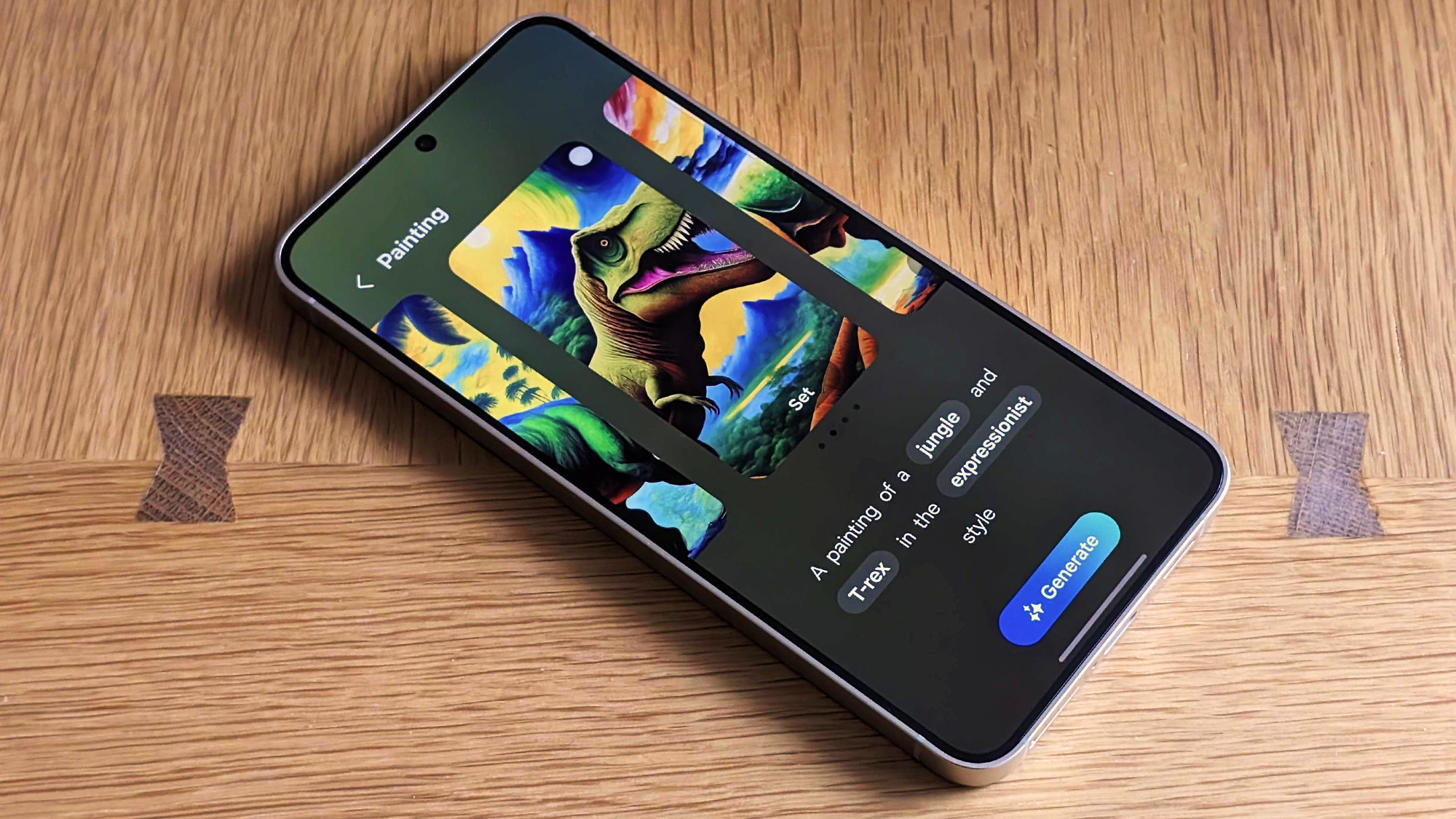
What are AI generated wallpapers and how do they work?
We already have a full explainer on how to generate AI wallpapers on the Galaxy S24 series but the experience essentially serves up a series of templates, with editable prompts that you can tweak using predefined alternative terms, customizing subjects, styles and more.
You can have a wallpaper featuring an expressionist T-rex, flowers that appear as if to be made of lace and an infinite number of original iterations in between, with the ability to generate entirely new wallpapers using the same prompt as many times as you like.
What is Instant Slow-Mo and how does it work?
AI interpolation is now used to generate additional frames when you long-press on videos within the native Gallery app, creating up to 120fps slow-motion footage on clips that weren't even filmed in slow motion to begin with – ideal for those moments when you want to reminisce.
How do I keep my Galaxy AI data on-device only?
Of course, you might like the idea of all these powerful AI features but not be comfortable with having to send some of your personal data off-device for processing. If that's the case, Samsung has also included a single toggle that disables off-device processing of Galaxy AI data, but leaves as many of the features mentioned here intact, and as functional as possible.
To disable off-device processing, just go to Settings > Advanced Features > Advanced Intelligence > turn the 'Process data only on device' toggle on.
You might also like...
- ‘There is no such thing as a real picture’: Samsung defends AI photo editing on Galaxy S24
- Best Samsung phones: Top Galaxy handsets ranked
- Samsung Galaxy S24 prices for every model
Sign up for breaking news, reviews, opinion, top tech deals, and more.

Alex joined as TechRadar's Senior Phones Editor in June 2022, but brings over a decade's worth of experience to the role, with an expertise in smartphones, tablets and wearables. He's covered keynotes hosted by the biggest brands and attended the launches for some of the most influential mobile products of the last few years. His experience was amassed at some of the most reputable consumer technology publications out there, including GSMArena, TechAdvisor and Trusted Reviews.