Super Bowl 4K TV tune-up: get the best picture for the big game
Make this year’s match-up look its best

Super Bowl LVII will be broadcast live this Sunday, February 12, when 100 million-plus viewers will sit riveted in front of their TV screens. Who will win this year, the Chiefs or the Eagles? I’ve made my bet and I’m sure you’ve made yours, but what I really want to discuss here is how to optimize your TV’s picture adjustments to make the game look its best.
Owners of the best 4K TVs have a treat in store for them this year as Super Bowl LVII will be transmitted in 4K Ultra HD resolution by the Fox network. You’ll be able to experience it in that higher-quality format if your cable provider supports 4K, and you can also stream it via the Fox Sports smart TV app. If you don’t have a cable TV subscription – necessary to stream via the Fox Sports app — the YouTube TV and fuboTV streaming services provide other options for watching the Super Bowl in 4K.
If you’re tuning in the game via Fox’s free digital TV broadcast, something many viewers will do using the best indoor TV antennas, you’ll be able to watch the game in regular HD resolution. And while the quality won’t be as good as what Comcast Xfinity subscribers will get – that cable provider will be transmitting the Super Bowl in 4K with Dolby Vision high dynamic range – it should still look plenty good, providing your TV is properly adjusted.
Picture adjustments: say no to Sports mode
Virtually all TVs have a preset picture mode labeled Sports. You’d think that the Sports mode would be the best choice for watching football, but it’s actually the worst one. That’s because selecting the Sports mode on a TV results in a white balance that throws off color accuracy: colors will instead appear unnaturally rich and very much unlike what you’d see if you were sitting in State Farm Stadium.
If you want to make sure you're seeing the red with gold trim of the Chiefs’ uniforms, and the midnight green of the Eagles’ ones, a better bet will be to select your TV’s Movie picture mode. That might sound counterintuitive, but Movie or Cinema picture modes on TVs typically have the most accurate white balance, and selecting them will result in colors looking more natural.
One downside to a Movie picture mode is that it can make pictures look dimmer – certainly dimmer than what you get from the blazingly bright Sports mode. The answer here isn’t to switch to a different picture mode. Instead, if you’re using an LED-backlit or a mini-LED-backlit TV, you can adjust the set’s Backlight control to boost the picture’s overall brightness. OLED TVs will have a similar adjustment – OLED Pixel Brightness in the case of LG’s TVs.
Some TVs, such as the TCL 6-Series model I recently reviewed, offer similar types of adjustments to Backlight – TV Brightness in the TCL’s case. But note that these adjustments are different than the set’s basic Brightness control. That specific setting is actually used to adjust the TV’s black level, which affects the depth of shadows in pictures. If you were to boost Brightness to a higher than normal level in an effort to make the picture look, well, brighter, it would instead make it appear pale and washed out. Bottom line: Be careful!
Sign up for breaking news, reviews, opinion, top tech deals, and more.
While we’re on the topic of washed-out-looking pictures, many LED-backlit and some mini-LED backlit TVs have poor off-axis picture uniformity, which basically means that contrast and color saturation will fade when viewing at extreme off-center seats. This won't be an issue when you’re sitting on your couch in front of the TV. But if you have a room full of people – as you very well might when hosting a Super Bowl viewing party – those sitting at a far-off corner of the room might see a bad-looking picture. If that ends up being the case, encourage your friends to squeeze in closer together in front of the TV.

Audio adjustments: use a soundbar
Most TVs have relatively weak built-in speakers. Not all of them, mind you, and we have a guide to the best TVs for sound that will tell you which brands and models are the exception to that norm. When you have a room full of football fans loudly reacting to the on-screen action, however, any shortcoming in the TV’s sound output capability will be readily apparent.
You can turn the volume up, of course, but on many TVs that won’t have an effect beyond a certain point. A better option is to add one of the best soundbars to your system, such as the Bose Smart Soundbar 600 that I selected as my best Super Bowl soundbar pick. You don’t have to spend lots of money on a soundbar – models that offer decent performance can be had for $200 or even less with sales. But the Super Bowl is a case where even a modest soundbar addition can go a long way, and you’ll love the impact it will have on your TV viewing experience long after the game is over.
Need a bigger and better TV to watch the Super Bowl with? Check out our list of the best Super Bowl TV deals.
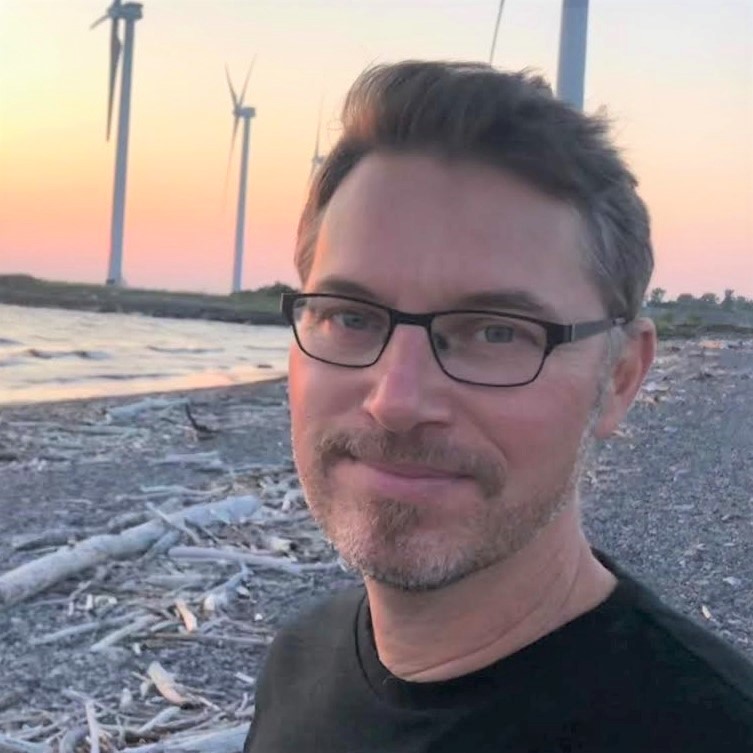
Al Griffin has been writing about and reviewing A/V tech since the days LaserDiscs roamed the earth, and was previously the editor of Sound & Vision magazine.
When not reviewing the latest and greatest gear or watching movies at home, he can usually be found out and about on a bike.