How to stop iTunes automatic downloads
Keep your music in the cloud
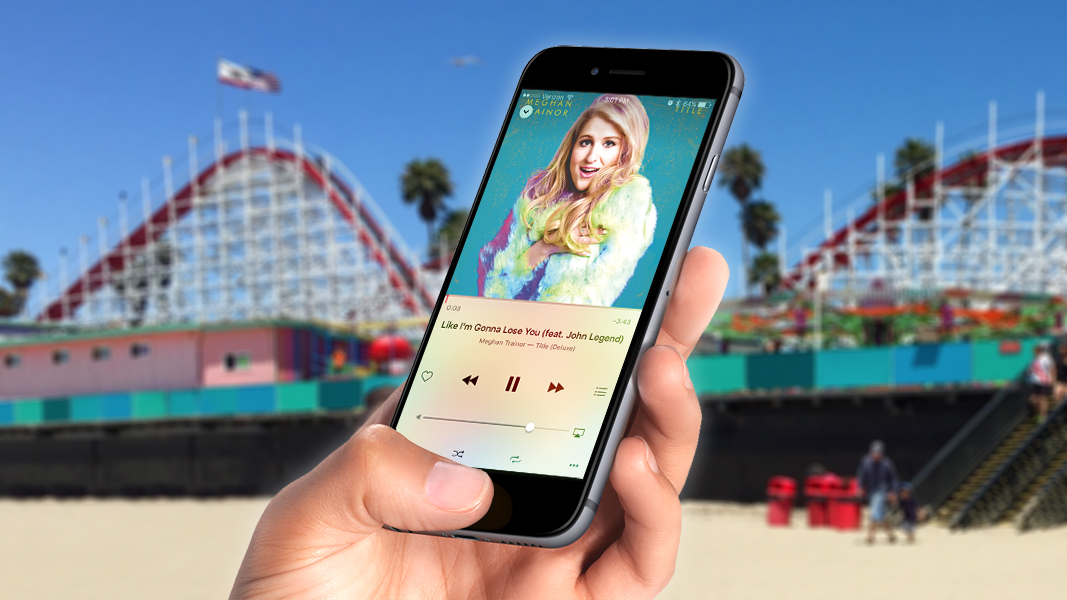
Have a Mac, iOS or Apple tech question? We've got the answer. This time we have a reader who wants to know why his iTunes music is automatically downloading instead of staying in the cloud. Fortunately, it's usually an easy situation to remedy.
How do I stop iTunes automatic downloads?
I purchased songs from iTunes for storage in iCloud. Then iTunes started downloading the songs to my iPad. How do i stop the download so the songs only stream from iCloud?
Answer
Most likely, your iTunes purchases are downloading because you have automatic downloads turned on. To disable this feature on your iPad (or iPhone), simply navigate to Settings > App and iTunes Stores. Find the section marked Automatic Downloads, then turn off the switch for music. (You can do the same for apps and books while you're at it.) Now you should no longer have to worry about unwanted downloads of your cloud-based music.
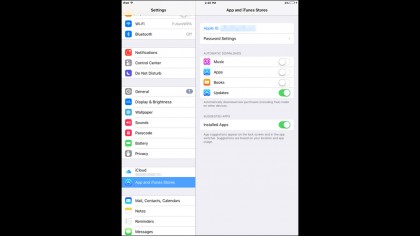
You may also want to turn off automatic iTunes downloads on your Mac to avoid a similar problem. To do so, open up iTunes, then navigate to iTunes > Preferences > Store and uncheck automatic downloads for music, movies, TV shows, and/or apps.
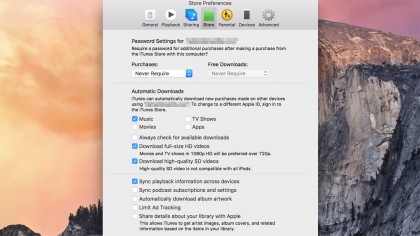
Got an Apple tech question? Email ask@maclife.com.
Sign up for breaking news, reviews, opinion, top tech deals, and more.