6. Invest in a Micro-SIM Cutter

You can actually purchase a micro-SIM cutter to take with you.
If you’re using an iPhone 4/4S, you should be aware that not all carriers worldwide have adopted its micro-SIM yet. In this case, you’ll want to hit eBay or Amazon in search of a SIM cutter, a small metal device that quickly trims a standard SIM card down to micro-SIM size. These can be had for under $10 online, and usually include plastic adapters in case you need to use the newly trimmed micro-SIM in a device that only takes the standard size.
7. Find a Prepaid SIM Card
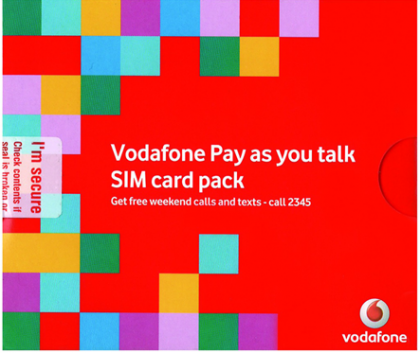
You can purchase a prepaid SIM card package with voice and data.
Now it’s time to wave goodbye! When the plane touches down, it’s time to start looking for one of those local carriers you researched in the last step. Airport courtesy desk personnel or even local cab drivers can point you in the right direction if you don’t know anyone there. You’ll want to request a prepaid SIM card package that includes voice and data, which will come in handy when using the Maps app for walking directions where Wi-Fi is unavailable. Prepaid SIM cards can be refilled with readily available cards in varying amounts when your account gets low.
8. Don't Forget Your SIM PIN
Most prepaid SIM cards abroad come locked--as in, you’ll need a four-digit PIN code to use it. This security measure can be disabled by visiting Settings > Phone > SIM PIN. Just be sure not to lose the four-digit PIN code your prepaid carrier provides you with--or better yet, change it to something you can remember.
9. Add APN for Overseas Data Access
While voice calls will start working once your new prepaid SIM card is inserted, data may not. But don’t despair; there’s an easy fix: you just need to add the correct Access Point Name (APN) settings. Get connected via Wi-Fi and browse to www.unlockit.co.nz from Mobile Safari. Tap Continue, then Custom Data. Now select the country you’re in and choose the carrier whose prepaid service you’re using. Tap Create Profile. You’ll be presented with a new APN Carrier Setting. Tap Install, then Install Now from the prompt, and Done to commit the change.
10. Oh, and that 3G/4G iPad

Oh, and that 3G/4G iPad
Sign up for breaking news, reviews, opinion, top tech deals, and more.
Finally, if you’ve brought your iPad along for the ride as well, you can use the same prepaid micro-SIM card for data if you have a 3G-equipped iPad or iPad 2, or 4G-equipped new iPad (but only for 3G data, unless you’re traveling to Canada). Apple ships the iPad SIM slot completely unlocked out of the box, but you’ll need to add the correct APN settings for your destination as outlined in the previous step.