How to take photos of fireworks with iPhone

Out and about before a night of fun fireworks? Only have your phone to capture memories or send photos to friends? You can get the most out of your smartphone camera and capture all the explosive delight with our 4th of July-timed how to photograph fireworks with your iPhone guide.
Of course, it helps to have the best camera phone on hand, but we've got helpful pointers even if you're packing an older iPhone. To make sure you succeed, keep these tips on how to photograph fireworks in mind…
1. Pick your phone

Of course, you're probably not going to have the luxury of picking up a new phone just for a fireworks display, so skip this section if you're fine with an older iPhone. But it's worth pointing out that the newer iPhone XS, iPhone XS Max and iPhone X have two-lens camera setups (standard and telephoto) that outperform their predecessors.
Not just in zoom, but in quality, clarity and - most importantly - low-light performance. While all iPhone photo capabilities are improved by upgrading to iOS 12.4 (and soon, iOS 13), older models can't compete with newer lenses.
2. Choose the right spot

This step might be the most important - location, location, location. If you want a dramatic backdrop for your photos with a skyline or a natural landscape, pick the right vantage point to get those shots in-frame.
Take some test shots to see if the ambient light will affect your final photos.
Keep your phone camera's field-of-view in mind. Unlike today's best Android phones that pack ultra-wide lenses, iPhone shooters have standard focal widths (though that might change with the iPhone 11 in September). You'll need to give yourself some room to fit both terrestrial elements and fireworks if you want both in the shot.
Contrarily, if you want up-close shots, find spots near where the fireworks will go off - but make sure you're in a safe position not directly underneath the explosions!
Sign up for breaking news, reviews, opinion, top tech deals, and more.
One last consideration: light. If you're taking photos near a lot of unnatural light (like, say, fluorescent or yellow-hued street lamps), take some test shots to see if the ambient light will affect your final photos.
3. Know your fireworks

Not all fireworks explode in quite the same way, and it's likely you'll see a variety of 'styles' at any given display. Take note of the different types of colorful ordnance: the standard star-burst firework looks good on camera, but other variants could really make your photo (and Instagram post) stand out from the crowd.
If you can, get the timing right. Phone cameras are fast, but if you're opting to use a dedicated Night or low-light mode, account for the lengthy shutter time. Listen for the rocket launch and watch for it to reach its apex, where it will likely detonate.
4. Switch to night-friendly settings

The iPhone line doesn't have a dedicated 'Night' mode, sadly, but its camera app will adapt to lower-light settings automatically – though if it doesn't adjust, tap the screen on darker areas to adjust its light balance accordingly.
Nor do Apple phones have a 'Manual' mode – but if you happen to be using a phone that does, like the Huawei P30 Pro, you can tinker with the settings as you would with a traditional camera (aperture, shutter speed, ISO, and even light shift).
6. Use an after-market lens

You can't always get the best vantage point to shoot fireworks - perhaps you're too close to fit all the action in your viewfinder, or you're too far away and your iPhone digital zoom just isn't cutting it.
Consider bringing along an extra third-party lens to clip on over your iPhone's camera, which can dramatically change how your photos come out - and they aren't too expensive, either. Take a look at your options in our best iPhone lenses list.
7. Edit, edit, edit
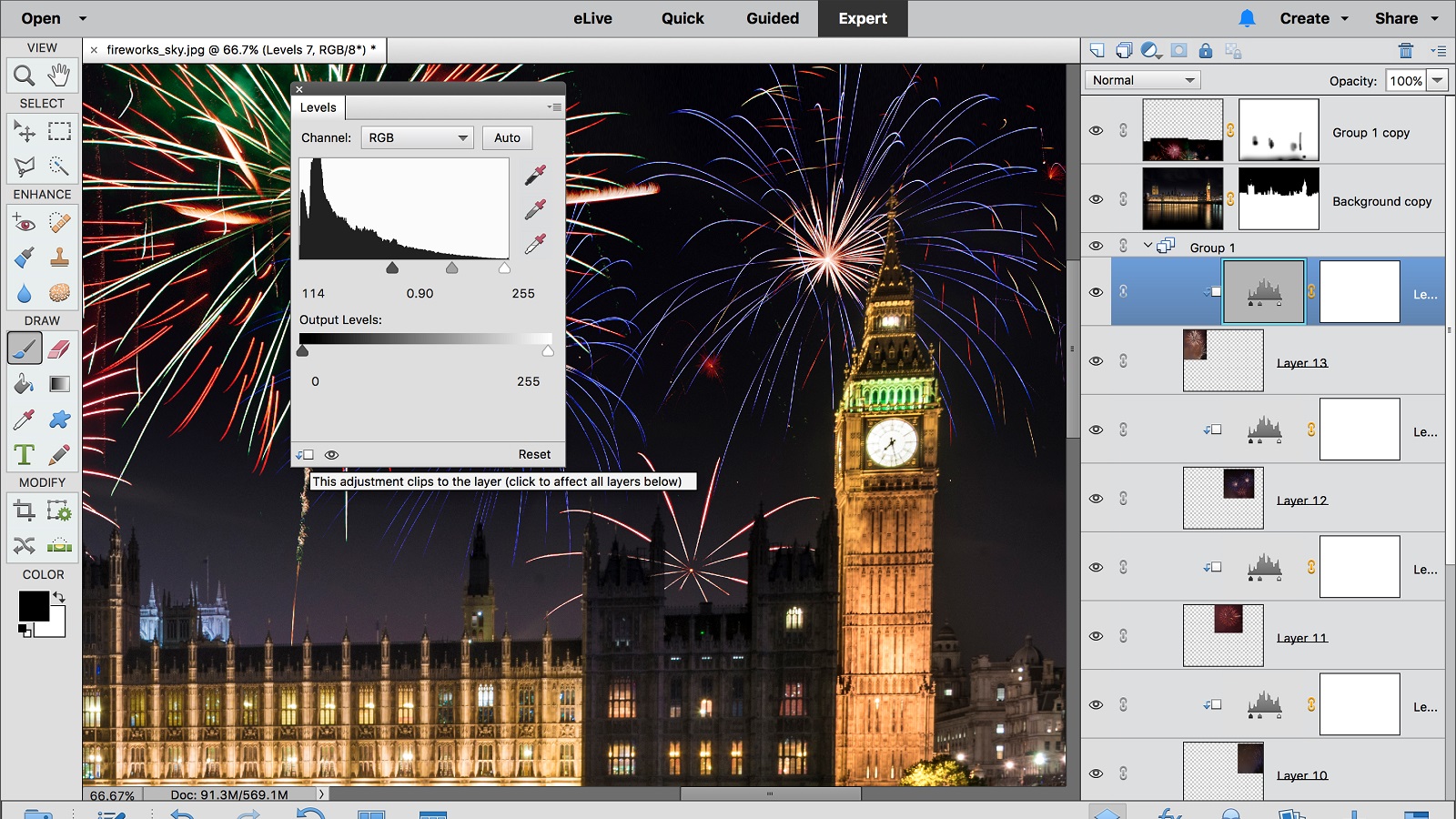
After your fireworks night is over, check your photos. Are there any that didn't turn out great? Shots that could look even better? Worry not - there's software for that.
The easiest way to tinker with iPhone photos is to use the basic editor in the Photos app for basic color, brightness, and filter tweaking, along with cropping.
If you need more advanced editing tools, consider one of best iPhone photo editing apps. These range from totally free options like Adobe Photoshop Express or Snapseed to free-to-start options like perennial favorite VSCO and Adobe Lightroom CC.
If your photos need some serious tweaking, you can always edit them with proper desktop tools. Some of the best photo editor software includes market leaders like Adobe Photoshop and Adobe Lightroom CC, but if you don't want to shell out cash for a one-time or subscription fee, don't worry - check out our list of the best free photo editors around.
- Want to look outside the iPhone family? Here are the best camera phones

David is now a mobile reporter at Cnet. Formerly Mobile Editor, US for TechRadar, he covered phones, tablets, and wearables. He still thinks the iPhone 4 is the best-looking smartphone ever made. He's most interested in technology, gaming and culture – and where they overlap and change our lives. His current beat explores how our on-the-go existence is affected by new gadgets, carrier coverage expansions, and corporate strategy shifts.