How to move game save files from your PS3 to PlayStation Now on PS4
Pfft...who needs backwards compatibility anyways?

Unlike with Microsoft's Xbox One, Sony hasn't enabled any kind of hardware backwards compatibility with the PlayStation 4. That means you can't pop an old PS3 disc into the drive and expect it to launch one of your all-time favorites from back when, nor can you hit the PlayStation Store and download an old PS3 pick ... well, unless it's a remastered edition, of course.
But Sony has a different kind of solution instead: PlayStation Now.
The cloud-based service is accessible via PlayStation 4 and PC, and it lets you tap into a vast library of hundreds of PlayStation 3 titles at any time. The games stream over the internet to your PS4 or PC, and so long as you have a strong enough connection, you should get steady performance. At its best, it's nearly indistinguishable from running the original discs or downloads.
However, if you have an old save game on your PS3, you might be bummed to have to start over again in a meaty game like Red Dead Redemption, The Last of Us, or the newly-added Fallout 3. But maybe you don't have to be.
If you have a PlayStation Plus subscription, then you can easily transfer your old save files to the cloud on your PS3 and then pick them back up on the PS4 - especially if you can't upgrade the storage on your PS3.
Here's how.
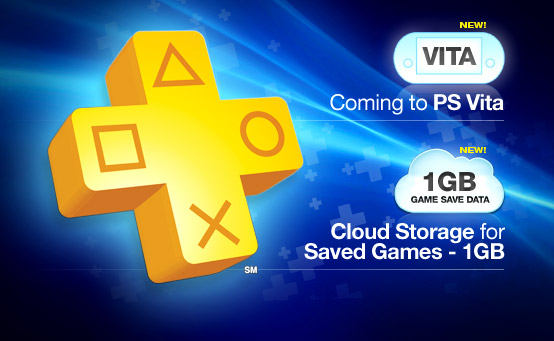
Step 1. Use the cloud
PlayStation Plus is the key to online play and free monthly games for PlayStation owners, but there's another big perk that's deeper in the details: Plus Online Storage. Essentially, it's a cloud locker for your precious game saves.
Sign up for breaking news, reviews, opinion, top tech deals, and more.
This can be helpful for keeping your saves backed up for peace of mind, or letting you play across multiple PS4s, it's also perfect for bringing your old PS3 saves up to your current-gen console for PlayStation Now usage.
Before you grab a controller, be sure to browse the PlayStation Now game listings on your PlayStation 4 or via the website. You'll want to know which PS3 games you plan to revisit on PS4, so you can make sure to move all of your needed game saves at one time.
Assuming that you didn't already toss your PS3 saves into the cloud long ago, you'll need your PlayStation 3 for this one – so if it's buried in a closet somewhere, take a moment to dig it out and dust it off. Once it's fired up, just head to the Game column in the XMB menu interface and select Saved Data Utility (PS3).
From there, just navigate to any game on the list, tap the triangle button, and you'll see a Copy command with the PlayStation Plus logo next to it. Hit that, choose the Online Storage folder that pops up, and you'll be able to send the file up in an instant. If you have multiple save files, or separate save and profile files, then you should probably upload everything you have for each game. Better to do it now than need to fire up the PS3 again for it later.
If you are uploading save content from multiple games, you can save a few steps too. When you tap triangle on any game, navigate up to Copy Multiple instead, and you can select several games at once. You can even Select All and get it all done in one move.
Once you have your files up in the cloud, you're done with the PS3.
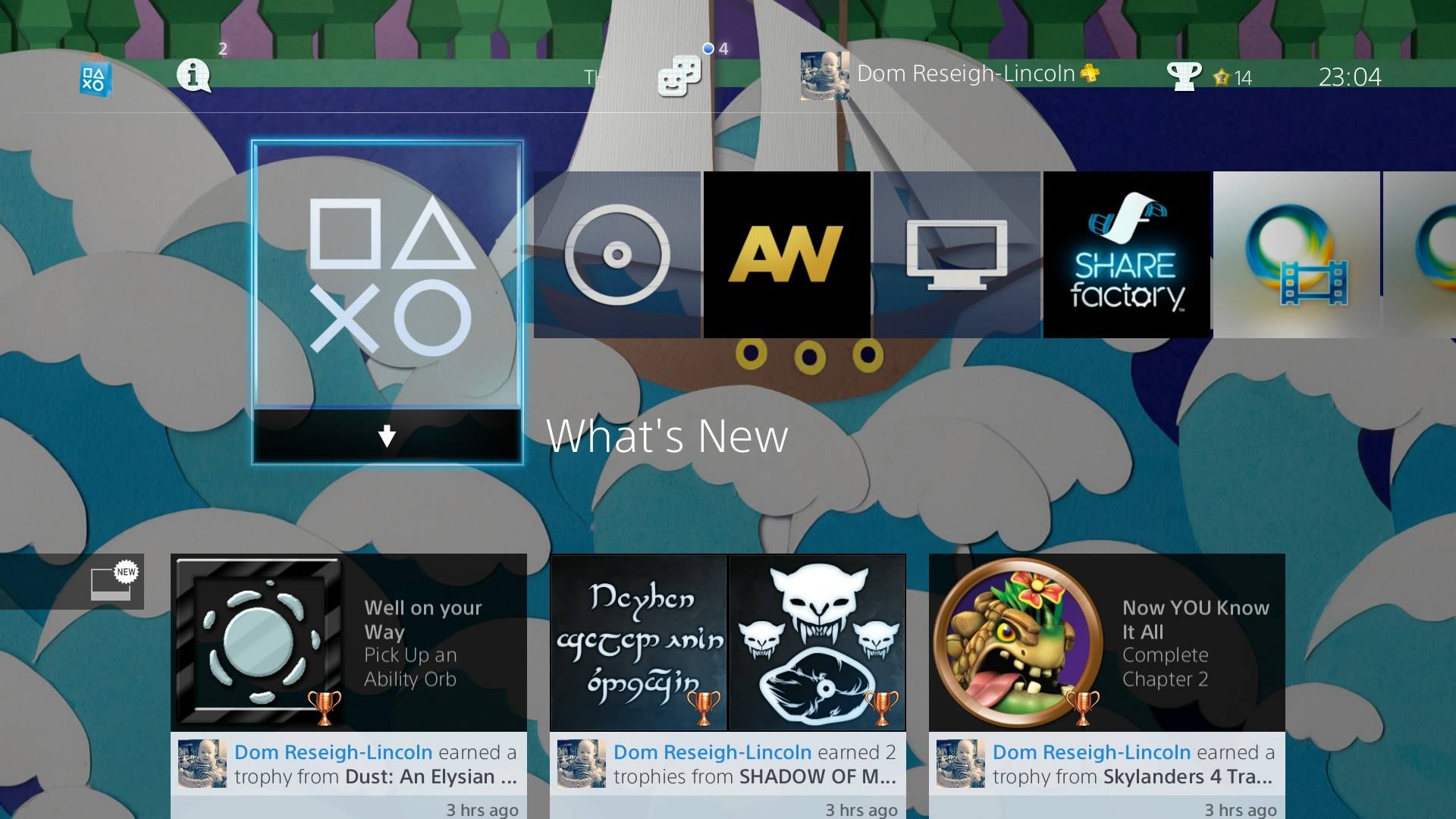
Step 2. Import the saves on PS4
Now it's time to switch over to the PlayStation 4. Fire up the console and hit the PlayStation Now app to choose which game you want to play.
Once you have a PS3 game up and running on the PS4, you'll need to play around in the menus a bit to get the save file onto your current console.
Press the Home button on the DualShock 4 controller to pull up the PlayStation Now menu and navigate over to Display PS Now XMB Menu. Essentially, it's a compact version of the familiar PS3 menu, and it holds the key to pulling your old save into the PlayStation Now game.
Here you'll see the familiar Saved Data Utility (PS3) option, so tap X and enter. It'll have you quit the game, so go ahead and agree to that. Enter the Online Storage folder that appears next, and you'll find the complete listing of all the files you sent up to the cloud. From here, it's just a matter of pressing triangle on a game, selecting Copy, and waiting the second or two it takes for each file to download. And as before, there's a Copy Multiple option at the top that'll save some monotony here.
Hit the circle button a couple times to back out of menus and you'll be given the option to exit the utility and go back to your PlayStation Now game. Do that, and your save file should be ready and waiting for you to load and continue.
It takes a bit of work and a couple of consoles, but the end result is the ability to pick up where you left off on your old PlayStation 3 games – but now on your PlayStation 4 instead. With massive games like Fallout 3 and Fallout New Vegas added recently, along with many more epic experiences and old favorites in the PlayStation Now library, you might be tempted to loop back on some classics. Thankfully, you won't have to sacrifice your hard-earned progress to do so.

Alternatively: Go back to the future!
If for some reason you start playing a PlayStation Now game on your PS4 and you decide that you'd rather continue the quest on your PS3 (with a disc or download), you can move a save file back by essentially reversing the process.
From within the PlayStation Now game on PS4, hit the Home button, enter the Saved Data Utility (PS4), and then choose which Now save you want to copy to the cloud. Go back to your PlayStation 3, enter the same menu from the XMB main menu and enter the Online Storage folder. You'll be able to copy the save locally from there and continue the game you started on PlayStation Now.
- Don't forget, every month PlayStation Plus offers free games, too!