100 Windows 10 tips and tricks
Get to grips with Windows 10
50. Make Cortana respond to voice commands
For a hands-free operation, click on the Cortana search bar, select Notebook from the left menu, choose Settings, and enable the 'Let Cortana respond to "Hey Cortana"' option.
Now repeat the phrase anytime to activate Cortana.
51. Make Cortana respond only to you
You can now ask Cortana to respond only to your voice. Head back to the Settings in the Notebook and press the 'Learn my voice' button and speak the phrases to teach Cortana your voice.
52. Cortana natural language search
Since Cortana can understand natural language you can use it for complex search tasks. For example, ask Cortana to 'Find pictures from August' and the intelligent assistant will rummage through your local and online files and apply the appropriate filters to fetch results.
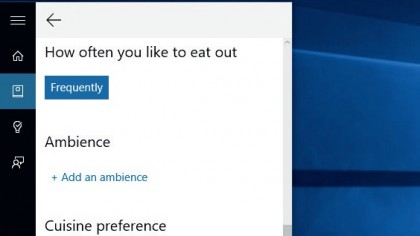
53. Share your preferences with Cortana
You can get better recommendations if you let Cortana know your preferences. For example, open Cortana's Notebook and head to Eat & Drink to define your choice of cuisine, price range and more.
Now repeat the process for other sections as well.
54. Send an email with Cortana
You can also use Cortana to send an email hands-free. Say 'Send an email to [Name]' followed by the message.
Sign up for breaking news, reviews, opinion, top tech deals, and more.
Cortana searches for the [Name] in the People app and composes the email with the text you spoke. If you don't wish to make any changes, say 'Send'.
55. Cortana in Edge browser
Cortana can also help you as you browse the Internet. To enable it in Microsoft Edge, go to Settings > Advanced Settings >View Advanced Settings and under 'Privacy and Services' enable 'Have Cortana Assist Me in Microsoft Edge'.
Current page: Windows 10 tips and tricks: Using Cortana
Prev Page Windows 10 tips and tricks: Change the look Next Page Windows 10 tips and tricks: Files and folders
With almost two decades of writing and reporting on Linux, Mayank Sharma would like everyone to think he’s TechRadar Pro’s expert on the topic. Of course, he’s just as interested in other computing topics, particularly cybersecurity, cloud, containers, and coding.