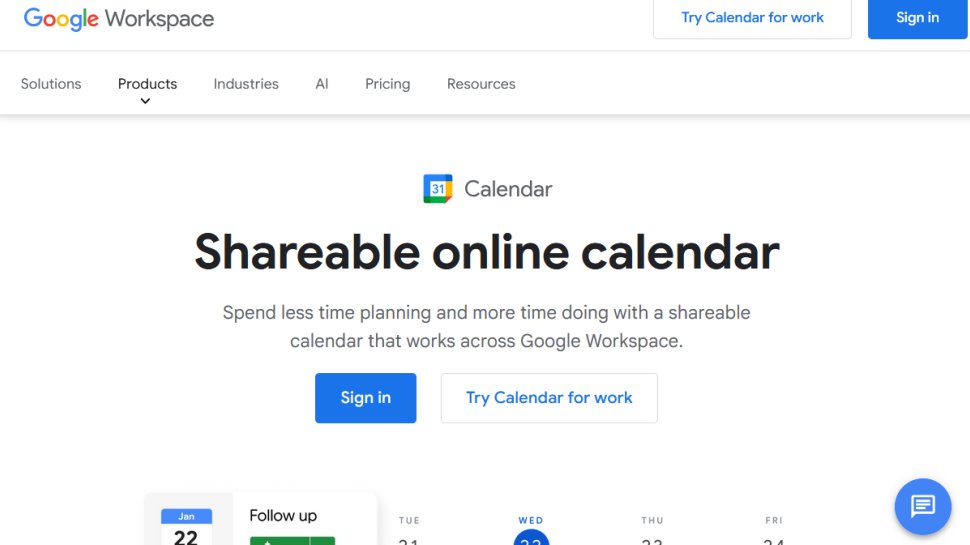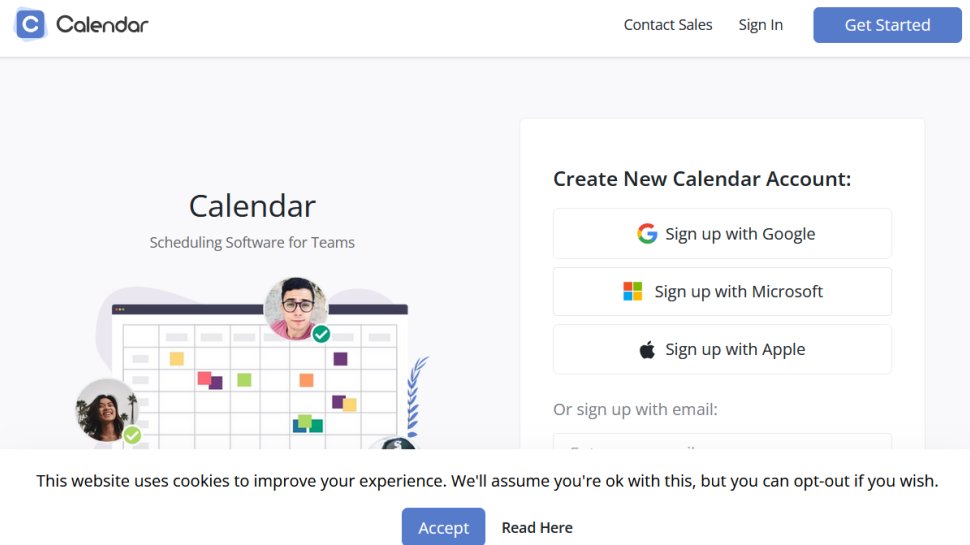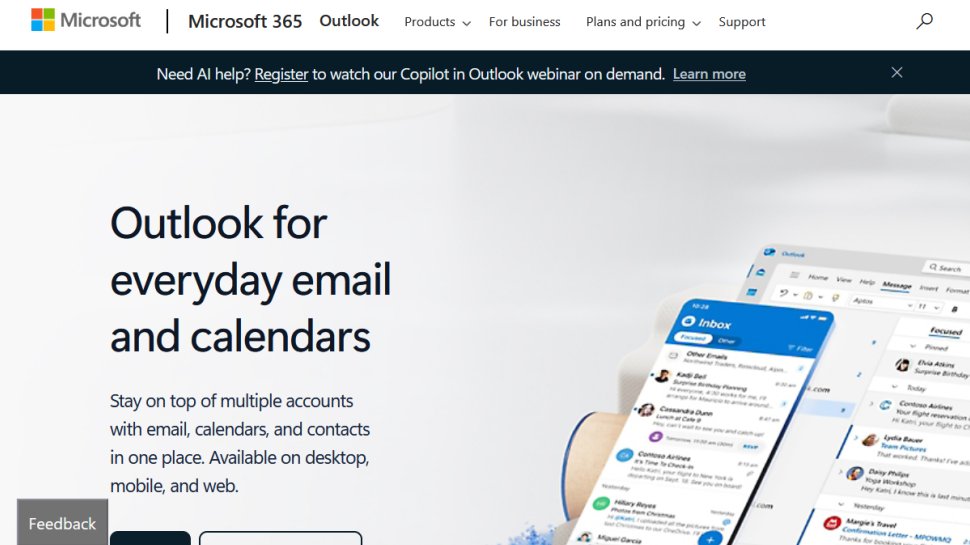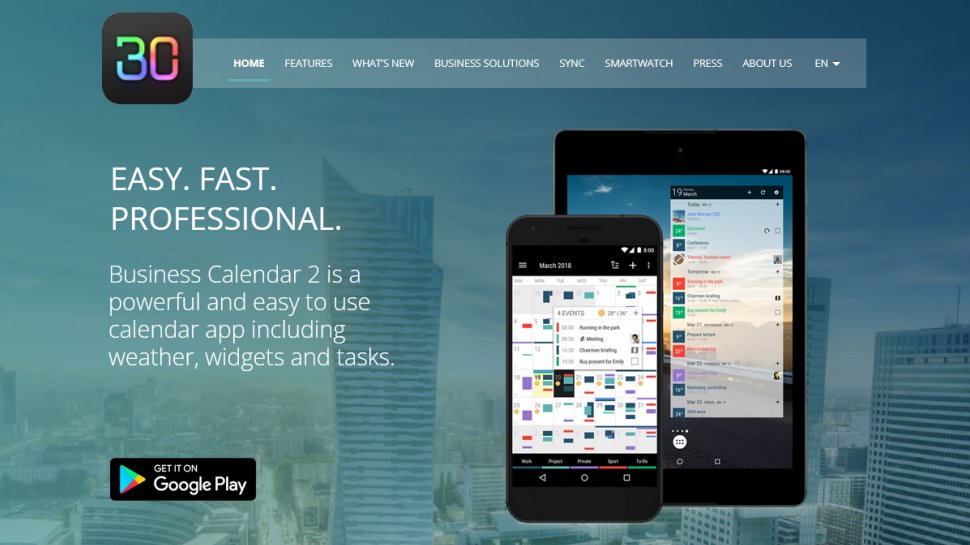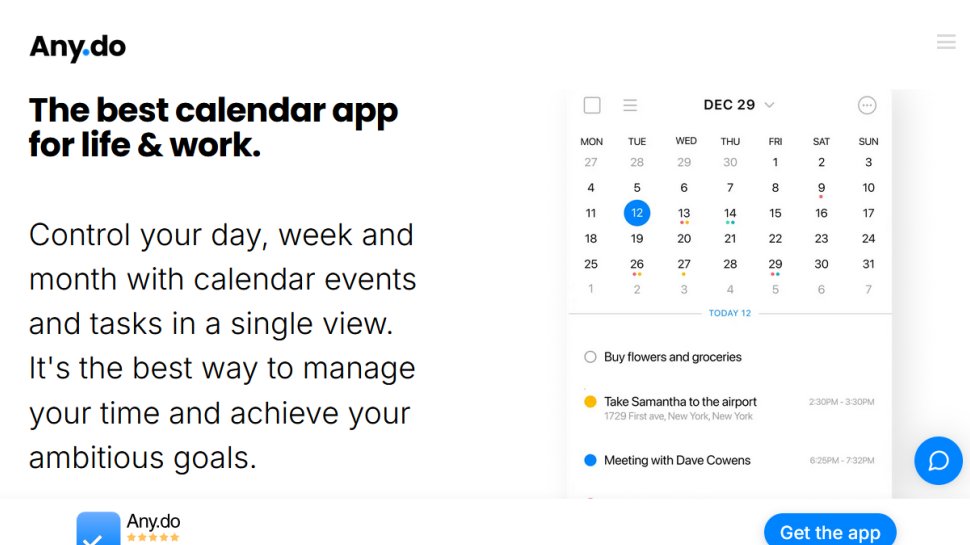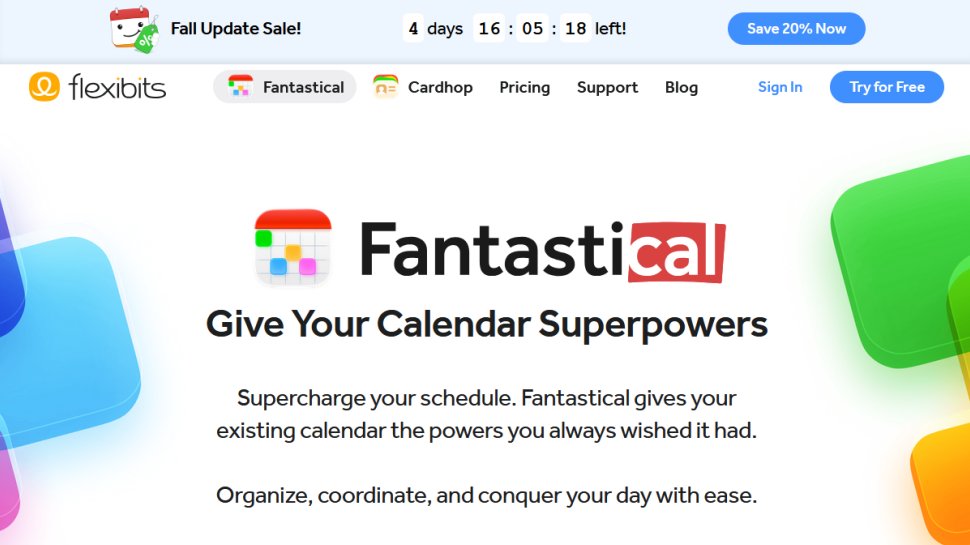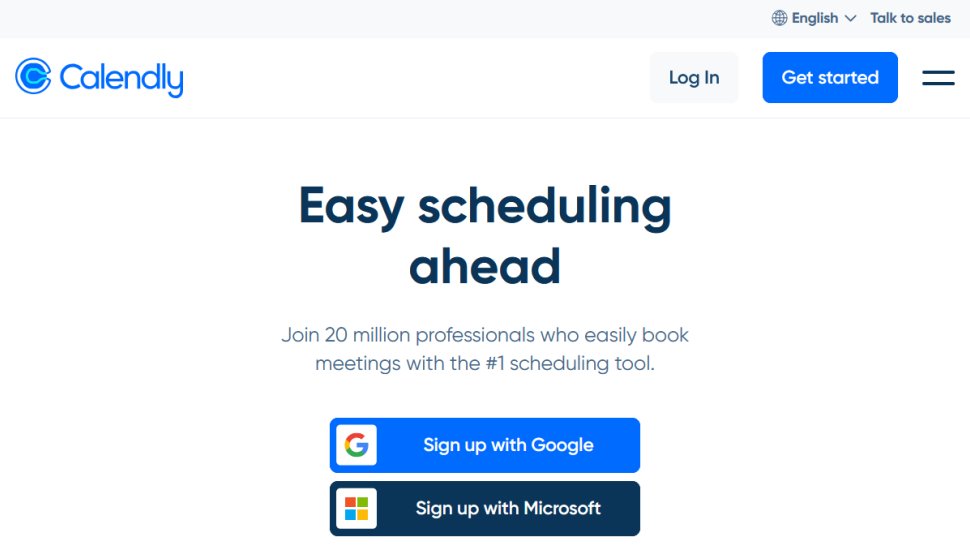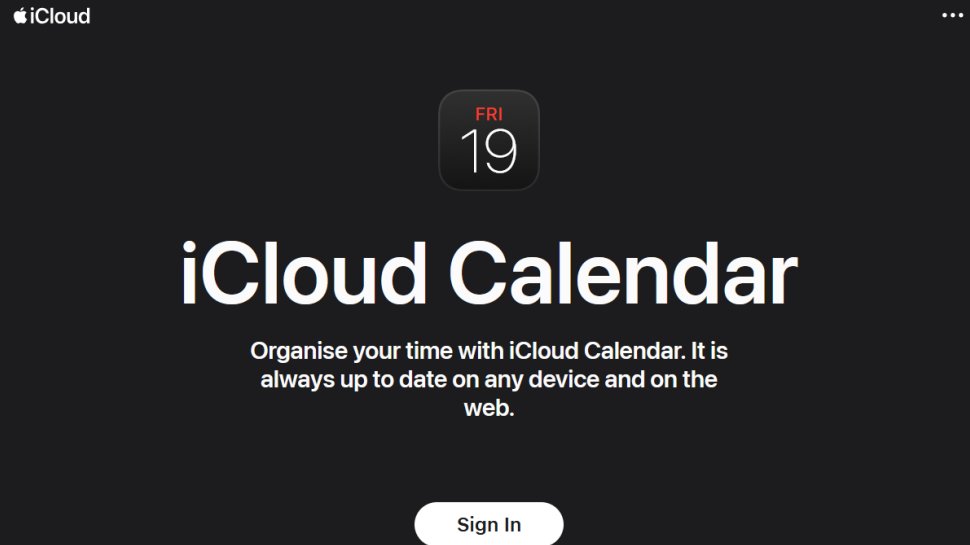Best calendar app of 2025
Keep a tighter schedule

We list the best calendar apps, to make it simple and easy to keep a tighter schedule.
Whether you're running your own business or an employee, chances are there aren't enough hours in the day to get everything you want done completed. Having a normal calendar app is great if you want to simply make note of big individual events such as business meetings or even time off, but there's more to calendar apps than this. The best go beyond creating basic timeblocked entries by making reminders, scheduling meetings, and planning out your days, weeks, and months to ensure you're using your time as efficiently as possible.
At the same time, the best calendar apps will allow you to plan seamlessly across all of your devices with cloud syncing. This means you can add an entry to your calendar on your smartphone and then later review or edit it on your desktop computer or laptop when you’re back at work. While this requires an active Internet connection, viewing and even editing a calendar can usually be done offline, with the app then handling the sync when it reconnects later on.
Additionally, the best calendar apps allow you to see your work calendar, personal calendar, and even your shared calendars all in the same place. The ability to switch between these can help with productivity because when you're working you probably don't want to be distracted with personal events, and conversely when you're at home and trying to relax you don't want to work to intrude on that.
Overall, the best calendar apps are more than just calendars, but more like a simple form of virtual assistant that makes it simple and easy to organize your busy life.
Below we've listed what we think are the best calendar apps currently available.
Smart Scheduling Made Easy. Connect Your Team with Google Calendar. Explore Workspace Plans and save 15% on Starter, Standard and Plus for 12 months (Flex & Commit).
We've also listed the best time management app.
The best calendar app of 2025 in full:
Why you can trust TechRadar
Best calendar app overall
Reasons to buy
Reasons to avoid
If you have a Gmail account, then you already have access to and are likely familiar with Google Calendar. This calendar app is available on the web and the company’s own operating systems: Android and ChromeOS. Given the company’s strong foothold, plenty of other apps are available for all of the major operating systems including iPhone users. Just like with Gmail, Google Docs, and the rest of Google’s products, Google Calendar is completely free to use making it one of the most attractive propositions, though you do get access to a few more features when you sign up for a business-focused Google Workspace subscription.
You can save on your Google Workspace subscription with our Google Workspace promo codes.
Unlike other calendar apps that try to cram in as much as possible, Google Calendar relies on a simple and professional design to keep your calendar tidy. It’s certainly aesthetically pleasing, but some power users may find it hard to find all the settings and options they may require. You can view one day, four days, a week, a month, or even a whole year at one time.
It’s designed to work with the rest of Google’s services, which are becoming increasingly integrated in an era where the company is focusing on saving users time with artificial intelligence, like its chatbot Bard. There are colorful cards for each month, and events like flights from your Gmail automatically show up in your calendar as well as video calling entries from the company’s own platform, Meet. Events can also be organized by sorting them into separate calendars or color-coded by their category.
The biggest strength of Google Calendar is that it’s a cloud-based app that syncs across all of your devices. This means that whether you’re at your computer or on your smartphone, as long as you’re signed into your Google account, you’ll have access to your calendar with notifications as well. Like many of its rivals from leading tech companies, it has some unique limitations that require you to have a Google account to get the most out of it, so while you can certainly sync a Google Calendar with most other clients and apps, it’ll be at its best on its own.
Read our full Google Calendar review.
Best simple calendar app
Reasons to buy
Reasons to avoid
After testing out every other calendar app on the market and discovering that most users weren’t happy with the solutions available, the developers of Calendar.com first released their own calendar on the web, Android, and iOS back in 2009.
Calendar.com includes all of the features you’d expect from one of the best calendar apps. You can view your schedule by day, week, month, or year and easily share your calendar with others. It clearly has business customers in mind with handy additions like analytics (breakdowns of how you spend your time), easy scheduling and syncing with colleagues, and even some small AI boosts to make scheduling slicker.
However, it also includes the ability to embed calendars in web pages and has integrations with both Zapier and Zoom. Free users also have the ability to set up meetings with five other people. Similarly, it can sync with Google Calendar and Microsoft Calendar, however iCal and Yahoo Calendar are currently off the cards. While the company promises to be working on those, it’s advised that you don’t base your decision on potential future additions because technical hitches can cause significant slowdowns and even cancellations of projects.
The Calendar.com app has a minimalist design where UI elements that aren’t frequently used are hidden from view to avoid unnecessary clutter. Color coding allows you to keep your personal and work events separate though there is also a unified calendar feature that allows you to view multiple calendars at once. In fact, you can connect up to 10 different calendars which you can view from the app’s dashboard.
Calendar.com offers three separate plans in the form of Basic, Standard, and Pro, and while some additions and improvements have been made, the pricing has significantly increased presenting a higher barrier to entry for SMBs in particular. Basic, which is free, comes with all the essentials and lower limits. Standard and Pro improve limits but expect to pay $25 and $30 per user per month unless you’re willing to pay annually for a 20% discount.
Read our full Calendar.com review.
Best calendar app for Windows
Reasons to buy
Reasons to avoid
Although Outlook Calendar was initially designed for corporate users and large organizations, Microsoft has revised this calendar app over the years to make it an excellent product for both personal and professional users. The best part about Outlook Calendar is that it’s completely free and you only need to create a Microsoft Outlook account to get started. In addition to email and a calendar, if you’re a paying user you also get access to Microsoft Office apps like Word, Excel, and OneNote.
Outlook Calendar may seem a bit limited in terms of features but the app supports all of the standard view modes including day, week, month, and schedule. It’s great for people with busy calendars because it allows you to view multiple accounts at once. It’s also a neat tool for organization freaks, with plenty of folders and sharing options.
Scheduling is one of the things Outlook Calendar does really well. Using the app, you can easily preview scheduling conflicts and view suggestions for alternative time slots. What makes it such a powerful tool is that people you share events and calendars with don’t need to have Outlook Calendar themselves, so they can continue to use their favorite calendar app.
Outlook Calendar forms part of the wider Outlook email client for desktop users including a fairly new version specifically designed for oft-forgotten macOS users. There’s also a web app and mobile apps for both iOS and Android. Microsoft also keeps all of these apps updated regularly and all versions share the same features so you’ll be right at home regardless of which platform you’re using.
It’s worth noting that you will miss out on some features if your email account doesn’t use an Exchange Server, like color-coded tags, so even though the service will work with third-party accounts it has a unique way of forcing its own services upon you.
Read our full Outlook Calendar review.
Best calendar app for business
Reasons to buy
Reasons to avoid
Business Calendar 2 from Appgenix Software is primarily aimed at business users that need access to loads of advanced features and customization options. In fact, some users might feel a bit intimidated by the sheer number of options available and just how complex it looks compared to its minimalist rivals. Fortunately, Appgenix provides professional customer support and a knowledge base with a lot of information on a wide variety of topics.
Unlike some of the other options on this list that offer web apps and support multiple platforms, Business Calendar 2 is an Android app that can be downloaded from either the Google Play Store or the Huawei App Gallery for Huawei smartphones. Great for on-the-go organizing, but not so good for companies whose workers are running a variety of operating systems.
Still though, Business Calendar 2 offers more than enough in terms of features and customization. The app allows you to view your calendar in a day view, a week view, and a month view. Multiple events can be moved, copied, or deleted at once using its agenda feature. There are also 22 themes available and seven beautiful widgets that can be customized down to the last detail.
Business Calendar 2 is available in both a free and premium version. The main difference between the two comes down to the features available as premium users can simultaneously manage multiple events and also get access to media attachments, private event invites, priorities, templates and other advanced customization options. Instead of being a monthly subscription, the premium upgrade for Business Calendar 2 is just a one-time payment that costs less than $10.
Read our full Business Calendar 2 review.
Best calendar app for productivity
Reasons to buy
Reasons to avoid
Any.do is known for providing several productivity tools which in addition to a calendar include a daily planner, a to-do list, a grocery list, and reminders. The company’s calendar app also integrates with Google Calendar, iCloud, Outlook, and more and is available on Android, iOS, iPadOS, macOS, watchOS, Wear OS and even on smart home devices like Amazon Alexa and Google Home.
While Any.do is free by default, upgrading to a premium subscription gives you access to advanced recurring reminders, customized themes, WhatsApp reminders, color tags, location reminders, and an unlimited daily planner which costs the equivalent of $3 per month billed annually.
Any.do features a smooth, award-winning interface that works as expected. Switching between different tasks and views is also easy just as it is to edit events. Speaking of tasks, the app also lets you create sub-tasks and configure them with options like a reminder, linked tasks, labels, and more. The company hopes that combining all of the tedious day-to-day organization tasks in one place helps users to focus and ultimately, get more done.
It’s not just a family organizing tool, though, because integrations with video conferencing services like Teams, Zoom, and Google Meet; project tracking software like Monday.com, Trello, Asana, and plenty of others, make it a powerful hub.
If you’re looking for a calendar app that works seamlessly across all of your devices, browsers, and even your smart home, Any.do just might be for you.
Read our full Any.do review.
Best third-party calendar app
Reasons to buy
Reasons to avoid
Fantastical is a calendar app that is designed to bring all of your events, tasks, and meetings together in one place. The app is primarily geared towards Apple users and is available on macOS, iPadOS, iOS, and even watchOS so you can quickly check your calendar using your Apple Watch.
While there is a free version available, you’ll need a Flexibits Premium Subscription to take full advantage of Fantastical’s features. There are two premium plans available with one designed for individuals and the other for families. The individual plan pricing also applies to business users, on a per-user basis. For the price though, you also get access to Flexbits’ Cardhop which integrates with your device’s contacts and serves as a digital rolodex you can use across all of your Apple devices.
In addition to helping you keep track of your personal and work calendars, Fantastical also has an innovative feature called Interesting Calendars that syncs external calendars based on your interests. This way you can stay up to date on your favorite shows, sports, and more automatically.
Fantastical is well known for its beautiful design and interface. Everything inside the app is laid out logically and there are also plenty of customization options to make your calendars your own. Fantastical also provides three themes to choose from so you can have the standard Fantastical theme, a light one, or a dark one that provides you with a consistent view of your calendar across both desktop and mobile.
While calendar sharing works to alleviate some of the compatibility issues, there is one clear drawback and that is that there are no Android or Windows versions, so unless you have an entire Apple ecosystem then you’ll want to find an alternative.
Read our full Fantastical review.
Best calendar app for meetings
Reasons to buy
Reasons to avoid
Calendly is a calendar app with the aim of making scheduling a breeze for both your professional and personal life. It does this by first having you fill in your availability from which it creates simple rules so that it can do the work for you. From here, you can send guests your Calendly link or even embed it directly on your website for easy appointment scheduling. Calendly could be the perfect tool for hybrid workers as it lets you create and schedule meetings over Zoom or in person.
Events can be categorized by type, meetings can be set up as either recurring or one-off with specific options for both, and there is a great deal of automation available to make scheduling very hands-off. Premium subscribers also get access to integrated metrics that can provide a comprehensive overview of how you’ve been using your calendar as well as changes you could make to your schedule to improve your daily life.
Although Calendly has a relatively simple user interface, its developers have put a lot of thought and attention into making the app both streamlined and accessible. The only downside is that there aren’t a lot of customization options though you can tweak how the app looks.
There’s a free tier, however three additional paid plans at $10, $15, and $20 per user per month offer many more features for business users.
Read our full Calendly review.
Best free Apple calendar app
Reasons to buy
Reasons to avoid
Just like Outlook Calendar and Google Calendar come pre-installed on Windows and ChromeOS devices, Apple Calendar is installed on iOS, iPadOS and macOS devices by default and is free to use. This means that if you have a MacBook or iPhone, you already have this calendar app installed on your device and ready to go.
Apple Calendar allows you to create and edit events with standard settings like time/date, location and recurrence though you can also invite others to your events if you have them as a contact first. Events support additional notes and links as well as file attachments, and the company also recently launched new FaceTime links for video call scheduling (along with URL support for other video call joining links).
Apple Calendar lets you view your schedule in day, week, month, and year view, and color coding makes it easy to keep your calendars and events organized. That said, there are few customization options available which is typical of Apple’s other software.
Apple Calendar offers more than enough to handle the basics but if you want more customization or find yourself working on Windows or Linux devices in addition to your Mac, you might want to look elsewhere. There’s an online version that’s laid out similar to the desktop version, however the desktop version has some differences to the mobile and tablet versions, especially in terms of scheduling which takes a smarter but less customizable approach on Mac.
Read our full Apple Calendar review.
We've also featured the best time management apps.
Best calendar app FAQs
Which calendar app is best for you?
When deciding which calendar apps to download and use, first consider what your actual needs are. A number of general software platforms already include a basic calendar, but can often lack the necessary tools for a dedicated diary. Additionally, free and budget calendar apps can provide a lot of the tools you need, but higher-end software can really cater for the specialist, so do ensure you have a good idea of which features you think you may need to save on the pain of changing to a different software platform later on.
Should I pay for a calendar app?
Typically, paying for a service will give you the best results with many of the premium features locked behind a paywall. That’s not necessarily the case with calendar apps, depending on who you are. For personal use, there’s often very little need to fork out when plenty of free options have everything you need. The same can be said for some businesses, though there are some cases when paid-for features like appointment scheduling may be called for.
Can I use more than one calendar app?
Most calendar apps will be able to sync with most service providers, though it’s worth checking the small print before committing, especially if you intend on paying. While you may want to use Google Calendar for your Google account on an Android device, and Outlook Calendar for your work’s Exchange-based calendar, it’s possible to have them both showing under one app. For others, though, keeping them totally separate can help compartmentalize work and personal. It’s entirely a preference thing, and both ways are usually possible.
How we tested the best calendar app
To test for the best calendar apps we first set up an account with the relevant software platform, whether as a download or as an online service. We then tested the service to see how the software could be used for different purposes and in different situations, such as keeping a diary and scheduling conferences. The aim was to put each service provider through its paces to see how useful the basic versions were and also whether more advanced tools were worth the extra premium
Read how we test, rate, and review products on TechRadar.
Build your own calendar application with WebCalendar.
Get in touch
- Want to find out about commercial or marketing opportunities? Click here
- Out of date info, errors, complaints or broken links? Give us a nudge
- Got a suggestion for a product or service provider? Message us directly
- You've reached the end of the page. Jump back up to the top ^
Sign up to the TechRadar Pro newsletter to get all the top news, opinion, features and guidance your business needs to succeed!

Matt is TechRadar's Managing Editor for Core Tech, looking after computing and mobile technology. Having written for a number of publications such as PC Plus, PC Format, T3 and Linux Format, there's no aspect of technology that Matt isn't passionate about, especially computing and PC gaming. He’s personally reviewed and used most of the laptops in our best laptops guide - and since joining TechRadar in 2014, he's reviewed over 250 laptops and computing accessories personally.